Get free scan and check if your device is infected.
Remove it nowTo use full-featured product, you have to purchase a license for Combo Cleaner. Seven days free trial available. Combo Cleaner is owned and operated by RCS LT, the parent company of PCRisk.com.
What kind of website potterfun.com?
Potterfun.com is the address of a website classed as a fake search engine. Unlike most of its kind, this page can provide search results – although they are inaccurate. Typically, fraudulent search engines are promoted by browser hijackers.
We discovered potterfun.com through redirects caused by the QuickFind browser hijacker. This software was installed on our test machine by a setup found by our researchers on a deceptive page force-opened by a Torrenting website utilizing rogue advertising networks. Other malicious extensions might be used to promote potterfun.com as well.
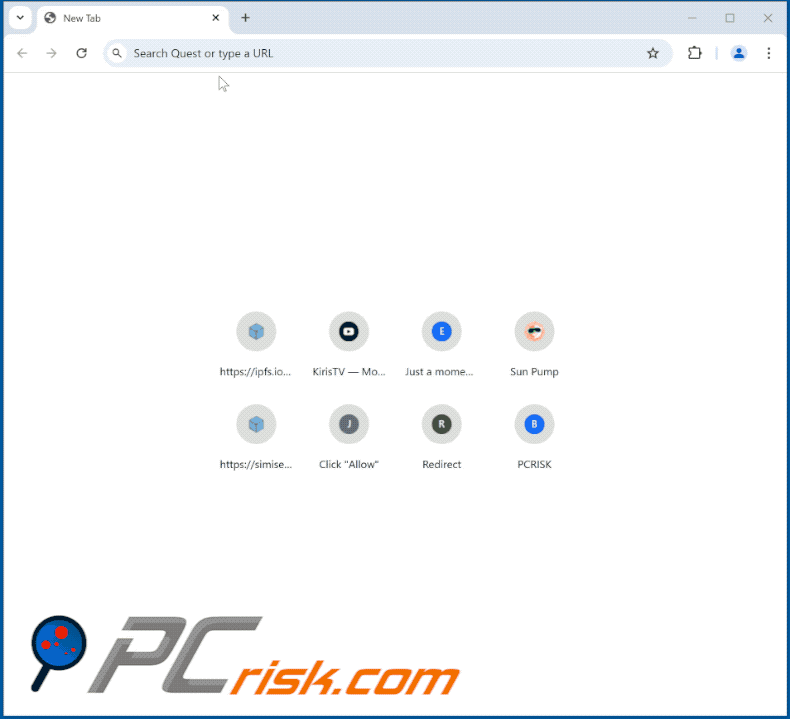
How do browser hijackers promote potterfun.com?
Typically, browser hijackers endorse fraudulent webpages by assigning them as the browsers' default search engines, homepages, and new tabs/windows. Hence, new browser tabs/windows opened and Web searches performed via the URL bar – result in redirects to the promoted site.
At the time of research, the QuickFind browser hijacker endorsed potterfun.com in this manner. However, redirects to this page might also be encountered when other extensions from the same family are installed, such as EasySearch, InstantQuest, UltraSearch, and so on.
Browser-hijacking software often uses persistence-ensuring mechanisms to complicate its removal. QuickFind utilizes the "Managed by your organization" Google Chrome feature for this purpose.
When we investigated QuickFind, it redirected to finditfasts.com before landing on potterfun.com. Most fake search engines cannot provide search results, so they redirect to legitimate Internet search websites (e.g., Google, Yahoo, Bing, etc.).
Potterfun.com is an exception, as it can generate search results – but they are inaccurate and may include sponsored, unreliable, deceptive, and potentially malicious content. Keep in mind that redirects can differ since they can be influenced by factors like user geolocation.
What is more, fake search engines tend to collect information about their visitors. Browser hijackers can also have data-tracking functionalities, and this might be true of QuickFind (or any other hijacker promoting potterfun.com).
Information of interest can include: visited URLs, viewed webpages, searched queries, Internet cookies, account log-in credentials, personally identifiable details, finance-related data, and so forth. This vulnerable information can be monetized via sale to third-parties.
To summarize, the presence of browser-hijacking software on devices can lead to system infections, serious privacy issues, financial losses, and even identity theft.
| Name | potterfun.com |
| Threat Type | Browser Hijacker, Redirect, Search Hijacker, Toolbar, Unwanted New Tab |
| Detection Names (installer) | ESET-NOD32 (Win32/Agent.AGRF), Fortinet (Riskware/Agent), Ikarus (PUA.MSIL.Chromex), Kingsoft (Win32.Troj.Agent.AGRF), Rising (Adware.Agent!1.1034C (CLASSIC)), Full List Of Detections (VirusTotal) |
| Browser Extension(s) | QuickFind, SearchNinja, BlazeSearch, SpeedyLook, RapidFinder, PrimeLookup, SwiftSeek, ZoomFind, QuickSeek |
| Promoted URL | potterfun.com |
| Detection Names (potterfun.com) | N/A (VirusTotal) |
| Serving IP Address (potterfun.com) | 172.67.169.162 |
| Affected Browser Settings | Homepage, new tab URL, default search engine |
| Symptoms | Manipulated Internet browser settings (homepage, default Internet search engine, new tab settings). Users are forced to visit the hijacker's website and search the Internet using their search engines. |
| Distribution methods | Deceptive pop-up ads, free software installers (bundling). |
| Damage | Internet browser tracking (potential privacy issues), display of unwanted ads, redirects to dubious websites. |
| Malware Removal (Windows) |
To eliminate possible malware infections, scan your computer with legitimate antivirus software. Our security researchers recommend using Combo Cleaner. Download Combo CleanerTo use full-featured product, you have to purchase a license for Combo Cleaner. 7 days free trial available. Combo Cleaner is owned and operated by RCS LT, the parent company of PCRisk.com. |
Fake search engine examples
Goodtosearch.com, doktox.com, gotoyahoo.com, and searchesinstyle.com are just some of our newest articles on fraudulent search engines.
Typically, these sites and the software endorsing them appear legitimate and offer useful features. However, the functions seldom work as promised, and in most cases – they do not work at all. Remember that even if a website or software operates exactly as indicated by its promotional material – that alone does not prove its legitimacy or safety.
How did a browser hijacker promoting potterfun.com install on my computer?
We downloaded a browser extension endorsing potterfun.com in a setup promoted by a scam site. Aside from various deceptive webpages, browser hijackers are often pushed through legitimate-looking download pages.
These sites are most commonly accessed via redirects caused by intrusive ads, websites employing rogue advertising networks, misspelled URLs, spam browser notifications, and installed adware.
Browser-hijacking software can also be bundled with ordinary programs. The threat of unintentionally permitting access for bundled content into the system is increased by downloading from untrustworthy sources (e.g., freeware and third-party sites, Peer-to-Peer sharing networks, etc.) and by treating installations with negligence (e.g., using "Easy/Quick" settings, etc.).
Additionally, browser hijackers are proliferated by intrusive advertisements. Once clicked on, some of these adverts can execute scripts to perform sneaky downloads/installations.
How to avoid installation of browser hijackers?
It is important to always research software before downloading/purchasing. All downloads must be made from official and verified channels. When installing, we recommend studying terms and options, using "Custom/Advanced" settings, and opting out of all supplementary apps, extensions, features, tools, etc.
Another recommendation is to be vigilant while browsing since fraudulent and dangerous online content usually appears harmless. For example, despite their innocuous appearance – intrusive ads redirect to highly questionable websites (e.g., pornography, gambling, adult dating, etc.).
In case of continuous encounters with advertisements/redirects of this kind, inspect the system and immediately remove all suspicious applications and browser extensions/plug-ins. If your computer is already infected, we recommend running a scan with Combo Cleaner Antivirus for Windows to automatically eliminate the browser hijacker.
QuickFind browser extension's detailed information:
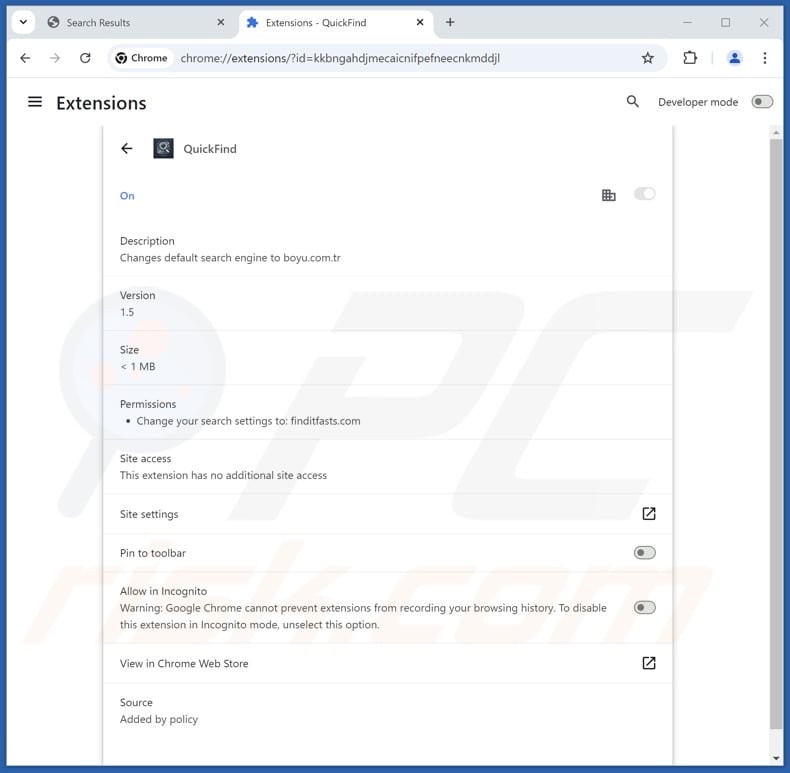
Deceptive website promoting QuickFind browser hijacker:
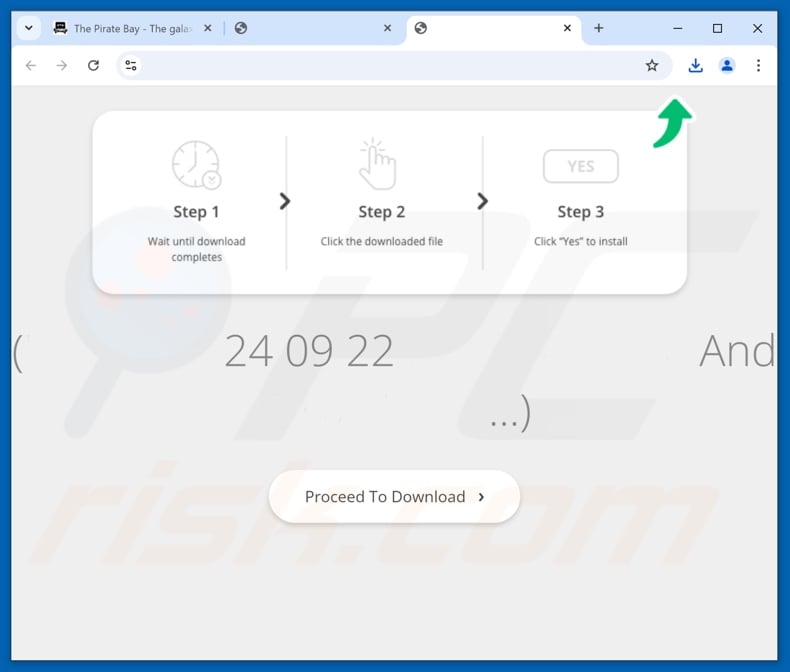
Update November 21, 2024 – new promotional method for potterfun.com has been discovered. Previously, this fake search engine was endorsed through extensions, but we have recently discovered an application – MYWeb Watch – that produces redirects to this page by detecting when the Web is searched. The developers of this browser-hijacking app will likely release more of these applications in the future.
Appearance of MYWeb Watch application:
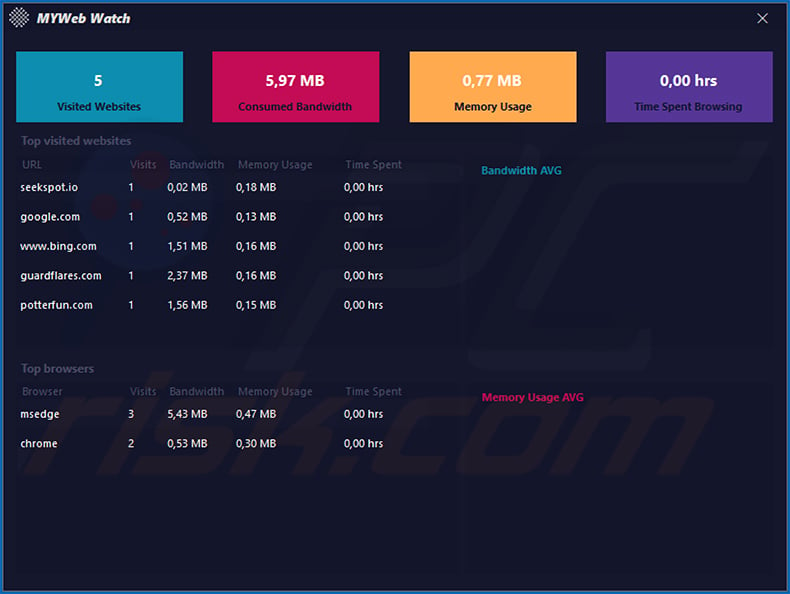
Update January 14, 2025 - A new tactic has been discovered in the promotion of potterfun.com. After the malicious setup is executed and installation completes, no direct browser hijacking occurs. Instead, the setup adds an app's executable to the Startup Apps list and sets a proxy in the Network & Internet settings. This app can detect when a user performs a search and redirects them to potterfun.com.
The app's executable ("setup.exe") in the installation folder:
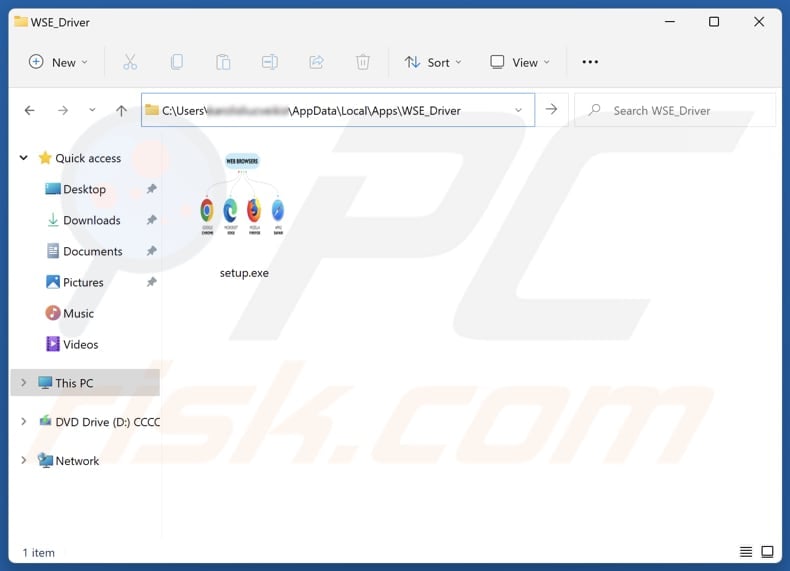
The app's executable injected into the list of Startup Apps:
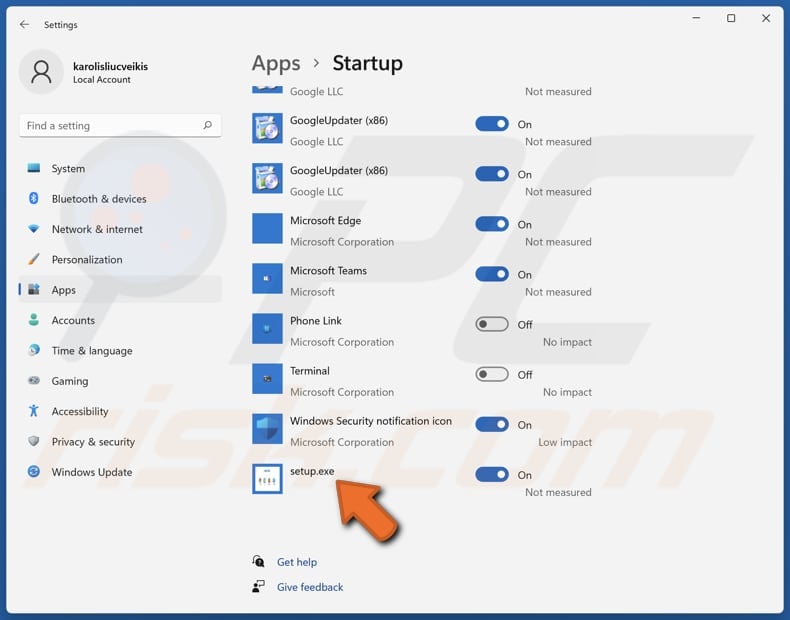
A proxy is set to cause redirects to potterfun.com:
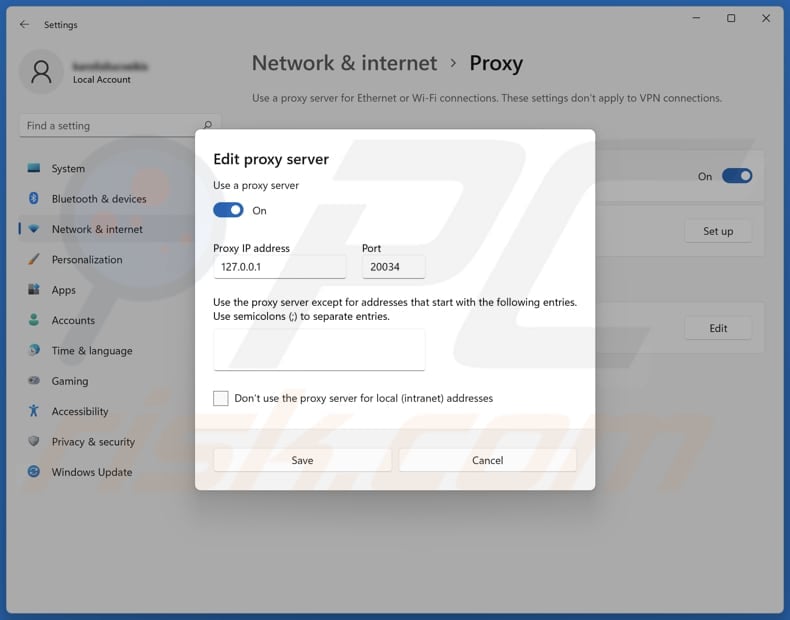
Instant automatic malware removal:
Manual threat removal might be a lengthy and complicated process that requires advanced IT skills. Combo Cleaner is a professional automatic malware removal tool that is recommended to get rid of malware. Download it by clicking the button below:
DOWNLOAD Combo CleanerBy downloading any software listed on this website you agree to our Privacy Policy and Terms of Use. To use full-featured product, you have to purchase a license for Combo Cleaner. 7 days free trial available. Combo Cleaner is owned and operated by RCS LT, the parent company of PCRisk.com.
Quick menu:
- What is potterfun.com?
- STEP 1. Uninstall unwanted applications using Control Panel.
- STEP 2. Remove browser hijackers from Google Chrome.
- STEP 3. Remove potterfun.com homepage and default search engine from Mozilla Firefox.
- STEP 4. Remove potterfun.com redirect from Safari.
- STEP 5. Remove rogue plug-ins from Microsoft Edge.
Browser hijacker removal:
Windows 11 users:

Right-click on the Start icon, select Apps and Features. In the opened window search for the application you want to uninstall, after locating it, click on the three vertical dots and select Uninstall.
Windows 10 users:

Right-click in the lower left corner of the screen, in the Quick Access Menu select Control Panel. In the opened window choose Programs and Features.
Windows 7 users:

Click Start (Windows Logo at the bottom left corner of your desktop), choose Control Panel. Locate Programs and click Uninstall a program.
macOS (OSX) users:

Click Finder, in the opened screen select Applications. Drag the app from the Applications folder to the Trash (located in your Dock), then right click the Trash icon and select Empty Trash.
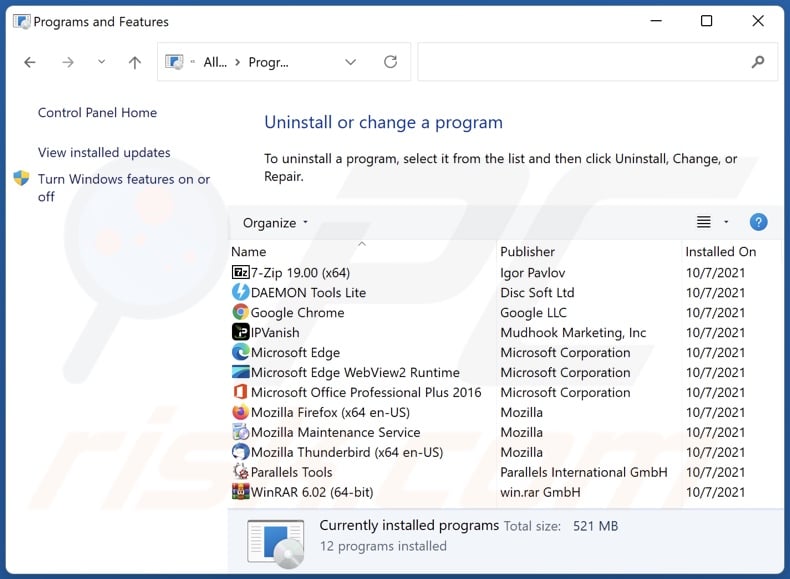
In the uninstall programs window: look for any recently installed suspicious applications, select these entries and click "Uninstall" or "Remove".
After uninstalling the potentially unwanted applications, scan your computer for any remaining unwanted components. To scan your computer, use recommended malware removal software.
DOWNLOAD remover for malware infections
Combo Cleaner checks if your computer is infected with malware. To use full-featured product, you have to purchase a license for Combo Cleaner. 7 days free trial available. Combo Cleaner is owned and operated by RCS LT, the parent company of PCRisk.com.
Browser hijacker removal from Internet browsers:
Video showing how to remove potterfun[.]com browser hijacker using Combo Cleaner:
 Remove malicious extensions from Google Chrome:
Remove malicious extensions from Google Chrome:
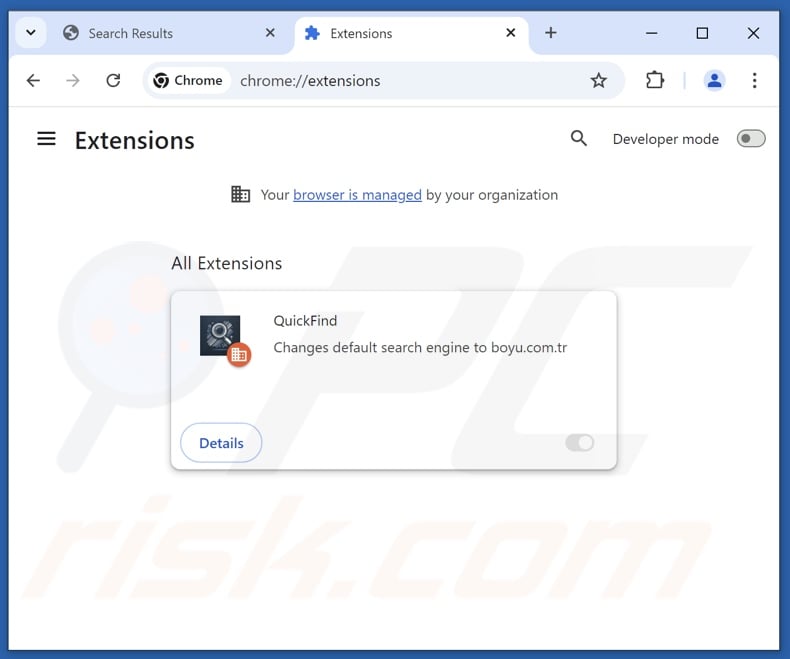
Click the Chrome menu icon ![]() (at the top right corner of Google Chrome), select "Extensions" and click "Manage Extensions". Locate "QuickFind" and other recently-installed suspicious extensions, select these entries and click "Remove".
(at the top right corner of Google Chrome), select "Extensions" and click "Manage Extensions". Locate "QuickFind" and other recently-installed suspicious extensions, select these entries and click "Remove".
If the extension is locked (you see the "Your browser is managed by your organization" feature enabled) read this article for detailed removal instructions.
Change your homepage:
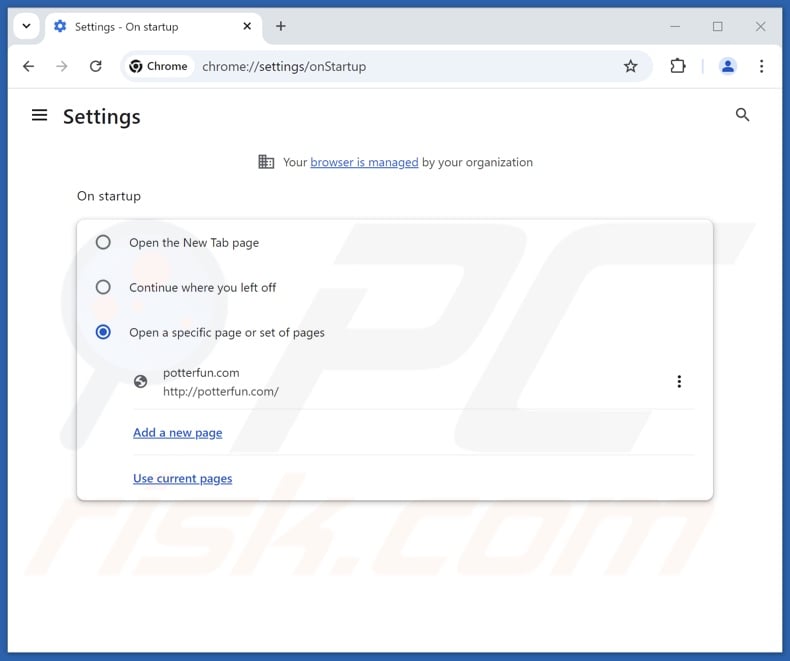
Click the Chrome menu icon ![]() (at the top right corner of Google Chrome), select "Settings". In the "On startup" section, disable "QuickFind", look for a browser hijacker URL (hxxp://www.potterfun.com) below the "Open a specific or set of pages" option. If present click on the three vertical dots icon and select "Remove".
(at the top right corner of Google Chrome), select "Settings". In the "On startup" section, disable "QuickFind", look for a browser hijacker URL (hxxp://www.potterfun.com) below the "Open a specific or set of pages" option. If present click on the three vertical dots icon and select "Remove".
Change your default search engine:
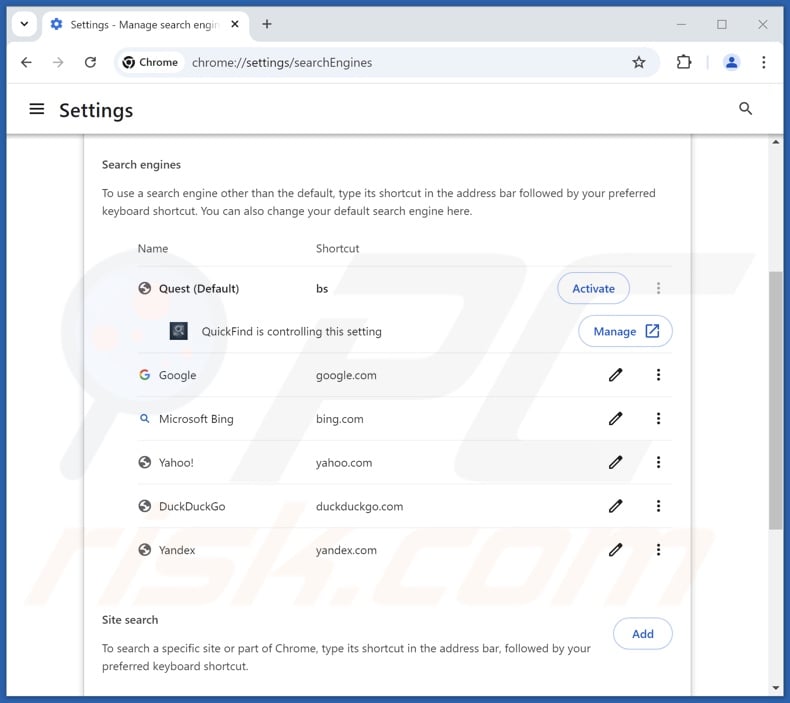
To change your default search engine in Google Chrome: Click the Chrome menu icon ![]() (at the top right corner of Google Chrome), select "Settings", in the "Search engine" section, click "Manage search engines...", in the opened list look for "potterfun.com", when located click the three vertical dots near this URL and select "Delete".
(at the top right corner of Google Chrome), select "Settings", in the "Search engine" section, click "Manage search engines...", in the opened list look for "potterfun.com", when located click the three vertical dots near this URL and select "Delete".
- If you continue to have problems with browser redirects and unwanted advertisements - Reset Google Chrome.
Optional method:
If you continue to have problems with removal of the potterfun.com browser hijacker, reset your Google Chrome browser settings. Click the Chrome menu icon ![]() (at the top right corner of Google Chrome) and select Settings. Scroll down to the bottom of the screen. Click the Advanced… link.
(at the top right corner of Google Chrome) and select Settings. Scroll down to the bottom of the screen. Click the Advanced… link.

After scrolling to the bottom of the screen, click the Reset (Restore settings to their original defaults) button.

In the opened window, confirm that you wish to reset Google Chrome settings to default by clicking the Reset button.

 Remove malicious extensions from Mozilla Firefox:
Remove malicious extensions from Mozilla Firefox:
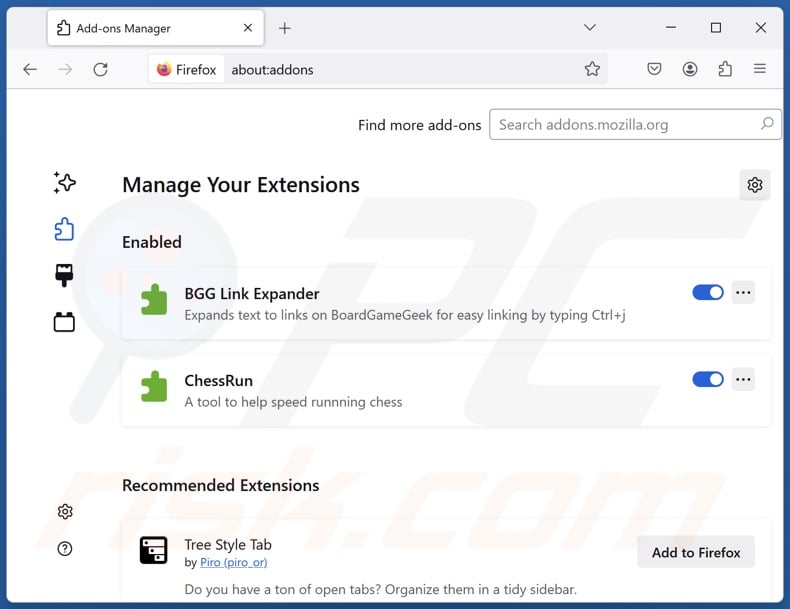
Click the Firefox menu ![]() (at the top right corner of the main window), select "Add-ons and themes". Click "Extensions", in the opened window locate "QuickFind", as well as all recently-installed suspicious extensions, click on the three dots and then click "Remove".
(at the top right corner of the main window), select "Add-ons and themes". Click "Extensions", in the opened window locate "QuickFind", as well as all recently-installed suspicious extensions, click on the three dots and then click "Remove".
Change your homepage:
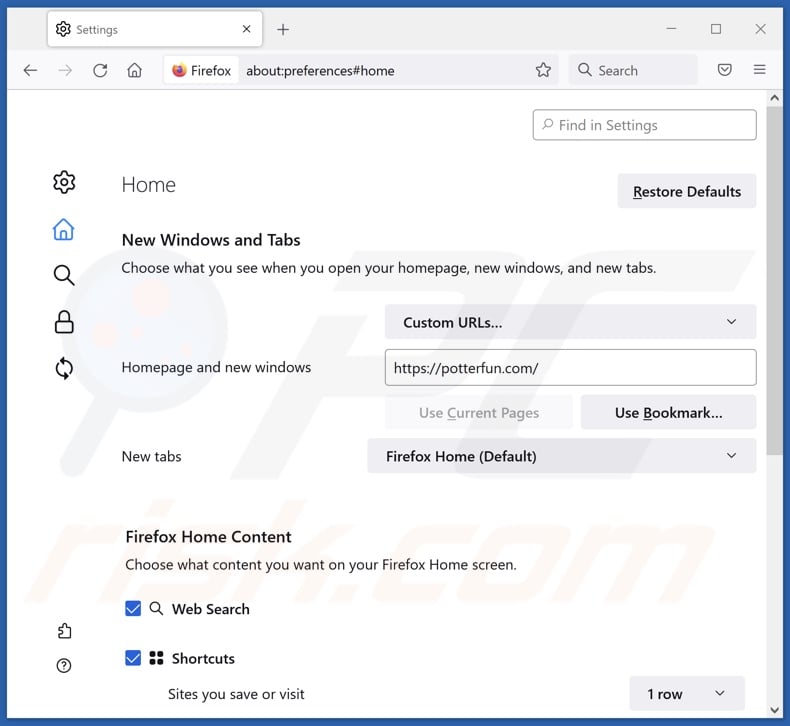
To reset your homepage, click the Firefox menu ![]() (at the top right corner of the main window), then select "Settings", in the opened window disable "QuickFind", remove hxxp://potterfun.com and enter your preferred domain, which will open each time you start Mozilla Firefox.
(at the top right corner of the main window), then select "Settings", in the opened window disable "QuickFind", remove hxxp://potterfun.com and enter your preferred domain, which will open each time you start Mozilla Firefox.
Change your default search engine:
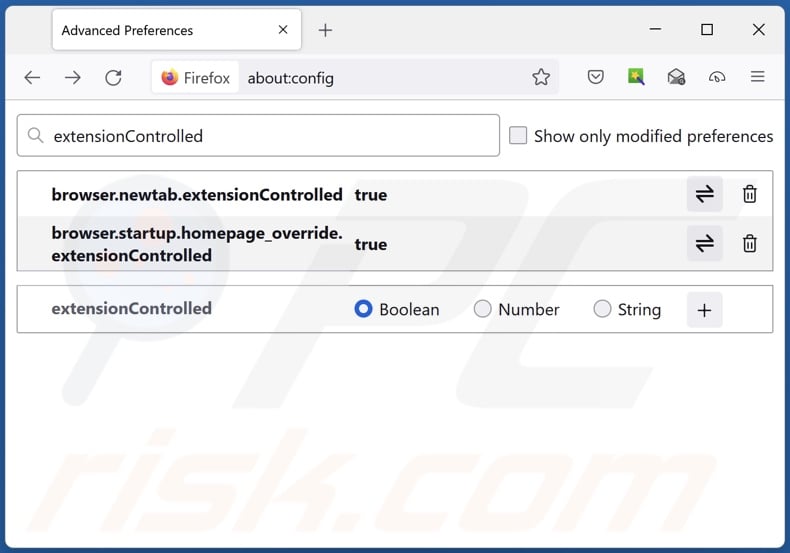
In the URL address bar, type "about:config" and press Enter. Click "Accept the Risk and Continue".
In the search filter at the top, type: "extensionControlled". Set both results to "false" by either double-clicking each entry or clicking the ![]() button.
button.
Optional method:
Computer users who have problems with potterfun.com browser hijacker removal can reset their Mozilla Firefox settings.
Open Mozilla Firefox, at the top right corner of the main window, click the Firefox menu, ![]() in the opened menu, click Help.
in the opened menu, click Help.

Select Troubleshooting Information.

In the opened window, click the Refresh Firefox button.

In the opened window, confirm that you wish to reset Mozilla Firefox settings to default by clicking the Refresh Firefox button.

 Remove malicious extensions from Safari:
Remove malicious extensions from Safari:

Make sure your Safari browser is active and click Safari menu, then select Preferences...

In the preferences window select the Extensions tab. Look for any recently installed suspicious extensions and uninstall them.

In the preferences window select General tab and make sure that your homepage is set to a preferred URL, if its altered by a browser hijacker - change it.

In the preferences window select Search tab and make sure that your preferred Internet search engine is selected.
Optional method:
Make sure your Safari browser is active and click on Safari menu. From the drop down menu select Clear History and Website Data...

In the opened window select all history and click the Clear History button.

 Remove malicious extensions from Microsoft Edge:
Remove malicious extensions from Microsoft Edge:

Click the Edge menu icon ![]() (at the top right corner of Microsoft Edge), select "Extensions". Locate any recently-installed suspicious browser add-ons, and remove them.
(at the top right corner of Microsoft Edge), select "Extensions". Locate any recently-installed suspicious browser add-ons, and remove them.
Change your homepage and new tab settings:

Click the Edge menu icon ![]() (at the top right corner of Microsoft Edge), select "Settings". In the "On startup" section look for the name of the browser hijacker and click "Disable".
(at the top right corner of Microsoft Edge), select "Settings". In the "On startup" section look for the name of the browser hijacker and click "Disable".
Change your default Internet search engine:

To change your default search engine in Microsoft Edge: Click the Edge menu icon ![]() (at the top right corner of Microsoft Edge), select "Privacy and services", scroll to bottom of the page and select "Address bar". In the "Search engines used in address bar" section look for the name of the unwanted Internet search engine, when located click the "Disable" button near it. Alternatively you can click on "Manage search engines", in the opened menu look for unwanted Internet search engine. Click on the puzzle icon
(at the top right corner of Microsoft Edge), select "Privacy and services", scroll to bottom of the page and select "Address bar". In the "Search engines used in address bar" section look for the name of the unwanted Internet search engine, when located click the "Disable" button near it. Alternatively you can click on "Manage search engines", in the opened menu look for unwanted Internet search engine. Click on the puzzle icon ![]() near it and select "Disable".
near it and select "Disable".
Optional method:
If you continue to have problems with removal of the potterfun.com browser hijacker, reset your Microsoft Edge browser settings. Click the Edge menu icon ![]() (at the top right corner of Microsoft Edge) and select Settings.
(at the top right corner of Microsoft Edge) and select Settings.

In the opened settings menu select Reset settings.

Select Restore settings to their default values. In the opened window, confirm that you wish to reset Microsoft Edge settings to default by clicking the Reset button.

- If this did not help, follow these alternative instructions explaining how to reset the Microsoft Edge browser.
Summary:
 A browser hijacker is a type of adware infection that modifies Internet browser settings by assigning the homepage and default Internet search engine settings to some other (unwanted) website URL. Commonly, this type of adware infiltrates operating systems through free software downloads. If your download is managed by a download client, ensure that you decline offers to install advertised toolbars or applications that seek to change your homepage and default Internet search engine settings.
A browser hijacker is a type of adware infection that modifies Internet browser settings by assigning the homepage and default Internet search engine settings to some other (unwanted) website URL. Commonly, this type of adware infiltrates operating systems through free software downloads. If your download is managed by a download client, ensure that you decline offers to install advertised toolbars or applications that seek to change your homepage and default Internet search engine settings.
Post a comment:
If you have additional information on potterfun.com browser hijacker or it's removal please share your knowledge in the comments section below.
Frequently Asked Questions (FAQ)
What is the purpose of forcing users to visit potterfun.com website?
Redirects to websites like potterfun.com are generated because cyber criminals (i.e., developers of fake search engines and browser hijackers) profit through them.
Is visiting potterfun.com a threat to my privacy?
Most likely, yes. Fake search engines (e.g., potterfun.com, etc.) typically collect and sell visitor data.
How did a browser hijacker infiltrate my computer?
Browser hijackers are primarily distributed via deceptive promotional webpages, bundled installation setups, online scams, freeware and free file-hosting sites, P2P sharing networks, spam browser notifications, and intrusive adverts.
Will Combo Cleaner help me remove browser hijackers?
Yes, Combo Cleaner can scan computers and eliminate detected browser-hijacking applications. It is noteworthy that manual removal (unaided by security software) might not be a perfect solution. In cases where multiple browser hijackers are present, after one is removed – the others may simply reinstall it. Furthermore, removal-related settings might be unmodifiable when browser-hijacking software is installed. Therefore, it is essential to eliminate browser hijackers thoroughly and all at once.
Share:

Tomas Meskauskas
Expert security researcher, professional malware analyst
I am passionate about computer security and technology. I have an experience of over 10 years working in various companies related to computer technical issue solving and Internet security. I have been working as an author and editor for pcrisk.com since 2010. Follow me on Twitter and LinkedIn to stay informed about the latest online security threats.
PCrisk security portal is brought by a company RCS LT.
Joined forces of security researchers help educate computer users about the latest online security threats. More information about the company RCS LT.
Our malware removal guides are free. However, if you want to support us you can send us a donation.
DonatePCrisk security portal is brought by a company RCS LT.
Joined forces of security researchers help educate computer users about the latest online security threats. More information about the company RCS LT.
Our malware removal guides are free. However, if you want to support us you can send us a donation.
Donate
▼ Show Discussion