Search.yahoo.com malicious redirect removal from Internet browsers
Browser HijackerAlso Known As: Search.yahoo.com browser hijacker
Get free scan and check if your device is infected.
Remove it nowTo use full-featured product, you have to purchase a license for Combo Cleaner. Seven days free trial available. Combo Cleaner is owned and operated by RCS LT, the parent company of PCRisk.com.
What is search.yahoo.com?
Search.yahoo.com is a legitimate search engine, developed by the Yahoo! web services provider. However, users can experience undesirable redirects to it - due to rogue software, called browser hijackers, having infiltrated the browser and/or system.
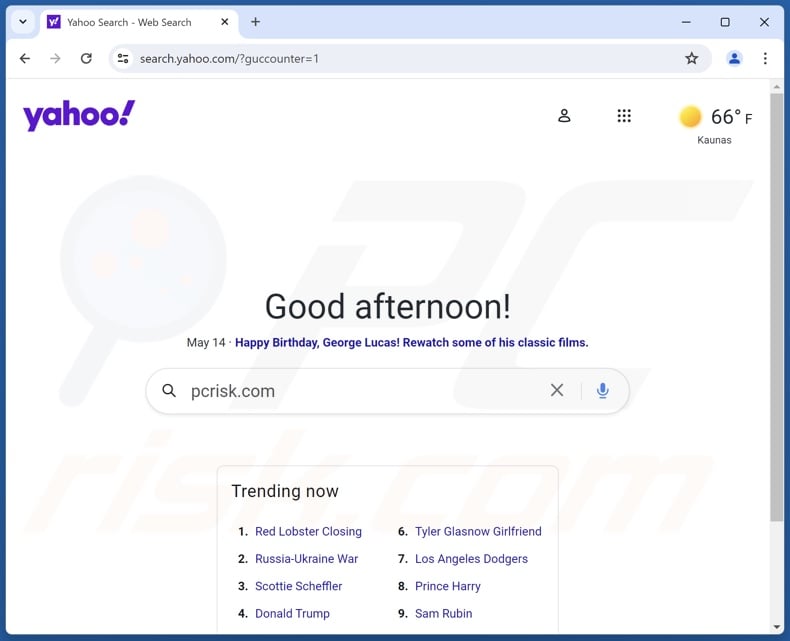
What are browser hijackers?
Google Chrome, Mozilla Firefox, Internet Explorer and other popular browsers with large user bases are common targets of browser hijackers. Following successful infiltration, they reassign browsers' homepage, default search engine and new tab/window URLs - to the addresses of fake search engines.
Hence, with such software installed, every new browser tab/window opened and every single search query typed into the URL bar - redirect to the address of an illegitimate search engine. Typically, these fake web searching tools cannot provide search results, so they redirect to (or cause redirection chains ending with) Yahoo, Google, Bing or other legitimate search engines.
In some cases this is done by the web search provider's affiliates, as this promotion is monetized. In others - simply to create the impression that the software (i.e. browser hijacker) is a genuine and useful product.
Browser hijackers have no real value to users, as search.yahoo.com (and other legitimate search engines) can be used without involvement of additional software. Furthermore, browser hijackers can install "helper objects", which prevent users from accessing their browser's settings.
Alternatively, the "helper objects" can automatically reset any permitted changes made. Therefore, the browser hijacker must be removed to recover the affected browser.
More details about browser hijackers
What is more, most browser hijackers can monitor browsing activity (URLs visited, pages viewed, search queries typed, etc.) and collect users' personal information (IP addresses, geolocations and other details). The gathered data is highly likely to contain sensitive and personally identifiable information.
Browser hijacker developers often misuse such data and share it with third parties, intent on doing the same. To summarize, presence of data tracking software on browsers/systems can lead to financial loss, severe privacy issues and even identity theft.
To ensure device integrity and user safety, all suspicious applications and browser extensions/plug-ins must be removed immediately upon detection.
| Name | Search.yahoo.com browser hijacker |
| Threat Type | Browser Hijacker, Redirect, Search Hijacker, Toolbar, Unwanted New Tab |
| Affected Browser Settings | Homepage, new tab URL, default search engine |
| Detection Names | Avast (Win32:Malware-gen), ESET-NOD32 (Win32/InstallCore.Gen.A potentially unwanted), Kaspersky (not-a-virus:HEUR:AdWare.Win32.DealPly.gen), Full List Of Detections (VirusTotal) |
| Symptoms | Manipulated Internet browser settings (homepage, default Internet search engine, new tab settings). Users are forced to visit the hijacker's website and search the Internet using their search engines. |
| Distribution methods | Deceptive pop-up ads, free software installers (bundling), fake Flash Player installers. |
| Damage | Internet browser tracking (potential privacy issues), display of unwanted ads, redirects to dubious websites. |
| Malware Removal (Windows) |
To eliminate possible malware infections, scan your computer with legitimate antivirus software. Our security researchers recommend using Combo Cleaner. Download Combo CleanerTo use full-featured product, you have to purchase a license for Combo Cleaner. 7 days free trial available. Combo Cleaner is owned and operated by RCS LT, the parent company of PCRisk.com. |
Browser hijackers in general
There are countless browser hijackers available on the Web. They are promoted as legitimate and useful software. Browser hijackers usually offer a wide variety of "handy" features.
The advertised functions can range from easy access to weather, maps, package tracking, film/TV streaming services and other content to providing fast searches and accurate search results. However, these features rarely work as promised and in most cases - they do not work at all.
Browser hijackers that promote search.yahoo.com are Protect My Search App, Unit Conversion Tab, Coupon Search, Templates Here Tab, Online Forms Hub, Weather Waves and many others. While, search.yahoo.com is a genuine search engine with no relation to viruses or malware, the software causing redirects to it - can be responsible for various issues.
How did search.yahoo.com install on my computer?
Browser hijackers and other PUAs can infiltrate systems in several ways. They can be downloaded from "official" promotional websites.
However, they also proliferate through download/installation setups of other programs. The deceptive marketing method of packing ordinary software with unwanted or malicious additions is called "bundling".
This technique is frequently used by freeware developers to generate revenue from their "free" products or by designers of untrustworthy content to promote it by abusing the popularity of legitimate programs. It is often possible to opt-out from these additions, however such options are typically hidden behind "Custom/Advanced" download/installation settings.
Therefore, rushed download/installation processes (e.g. ignored terms, skipped steps and sections, used presets, etc.) - increase the risk of unintentionally allowing bundled content into devices. When clicked on, intrusive advertisements can execute scripts, designed to stealthily download/install unwanted software.
How to avoid installation of potentially unwanted applications?
It is highly recommended to always research software to verify its legitimacy, prior to download/installation and/or purchase. Only official and trustworthy download channels should be used.
Sources like: unofficial and free file-hosting (freeware) sites, Peer-to-Peer sharing networks (BitTorrent, eMule, Gnutella, etc.) and other third party downloaders - are advised against use, as they can offer deceptive and/or bundled content. Download/Installation processes should be treated with care.
Therefore, it is important to read terms, study all available options, use the "Custom/Advanced" settings and decline downloading/installing supplementary apps, tools, features and other additions. Additionally, caution should be exercised when browsing.
Intrusive ads usually appear legitimate and harmless, however upon being clicked - they redirect to various unreliable and questionable websites (e.g. gambling, pornography, adult-dating, etc.).
In case of encounters with adverts/redirects of this kind, it is of utmost importance to inspect the system and immediately remove all suspect applications and/or browser extensions/plug-ins from it. If your computer is already infected with browser hijackers, we recommend running a scan with Combo Cleaner Antivirus for macOS to automatically eliminate it.
If your computer is already infected with browser hijackers, we recommend running a scan with Combo Cleaner Antivirus for Windows to automatically eliminate it.
Fake search engine (promoted via Utilitool browser hijacker) redirects to search.yahoo.com (GIF):

Deceptive free software installer distributing "SearchConnect" application that causes browser redirects to Mac (OSX) users:

Deceptive free software installers used in search.yahoo.com browser hijacker distribution to Windows users:
Update January 10, 2023 - At this moment, malicious Google Chrome extensions are the main tools used to cause unwanted redirects to search.yahoo.com. Crooks present malicious extensions as browser updates or various useful tools and therefore trick gullible users into installation. Here are the screenshots of the latest and most popular Chrome extensions (fake Chrome extension, fake Google Docs extension, fake Google Translate extension, Keep Secure Search and National Parks Tab) that cause unwanted redirects to search.yahoo.com:
Examples of fake/deceptive pop-up messages promoting such malicious browser extension:
Instant automatic malware removal:
Manual threat removal might be a lengthy and complicated process that requires advanced IT skills. Combo Cleaner is a professional automatic malware removal tool that is recommended to get rid of malware. Download it by clicking the button below:
DOWNLOAD Combo CleanerBy downloading any software listed on this website you agree to our Privacy Policy and Terms of Use. To use full-featured product, you have to purchase a license for Combo Cleaner. 7 days free trial available. Combo Cleaner is owned and operated by RCS LT, the parent company of PCRisk.com.
Quick menu:
- What is search.yahoo.com?
- STEP 1. Uninstall unwanted applications using Control Panel.
- STEP 2. Remove search.yahoo.com browser hijacker from Google Chrome.
- STEP 3. Remove search.yahoo.com homepage and default search engine from Mozilla Firefox.
- STEP 4. Remove search.yahoo.com redirect from Safari.
- STEP 5. Remove rogue plug-ins from Microsoft Edge.
Search.yahoo.com redirect removal:
Windows 11 users:

Right-click on the Start icon, select Apps and Features. In the opened window search for the application you want to uninstall, after locating it, click on the three vertical dots and select Uninstall.
Windows 10 users:

Right-click in the lower left corner of the screen, in the Quick Access Menu select Control Panel. In the opened window choose Programs and Features.
Windows 7 users:

Click Start (Windows Logo at the bottom left corner of your desktop), choose Control Panel. Locate Programs and click Uninstall a program.
macOS (OSX) users:

Click Finder, in the opened screen select Applications. Drag the app from the Applications folder to the Trash (located in your Dock), then right click the Trash icon and select Empty Trash.

In the uninstall programs window: look for any recently installed suspicious applications, select these entries and click "Uninstall" or "Remove".
After uninstalling the potentially unwanted applications, scan your computer for any remaining unwanted components. To scan your computer, use recommended malware removal software.
DOWNLOAD remover for malware infections
Combo Cleaner checks if your computer is infected with malware. To use full-featured product, you have to purchase a license for Combo Cleaner. 7 days free trial available. Combo Cleaner is owned and operated by RCS LT, the parent company of PCRisk.com.
Search.yahoo.com redirect removal from Internet browsers:
Video showing how to remove browser redirects:
 Remove malicious extensions from Google Chrome:
Remove malicious extensions from Google Chrome:
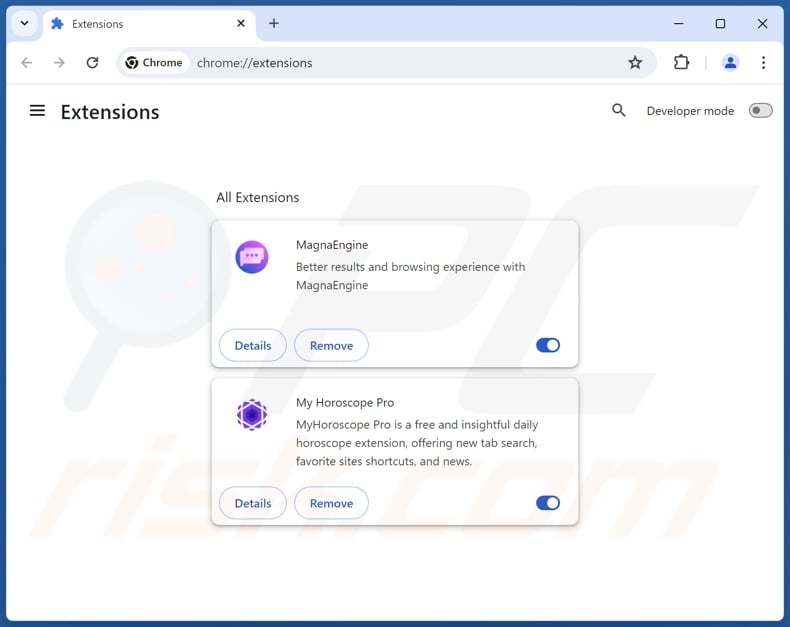
Click the Chrome menu icon ![]() (at the top right corner of Google Chrome), select "Extensions" and click "Manage Extensions". Locate all recently-installed suspicious extensions, select these entries and click "Remove".
(at the top right corner of Google Chrome), select "Extensions" and click "Manage Extensions". Locate all recently-installed suspicious extensions, select these entries and click "Remove".
Change your homepage:
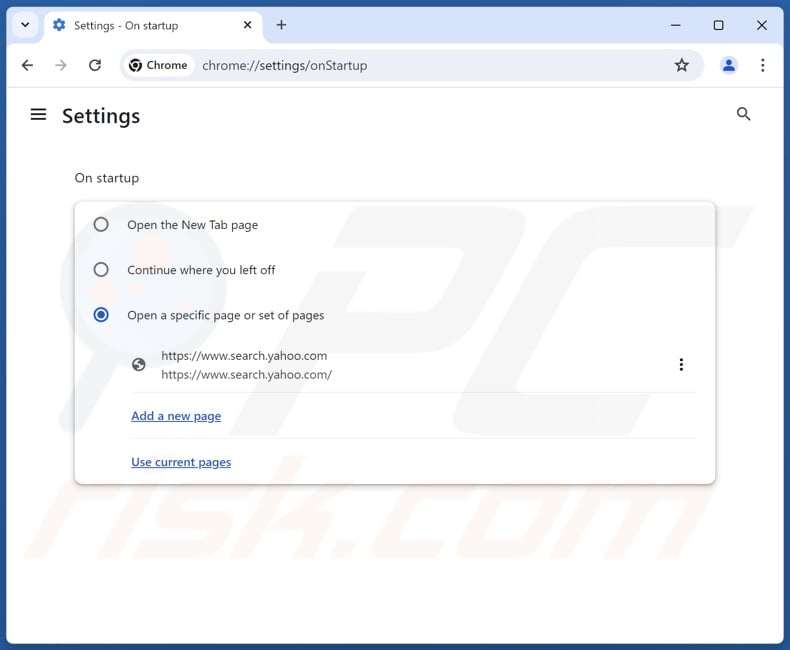
Click the Chrome menu icon ![]() (at the top right corner of Google Chrome), select "Settings". In the "On startup" section, disable suspicious extensions, look for the promoted URL (hxxp://www.search.yahoo.com) below the "Open a specific or set of pages" option. If present click on the three vertical dots icon and select "Remove".
(at the top right corner of Google Chrome), select "Settings". In the "On startup" section, disable suspicious extensions, look for the promoted URL (hxxp://www.search.yahoo.com) below the "Open a specific or set of pages" option. If present click on the three vertical dots icon and select "Remove".
Change your default search engine:
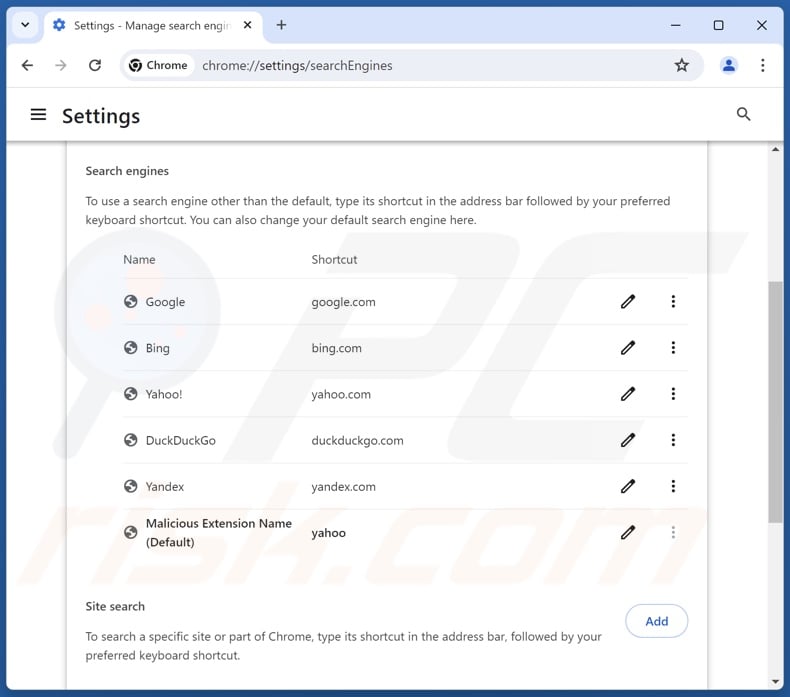
To change your default search engine in Google Chrome: Click the Chrome menu icon ![]() (at the top right corner of Google Chrome), select "Settings", in the "Search engine" section, click "Manage search engines...", in the opened list look for "search.yahoo.com", when located click the three vertical dots near this URL and select "Delete".
(at the top right corner of Google Chrome), select "Settings", in the "Search engine" section, click "Manage search engines...", in the opened list look for "search.yahoo.com", when located click the three vertical dots near this URL and select "Delete".
- If you continue to have problems with browser redirects and unwanted advertisements - Reset Google Chrome.
Optional method:
If you continue to have problems with removal of the search.yahoo.com browser hijacker, reset your Google Chrome browser settings. Click the Chrome menu icon ![]() (at the top right corner of Google Chrome) and select Settings. Scroll down to the bottom of the screen. Click the Advanced… link.
(at the top right corner of Google Chrome) and select Settings. Scroll down to the bottom of the screen. Click the Advanced… link.

After scrolling to the bottom of the screen, click the Reset (Restore settings to their original defaults) button.

In the opened window, confirm that you wish to reset Google Chrome settings to default by clicking the Reset button.

 Remove malicious extensions from Mozilla Firefox:
Remove malicious extensions from Mozilla Firefox:
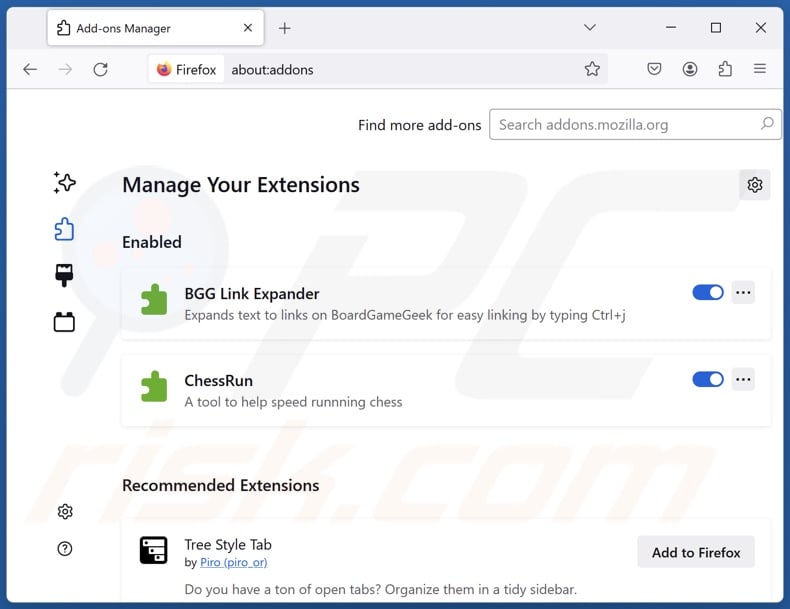
Click the Firefox menu ![]() (at the top right corner of the main window), select "Add-ons and themes". Click "Extensions", in the opened window locate all recently-installed suspicious extensions, click on the three dots and then click "Remove".
(at the top right corner of the main window), select "Add-ons and themes". Click "Extensions", in the opened window locate all recently-installed suspicious extensions, click on the three dots and then click "Remove".
Change your homepage:
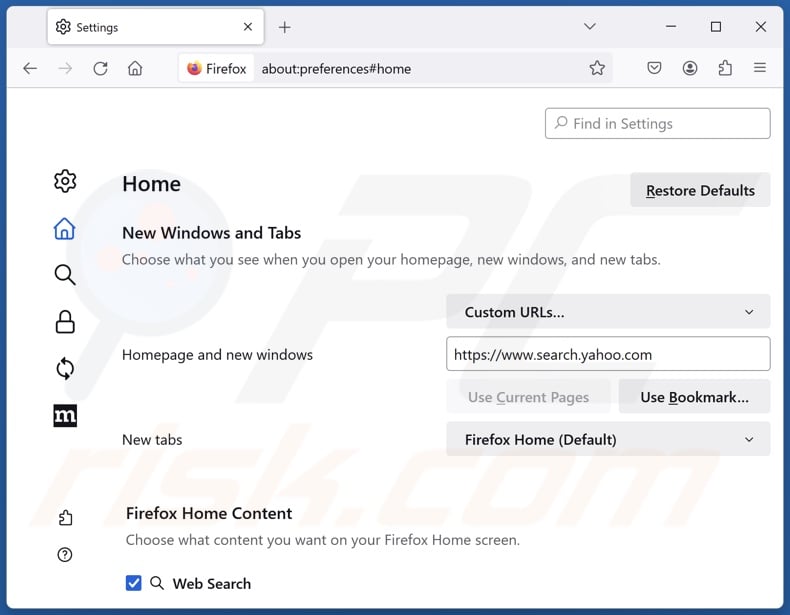
To reset your homepage, click the Firefox menu ![]() (at the top right corner of the main window), then select "Settings", in the opened window disable suspicious extensions, remove hxxp://search.yahoo.com and enter your preferred domain, which will open each time you start Mozilla Firefox.
(at the top right corner of the main window), then select "Settings", in the opened window disable suspicious extensions, remove hxxp://search.yahoo.com and enter your preferred domain, which will open each time you start Mozilla Firefox.
Change your default search engine:
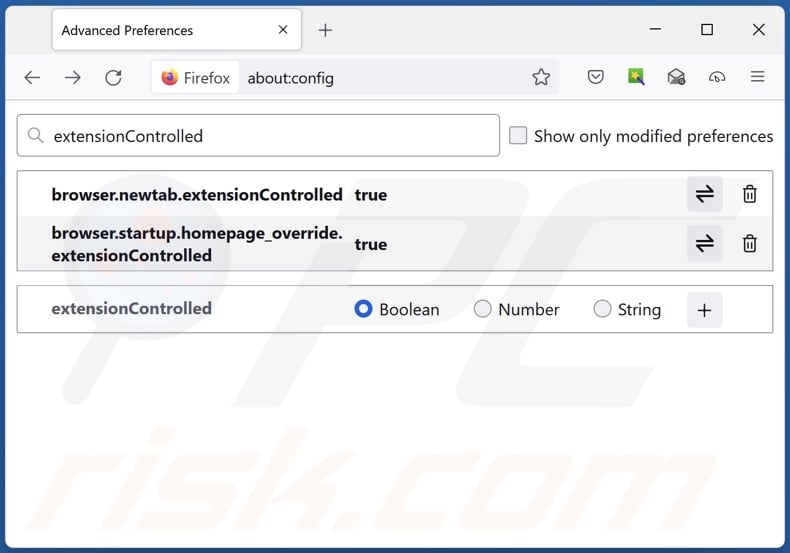
In the URL address bar, type "about:config" and press Enter. Click "Accept the Risk and Continue".
In the search filter at the top, type: "extensionControlled". Set both results to "false" by either double-clicking each entry or clicking the ![]() button.
button.
Optional method:
Computer users who have problems with search.yahoo.com browser hijacker removal can reset their Mozilla Firefox settings.
Open Mozilla Firefox, at the top right corner of the main window, click the Firefox menu, ![]() in the opened menu, click Help.
in the opened menu, click Help.

Select Troubleshooting Information.

In the opened window, click the Refresh Firefox button.

In the opened window, confirm that you wish to reset Mozilla Firefox settings to default by clicking the Refresh Firefox button.

 Remove malicious extensions from Safari:
Remove malicious extensions from Safari:

Make sure your Safari browser is active and click Safari menu, then select Preferences...

In the preferences window select the Extensions tab. Look for any recently installed suspicious extensions and uninstall them.

In the preferences window select General tab and make sure that your homepage is set to a preferred URL, if its altered by a browser hijacker - change it.

In the preferences window select Search tab and make sure that your preferred Internet search engine is selected.
Optional method:
Make sure your Safari browser is active and click on Safari menu. From the drop down menu select Clear History and Website Data...

In the opened window select all history and click the Clear History button.

 Remove malicious extensions from Microsoft Edge:
Remove malicious extensions from Microsoft Edge:

Click the Edge menu icon ![]() (at the top right corner of Microsoft Edge), select "Extensions". Locate any recently-installed suspicious browser add-ons, and remove them.
(at the top right corner of Microsoft Edge), select "Extensions". Locate any recently-installed suspicious browser add-ons, and remove them.
Change your homepage and new tab settings:

Click the Edge menu icon ![]() (at the top right corner of Microsoft Edge), select "Settings". In the "On startup" section look for the name of the browser hijacker and click "Disable".
(at the top right corner of Microsoft Edge), select "Settings". In the "On startup" section look for the name of the browser hijacker and click "Disable".
Change your default Internet search engine:

To change your default search engine in Microsoft Edge: Click the Edge menu icon ![]() (at the top right corner of Microsoft Edge), select "Privacy and services", scroll to bottom of the page and select "Address bar". In the "Search engines used in address bar" section look for the name of the unwanted Internet search engine, when located click the "Disable" button near it. Alternatively you can click on "Manage search engines", in the opened menu look for unwanted Internet search engine. Click on the puzzle icon
(at the top right corner of Microsoft Edge), select "Privacy and services", scroll to bottom of the page and select "Address bar". In the "Search engines used in address bar" section look for the name of the unwanted Internet search engine, when located click the "Disable" button near it. Alternatively you can click on "Manage search engines", in the opened menu look for unwanted Internet search engine. Click on the puzzle icon ![]() near it and select "Disable".
near it and select "Disable".
Optional method:
If you continue to have problems with removal of the search.yahoo.com browser hijacker, reset your Microsoft Edge browser settings. Click the Edge menu icon ![]() (at the top right corner of Microsoft Edge) and select Settings.
(at the top right corner of Microsoft Edge) and select Settings.

In the opened settings menu select Reset settings.

Select Restore settings to their default values. In the opened window, confirm that you wish to reset Microsoft Edge settings to default by clicking the Reset button.

- If this did not help, follow these alternative instructions explaining how to reset the Microsoft Edge browser.
Summary:
 A browser hijacker is a type of adware infection that modifies Internet browser settings by assigning the homepage and default Internet search engine settings to some other (unwanted) website URL. Commonly, this type of adware infiltrates operating systems through free software downloads. If your download is managed by a download client, ensure that you decline offers to install advertised toolbars or applications that seek to change your homepage and default Internet search engine settings.
A browser hijacker is a type of adware infection that modifies Internet browser settings by assigning the homepage and default Internet search engine settings to some other (unwanted) website URL. Commonly, this type of adware infiltrates operating systems through free software downloads. If your download is managed by a download client, ensure that you decline offers to install advertised toolbars or applications that seek to change your homepage and default Internet search engine settings.
Post a comment:
If you have additional information on search.yahoo.com browser hijacker or it's removal please share your knowledge in the comments section below.
Frequently Asked Questions (FAQ)
What is the purpose of browser hijackers?
Browser hijackers are designed to promote fake search engines. Usually, they do it by changing web browser's settings.
Is using a fake search engine/browser hijacker is a threat to my privacy?
Both browser hijackers and fake search engines can be designed to collect information about their users. That information could be sold to third parties or misused for other purposes.
How did a browser hijacker infiltrate my computer?
Browser-hijacking apps are distributed using social engineering tactics (like browser notifications, intrusive advertisements), downloaders and installers for other programs, and in other questionable (often deceptive) ways.
Will Combo Cleaner help me remove a browser hijacker?
Yes, Combo Cleaner will scan your computer and remove browser hijackers. When there is more than one browser hijacker present, it can be difficult to remove them because they can reinstall one another. In such cases, all apps of this type have to be removed at once. It can be quickly done with a specialized program like Combo Cleaner.
Share:

Tomas Meskauskas
Expert security researcher, professional malware analyst
I am passionate about computer security and technology. I have an experience of over 10 years working in various companies related to computer technical issue solving and Internet security. I have been working as an author and editor for pcrisk.com since 2010. Follow me on Twitter and LinkedIn to stay informed about the latest online security threats.
PCrisk security portal is brought by a company RCS LT.
Joined forces of security researchers help educate computer users about the latest online security threats. More information about the company RCS LT.
Our malware removal guides are free. However, if you want to support us you can send us a donation.
DonatePCrisk security portal is brought by a company RCS LT.
Joined forces of security researchers help educate computer users about the latest online security threats. More information about the company RCS LT.
Our malware removal guides are free. However, if you want to support us you can send us a donation.
Donate


















▼ Show Discussion