Get free scan and check if your device is infected.
Remove it nowTo use full-featured product, you have to purchase a license for Combo Cleaner. Seven days free trial available. Combo Cleaner is owned and operated by RCS LT, the parent company of PCRisk.com.
What kind of extension is PrimeLookup?
We have tested the PrimeLookup browser extension and found that adding it results in browser hijacking. Usually, extensions of this type change the settings of web browsers to promote certain addresses. PrimeLookup hijacks web browsers to promote finditfasts.com, a fake search engine.
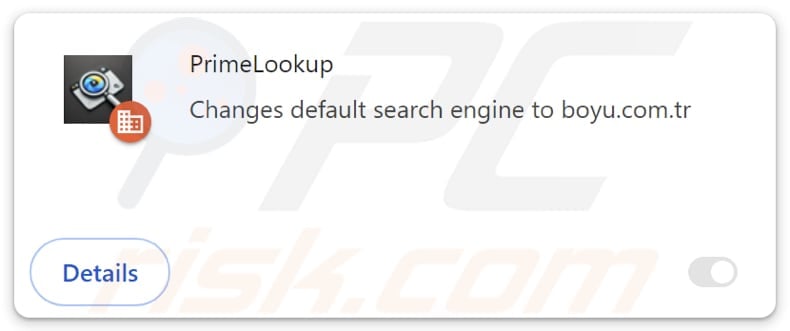
PrimeLookup browser hijacker overview
Upon adding PrimeLookup, the extension sets finditfasts.com as the default search engine, homepage, and new tab website. It forces users to browse the web using finditfasts.com, which is a fake search engine. Our analysis has shown that finditfasts.com redirects to potterfun.com, a shady search engine.
Results displayed by potterfun.com may include links and ads designed to take users to phishing sites, pages hosting suspicious apps (e.g., other browser hijackers, adware), fake lotteries, giveaways, surveys, technical support scams, etc. On these pages, users may be tricked into downloading unwanted software, disclosing sensitive information, paying for fake services, etc.
Also, using finditfasts.com may result in visiting pages with misleading information, pop-ups, ads, and other content. Thus, it is highly advisable to avoid visiting finditfasts.com and the associated web pages. Furthermore, PrimeLookup enables the "Managed by your organization" feature in Chrome browsers.
This feature is typically used by companies or other entities to enforce specific policies. However, browser hijackers like PrimeLookup might exploit it to access sensitive information (e.g., login credentials), manage or disable other extensions, block access to websites, and for other malicious purposes.
Additionally, PrimeLookup might be able to gather browsing-related information, like IP addresses, geolocation data, visited websites, and similar details. Overall, PrimeLookup can expose users to various scams and other online threats that can cause privacy and security issues. Thus, this extension should be avoided and removed if present.
Sometimes, browser hijackers can be difficult to eliminate manually. In such cases, users are advised to use specialized tools like Combo Cleaner for removal.
| Name | PrimeLookup |
| Threat Type | Browser Hijacker, Redirect, Search Hijacker, Toolbar, Unwanted New Tab |
| Browser Extension(s) | PrimeLookup |
| Supposed Functionality | This extension is supposed to improve browsing experience |
| Promoted URL | finditfasts.com |
| Detection Names (finditfasts.com) | alphaMountain.ai (Suspicious), Combo Cleaner (Malware), CRDF (Malicious), CyRadar (Malware), G-Data (Malware), Full List Of Detections (VirusTotal) |
| Serving IP Address (finditfasts.com) | 172.67.216.250 |
| Detection Names (Installer) | Avast (Win32:DropperX-gen [Drp]), Combo Cleaner (Gen:Variant.Tedy.633040), ESET-NOD32 (Win32/GenCBL.FHV), Ikarus (Trojan.SuspectCRC), Sophos (Mal/Generic-S), Full List Of Detections (VirusTotal) |
| Affected Browser Settings | Homepage, new tab URL, default search engine |
| Symptoms | Manipulated Internet browser settings (homepage, default Internet search engine, new tab settings). Users are forced to visit the hijacker's website and search the Internet using their search engines. |
| Distribution methods | Deceptive pop-up ads, free software installers (bundling), fake Flash Player installers. |
| Damage | Internet browser tracking (potential privacy issues), display of unwanted ads, redirects to dubious websites. |
| Malware Removal (Windows) |
To eliminate possible malware infections, scan your computer with legitimate antivirus software. Our security researchers recommend using Combo Cleaner. Download Combo CleanerTo use full-featured product, you have to purchase a license for Combo Cleaner. 7 days free trial available. Combo Cleaner is owned and operated by RCS LT, the parent company of PCRisk.com. |
Conclusion
In conclusion, browser hijackers are designed to alter browser settings to promote unwanted sites. These modifications not only disrupt browsing but may also expose users to further risks, such as data theft and malware infiltration. It is recommended to regularly check the list of added extensions to make sure no browser hijackers are present.
Examples of extensions that function as browser hijackers are SwiftSeek, ZoomFind, and QuickFind.
How did PrimeLookup install on my computer?
Browser hijackers are often added through downloads from unofficial app stores, deceptive web pages, third-party downloaders, and similar sources. Clicking notifications from shady sites, misleading ads and pop-ups on dubious web pages, and similar content can also lead to unwanted downloads disguised as legitimate apps or extensions.
It is also common for browser hijackers to infiltrate browsers via freeware or unreliable software installers. These installers induce browser hijackers as additional offers, and users agree to them when they do not change the provided settings (deselect included apps/extensions). This distribution is known as bundling.
How to avoid installation of browser hijackers?
Always download apps from official websites or reputable app stores, and avoid third-party sources, P2P networks, and unofficial sites. When installing software, check if there are "Custom", "Advanced", or similar settings allowing you to decline any unwanted apps, extensions, tools, etc.
Exercise caution when encountering ads, pop-ups, or offers on untrustworthy sites. Use a reputable antivirus or anti-malware program, and keep your operating system and all software up to date. If your computer is already infected with PrimeLookup, we recommend running a scan with Combo Cleaner Antivirus for Windows to automatically eliminate this browser hijacker.
Finditfasts.com redirects to potterfun.com (GIF):
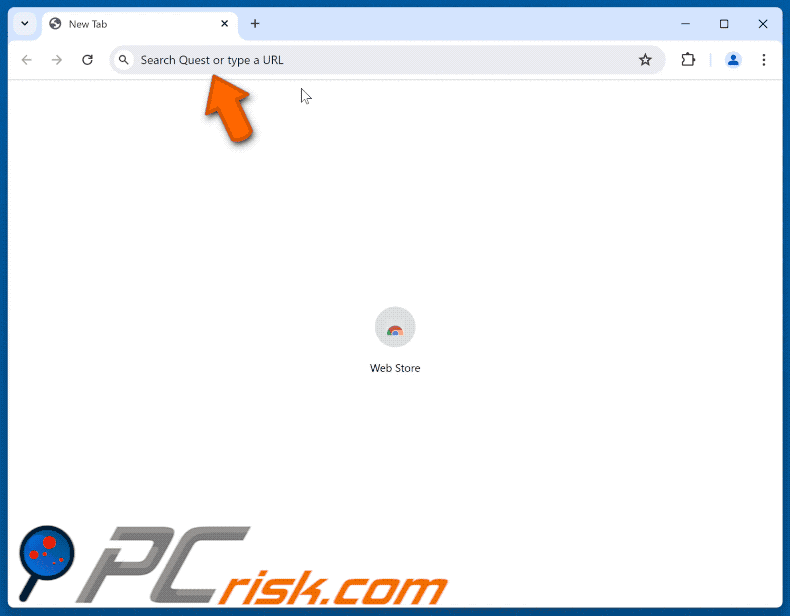
Permissions asked by PrimeLookup browser hijacker:
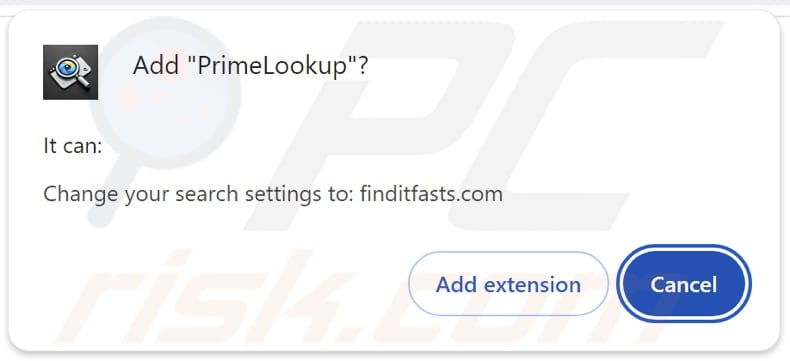
Websites used to distribute PrimeLookup browser hijacker:
Instant automatic malware removal:
Manual threat removal might be a lengthy and complicated process that requires advanced IT skills. Combo Cleaner is a professional automatic malware removal tool that is recommended to get rid of malware. Download it by clicking the button below:
DOWNLOAD Combo CleanerBy downloading any software listed on this website you agree to our Privacy Policy and Terms of Use. To use full-featured product, you have to purchase a license for Combo Cleaner. 7 days free trial available. Combo Cleaner is owned and operated by RCS LT, the parent company of PCRisk.com.
Quick menu:
- What is PrimeLookup?
- STEP 1. Uninstall PrimeLookup application using Control Panel.
- STEP 2. Remove PrimeLookup browser hijacker from Google Chrome.
- STEP 3. Remove finditfasts.com homepage and default search engine from Mozilla Firefox.
- STEP 4. Remove finditfasts.com redirect from Safari.
- STEP 5. Remove rogue plug-ins from Microsoft Edge.
PrimeLookup browser hijacker removal:
Windows 11 users:

Right-click on the Start icon, select Apps and Features. In the opened window search for the application you want to uninstall, after locating it, click on the three vertical dots and select Uninstall.
Windows 10 users:

Right-click in the lower left corner of the screen, in the Quick Access Menu select Control Panel. In the opened window choose Programs and Features.
Windows 7 users:

Click Start (Windows Logo at the bottom left corner of your desktop), choose Control Panel. Locate Programs and click Uninstall a program.
macOS (OSX) users:

Click Finder, in the opened screen select Applications. Drag the app from the Applications folder to the Trash (located in your Dock), then right click the Trash icon and select Empty Trash.
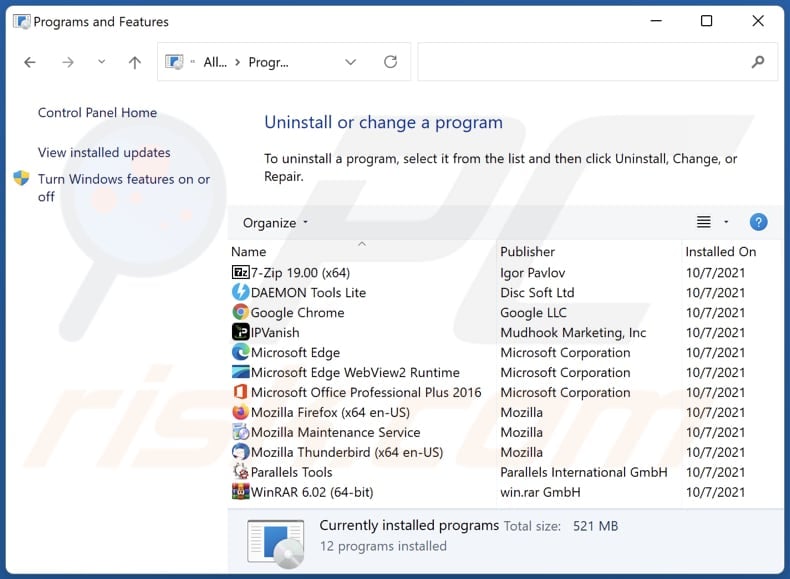
In the uninstall programs window: look for any recently installed suspicious applications, select these entries and click "Uninstall" or "Remove".
After uninstalling the potentially unwanted applications (which cause browser redirects to the finditfasts.com website), scan your computer for any remaining unwanted components. To scan your computer, use recommended malware removal software.
DOWNLOAD remover for malware infections
Combo Cleaner checks if your computer is infected with malware. To use full-featured product, you have to purchase a license for Combo Cleaner. 7 days free trial available. Combo Cleaner is owned and operated by RCS LT, the parent company of PCRisk.com.
PrimeLookup browser hijacker removal from Internet browsers:
Video showing how to remove PrimeLookup browser hijacker using Combo Cleaner:
 Remove malicious extensions from Google Chrome:
Remove malicious extensions from Google Chrome:
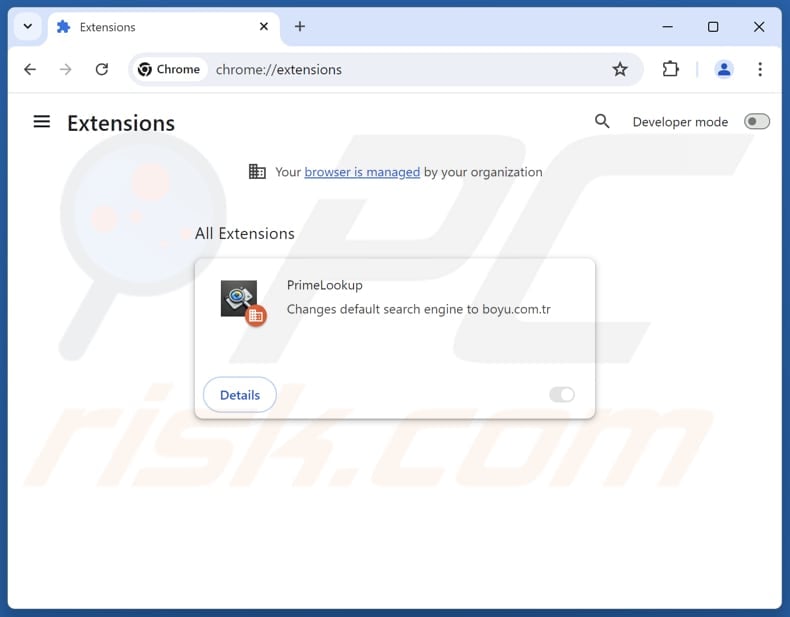
Click the Chrome menu icon ![]() (at the top right corner of Google Chrome), select "Extensions" and click "Manage Extensions". Locate "PrimeLookup" and other recently-installed suspicious extensions, select these entries and click "Remove". If the extension is locked (you see the "Your browser is managed by your organization" feature enabled) read this article for detailed removal instructions.
(at the top right corner of Google Chrome), select "Extensions" and click "Manage Extensions". Locate "PrimeLookup" and other recently-installed suspicious extensions, select these entries and click "Remove". If the extension is locked (you see the "Your browser is managed by your organization" feature enabled) read this article for detailed removal instructions.
Change your homepage:
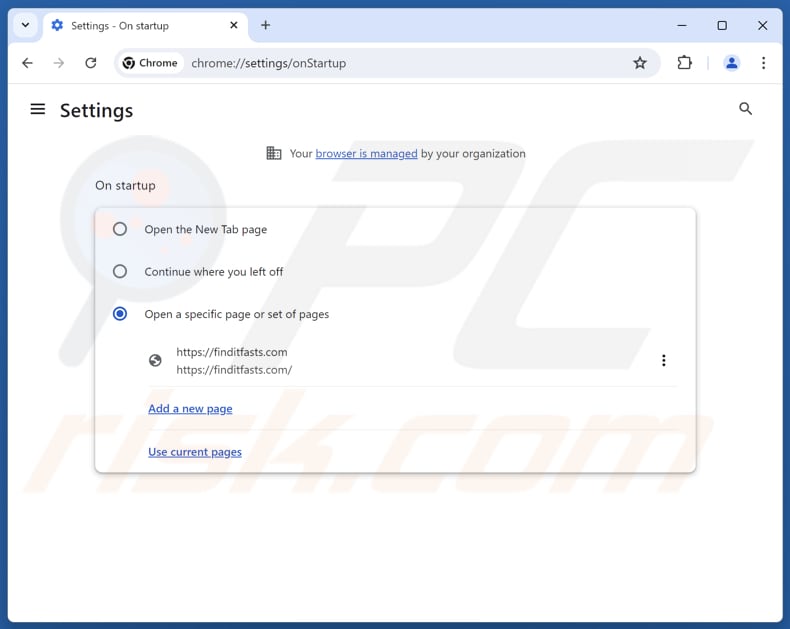
Click the Chrome menu icon ![]() (at the top right corner of Google Chrome), select "Settings". In the "On startup" section, disable "PrimeLookup", look for a browser hijacker URL (hxxp://www.finditfasts.com) below the "Open a specific or set of pages" option. If present click on the three vertical dots icon and select "Remove".
(at the top right corner of Google Chrome), select "Settings". In the "On startup" section, disable "PrimeLookup", look for a browser hijacker URL (hxxp://www.finditfasts.com) below the "Open a specific or set of pages" option. If present click on the three vertical dots icon and select "Remove".
Change your default search engine:
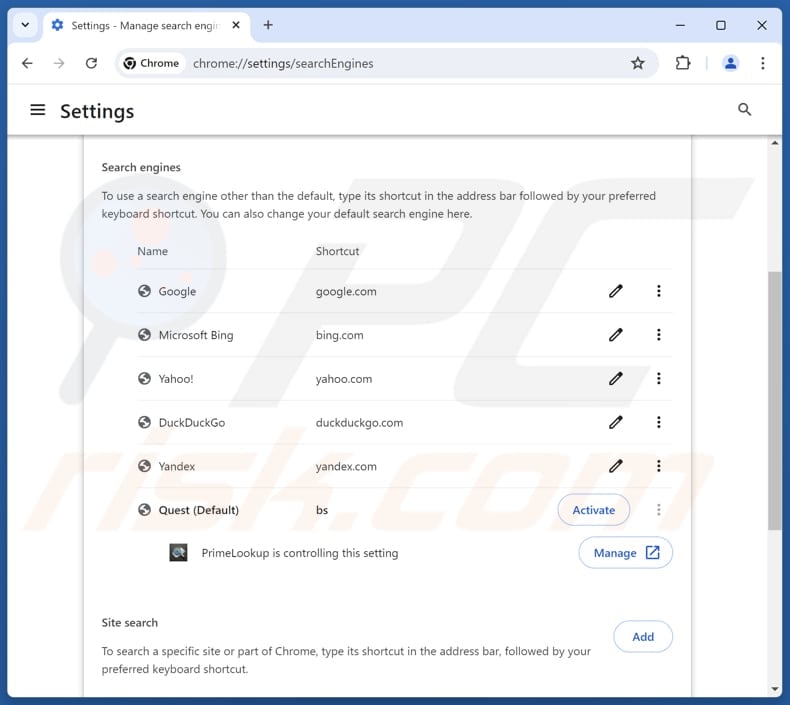
To change your default search engine in Google Chrome: Click the Chrome menu icon ![]() (at the top right corner of Google Chrome), select "Settings", in the "Search engine" section, click "Manage search engines...", in the opened list look for "finditfasts.com", when located click the three vertical dots near this URL and select "Delete".
(at the top right corner of Google Chrome), select "Settings", in the "Search engine" section, click "Manage search engines...", in the opened list look for "finditfasts.com", when located click the three vertical dots near this URL and select "Delete".
- If you continue to have problems with browser redirects and unwanted advertisements - Reset Google Chrome.
Optional method:
If you continue to have problems with removal of the primelookup redirect, reset your Google Chrome browser settings. Click the Chrome menu icon ![]() (at the top right corner of Google Chrome) and select Settings. Scroll down to the bottom of the screen. Click the Advanced… link.
(at the top right corner of Google Chrome) and select Settings. Scroll down to the bottom of the screen. Click the Advanced… link.

After scrolling to the bottom of the screen, click the Reset (Restore settings to their original defaults) button.

In the opened window, confirm that you wish to reset Google Chrome settings to default by clicking the Reset button.

 Remove malicious extensions from Mozilla Firefox:
Remove malicious extensions from Mozilla Firefox:
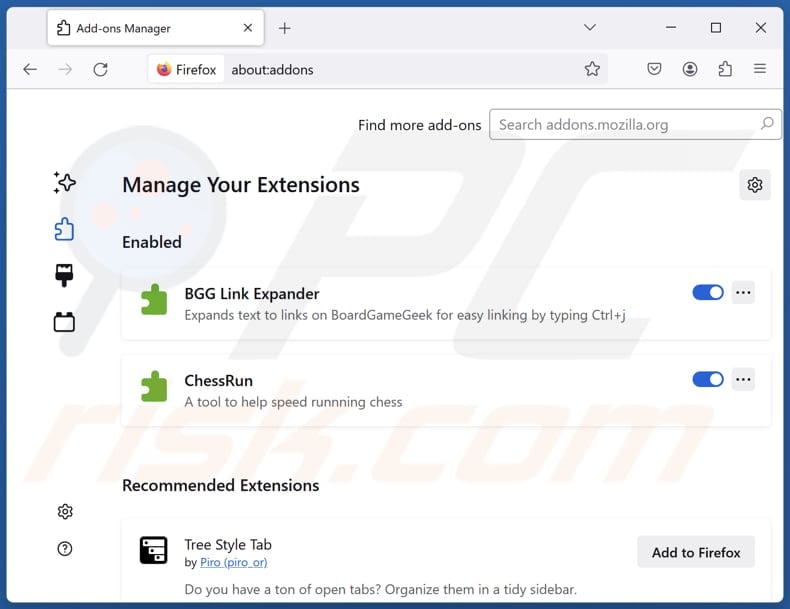
Click the Firefox menu ![]() (at the top right corner of the main window), select "Add-ons and themes". Click "Extensions", in the opened window locate "PrimeLookup", as well as all recently-installed suspicious extensions, click on the three dots and then click "Remove".
(at the top right corner of the main window), select "Add-ons and themes". Click "Extensions", in the opened window locate "PrimeLookup", as well as all recently-installed suspicious extensions, click on the three dots and then click "Remove".
Change your homepage:
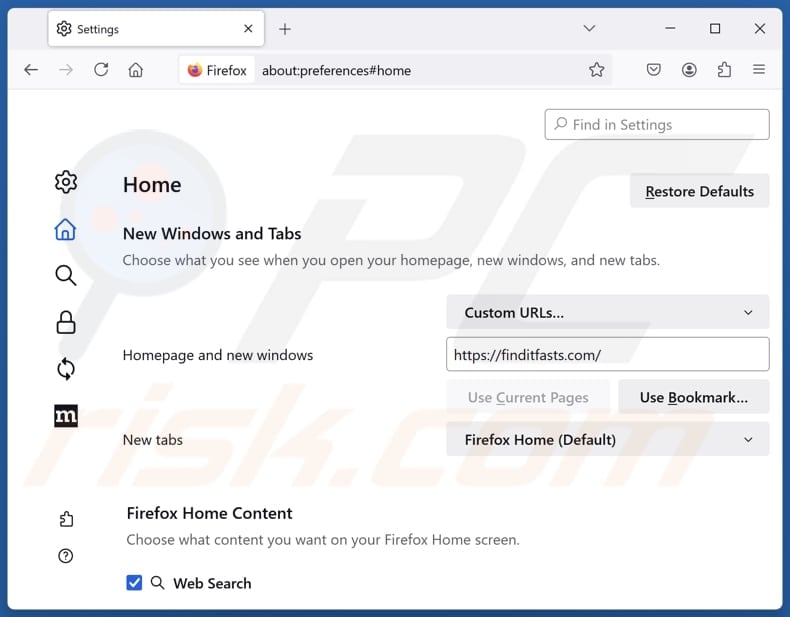
To reset your homepage, click the Firefox menu ![]() (at the top right corner of the main window), then select "Settings", in the opened window disable "PrimeLookup", remove hxxp://finditfasts.com and enter your preferred domain, which will open each time you start Mozilla Firefox.
(at the top right corner of the main window), then select "Settings", in the opened window disable "PrimeLookup", remove hxxp://finditfasts.com and enter your preferred domain, which will open each time you start Mozilla Firefox.
Change your default search engine:
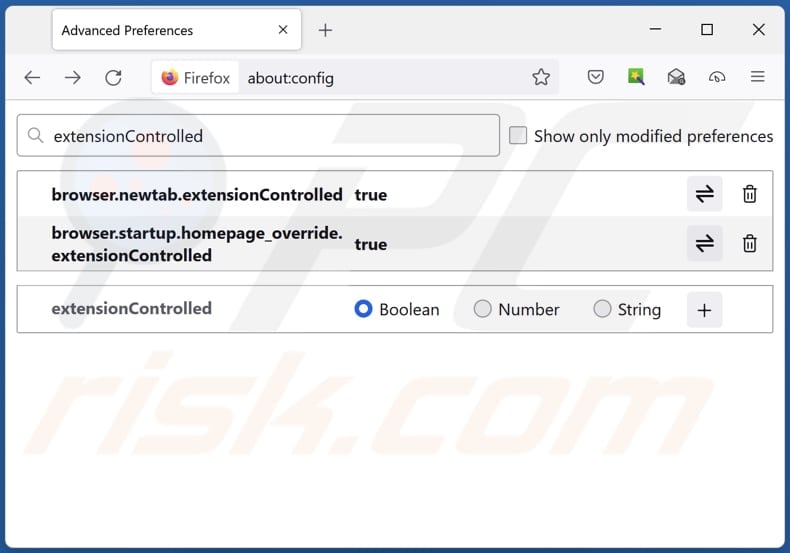
In the URL address bar, type "about:config" and press Enter. Click "Accept the Risk and Continue".
In the search filter at the top, type: "extensionControlled". Set both results to "false" by either double-clicking each entry or clicking the ![]() button.
button.
Optional method:
Computer users who have problems with primelookup redirect removal can reset their Mozilla Firefox settings.
Open Mozilla Firefox, at the top right corner of the main window, click the Firefox menu, ![]() in the opened menu, click Help.
in the opened menu, click Help.

Select Troubleshooting Information.

In the opened window, click the Refresh Firefox button.

In the opened window, confirm that you wish to reset Mozilla Firefox settings to default by clicking the Refresh Firefox button.

 Remove malicious extensions from Safari:
Remove malicious extensions from Safari:

Make sure your Safari browser is active and click Safari menu, then select Preferences...

In the preferences window select the Extensions tab. Look for any recently installed suspicious extensions and uninstall them.

In the preferences window select General tab and make sure that your homepage is set to a preferred URL, if its altered by a browser hijacker - change it.

In the preferences window select Search tab and make sure that your preferred Internet search engine is selected.
Optional method:
Make sure your Safari browser is active and click on Safari menu. From the drop down menu select Clear History and Website Data...

In the opened window select all history and click the Clear History button.

 Remove malicious extensions from Microsoft Edge:
Remove malicious extensions from Microsoft Edge:

Click the Edge menu icon ![]() (at the top right corner of Microsoft Edge), select "Extensions". Locate any recently-installed suspicious browser add-ons, and remove them.
(at the top right corner of Microsoft Edge), select "Extensions". Locate any recently-installed suspicious browser add-ons, and remove them.
Change your homepage and new tab settings:

Click the Edge menu icon ![]() (at the top right corner of Microsoft Edge), select "Settings". In the "On startup" section look for the name of the browser hijacker and click "Disable".
(at the top right corner of Microsoft Edge), select "Settings". In the "On startup" section look for the name of the browser hijacker and click "Disable".
Change your default Internet search engine:

To change your default search engine in Microsoft Edge: Click the Edge menu icon ![]() (at the top right corner of Microsoft Edge), select "Privacy and services", scroll to bottom of the page and select "Address bar". In the "Search engines used in address bar" section look for the name of the unwanted Internet search engine, when located click the "Disable" button near it. Alternatively you can click on "Manage search engines", in the opened menu look for unwanted Internet search engine. Click on the puzzle icon
(at the top right corner of Microsoft Edge), select "Privacy and services", scroll to bottom of the page and select "Address bar". In the "Search engines used in address bar" section look for the name of the unwanted Internet search engine, when located click the "Disable" button near it. Alternatively you can click on "Manage search engines", in the opened menu look for unwanted Internet search engine. Click on the puzzle icon ![]() near it and select "Disable".
near it and select "Disable".
Optional method:
If you continue to have problems with removal of the primelookup redirect, reset your Microsoft Edge browser settings. Click the Edge menu icon ![]() (at the top right corner of Microsoft Edge) and select Settings.
(at the top right corner of Microsoft Edge) and select Settings.

In the opened settings menu select Reset settings.

Select Restore settings to their default values. In the opened window, confirm that you wish to reset Microsoft Edge settings to default by clicking the Reset button.

- If this did not help, follow these alternative instructions explaining how to reset the Microsoft Edge browser.
Summary:
 A browser hijacker is a type of adware infection that modifies Internet browser settings by assigning the homepage and default Internet search engine settings to some other (unwanted) website URL. Commonly, this type of adware infiltrates operating systems through free software downloads. If your download is managed by a download client, ensure that you decline offers to install advertised toolbars or applications that seek to change your homepage and default Internet search engine settings.
A browser hijacker is a type of adware infection that modifies Internet browser settings by assigning the homepage and default Internet search engine settings to some other (unwanted) website URL. Commonly, this type of adware infiltrates operating systems through free software downloads. If your download is managed by a download client, ensure that you decline offers to install advertised toolbars or applications that seek to change your homepage and default Internet search engine settings.
Post a comment:
If you have additional information on primelookup redirect or it's removal please share your knowledge in the comments section below.
Frequently Asked Questions (FAQ)
What is the purpose of forcing users visit finditfasts.com website?
Forced redirects are a common tactic used by browser hijackers to increase web traffic for profit.
Is visiting finditfasts.com a threat to my privacy?
Such sites can collect data and expose users to various scams, unwanted apps, and other risks. Thus, visiting finditfasts.com can pose a privacy risk.
How did a browser hijacker infiltrate my computer?
Browser hijackers often enter systems through unofficial app stores, deceptive websites, third-party downloaders, misleading ads, pop-ups, freeware or unreliable installers, and similar channels.
Will Combo Cleaner help me remove PrimeLookup browser hijacker?
Yes, Combo Cleaner will scan and remove browser hijackers from your computer. Manual removal can be ineffective if multiple hijackers are present, as they may reinstall each other, and it may be required to eliminate all of them simultaneously.
Share:

Tomas Meskauskas
Expert security researcher, professional malware analyst
I am passionate about computer security and technology. I have an experience of over 10 years working in various companies related to computer technical issue solving and Internet security. I have been working as an author and editor for pcrisk.com since 2010. Follow me on Twitter and LinkedIn to stay informed about the latest online security threats.
PCrisk security portal is brought by a company RCS LT.
Joined forces of security researchers help educate computer users about the latest online security threats. More information about the company RCS LT.
Our malware removal guides are free. However, if you want to support us you can send us a donation.
DonatePCrisk security portal is brought by a company RCS LT.
Joined forces of security researchers help educate computer users about the latest online security threats. More information about the company RCS LT.
Our malware removal guides are free. However, if you want to support us you can send us a donation.
Donate
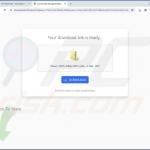

▼ Show Discussion