Removal instructions for the SwiftSeek browser hijacker
Browser HijackerAlso Known As: SwiftSeek redirect
Get free scan and check if your device is infected.
Remove it nowTo use full-featured product, you have to purchase a license for Combo Cleaner. Seven days free trial available. Combo Cleaner is owned and operated by RCS LT, the parent company of PCRisk.com.
What kind of software is SwiftSeek?
SwiftSeek is a browser hijacker. Our researchers found this extension in an installer promoted by a deceptive page, which was discovered during a routine investigation of suspicious websites.
Browser hijackers operate by making changes to browser settings to endorse (via redirects) fake search engines. Additionally, software within this classification often possesses data-tracking functionalities.
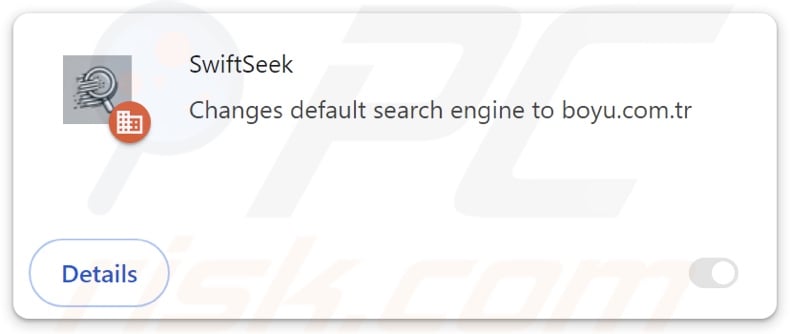
SwiftSeek browser hijacker overview
Browser-hijacking software usually operates by assigning promoted webpages as browsers' default search engines, homepages, and new tab/window URLs. Therefore, users are forced to visit the endorsed page whenever they enter a search query into the URL bar or open a new browser tab/window.
At the time of research, redirects produced by SwiftSeek led to finditfasts.com. Fake search engines are rarely capable of generating search results, so they tend to redirect to legitimate Internet search websites (e.g., Bing, Google, Yahoo, etc.). However, finditfasts.com redirected to potterfun.com (another fraudulent search site) during our analysis.
While potterfun.com can provide search results – they are inaccurate and may include sponsored, untrustworthy, deceptive, and possibly malicious content. Note that SwiftSeek could promote other illegitimate search engines. It is likewise noteworthy that redirects may vary as they can be influenced by factors like user geolocation.
Browser hijackers commonly rely on persistence-ensuring mechanisms to prevent users from restoring their browsers. SwiftSeek is no exception; it uses the "Managed by your organization" Google Chrome feature for this purpose.
Furthermore, browser-hijacking software typically has data-tracking abilities, and this might apply to SwiftSeek. Targeted data may include: visited URLs, viewed pages, searched queries, Internet cookies, usernames/passwords, personally identifiable details, finance-related information, and so on. This vulnerable data can be monetized via sale to third-parties.
To summarize, the presence of software like SwiftSeek on devices can lead to system infections, severe privacy issues, financial losses, and even identity theft.
| Name | SwiftSeek |
| Threat Type | Browser Hijacker, Redirect, Search Hijacker, Toolbar, Unwanted New Tab |
| Detection Names (installer) | ESET-NOD32 (Win32/GenCBL.FHV), Kingsoft (Win32.Troj.GenCBL.FHV), Rising (Adware.Agent!1.1034C (CLASSIC)), Trellix (ENS) (Artemis!92B110FFF20A), Full List Of Detections (VirusTotal) |
| Browser Extension(s) | SwiftSeek |
| Promoted URL | finditfasts.com |
| Detection Names (finditfasts.com) | Seclookup (Malicious), Full List Of Detections (VirusTotal) |
| Serving IP Address (finditfasts.com) | 104.21.59.64 |
| Affected Browser Settings | Homepage, new tab URL, default search engine |
| Symptoms | Manipulated Internet browser settings (homepage, default Internet search engine, new tab settings). Users are forced to visit the hijacker's website and search the Internet using their search engines. |
| Distribution methods | Deceptive pop-up ads, free software installers (bundling). |
| Damage | Internet browser tracking (potential privacy issues), display of unwanted ads, redirects to dubious websites. |
| Malware Removal (Windows) |
To eliminate possible malware infections, scan your computer with legitimate antivirus software. Our security researchers recommend using Combo Cleaner. Download Combo CleanerTo use full-featured product, you have to purchase a license for Combo Cleaner. 7 days free trial available. Combo Cleaner is owned and operated by RCS LT, the parent company of PCRisk.com. |
Browser hijacker examples
ZoomFind, QuickFind, and InstantQuest are just a couple of our newest articles on browser hijackers. Software within this category rarely appears illegitimate or otherwise suspicious; it tends to look ordinary and innocuous.
Users may be enticed into downloading/installing browser hijackers by promises of various "handy" functionalities. However, these functions seldom work as advertised, and in most cases – they do not work at all.
Keep in mind that even if an extension or application operates exactly as detailed by its promotional material – that is not definitive proof of either legitimacy or safety.
How did SwiftSeek install on my computer?
Installers containing SwiftSeek were discovered on scam pages endorsing it as a downloadable movie and an explicit adult-oriented video. Other disguises and promotional methods are not unlikely. Browser-hijacking software is also endorsed on legitimate-looking download webpages.
Users primarily access such sites via redirects caused by intrusive ads, websites employing rogue advertising networks, spam browser notifications, mistyped URLs, and installed adware.
Browser hijackers can also be bundled with regular programs. The risk of unintentionally permitting access for bundled content into the system is increased by downloading from dubious channels (e.g., freeware and third-party sites, P2P sharing networks, etc.) and by rushing through installations (e.g., ignoring terms, using "Easy/Express" settings, etc.).
Additionally, this software is proliferated by intrusive advertisements. Once clicked on, some of these adverts can execute scripts to perform sneaky downloads/installations.
How to avoid installation of browser hijackers?
We highly recommend researching software prior to downloading/purchasing. Furthermore, all downloads must be made from official and verified sources. When installing, we advise studying terms and options, using the "Custom" or "Advanced" settings, and opting out of all additional apps, tools, extensions, features, etc.
Another recommendation is to be vigilant while browsing since fraudulent and dangerous online content usually appears genuine and harmless. For example, intrusive ads may look innocuous – yet redirect to unreliable and questionable websites (e.g., gambling, pornography, adult dating, etc.).
In case of continuous encounters with adverts/redirects of this kind, check the system and immediately remove all suspect applications and browser extensions/plug-ins. If your computer is already infected with SwiftSeek, we recommend running a scan with Combo Cleaner Antivirus for Windows to automatically eliminate this browser hijacker.
Appearance of finditfasts.com redirecting to potterfun.com (GIF):
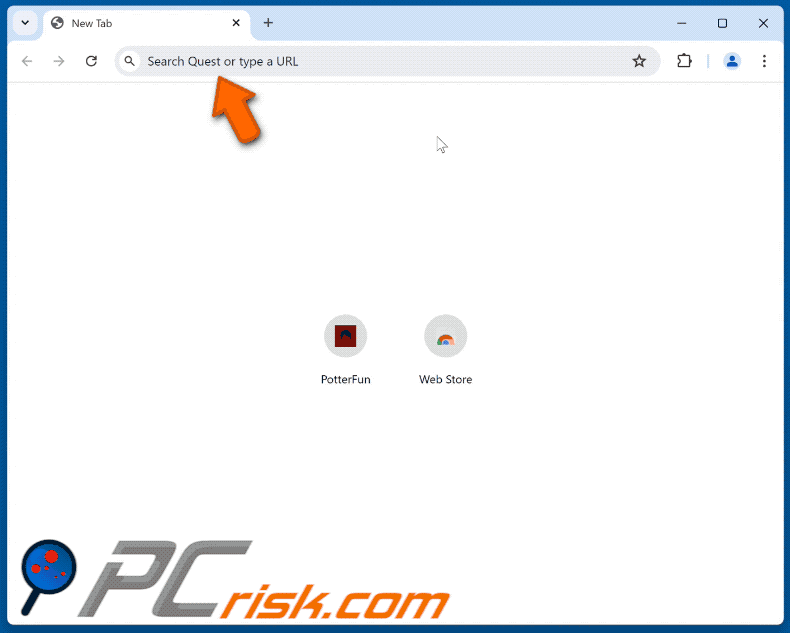
Permissions asked by SwiftSeek browser hijacker:
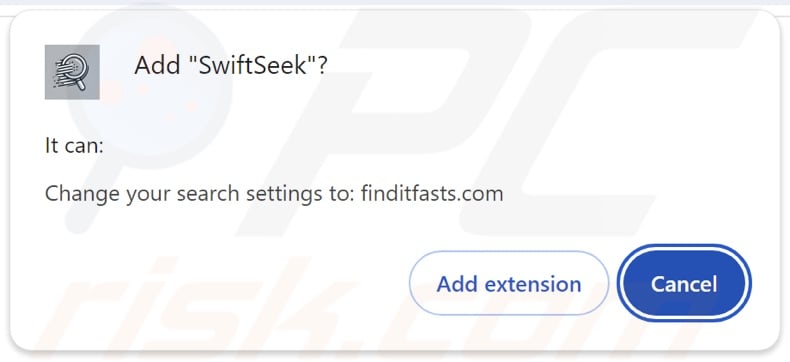
Deceptive websites promoting SwiftSeek browser hijacker:
Instant automatic malware removal:
Manual threat removal might be a lengthy and complicated process that requires advanced IT skills. Combo Cleaner is a professional automatic malware removal tool that is recommended to get rid of malware. Download it by clicking the button below:
DOWNLOAD Combo CleanerBy downloading any software listed on this website you agree to our Privacy Policy and Terms of Use. To use full-featured product, you have to purchase a license for Combo Cleaner. 7 days free trial available. Combo Cleaner is owned and operated by RCS LT, the parent company of PCRisk.com.
Quick menu:
- What is SwiftSeek?
- STEP 1. Uninstall unwanted applications using Control Panel.
- STEP 2. Remove SwiftSeek browser hijacker from Google Chrome.
- STEP 3. Remove finditfasts.com homepage and default search engine from Mozilla Firefox.
- STEP 4. Remove finditfasts.com redirect from Safari.
- STEP 5. Remove rogue plug-ins from Microsoft Edge.
SwiftSeek browser hijacker removal:
Windows 11 users:

Right-click on the Start icon, select Apps and Features. In the opened window search for the application you want to uninstall, after locating it, click on the three vertical dots and select Uninstall.
Windows 10 users:

Right-click in the lower left corner of the screen, in the Quick Access Menu select Control Panel. In the opened window choose Programs and Features.
Windows 7 users:

Click Start (Windows Logo at the bottom left corner of your desktop), choose Control Panel. Locate Programs and click Uninstall a program.
macOS (OSX) users:

Click Finder, in the opened screen select Applications. Drag the app from the Applications folder to the Trash (located in your Dock), then right click the Trash icon and select Empty Trash.
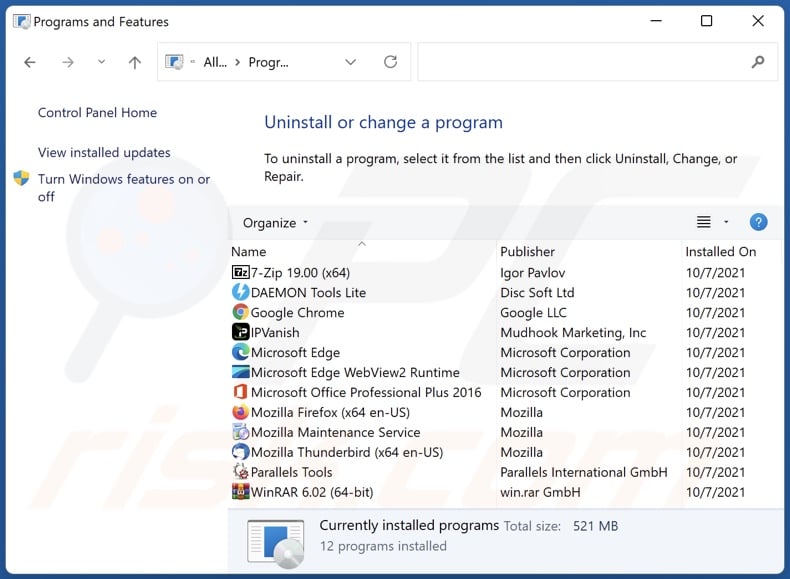
In the uninstall programs window: look for any recently installed suspicious applications, select these entries and click "Uninstall" or "Remove".
After uninstalling the potentially unwanted applications, scan your computer for any remaining unwanted components. To scan your computer, use recommended malware removal software.
DOWNLOAD remover for malware infections
Combo Cleaner checks if your computer is infected with malware. To use full-featured product, you have to purchase a license for Combo Cleaner. 7 days free trial available. Combo Cleaner is owned and operated by RCS LT, the parent company of PCRisk.com.
SwiftSeek browser hijacker removal from Internet browsers:
Video showing how to remove SwiftSeek browser hijacker using Combo Cleaner:
 Remove malicious extensions from Google Chrome:
Remove malicious extensions from Google Chrome:
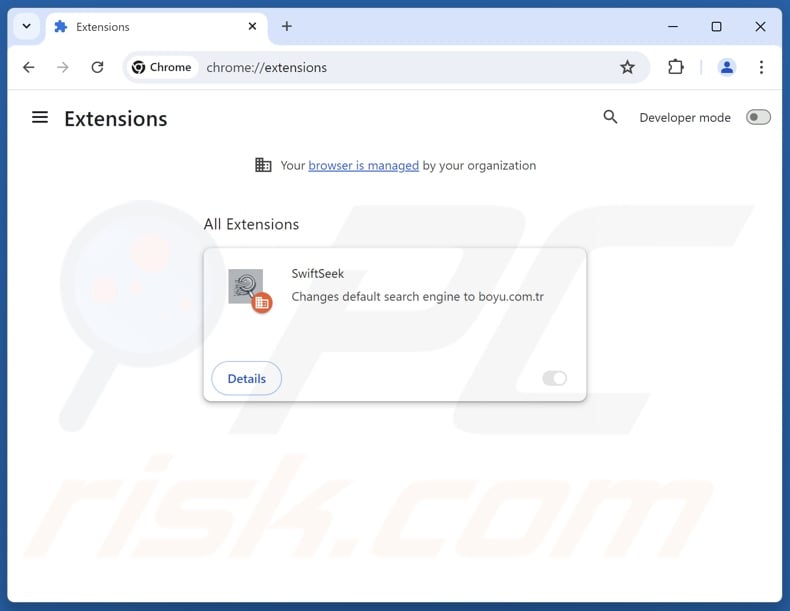
Click the Chrome menu icon ![]() (at the top right corner of Google Chrome), select "Extensions" and click "Manage Extensions". Locate "SwiftSeek" and other recently-installed suspicious extensions, select these entries and click "Remove".
(at the top right corner of Google Chrome), select "Extensions" and click "Manage Extensions". Locate "SwiftSeek" and other recently-installed suspicious extensions, select these entries and click "Remove".
If the extension is locked (you see the "Your browser is managed by your organization" feature enabled) read this article for detailed removal instructions.
Change your homepage:
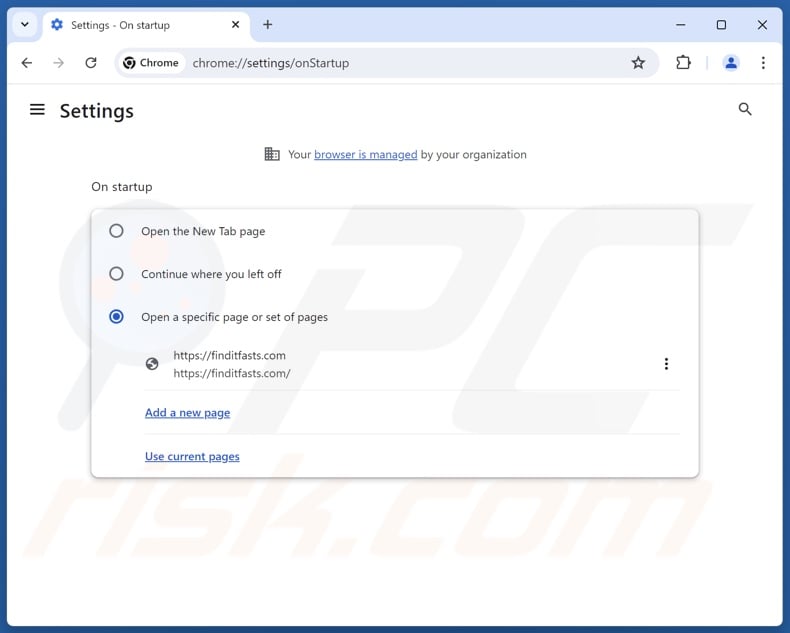
Click the Chrome menu icon ![]() (at the top right corner of Google Chrome), select "Settings". In the "On startup" section, disable "SwiftSeek", look for a browser hijacker URL (hxxp://www.finditfasts.com) below the "Open a specific or set of pages" option. If present click on the three vertical dots icon and select "Remove".
(at the top right corner of Google Chrome), select "Settings". In the "On startup" section, disable "SwiftSeek", look for a browser hijacker URL (hxxp://www.finditfasts.com) below the "Open a specific or set of pages" option. If present click on the three vertical dots icon and select "Remove".
Change your default search engine:
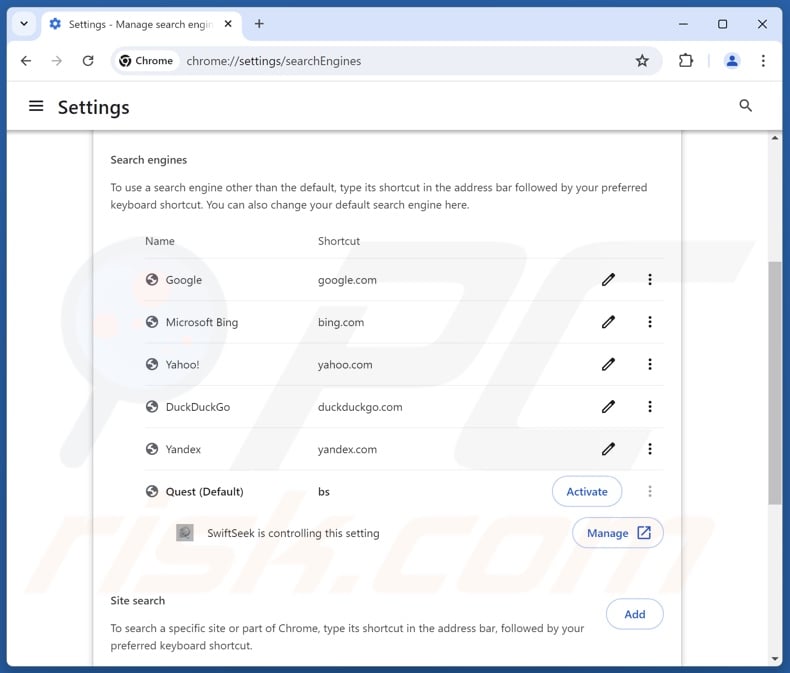
To change your default search engine in Google Chrome: Click the Chrome menu icon ![]() (at the top right corner of Google Chrome), select "Settings", in the "Search engine" section, click "Manage search engines...", in the opened list look for "finditfasts.com", when located click the three vertical dots near this URL and select "Delete".
(at the top right corner of Google Chrome), select "Settings", in the "Search engine" section, click "Manage search engines...", in the opened list look for "finditfasts.com", when located click the three vertical dots near this URL and select "Delete".
- If you continue to have problems with browser redirects and unwanted advertisements - Reset Google Chrome.
Optional method:
If you continue to have problems with removal of the swiftseek redirect, reset your Google Chrome browser settings. Click the Chrome menu icon ![]() (at the top right corner of Google Chrome) and select Settings. Scroll down to the bottom of the screen. Click the Advanced… link.
(at the top right corner of Google Chrome) and select Settings. Scroll down to the bottom of the screen. Click the Advanced… link.

After scrolling to the bottom of the screen, click the Reset (Restore settings to their original defaults) button.

In the opened window, confirm that you wish to reset Google Chrome settings to default by clicking the Reset button.

 Remove malicious extensions from Mozilla Firefox:
Remove malicious extensions from Mozilla Firefox:
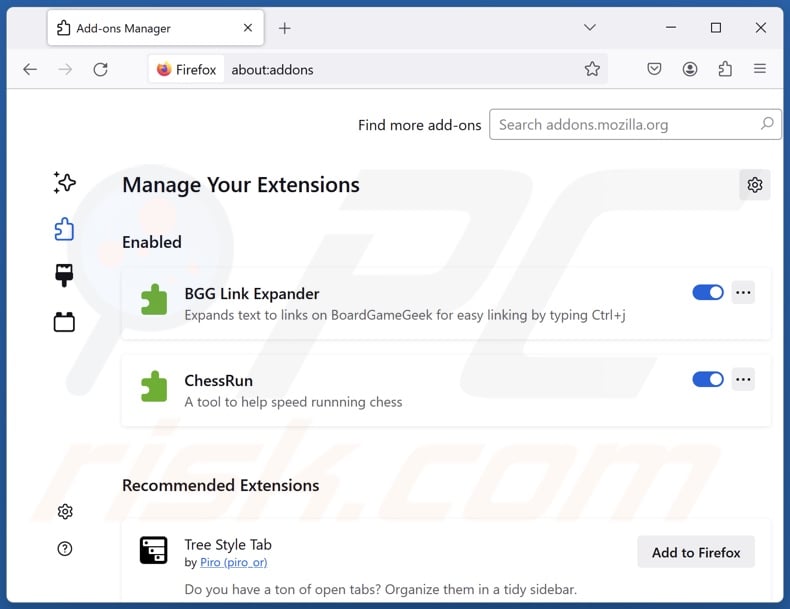
Click the Firefox menu ![]() (at the top right corner of the main window), select "Add-ons and themes". Click "Extensions", in the opened window locate "SwiftSeek", as well as all recently-installed suspicious extensions, click on the three dots and then click "Remove".
(at the top right corner of the main window), select "Add-ons and themes". Click "Extensions", in the opened window locate "SwiftSeek", as well as all recently-installed suspicious extensions, click on the three dots and then click "Remove".
Change your homepage:
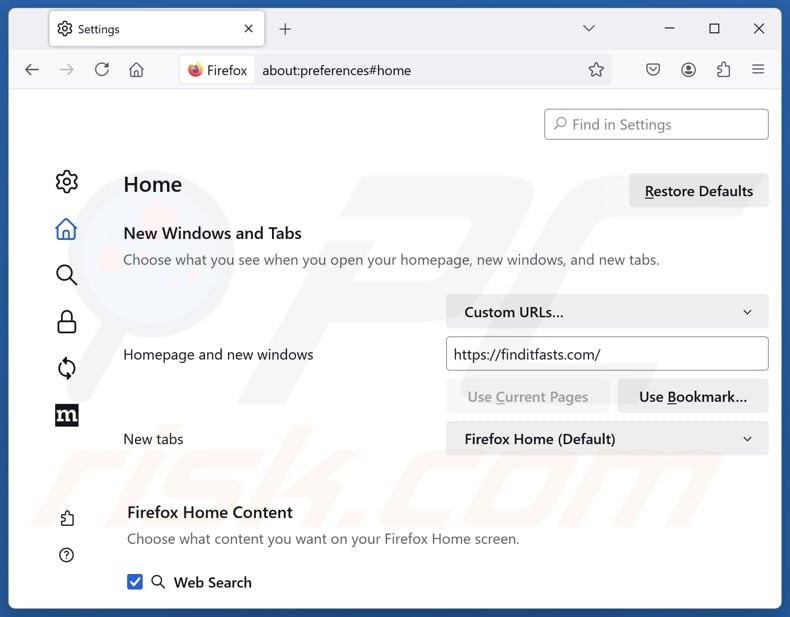
To reset your homepage, click the Firefox menu ![]() (at the top right corner of the main window), then select "Settings", in the opened window disable "SwiftSeek", remove hxxp://finditfasts.com and enter your preferred domain, which will open each time you start Mozilla Firefox.
(at the top right corner of the main window), then select "Settings", in the opened window disable "SwiftSeek", remove hxxp://finditfasts.com and enter your preferred domain, which will open each time you start Mozilla Firefox.
Change your default search engine:
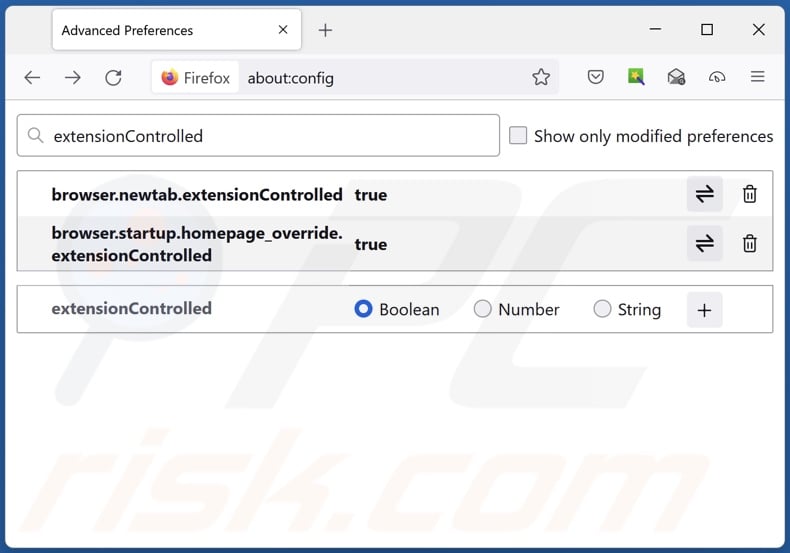
In the URL address bar, type "about:config" and press Enter. Click "Accept the Risk and Continue".
In the search filter at the top, type: "extensionControlled". Set both results to "false" by either double-clicking each entry or clicking the ![]() button.
button.
Optional method:
Computer users who have problems with swiftseek redirect removal can reset their Mozilla Firefox settings.
Open Mozilla Firefox, at the top right corner of the main window, click the Firefox menu, ![]() in the opened menu, click Help.
in the opened menu, click Help.

Select Troubleshooting Information.

In the opened window, click the Refresh Firefox button.

In the opened window, confirm that you wish to reset Mozilla Firefox settings to default by clicking the Refresh Firefox button.

 Remove malicious extensions from Safari:
Remove malicious extensions from Safari:

Make sure your Safari browser is active and click Safari menu, then select Preferences...

In the preferences window select the Extensions tab. Look for any recently installed suspicious extensions and uninstall them.

In the preferences window select General tab and make sure that your homepage is set to a preferred URL, if its altered by a browser hijacker - change it.

In the preferences window select Search tab and make sure that your preferred Internet search engine is selected.
Optional method:
Make sure your Safari browser is active and click on Safari menu. From the drop down menu select Clear History and Website Data...

In the opened window select all history and click the Clear History button.

 Remove malicious extensions from Microsoft Edge:
Remove malicious extensions from Microsoft Edge:

Click the Edge menu icon ![]() (at the top right corner of Microsoft Edge), select "Extensions". Locate any recently-installed suspicious browser add-ons, and remove them.
(at the top right corner of Microsoft Edge), select "Extensions". Locate any recently-installed suspicious browser add-ons, and remove them.
Change your homepage and new tab settings:

Click the Edge menu icon ![]() (at the top right corner of Microsoft Edge), select "Settings". In the "On startup" section look for the name of the browser hijacker and click "Disable".
(at the top right corner of Microsoft Edge), select "Settings". In the "On startup" section look for the name of the browser hijacker and click "Disable".
Change your default Internet search engine:

To change your default search engine in Microsoft Edge: Click the Edge menu icon ![]() (at the top right corner of Microsoft Edge), select "Privacy and services", scroll to bottom of the page and select "Address bar". In the "Search engines used in address bar" section look for the name of the unwanted Internet search engine, when located click the "Disable" button near it. Alternatively you can click on "Manage search engines", in the opened menu look for unwanted Internet search engine. Click on the puzzle icon
(at the top right corner of Microsoft Edge), select "Privacy and services", scroll to bottom of the page and select "Address bar". In the "Search engines used in address bar" section look for the name of the unwanted Internet search engine, when located click the "Disable" button near it. Alternatively you can click on "Manage search engines", in the opened menu look for unwanted Internet search engine. Click on the puzzle icon ![]() near it and select "Disable".
near it and select "Disable".
Optional method:
If you continue to have problems with removal of the swiftseek redirect, reset your Microsoft Edge browser settings. Click the Edge menu icon ![]() (at the top right corner of Microsoft Edge) and select Settings.
(at the top right corner of Microsoft Edge) and select Settings.

In the opened settings menu select Reset settings.

Select Restore settings to their default values. In the opened window, confirm that you wish to reset Microsoft Edge settings to default by clicking the Reset button.

- If this did not help, follow these alternative instructions explaining how to reset the Microsoft Edge browser.
Summary:
 A browser hijacker is a type of adware infection that modifies Internet browser settings by assigning the homepage and default Internet search engine settings to some other (unwanted) website URL. Commonly, this type of adware infiltrates operating systems through free software downloads. If your download is managed by a download client, ensure that you decline offers to install advertised toolbars or applications that seek to change your homepage and default Internet search engine settings.
A browser hijacker is a type of adware infection that modifies Internet browser settings by assigning the homepage and default Internet search engine settings to some other (unwanted) website URL. Commonly, this type of adware infiltrates operating systems through free software downloads. If your download is managed by a download client, ensure that you decline offers to install advertised toolbars or applications that seek to change your homepage and default Internet search engine settings.
Post a comment:
If you have additional information on swiftseek redirect or it's removal please share your knowledge in the comments section below.
Frequently Asked Questions (FAQ)
What is the purpose of forcing users to visit finditfasts.com website?
Software that produces rogue redirects is developed for profit. In other words, the developers/publishers earn revenue through redirects to websites like finditfasts.com.
Is visiting finditfasts.com a threat to my privacy?
Most likely, yes. Sites like finditfasts.com usually collect (and sell) visitor data.
How did a browser hijacker infiltrate my computer?
Browser hijackers are primarily distributed via deceptive promotional webpages, online scams, bundled installers, freeware and free file-hosting websites, P2P sharing networks, intrusive ads, and spam browser notifications.
Will Combo Cleaner help me remove SwiftSeek browser hijacker?
Yes, Combo Cleaner can scan computers and remove installed browser-hijacking apps. Keep in mind that manual removal (performed without the aid of security software) might not be ideal. In cases where multiple browser hijackers have infiltrated the system, after one is removed – the others may reinstall it. What is more, removal-related settings might be inaccessible browser-hijacking software is present. Hence, it is essential to eliminate browser hijackers thoroughly and all at once.
Share:

Tomas Meskauskas
Expert security researcher, professional malware analyst
I am passionate about computer security and technology. I have an experience of over 10 years working in various companies related to computer technical issue solving and Internet security. I have been working as an author and editor for pcrisk.com since 2010. Follow me on Twitter and LinkedIn to stay informed about the latest online security threats.
PCrisk security portal is brought by a company RCS LT.
Joined forces of security researchers help educate computer users about the latest online security threats. More information about the company RCS LT.
Our malware removal guides are free. However, if you want to support us you can send us a donation.
DonatePCrisk security portal is brought by a company RCS LT.
Joined forces of security researchers help educate computer users about the latest online security threats. More information about the company RCS LT.
Our malware removal guides are free. However, if you want to support us you can send us a donation.
Donate
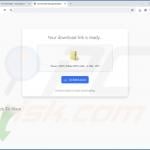

▼ Show Discussion