Removal instructions for the ZoomFind browser hijacker
Browser HijackerAlso Known As: ZoomFind Redirect
Get free scan and check if your device is infected.
Remove it nowTo use full-featured product, you have to purchase a license for Combo Cleaner. Seven days free trial available. Combo Cleaner is owned and operated by RCS LT, the parent company of PCRisk.com.
What kind of software is ZoomFind?
ZoomFind is an extension classed as a browser hijacker. It was discovered in an installation setup promoted by a deceptive webpage, which was endorsed via redirect by a Torrenting site that uses rogue advertising networks.
ZoomFind alters browser settings to push (through redirects) fake search engines. Browser-hijacking software is also considered a privacy threat, as it typically possesses data-tracking capabilities.
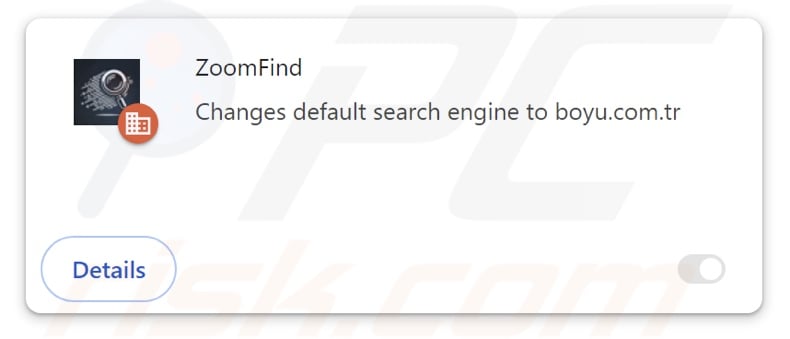
ZoomFind browser hijacker overview
Browser-hijacking software usually modifies browsers by reassigning their homepages, default search engines, and new tab/window URLs to the addresses of promoted webpages. Due to these alterations, users are forced to visit the endorsed page whenever they enter a search query into the URL bar or open a new browser tab/window.
During our analysis, ZoomFind changed these settings to the finditfasts.com fake search engine. Note that this browser hijacker could promote other sites.
Software within this classification often relies on persistence-ensuring techniques to prevent users from restoring their browsers. ZoomFind is no exception; it utilizes the "Managed by your organization" Google Chrome feature for this purpose.
Illegitimate search engines are rarely capable of providing search results, so they redirect to genuine Internet search websites (e.g., Google, Yahoo, Bing, etc.). Additionally, redirection chains may be influenced by factors like user geolocation.
While investigating ZoomFind, we found finditfasts.com redirecting to another fake search engine – potterfun.com – when we did not use a VPN (Lithuanian locale). Unlike most sites of its kind, potterfun.com can produce search results – but they are inaccurate and may include sponsored, untrustworthy, and possibly malicious content.
However, when the location was changed to the United States via a VPN service, finditfasts.com redirected through goodsearchez.com before landing on the Bing search engine (bing.com).
Browser-hijacking software typically has data-tracking functionalities, and this might apply to ZoomFind. Targeted information may include: URLs visited, webpages viewed, search queries typed, Internet cookies, usernames/passwords, personally identifiable details, finance-related data, etc. This sensitive information can be shared with or sold to third-parties.
In summary, the presence of browser hijackers like ZoomFind on devices can result in system infections, severe privacy issues, financial losses, and even identity theft.
| Name | ZoomFind |
| Threat Type | Browser Hijacker, Redirect, Search Hijacker, Toolbar, Unwanted New Tab |
| Detection Names (installer) | ESET-NOD32 (Win32/GenCBL.FHV), Fortinet (Riskware/GenCBL), Ikarus (PUA.MSIL.Chromex), Rising (Adware.Agent!1.1034C (CLASSIC)), Trellix (ENS) (Artemis!EDC3E3B0A18E), Full List Of Detections (VirusTotal) |
| Browser Extension(s) | ZoomFind |
| Promoted URL | finditfasts.com |
| Detection Names (finditfasts.com) | N/A (VirusTotal) |
| Serving IP Address (finditfasts.com) | 104.21.59.64 |
| Affected Browser Settings | Homepage, new tab URL, default search engine |
| Symptoms | Manipulated Internet browser settings (homepage, default Internet search engine, new tab settings). Users are forced to visit the hijacker's website and search the Internet using their search engines. |
| Distribution methods | Deceptive pop-up ads, free software installers (bundling). |
| Damage | Internet browser tracking (potential privacy issues), display of unwanted ads, redirects to dubious websites. |
| Malware Removal (Windows) |
To eliminate possible malware infections, scan your computer with legitimate antivirus software. Our security researchers recommend using Combo Cleaner. Download Combo CleanerTo use full-featured product, you have to purchase a license for Combo Cleaner. 7 days free trial available. Combo Cleaner is owned and operated by RCS LT, the parent company of PCRisk.com. |
Browser hijacker examples
QuickFind, InstantQuest, EasySearch, and UltraSearch are just a few examples of browser hijackers similar to ZoomFind. Usually, browser-hijacking software appears legitimate and innocuous.
Users may be enticed into downloading/installing by promises of various "handy" functionalities. However, these functions seldom work as promised, and in most cases – they are completely nonoperational.
It is noteworthy that even if a piece of software functions exactly as indicated by its promotional material – that is not definitive proof of either legitimacy or safety.
How did ZoomFind install on my computer?
We downloaded an installer containing ZoomFind from a deceptive webpage. In addition to such sites, browser hijackers can have "official" promotional pages.
Most visitors access websites promoting software of this kind via redirects generated by intrusive ads, webpages using rogue advertising networks, spam browser notifications, mistyped URLs, and installed adware.
The bundling marketing method, which involves packing regular program installation setups with unwanted/malicious additions – is also used to distribute browser hijackers. These pre-packed setups can be downloaded from freeware and free file-hosting sites, Peer-to-Peer sharing networks, and other suspicious sources.
The risk of inadvertently permitting bundled content into the system is further compounded by rushing through installation processes (e.g., ignoring terms, skipping sections and steps, using "Easy/Express" settings, etc.).
Intrusive adverts proliferate browser-hijacking software as well. Some of these advertisements can be triggered (i.e., by being clicked) to execute scripts that perform downloads/installations without user consent.
How to avoid installation of browser hijackers?
It is important to always research software prior to downloading or purchasing it. We recommend downloading only from official and trustworthy channels. When installing, it is crucial to read terms, explore possible options, use the "Custom/Advanced" settings, and opt out of additional apps, extensions, features, etc.
Another recommendation is to be careful while browsing since the Internet is full of well-disguised fake and malicious content. For example, intrusive ads may appear innocuous – yet redirect to questionable and unreliable websites (e.g., scam-promoting, pornography, adult dating, gambling, etc.).
In case of continuous encounters with such adverts/redirects, check the system and immediately remove all suspect applications and browser extensions/plug-ins. If your computer is already infected with ZoomFind, we recommend running a scan with Combo Cleaner Antivirus for Windows to automatically eliminate this browser hijacker.
Appearance of finditfasts.com redirecting to potterfun.com (GIF):
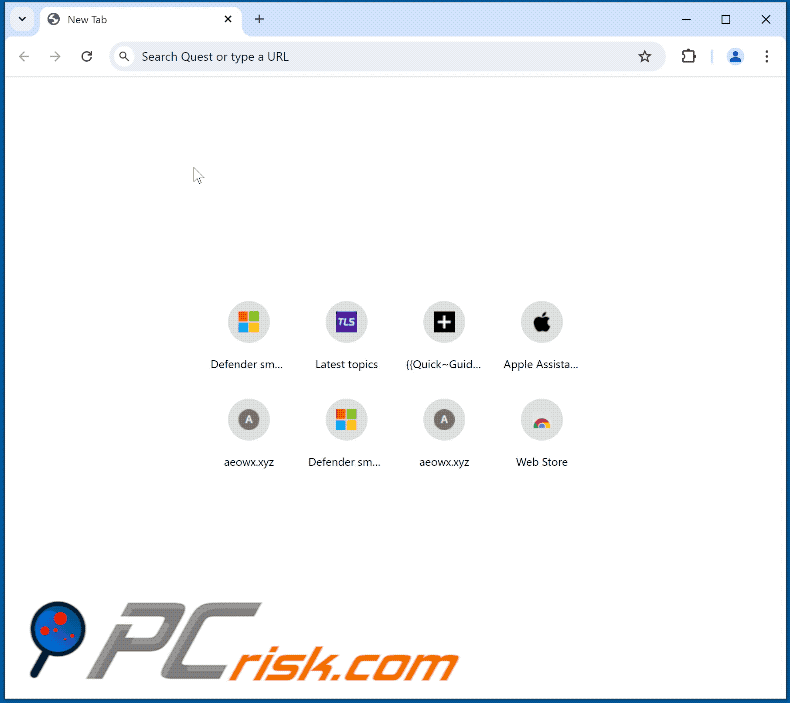
ZoomFind browser extension's detailed information:
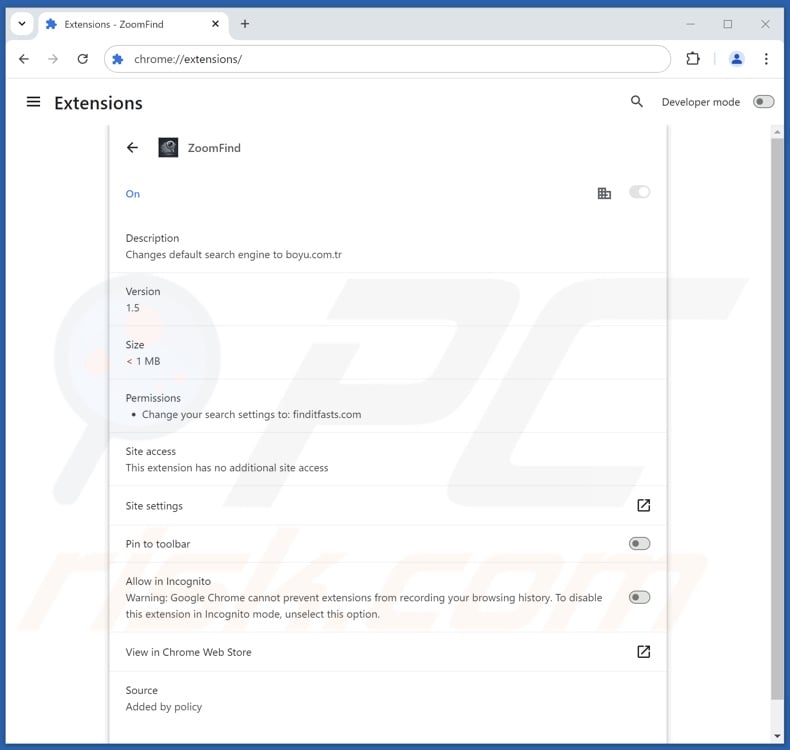
Deceptive website promoting ZoomFind browser hijacker:
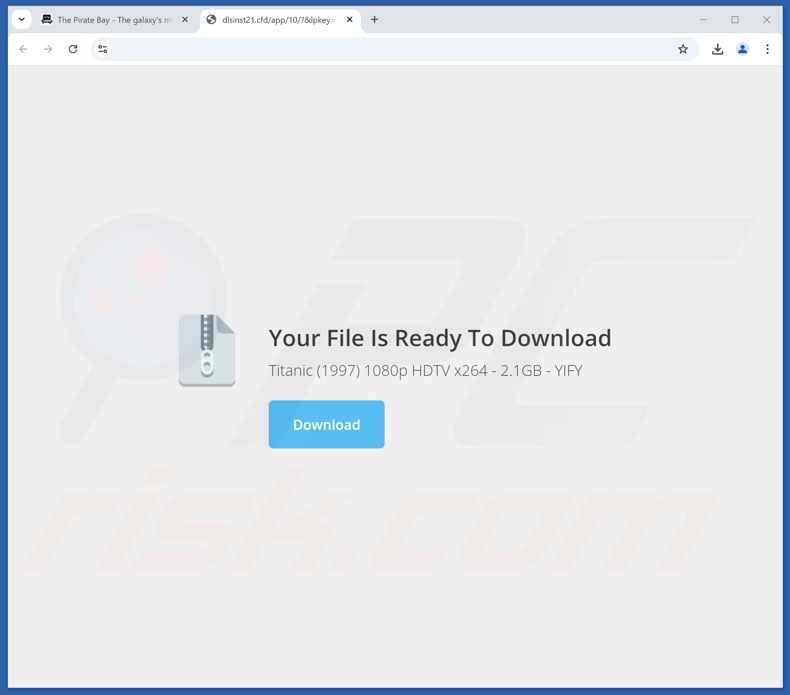
Instant automatic malware removal:
Manual threat removal might be a lengthy and complicated process that requires advanced IT skills. Combo Cleaner is a professional automatic malware removal tool that is recommended to get rid of malware. Download it by clicking the button below:
DOWNLOAD Combo CleanerBy downloading any software listed on this website you agree to our Privacy Policy and Terms of Use. To use full-featured product, you have to purchase a license for Combo Cleaner. 7 days free trial available. Combo Cleaner is owned and operated by RCS LT, the parent company of PCRisk.com.
Quick menu:
- What is ZoomFind?
- STEP 1. Uninstall unwanted applications using Control Panel.
- STEP 2. Remove ZoomFind browser hijacker from Google Chrome.
- STEP 3. Remove finditfasts.com homepage and default search engine from Mozilla Firefox.
- STEP 4. Remove finditfasts.com redirect from Safari.
- STEP 5. Remove rogue plug-ins from Microsoft Edge.
ZoomFind browser hijacker removal:
Windows 11 users:

Right-click on the Start icon, select Apps and Features. In the opened window search for the application you want to uninstall, after locating it, click on the three vertical dots and select Uninstall.
Windows 10 users:

Right-click in the lower left corner of the screen, in the Quick Access Menu select Control Panel. In the opened window choose Programs and Features.
Windows 7 users:

Click Start (Windows Logo at the bottom left corner of your desktop), choose Control Panel. Locate Programs and click Uninstall a program.
macOS (OSX) users:

Click Finder, in the opened screen select Applications. Drag the app from the Applications folder to the Trash (located in your Dock), then right click the Trash icon and select Empty Trash.
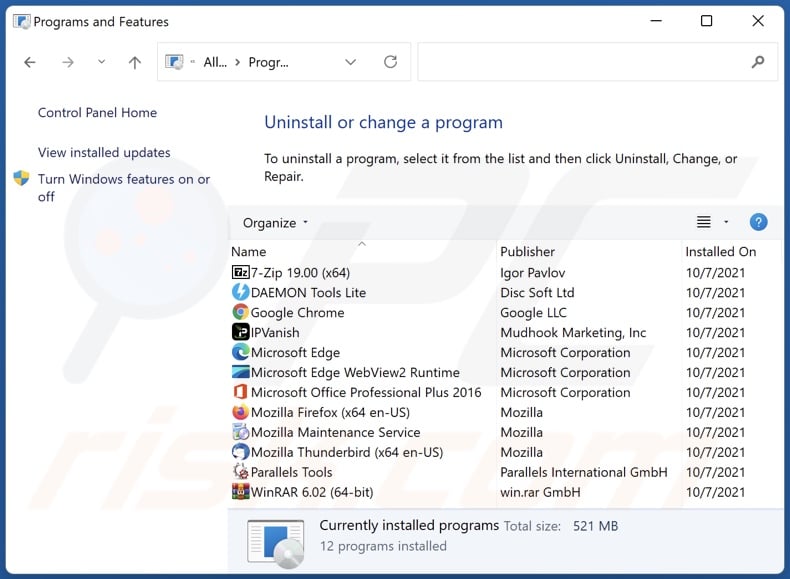
In the uninstall programs window: look for any recently installed suspicious applications, select these entries and click "Uninstall" or "Remove".
After uninstalling the potentially unwanted applications, scan your computer for any remaining unwanted components. To scan your computer, use recommended malware removal software.
DOWNLOAD remover for malware infections
Combo Cleaner checks if your computer is infected with malware. To use full-featured product, you have to purchase a license for Combo Cleaner. 7 days free trial available. Combo Cleaner is owned and operated by RCS LT, the parent company of PCRisk.com.
ZoomFind browser hijacker removal from Internet browsers:
Video showing how to remove ZoomFind browser hijacker using Combo Cleaner:
 Remove malicious extensions from Google Chrome:
Remove malicious extensions from Google Chrome:
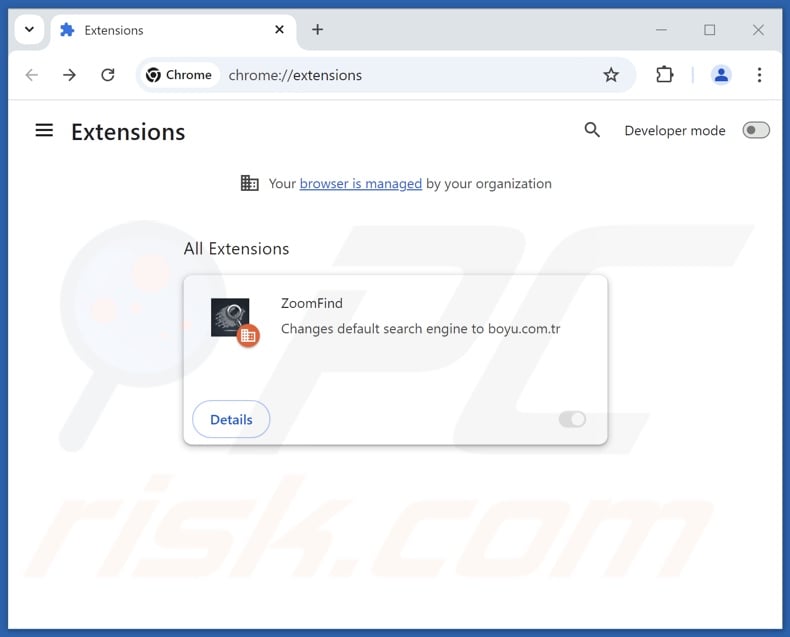
Click the Chrome menu icon ![]() (at the top right corner of Google Chrome), select "Extensions" and click "Manage Extensions". Locate "ZoomFind" and other recently-installed suspicious extensions, select these entries and click "Remove".
(at the top right corner of Google Chrome), select "Extensions" and click "Manage Extensions". Locate "ZoomFind" and other recently-installed suspicious extensions, select these entries and click "Remove".
If the extension is locked (you see the "Your browser is managed by your organization" feature enabled) read this article for detailed removal instructions.
Change your homepage:
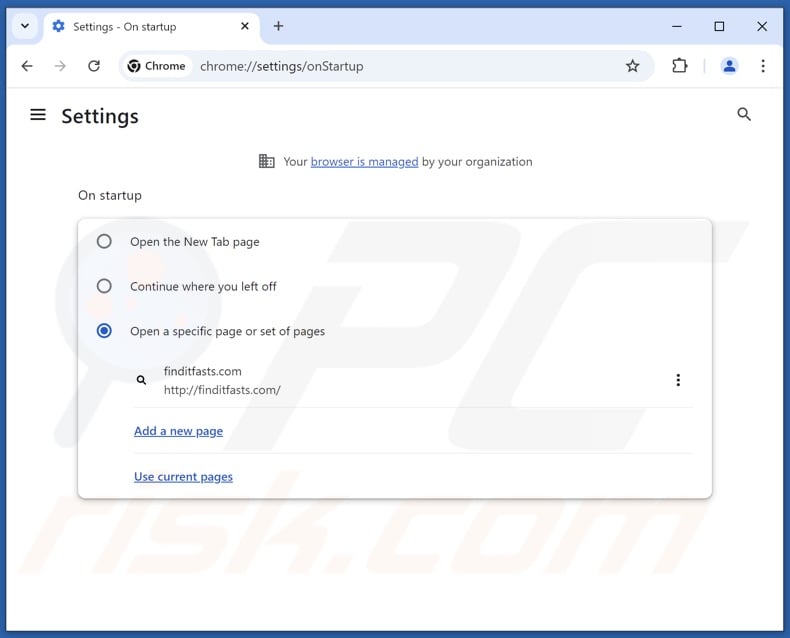
Click the Chrome menu icon ![]() (at the top right corner of Google Chrome), select "Settings". In the "On startup" section, disable "ZoomFind", look for a browser hijacker URL (hxxp://www.finditfasts.com) below the "Open a specific or set of pages" option. If present click on the three vertical dots icon and select "Remove".
(at the top right corner of Google Chrome), select "Settings". In the "On startup" section, disable "ZoomFind", look for a browser hijacker URL (hxxp://www.finditfasts.com) below the "Open a specific or set of pages" option. If present click on the three vertical dots icon and select "Remove".
Change your default search engine:
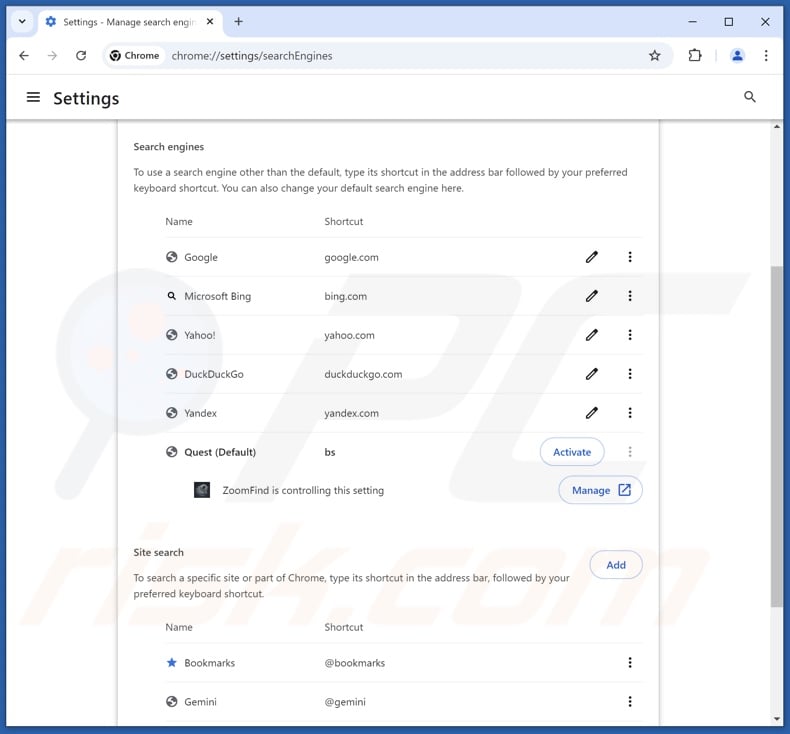
To change your default search engine in Google Chrome: Click the Chrome menu icon ![]() (at the top right corner of Google Chrome), select "Settings", in the "Search engine" section, click "Manage search engines...", in the opened list look for "finditfasts.com", when located click the three vertical dots near this URL and select "Delete".
(at the top right corner of Google Chrome), select "Settings", in the "Search engine" section, click "Manage search engines...", in the opened list look for "finditfasts.com", when located click the three vertical dots near this URL and select "Delete".
- If you continue to have problems with browser redirects and unwanted advertisements - Reset Google Chrome.
Optional method:
If you continue to have problems with removal of the zoomfind redirect, reset your Google Chrome browser settings. Click the Chrome menu icon ![]() (at the top right corner of Google Chrome) and select Settings. Scroll down to the bottom of the screen. Click the Advanced… link.
(at the top right corner of Google Chrome) and select Settings. Scroll down to the bottom of the screen. Click the Advanced… link.

After scrolling to the bottom of the screen, click the Reset (Restore settings to their original defaults) button.

In the opened window, confirm that you wish to reset Google Chrome settings to default by clicking the Reset button.

 Remove malicious extensions from Mozilla Firefox:
Remove malicious extensions from Mozilla Firefox:
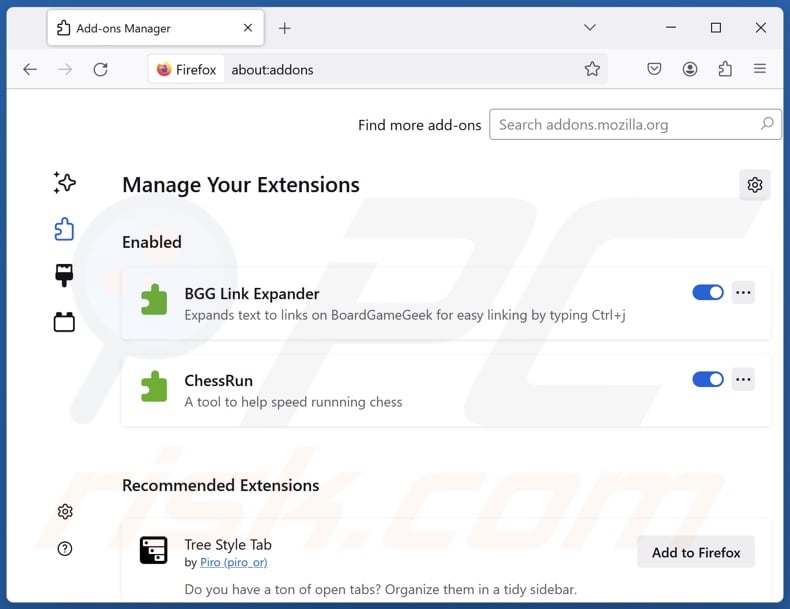
Click the Firefox menu ![]() (at the top right corner of the main window), select "Add-ons and themes". Click "Extensions", in the opened window locate "ZoomFind", as well as all recently-installed suspicious extensions, click on the three dots and then click "Remove".
(at the top right corner of the main window), select "Add-ons and themes". Click "Extensions", in the opened window locate "ZoomFind", as well as all recently-installed suspicious extensions, click on the three dots and then click "Remove".
Change your homepage:
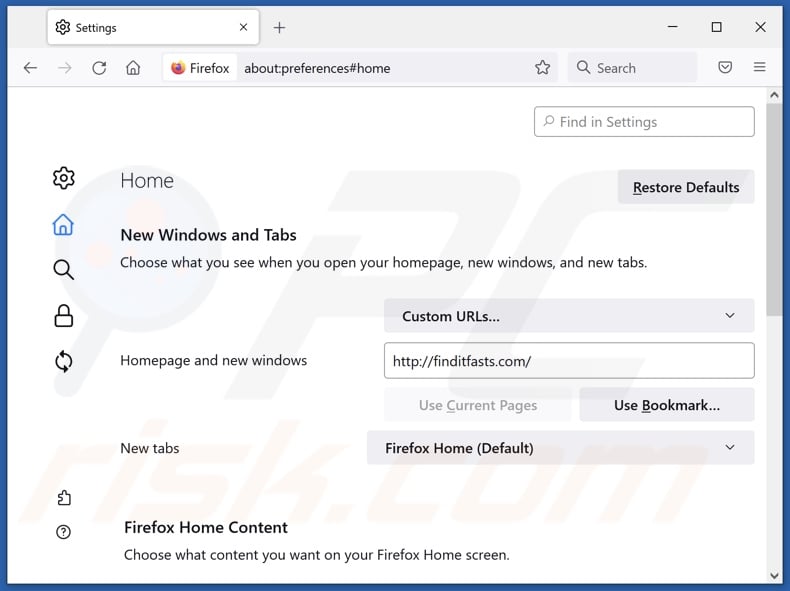
To reset your homepage, click the Firefox menu ![]() (at the top right corner of the main window), then select "Settings", in the opened window disable "ZoomFind", remove hxxp://finditfasts.com and enter your preferred domain, which will open each time you start Mozilla Firefox.
(at the top right corner of the main window), then select "Settings", in the opened window disable "ZoomFind", remove hxxp://finditfasts.com and enter your preferred domain, which will open each time you start Mozilla Firefox.
Change your default search engine:
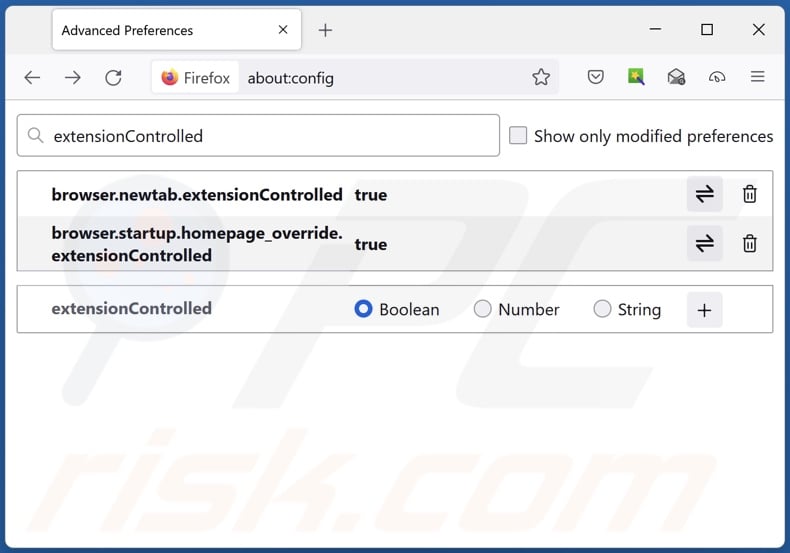
In the URL address bar, type "about:config" and press Enter. Click "Accept the Risk and Continue".
In the search filter at the top, type: "extensionControlled". Set both results to "false" by either double-clicking each entry or clicking the ![]() button.
button.
Optional method:
Computer users who have problems with zoomfind redirect removal can reset their Mozilla Firefox settings.
Open Mozilla Firefox, at the top right corner of the main window, click the Firefox menu, ![]() in the opened menu, click Help.
in the opened menu, click Help.

Select Troubleshooting Information.

In the opened window, click the Refresh Firefox button.

In the opened window, confirm that you wish to reset Mozilla Firefox settings to default by clicking the Refresh Firefox button.

 Remove malicious extensions from Safari:
Remove malicious extensions from Safari:

Make sure your Safari browser is active and click Safari menu, then select Preferences...

In the preferences window select the Extensions tab. Look for any recently installed suspicious extensions and uninstall them.

In the preferences window select General tab and make sure that your homepage is set to a preferred URL, if its altered by a browser hijacker - change it.

In the preferences window select Search tab and make sure that your preferred Internet search engine is selected.
Optional method:
Make sure your Safari browser is active and click on Safari menu. From the drop down menu select Clear History and Website Data...

In the opened window select all history and click the Clear History button.

 Remove malicious extensions from Microsoft Edge:
Remove malicious extensions from Microsoft Edge:

Click the Edge menu icon ![]() (at the top right corner of Microsoft Edge), select "Extensions". Locate any recently-installed suspicious browser add-ons, and remove them.
(at the top right corner of Microsoft Edge), select "Extensions". Locate any recently-installed suspicious browser add-ons, and remove them.
Change your homepage and new tab settings:

Click the Edge menu icon ![]() (at the top right corner of Microsoft Edge), select "Settings". In the "On startup" section look for the name of the browser hijacker and click "Disable".
(at the top right corner of Microsoft Edge), select "Settings". In the "On startup" section look for the name of the browser hijacker and click "Disable".
Change your default Internet search engine:

To change your default search engine in Microsoft Edge: Click the Edge menu icon ![]() (at the top right corner of Microsoft Edge), select "Privacy and services", scroll to bottom of the page and select "Address bar". In the "Search engines used in address bar" section look for the name of the unwanted Internet search engine, when located click the "Disable" button near it. Alternatively you can click on "Manage search engines", in the opened menu look for unwanted Internet search engine. Click on the puzzle icon
(at the top right corner of Microsoft Edge), select "Privacy and services", scroll to bottom of the page and select "Address bar". In the "Search engines used in address bar" section look for the name of the unwanted Internet search engine, when located click the "Disable" button near it. Alternatively you can click on "Manage search engines", in the opened menu look for unwanted Internet search engine. Click on the puzzle icon ![]() near it and select "Disable".
near it and select "Disable".
Optional method:
If you continue to have problems with removal of the zoomfind redirect, reset your Microsoft Edge browser settings. Click the Edge menu icon ![]() (at the top right corner of Microsoft Edge) and select Settings.
(at the top right corner of Microsoft Edge) and select Settings.

In the opened settings menu select Reset settings.

Select Restore settings to their default values. In the opened window, confirm that you wish to reset Microsoft Edge settings to default by clicking the Reset button.

- If this did not help, follow these alternative instructions explaining how to reset the Microsoft Edge browser.
Summary:
 A browser hijacker is a type of adware infection that modifies Internet browser settings by assigning the homepage and default Internet search engine settings to some other (unwanted) website URL. Commonly, this type of adware infiltrates operating systems through free software downloads. If your download is managed by a download client, ensure that you decline offers to install advertised toolbars or applications that seek to change your homepage and default Internet search engine settings.
A browser hijacker is a type of adware infection that modifies Internet browser settings by assigning the homepage and default Internet search engine settings to some other (unwanted) website URL. Commonly, this type of adware infiltrates operating systems through free software downloads. If your download is managed by a download client, ensure that you decline offers to install advertised toolbars or applications that seek to change your homepage and default Internet search engine settings.
Post a comment:
If you have additional information on zoomfind redirect or it's removal please share your knowledge in the comments section below.
Frequently Asked Questions (FAQ)
What is the purpose of forcing users to visit finditfasts.com website?
Redirects to webpages like finditfasts.com are generated because cyber criminals (e.g., developers of browser hijackers and fake search engines, etc.) profit through them.
Is visiting finditfasts.com a threat to my privacy?
To a certain extent, yes. Websites like finditfasts.com usually collect information about their visitors. The gathered data may then be sold to third-parties.
How did a browser hijacker infiltrate my computer?
Browser-hijacking software is predominantly proliferated via bundled installation setups, deceptive promotional webpages, online scams, freeware and free file-hosting sites, P2P sharing networks, intrusive advertisements, and spam browser notifications.
Will Combo Cleaner help me remove ZoomFind browser hijacker?
Yes, Combo Cleaner can scan computers and eliminate installed browser-hijacking applications. Remember that manual removal (performed without the aid of security tools) might not be an ideal solution. In cases where multiple browser hijackers are present, after one is removed – the others may reinstall it. Furthermore, removal-rated settings might be inaccessible when browser-hijacking software is installed. Hence, it is paramount to eliminate browser hijackers thoroughly and all at once.
Share:

Tomas Meskauskas
Expert security researcher, professional malware analyst
I am passionate about computer security and technology. I have an experience of over 10 years working in various companies related to computer technical issue solving and Internet security. I have been working as an author and editor for pcrisk.com since 2010. Follow me on Twitter and LinkedIn to stay informed about the latest online security threats.
PCrisk security portal is brought by a company RCS LT.
Joined forces of security researchers help educate computer users about the latest online security threats. More information about the company RCS LT.
Our malware removal guides are free. However, if you want to support us you can send us a donation.
DonatePCrisk security portal is brought by a company RCS LT.
Joined forces of security researchers help educate computer users about the latest online security threats. More information about the company RCS LT.
Our malware removal guides are free. However, if you want to support us you can send us a donation.
Donate
▼ Show Discussion