Get free scan and check if your device is infected.
Remove it nowTo use full-featured product, you have to purchase a license for Combo Cleaner. Seven days free trial available. Combo Cleaner is owned and operated by RCS LT, the parent company of PCRisk.com.
What kind of extension is SpeedyLook?
Our examination of SpeedyLook has revealed that it is an unreliable browser extension designed to hijack a web browser by changing its settings. This extension forces users to visit guardflares.com. Additionally, SpeedyLook enables the "Managed by your organization" setting (in Chrome browsers).
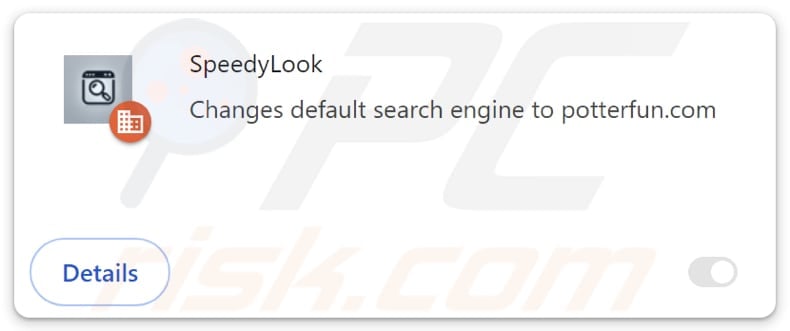
SpeedyLook browser hijacker overview
SpeedyLook is a browser hijacker that sets guardflares.com as the default search engine, homepage, and new tab page. When users enter search queries, they land on guardflares.com, which then redirects them to potterfun.com. Guardflares.com does not provide results. Thus, we classified it as a fake search engine.
Potterfun.com is a questionable search engine that might promote various scams and other dubious web pages, potentially malicious applications (and extensions), etc. It may also include misleading ads in its results. Trusting potterfun.com can lead to issues like monetary loss, malware infiltration, identity theft, or other problems.
It is worth noting that guardflares.com and (or) SpeedyLook might be capable of collecting browsing-related details like IP addresses, geolocation data, search queries, browsing history, etc. This information may be sold to third parties or monetized in other ways.
Furthermore, SpeedyLook can activate the "Managed by your organization" feature. This feature is typically used by companies or other entities to manage browser settings across multiple devices. SpeedyLook may use this setting to add harmful extensions, remove and disable extensions added by users, restrict access to websites, and more.
Thus, having SpeedyLook added to a web browser can expose users to privacy and security risks. This extension should be removed from hijacked browsers as soon as possible. Our removal guide is provided below.
| Name | SpeedyLook |
| Threat Type | Browser Hijacker, Redirect, Search Hijacker, Toolbar, Unwanted New Tab |
| Browser Extension(s) | SpeedyLook |
| Supposed Functionality | Accurate search results |
| Promoted URL | guardflares.com |
| Detection Names (guardflares.com) | Bfore.Ai PreCrime (Malicious), Full List Of Detections (VirusTotal) |
| Serving IP Address (guardflares.com) | 104.21.67.221 |
| Detection Names (Installer) | ESET-NOD32 (Win32/GenCBL.FHV), Google (Detected), Ikarus (PUA.MSIL.Chromex), Rising (Adware.Agent!1.1034C (CLASSIC)), Full List Of Detections (VirusTotal) |
| Affected Browser Settings | Homepage, new tab URL, default search engine |
| Symptoms | Manipulated Internet browser settings (homepage, default Internet search engine, new tab settings). Users are forced to visit the hijacker's website and search the Internet using their search engines. |
| Distribution methods | Deceptive pop-up ads, free software installers (bundling), fake Flash Player installers. |
| Damage | Internet browser tracking (potential privacy issues), display of unwanted ads, redirects to dubious websites. |
| Malware Removal (Windows) |
To eliminate possible malware infections, scan your computer with legitimate antivirus software. Our security researchers recommend using Combo Cleaner. Download Combo CleanerTo use full-featured product, you have to purchase a license for Combo Cleaner. 7 days free trial available. Combo Cleaner is owned and operated by RCS LT, the parent company of PCRisk.com. |
Conclusion
Browser hijackers are unwanted extensions that take control of your web browser to change settings like the homepage and default search engine. They often cause frustration and may lead to security and privacy risks. It is important to use security tools and be cautious when downloading apps and extensions to avoid these threats.
More examples of browser hijackers are RapidFinder, PrimeLookup, and SwiftSeek.
How did SpeedyLook install on my computer?
Browser hijackers often infiltrate browsers when users install free software or unreliable programs. These programs frequently include extra offers, such as unwanted apps or extensions (including browser hijackers), that users may unknowingly agree to if they do not change the provided settings (e.g., "Advanced" or "Custom") during installation.
Additionally, hijackers can be added/installed through downloads from untrustworthy app stores, suspicious websites, or third-party downloaders. They may also be introduced through deceptive pop-ups and notifications, fake ads, and similar channels.
How to avoid installation of browser hijackers?
Always download software and extensions from trusted sources like official websites or app stores. Avoid using third-party downloaders, P2P networks, unofficial pages, third-party app stores, etc. When installing software, check the provided "Custom", "Advanced", or other options and deselect unwanted offers.
Do not allow suspicious websites to send notifications, and do not click pop-ups and ads on shady sites. Keep your system and apps up to date, and use a reliable security tool. If your computer is already infected with SpeedyLook, we recommend running a scan with Combo Cleaner Antivirus for Windows to automatically eliminate this browser hijacker.
Guardflares.com redirects to potterfun.com (GIF):
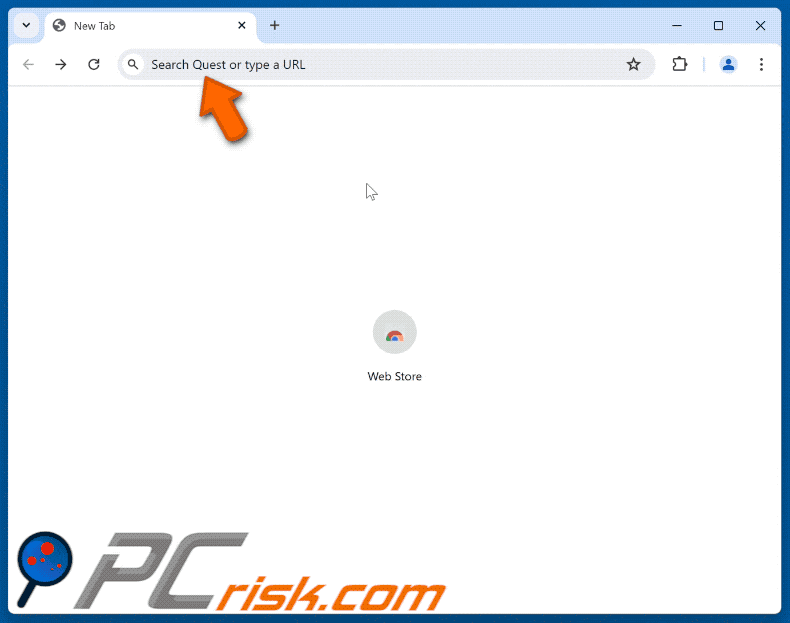
Permissions asked by SpeedyLook browser hijacker:
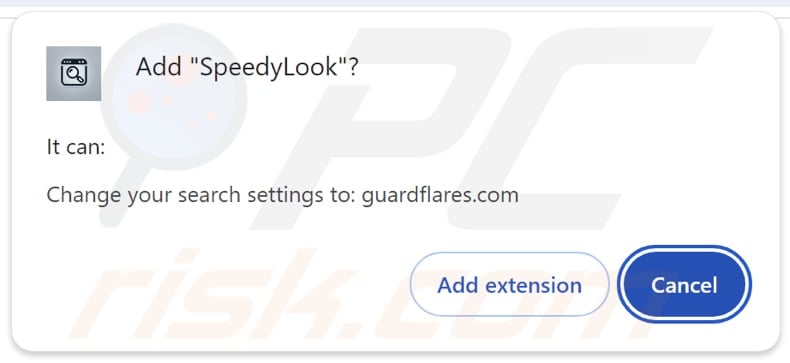
Dubious websites promoting SpeedyLook browser hijacker:
Instant automatic malware removal:
Manual threat removal might be a lengthy and complicated process that requires advanced IT skills. Combo Cleaner is a professional automatic malware removal tool that is recommended to get rid of malware. Download it by clicking the button below:
DOWNLOAD Combo CleanerBy downloading any software listed on this website you agree to our Privacy Policy and Terms of Use. To use full-featured product, you have to purchase a license for Combo Cleaner. 7 days free trial available. Combo Cleaner is owned and operated by RCS LT, the parent company of PCRisk.com.
Quick menu:
- What is SpeedyLook?
- STEP 1. Uninstall SpeedyLook application using Control Panel.
- STEP 2. Remove SpeedyLook browser hijacker from Google Chrome.
- STEP 3. Remove guardflares.com homepage and default search engine from Mozilla Firefox.
- STEP 4. Remove guardflares.com redirect from Safari.
- STEP 5. Remove rogue plug-ins from Microsoft Edge.
SpeedyLook browser hijacker removal:
Windows 11 users:

Right-click on the Start icon, select Apps and Features. In the opened window search for the application you want to uninstall, after locating it, click on the three vertical dots and select Uninstall.
Windows 10 users:

Right-click in the lower left corner of the screen, in the Quick Access Menu select Control Panel. In the opened window choose Programs and Features.
Windows 7 users:

Click Start (Windows Logo at the bottom left corner of your desktop), choose Control Panel. Locate Programs and click Uninstall a program.
macOS (OSX) users:

Click Finder, in the opened screen select Applications. Drag the app from the Applications folder to the Trash (located in your Dock), then right click the Trash icon and select Empty Trash.
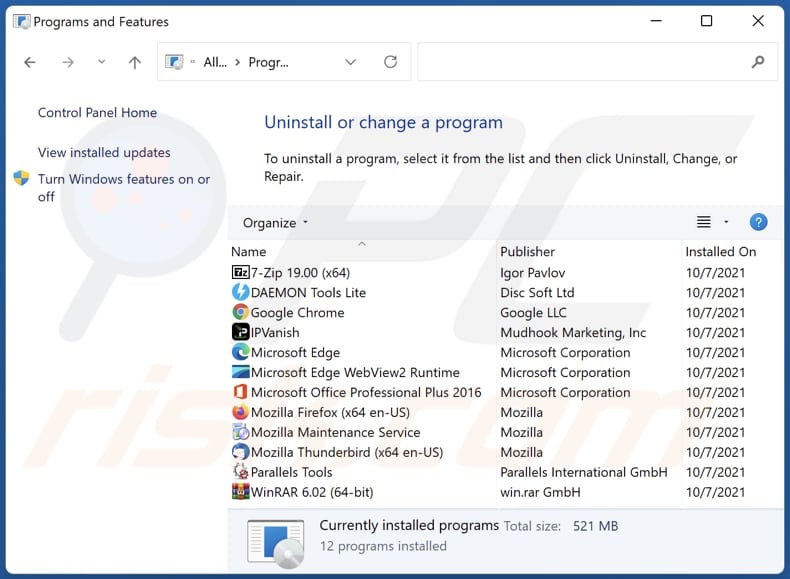
In the uninstall programs window: look for any recently installed suspicious applications, select these entries and click "Uninstall" or "Remove".
After uninstalling the potentially unwanted applications (which cause browser redirects to the guardflares.com website), scan your computer for any remaining unwanted components. To scan your computer, use recommended malware removal software.
DOWNLOAD remover for malware infections
Combo Cleaner checks if your computer is infected with malware. To use full-featured product, you have to purchase a license for Combo Cleaner. 7 days free trial available. Combo Cleaner is owned and operated by RCS LT, the parent company of PCRisk.com.
SpeedyLook browser hijacker removal from Internet browsers:
Video showing how to remove SpeedyLook browser hijacker using Combo Cleaner:
 Remove malicious extensions from Google Chrome:
Remove malicious extensions from Google Chrome:
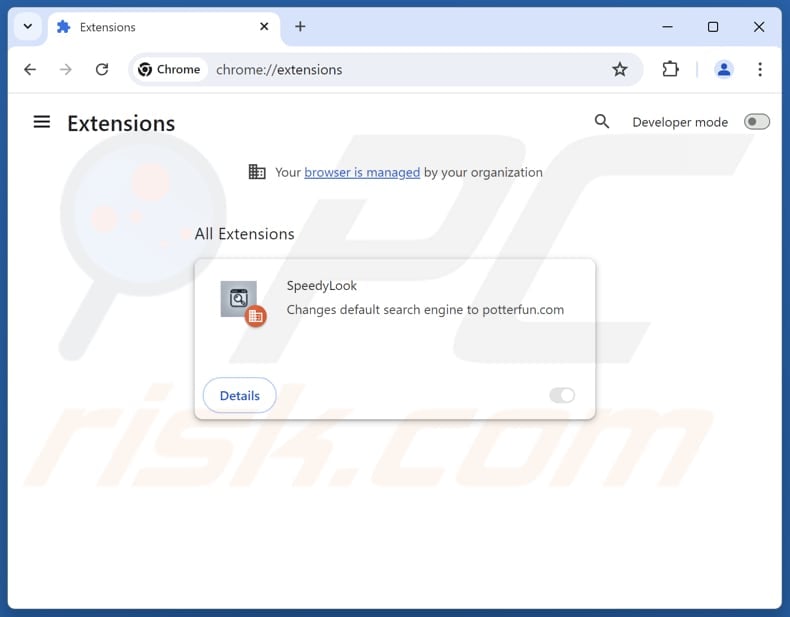
Click the Chrome menu icon ![]() (at the top right corner of Google Chrome), select "Extensions" and click "Manage Extensions". Locate "SpeedyLook" and other recently-installed suspicious extensions, select these entries and click "Remove". If the extension is locked (you see the "Your browser is managed by your organization" feature enabled) read this article for detailed removal instructions.
(at the top right corner of Google Chrome), select "Extensions" and click "Manage Extensions". Locate "SpeedyLook" and other recently-installed suspicious extensions, select these entries and click "Remove". If the extension is locked (you see the "Your browser is managed by your organization" feature enabled) read this article for detailed removal instructions.
Change your homepage:
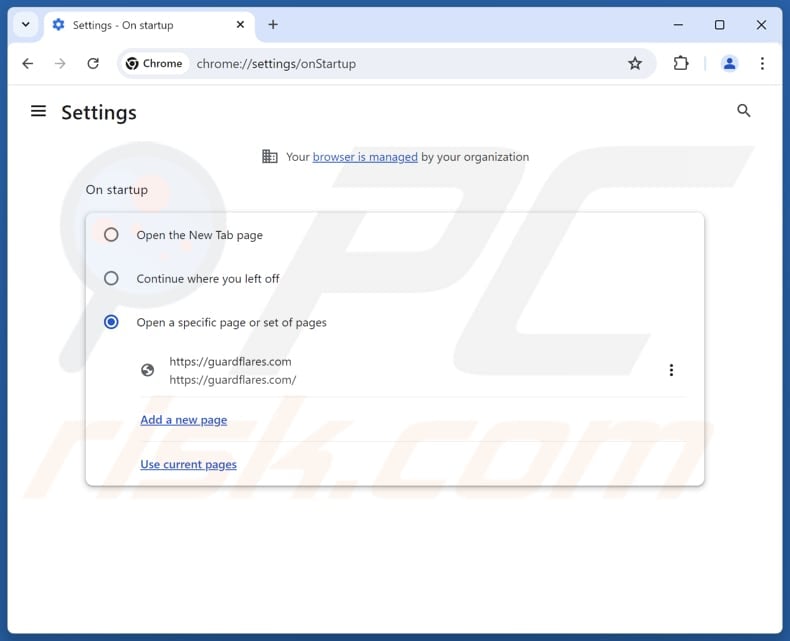
Click the Chrome menu icon ![]() (at the top right corner of Google Chrome), select "Settings". In the "On startup" section, disable "SpeedyLook", look for a browser hijacker URL (hxxp://www.guardflares.com) below the "Open a specific or set of pages" option. If present click on the three vertical dots icon and select "Remove".
(at the top right corner of Google Chrome), select "Settings". In the "On startup" section, disable "SpeedyLook", look for a browser hijacker URL (hxxp://www.guardflares.com) below the "Open a specific or set of pages" option. If present click on the three vertical dots icon and select "Remove".
Change your default search engine:
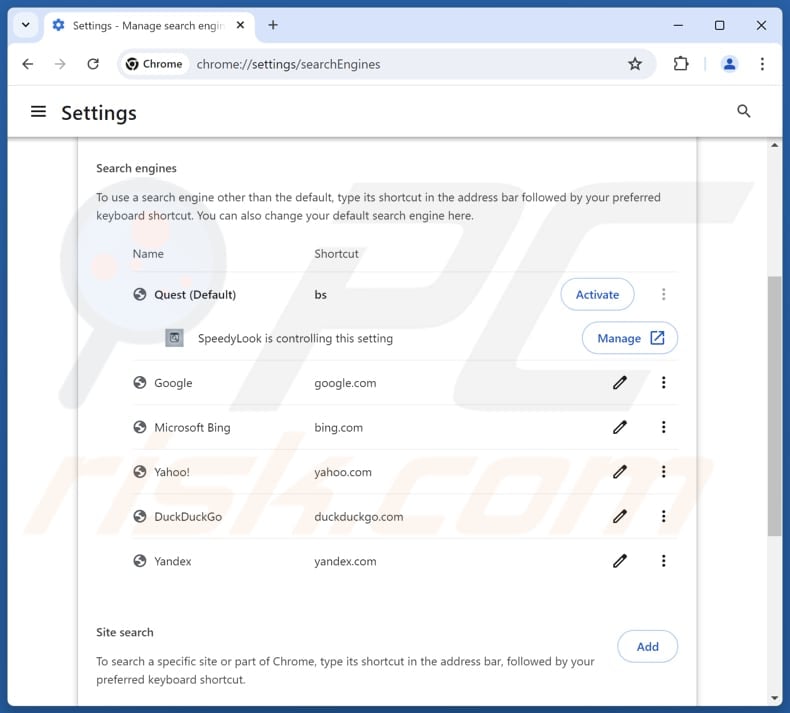
To change your default search engine in Google Chrome: Click the Chrome menu icon ![]() (at the top right corner of Google Chrome), select "Settings", in the "Search engine" section, click "Manage search engines...", in the opened list look for "guardflares.com", when located click the three vertical dots near this URL and select "Delete".
(at the top right corner of Google Chrome), select "Settings", in the "Search engine" section, click "Manage search engines...", in the opened list look for "guardflares.com", when located click the three vertical dots near this URL and select "Delete".
- If you continue to have problems with browser redirects and unwanted advertisements - Reset Google Chrome.
Optional method:
If you continue to have problems with removal of the speedylook redirect, reset your Google Chrome browser settings. Click the Chrome menu icon ![]() (at the top right corner of Google Chrome) and select Settings. Scroll down to the bottom of the screen. Click the Advanced… link.
(at the top right corner of Google Chrome) and select Settings. Scroll down to the bottom of the screen. Click the Advanced… link.

After scrolling to the bottom of the screen, click the Reset (Restore settings to their original defaults) button.

In the opened window, confirm that you wish to reset Google Chrome settings to default by clicking the Reset button.

 Remove malicious extensions from Mozilla Firefox:
Remove malicious extensions from Mozilla Firefox:
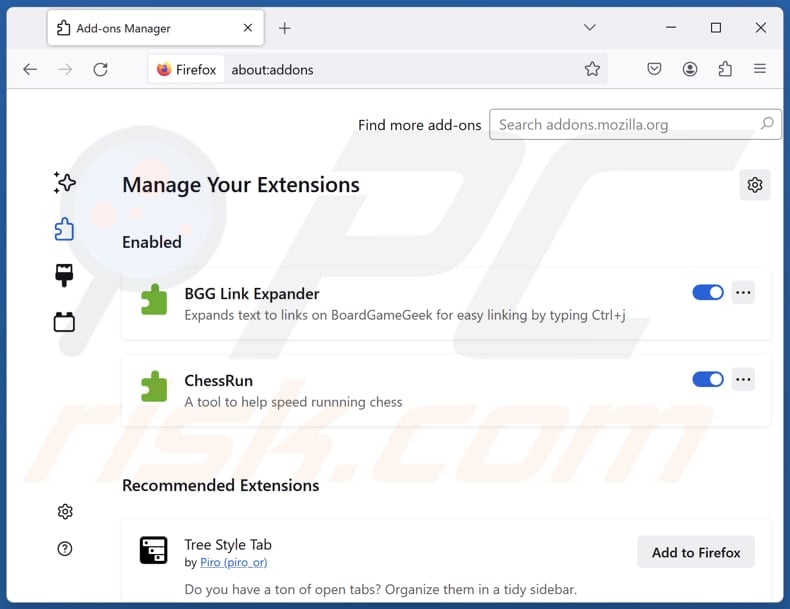
Click the Firefox menu ![]() (at the top right corner of the main window), select "Add-ons and themes". Click "Extensions", in the opened window locate "SpeedyLook", as well as all recently-installed suspicious extensions, click on the three dots and then click "Remove".
(at the top right corner of the main window), select "Add-ons and themes". Click "Extensions", in the opened window locate "SpeedyLook", as well as all recently-installed suspicious extensions, click on the three dots and then click "Remove".
Change your homepage:
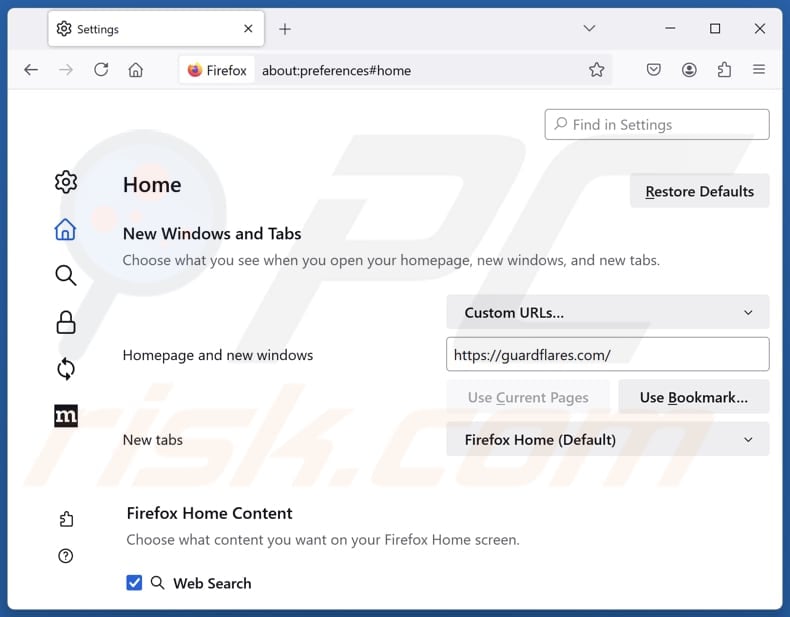
To reset your homepage, click the Firefox menu ![]() (at the top right corner of the main window), then select "Settings", in the opened window disable "SpeedyLook", remove hxxp://guardflares.com and enter your preferred domain, which will open each time you start Mozilla Firefox.
(at the top right corner of the main window), then select "Settings", in the opened window disable "SpeedyLook", remove hxxp://guardflares.com and enter your preferred domain, which will open each time you start Mozilla Firefox.
Change your default search engine:
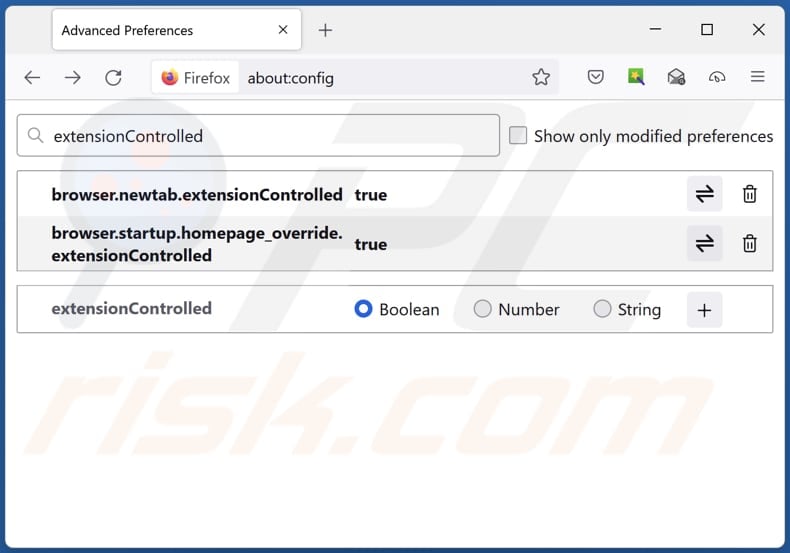
In the URL address bar, type "about:config" and press Enter. Click "Accept the Risk and Continue".
In the search filter at the top, type: "extensionControlled". Set both results to "false" by either double-clicking each entry or clicking the ![]() button.
button.
Optional method:
Computer users who have problems with speedylook redirect removal can reset their Mozilla Firefox settings.
Open Mozilla Firefox, at the top right corner of the main window, click the Firefox menu, ![]() in the opened menu, click Help.
in the opened menu, click Help.

Select Troubleshooting Information.

In the opened window, click the Refresh Firefox button.

In the opened window, confirm that you wish to reset Mozilla Firefox settings to default by clicking the Refresh Firefox button.

 Remove malicious extensions from Safari:
Remove malicious extensions from Safari:

Make sure your Safari browser is active and click Safari menu, then select Preferences...

In the preferences window select the Extensions tab. Look for any recently installed suspicious extensions and uninstall them.

In the preferences window select General tab and make sure that your homepage is set to a preferred URL, if its altered by a browser hijacker - change it.

In the preferences window select Search tab and make sure that your preferred Internet search engine is selected.
Optional method:
Make sure your Safari browser is active and click on Safari menu. From the drop down menu select Clear History and Website Data...

In the opened window select all history and click the Clear History button.

 Remove malicious extensions from Microsoft Edge:
Remove malicious extensions from Microsoft Edge:

Click the Edge menu icon ![]() (at the top right corner of Microsoft Edge), select "Extensions". Locate any recently-installed suspicious browser add-ons, and remove them.
(at the top right corner of Microsoft Edge), select "Extensions". Locate any recently-installed suspicious browser add-ons, and remove them.
Change your homepage and new tab settings:

Click the Edge menu icon ![]() (at the top right corner of Microsoft Edge), select "Settings". In the "On startup" section look for the name of the browser hijacker and click "Disable".
(at the top right corner of Microsoft Edge), select "Settings". In the "On startup" section look for the name of the browser hijacker and click "Disable".
Change your default Internet search engine:

To change your default search engine in Microsoft Edge: Click the Edge menu icon ![]() (at the top right corner of Microsoft Edge), select "Privacy and services", scroll to bottom of the page and select "Address bar". In the "Search engines used in address bar" section look for the name of the unwanted Internet search engine, when located click the "Disable" button near it. Alternatively you can click on "Manage search engines", in the opened menu look for unwanted Internet search engine. Click on the puzzle icon
(at the top right corner of Microsoft Edge), select "Privacy and services", scroll to bottom of the page and select "Address bar". In the "Search engines used in address bar" section look for the name of the unwanted Internet search engine, when located click the "Disable" button near it. Alternatively you can click on "Manage search engines", in the opened menu look for unwanted Internet search engine. Click on the puzzle icon ![]() near it and select "Disable".
near it and select "Disable".
Optional method:
If you continue to have problems with removal of the speedylook redirect, reset your Microsoft Edge browser settings. Click the Edge menu icon ![]() (at the top right corner of Microsoft Edge) and select Settings.
(at the top right corner of Microsoft Edge) and select Settings.

In the opened settings menu select Reset settings.

Select Restore settings to their default values. In the opened window, confirm that you wish to reset Microsoft Edge settings to default by clicking the Reset button.

- If this did not help, follow these alternative instructions explaining how to reset the Microsoft Edge browser.
Summary:
 A browser hijacker is a type of adware infection that modifies Internet browser settings by assigning the homepage and default Internet search engine settings to some other (unwanted) website URL. Commonly, this type of adware infiltrates operating systems through free software downloads. If your download is managed by a download client, ensure that you decline offers to install advertised toolbars or applications that seek to change your homepage and default Internet search engine settings.
A browser hijacker is a type of adware infection that modifies Internet browser settings by assigning the homepage and default Internet search engine settings to some other (unwanted) website URL. Commonly, this type of adware infiltrates operating systems through free software downloads. If your download is managed by a download client, ensure that you decline offers to install advertised toolbars or applications that seek to change your homepage and default Internet search engine settings.
Post a comment:
If you have additional information on speedylook redirect or it's removal please share your knowledge in the comments section below.
Frequently Asked Questions (FAQ)
What is the purpose of forcing users visit guardflares.com website?
The purpose of forcing users to visit guardflares.com is to generate revenue. A higher number of visits can benefit the site operators financially.
Is visiting guardflares.com a threat to my privacy?
Guardflares.com redirects users to a dubious search engine that can expose them to scams, malicious apps, and other threats. Thus, visiting it can threaten privacy and security.
How did a browser hijacker infiltrate my computer?
Browser hijackers often get installed/added when users download free or unreliable software that includes extra offers, which users may accept if they do not adjust the installation settings. They can also come from downloads on untrustworthy sites, third-party tools, deceptive ads, and pop-ups.
Will Combo Cleaner help me remove SpeedyLook browser hijacker?
Yes, Combo Cleaner can scan your computer and remove any browser hijackers. Manual removal may not work well if multiple hijackers designed to reinstall each other are present. In these cases, removing them all at once is necessary.
Share:

Tomas Meskauskas
Expert security researcher, professional malware analyst
I am passionate about computer security and technology. I have an experience of over 10 years working in various companies related to computer technical issue solving and Internet security. I have been working as an author and editor for pcrisk.com since 2010. Follow me on Twitter and LinkedIn to stay informed about the latest online security threats.
PCrisk security portal is brought by a company RCS LT.
Joined forces of security researchers help educate computer users about the latest online security threats. More information about the company RCS LT.
Our malware removal guides are free. However, if you want to support us you can send us a donation.
DonatePCrisk security portal is brought by a company RCS LT.
Joined forces of security researchers help educate computer users about the latest online security threats. More information about the company RCS LT.
Our malware removal guides are free. However, if you want to support us you can send us a donation.
Donate
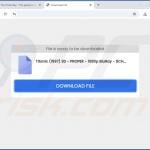

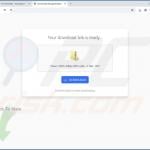
▼ Show Discussion