Removal instructions for the InstantQuest browser hijacker
Browser HijackerAlso Known As: InstantQuest redirect
Get free scan and check if your device is infected.
Remove it nowTo use full-featured product, you have to purchase a license for Combo Cleaner. Seven days free trial available. Combo Cleaner is owned and operated by RCS LT, the parent company of PCRisk.com.
What kind of software is InstantQuest?
Our researchers discovered the InstantQuest browser hijacker in a rogue installer promoted by a scam page, the latter was found during a routine investigation of untrustworthy websites.
This extension modifies browser settings to promote (via redirects) the finditfasts.com fake search engine. It is pertinent to mention that this extension could endorse other sites.
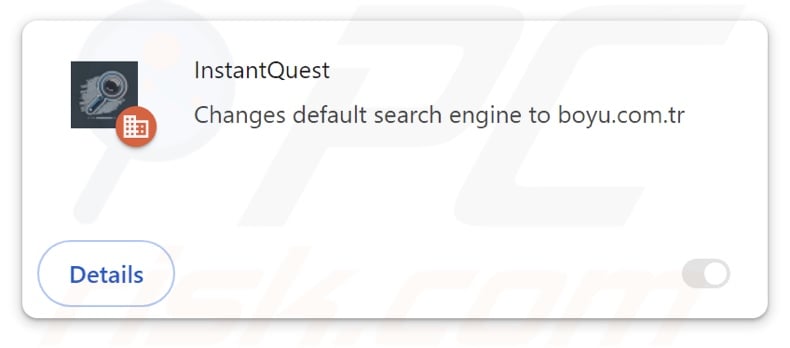
InstantQuest browser hijacker overview
Typically, browser hijackers reassign browsers' homepages, default search engines, and new tab/window URLs to the addresses of promoted webpages. In the case of InstantQuest, these settings are changed to finditfasts.com.
Hence, users are forced to visit this page whenever they enter a search query into the URL bar or open a new browser tab/window. Note that the redirects could land elsewhere.
Fake search engines usually cannot generate search results, so they redirect to legitimate Internet search websites (e.g., Google, Yahoo, Bing, etc.). Finditfasts.com is not an exception; however, we observed it redirecting to doktox.com – another illegitimate search engine.
Unlike most, doktox.com can provide search results, but they are inaccurate and may include sponsored, untrustworthy, deceptive, and possibly dangerous content. It is worth mentioning that finditfasts.com could lead elsewhere, as factors like user geolocation might influence redirects.
Browser-hijacking software commonly relies on persistence-ensuring mechanisms to complicate its removal. For this purpose, InstantQuest utilizes the "Managed by your organization" Google Chrome feature.
Furthermore, browser hijackers tend to have data-tracking functionalities, and this might apply to InstantQuest. Information of interest may include: URLs visited, webpages viewed, search queries typed, browser cookies, log-in credentials, personally identifiable details, finance-related data, and so forth. The gathered data can be sold to third-parties or otherwise abused for profit.
To summarize, the presence of browser-hijacking software like InstantQuest on devices is associated with system infections, serious privacy issues, financial losses, and identity theft.
| Name | InstantQuest |
| Threat Type | Browser Hijacker, Redirect, Search Hijacker, Toolbar, Unwanted New Tab |
| Detection Names (installer) | ESET-NOD32 (A Variant Of Generik.KGGMMGK), Fortinet (Riskware/Application), Google (Detected), Ikarus (PUA.MSIL.Chromex), Rising (Adware.Agent!1.1034C (CLASSIC)), Full List Of Detections (VirusTotal) |
| Browser Extension(s) | InstantQuest |
| Promoted URL | finditfasts.com |
| Detection Names (finditfasts.com) | N/A (VirusTotal) |
| Serving IP Address (finditfasts.com) | 104.21.59.64 |
| Affected Browser Settings | Homepage, new tab URL, default search engine |
| Symptoms | Manipulated Internet browser settings (homepage, default Internet search engine, new tab settings). Users are forced to visit the hijacker's website and search the Internet using their search engines. |
| Distribution methods | Deceptive pop-up ads, free software installers (bundling). |
| Damage | Internet browser tracking (potential privacy issues), display of unwanted ads, redirects to dubious websites. |
| Malware Removal (Windows) |
To eliminate possible malware infections, scan your computer with legitimate antivirus software. Our security researchers recommend using Combo Cleaner. Download Combo CleanerTo use full-featured product, you have to purchase a license for Combo Cleaner. 7 days free trial available. Combo Cleaner is owned and operated by RCS LT, the parent company of PCRisk.com. |
Browser hijacker examples
EasySearch, UltraSearch, and ProSearch are just a couple examples of browser hijackers. Usually, software within this classification appears legitimate and offers useful functionalities.
However, these functions seldom work as promised, and in most cases – they do not work at all. Remember that operational features alone do not prove a software's legitimacy or safety.
How did InstantQuest install on my computer?
We downloaded an installation setup containing InstantQuest from a deceptive webpage endorsing it as a video game installer (specifically, "The Legend of Zelda: Breath of the Wild"). However, other disguises and distribution methods are not unlikely.
Websites promoting browser hijackers are most commonly accessed via redirects caused by pages using rogue advertising networks, intrusive ads, spam browser notifications, misspelled URLs, and installed adware.
"Bundling" – the marketing technique that involves parking regular program installation setups with unwanted/malicious supplements – is also used to proliferate browser hijackers.
The threat of unintentionally permitting access for bundled content into the system is increased by downloading from dubious channels (e.g., freeware and free file-hosting sites, Peer-to-Peer sharing networks, etc.) and by treating installations with negligence (e.g., ignoring terms, skipping sections, using "Easy/Express" settings, etc.).
Additionally, browser-hijacking software is spread by intrusive advertisements. Some of these adverts can be triggered (i.e., by being clicked) to execute scripts that perform downloads/installations without user consent.
How to avoid installation of browser hijackers?
It is essential to research software before downloading/purchasing. We recommend downloading only from official and verified sources. When installing, it is important to read terms, study available options, use the "Custom/Advanced" settings, and opt out of additional apps, tools, extensions, and so on.
We advise vigilance when browsing since fraudulent and dangerous online content usually appears legitimate and innocuous. For example, intrusive ads may look harmless – yet redirect to highly questionable websites (e.g., pornography, gambling, scam-promoting, adult dating, etc.).
In the case of continuous encounters with such advertisements/redirects, inspect the system and immediately remove all suspicious applications and browser extensions/plug-ins. If your computer is already infected with InstantQuest, we recommend running a scan with Combo Cleaner Antivirus for Windows to automatically eliminate this browser hijacker.
Appearance of finditfasts.com redirecting to the doktox.com fake search engine (GIF):
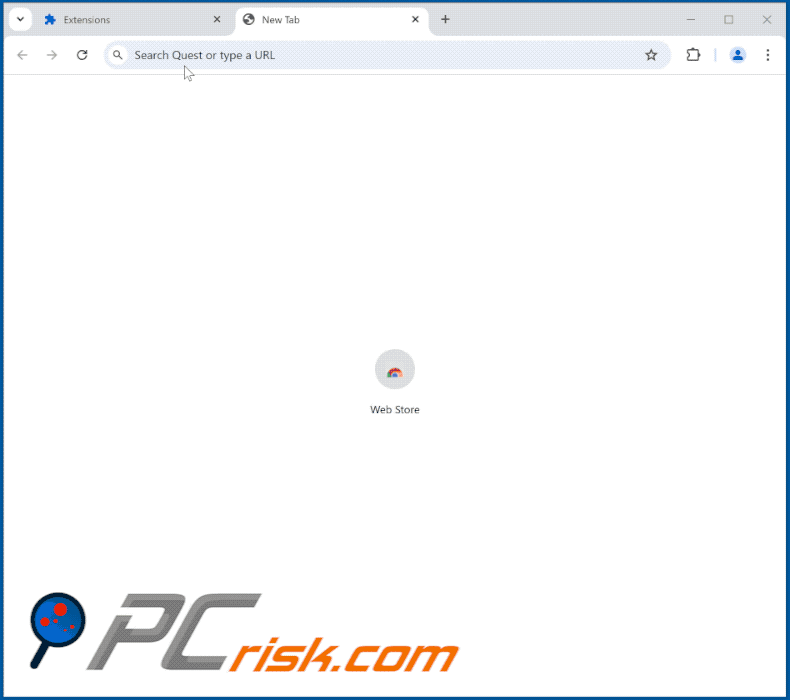
InstantQuest browser extension details:
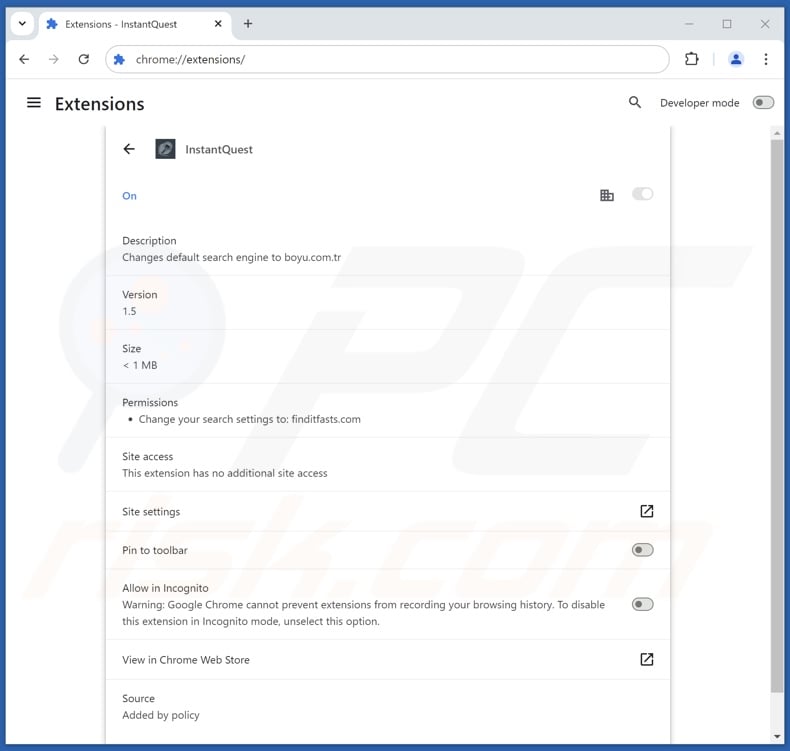
Deceptive website promoting InstantQuest browser hijacker:
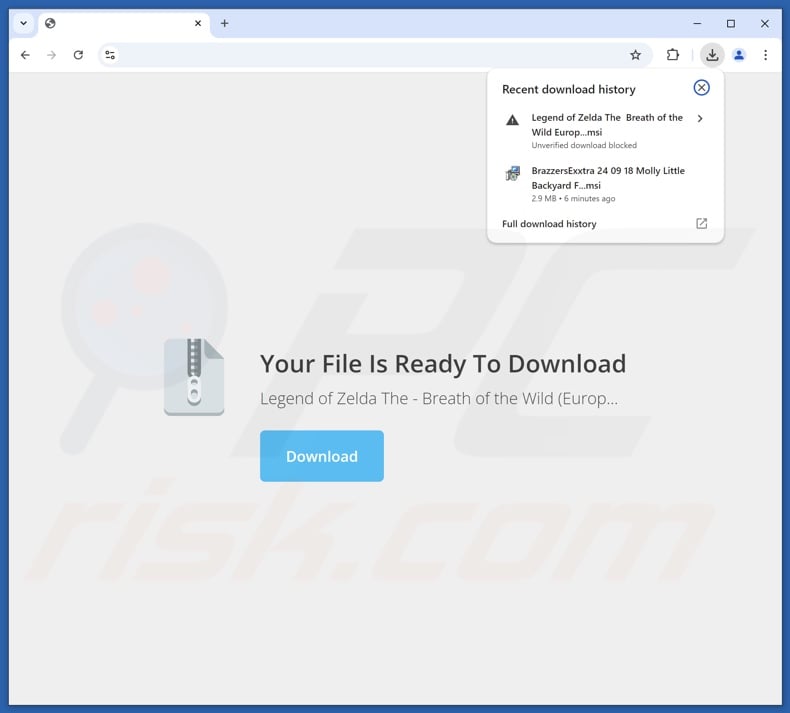
Instant automatic malware removal:
Manual threat removal might be a lengthy and complicated process that requires advanced IT skills. Combo Cleaner is a professional automatic malware removal tool that is recommended to get rid of malware. Download it by clicking the button below:
DOWNLOAD Combo CleanerBy downloading any software listed on this website you agree to our Privacy Policy and Terms of Use. To use full-featured product, you have to purchase a license for Combo Cleaner. 7 days free trial available. Combo Cleaner is owned and operated by RCS LT, the parent company of PCRisk.com.
Quick menu:
- What is InstantQuest?
- STEP 1. Uninstall unwanted applications using Control Panel.
- STEP 2. Remove InstantQuest browser hijacker from Google Chrome.
- STEP 3. Remove finditfasts.com homepage and default search engine from Mozilla Firefox.
- STEP 4. Remove finditfasts.com redirect from Safari.
- STEP 5. Remove rogue plug-ins from Microsoft Edge.
InstantQuest browser hijacker removal:
Windows 11 users:

Right-click on the Start icon, select Apps and Features. In the opened window search for the application you want to uninstall, after locating it, click on the three vertical dots and select Uninstall.
Windows 10 users:

Right-click in the lower left corner of the screen, in the Quick Access Menu select Control Panel. In the opened window choose Programs and Features.
Windows 7 users:

Click Start (Windows Logo at the bottom left corner of your desktop), choose Control Panel. Locate Programs and click Uninstall a program.
macOS (OSX) users:

Click Finder, in the opened screen select Applications. Drag the app from the Applications folder to the Trash (located in your Dock), then right click the Trash icon and select Empty Trash.
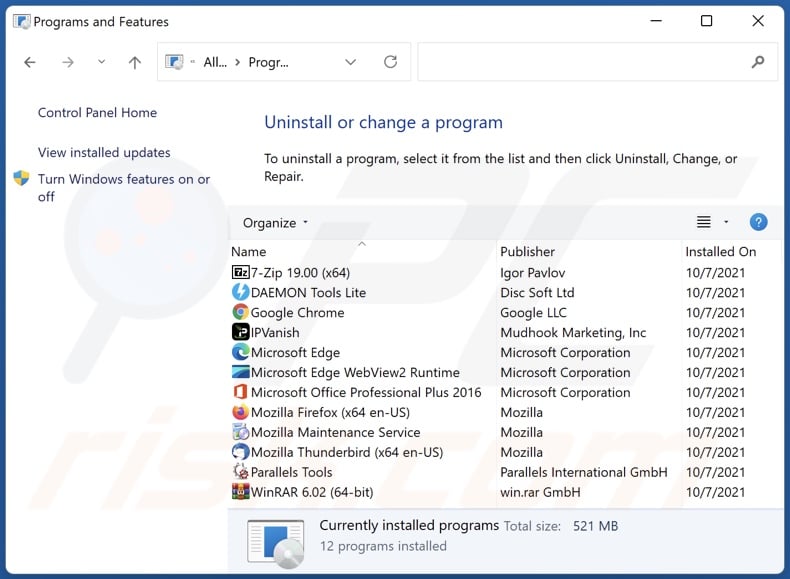
In the uninstall programs window: look for any recently installed suspicious applications, select these entries and click "Uninstall" or "Remove".
After uninstalling the potentially unwanted applications, scan your computer for any remaining unwanted components. To scan your computer, use recommended malware removal software.
DOWNLOAD remover for malware infections
Combo Cleaner checks if your computer is infected with malware. To use full-featured product, you have to purchase a license for Combo Cleaner. 7 days free trial available. Combo Cleaner is owned and operated by RCS LT, the parent company of PCRisk.com.
InstantQuest browser hijacker removal from Internet browsers:
Video showing how to remove InstantQuest browser hijacker using Combo Cleaner:
 Remove malicious extensions from Google Chrome:
Remove malicious extensions from Google Chrome:
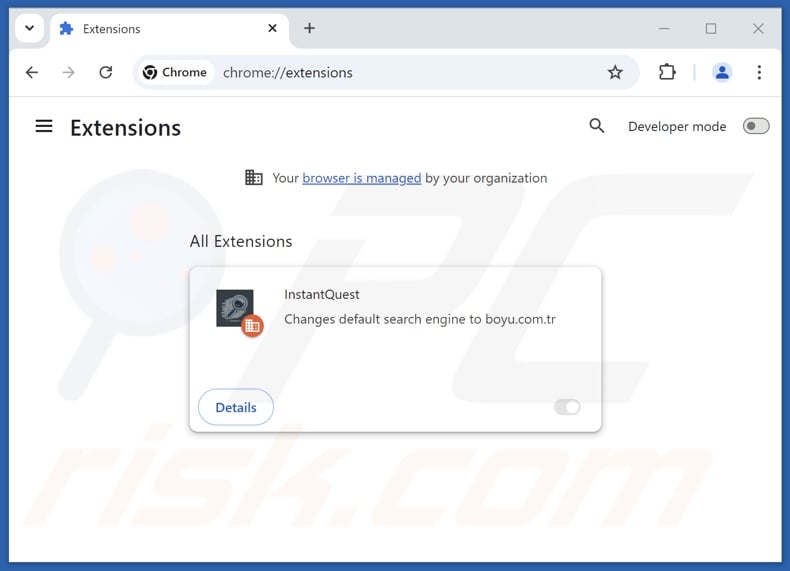
Click the Chrome menu icon ![]() (at the top right corner of Google Chrome), select "Extensions" and click "Manage Extensions". Locate "InstantQuest" and other recently-installed suspicious extensions, select these entries and click "Remove".
(at the top right corner of Google Chrome), select "Extensions" and click "Manage Extensions". Locate "InstantQuest" and other recently-installed suspicious extensions, select these entries and click "Remove".
If the extension is locked (you see the "Your browser is managed by your organization" feature enabled) read this article for detailed removal instructions.
Change your homepage:
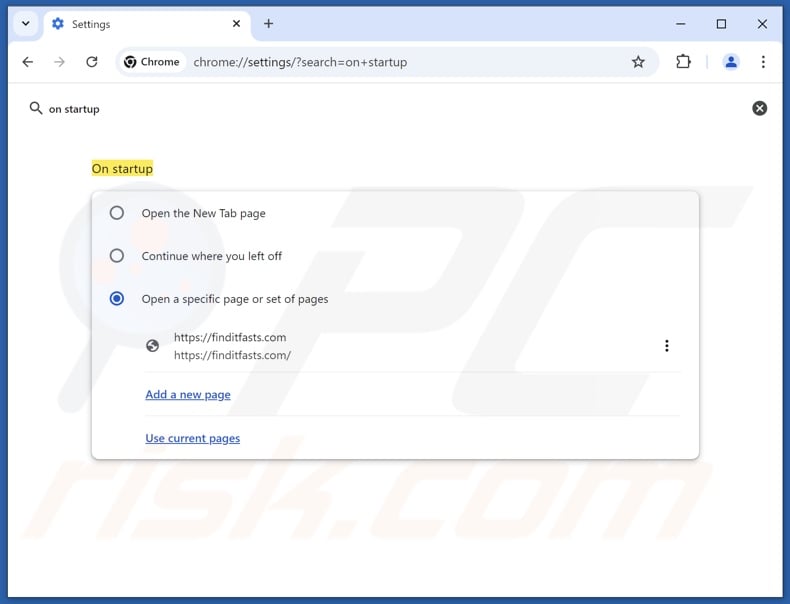
Click the Chrome menu icon ![]() (at the top right corner of Google Chrome), select "Settings". In the "On startup" section, disable "InstantQuest", look for a browser hijacker URL (hxxp://www.finditfasts.com) below the "Open a specific or set of pages" option. If present click on the three vertical dots icon and select "Remove".
(at the top right corner of Google Chrome), select "Settings". In the "On startup" section, disable "InstantQuest", look for a browser hijacker URL (hxxp://www.finditfasts.com) below the "Open a specific or set of pages" option. If present click on the three vertical dots icon and select "Remove".
Change your default search engine:
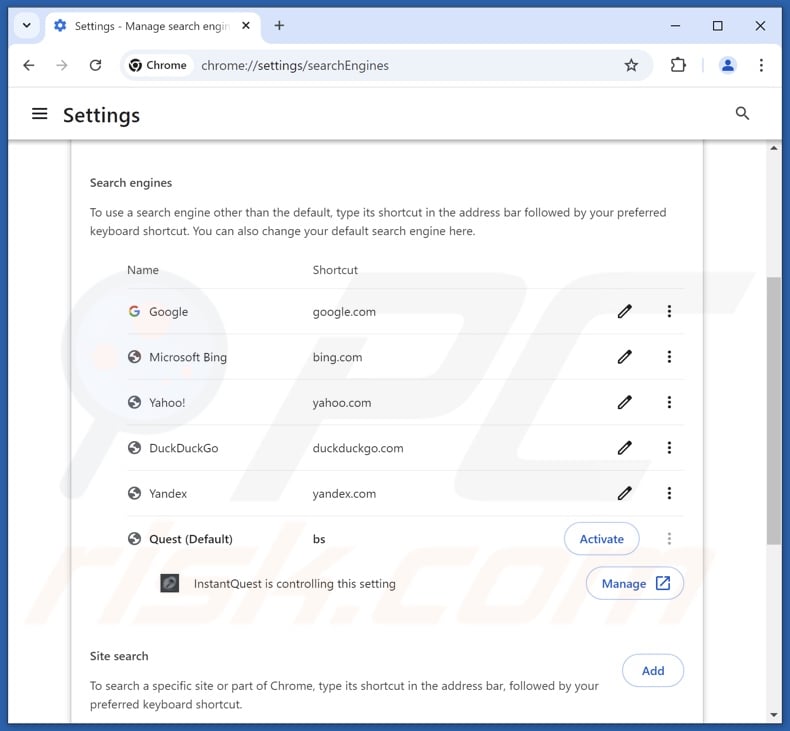
To change your default search engine in Google Chrome: Click the Chrome menu icon ![]() (at the top right corner of Google Chrome), select "Settings", in the "Search engine" section, click "Manage search engines...", in the opened list look for "finditfasts.com", when located click the three vertical dots near this URL and select "Delete".
(at the top right corner of Google Chrome), select "Settings", in the "Search engine" section, click "Manage search engines...", in the opened list look for "finditfasts.com", when located click the three vertical dots near this URL and select "Delete".
- If you continue to have problems with browser redirects and unwanted advertisements - Reset Google Chrome.
Optional method:
If you continue to have problems with removal of the instantquest redirect, reset your Google Chrome browser settings. Click the Chrome menu icon ![]() (at the top right corner of Google Chrome) and select Settings. Scroll down to the bottom of the screen. Click the Advanced… link.
(at the top right corner of Google Chrome) and select Settings. Scroll down to the bottom of the screen. Click the Advanced… link.

After scrolling to the bottom of the screen, click the Reset (Restore settings to their original defaults) button.

In the opened window, confirm that you wish to reset Google Chrome settings to default by clicking the Reset button.

 Remove malicious extensions from Mozilla Firefox:
Remove malicious extensions from Mozilla Firefox:
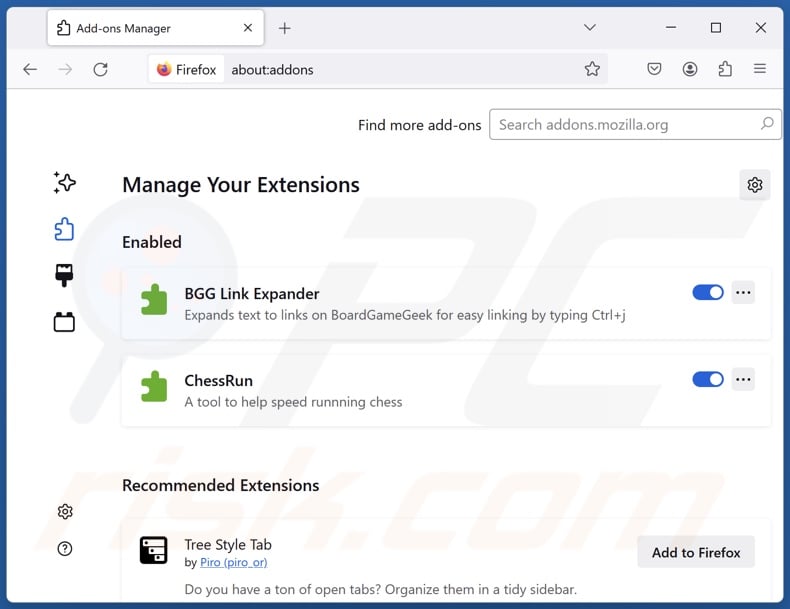
Click the Firefox menu ![]() (at the top right corner of the main window), select "Add-ons and themes". Click "Extensions", in the opened window locate "InstantQuest", as well as all recently-installed suspicious extensions, click on the three dots and then click "Remove".
(at the top right corner of the main window), select "Add-ons and themes". Click "Extensions", in the opened window locate "InstantQuest", as well as all recently-installed suspicious extensions, click on the three dots and then click "Remove".
Change your homepage:
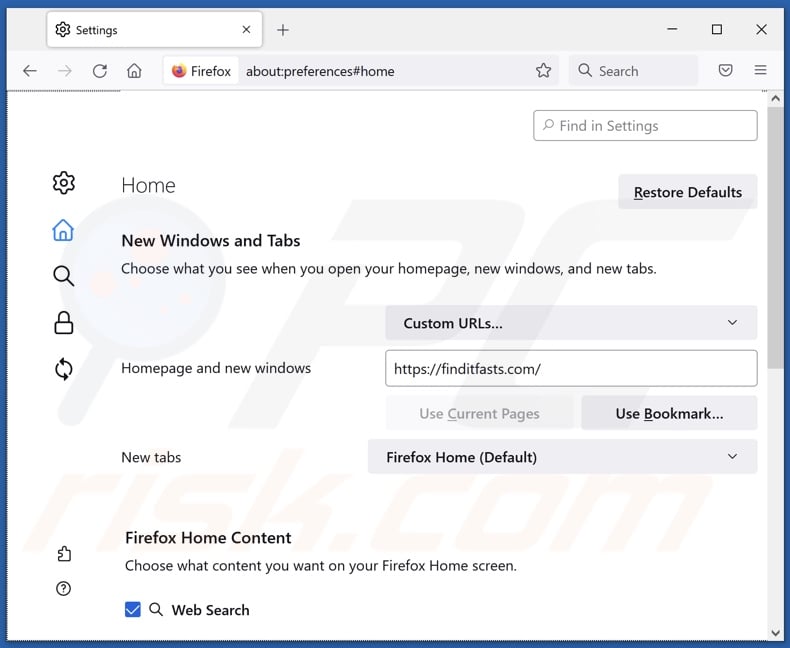
To reset your homepage, click the Firefox menu ![]() (at the top right corner of the main window), then select "Settings", in the opened window disable "InstantQuest", remove hxxp://finditfasts.com and enter your preferred domain, which will open each time you start Mozilla Firefox.
(at the top right corner of the main window), then select "Settings", in the opened window disable "InstantQuest", remove hxxp://finditfasts.com and enter your preferred domain, which will open each time you start Mozilla Firefox.
Change your default search engine:
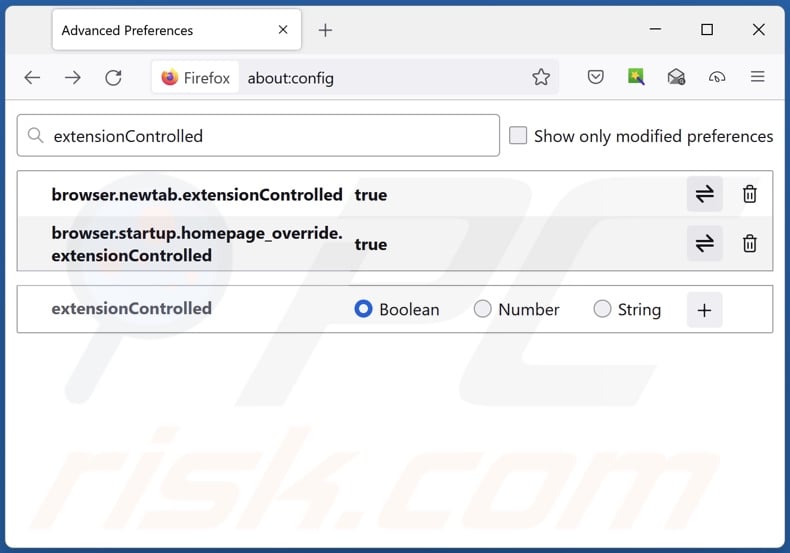
In the URL address bar, type "about:config" and press Enter. Click "Accept the Risk and Continue".
In the search filter at the top, type: "extensionControlled". Set both results to "false" by either double-clicking each entry or clicking the ![]() button.
button.
Optional method:
Computer users who have problems with instantquest redirect removal can reset their Mozilla Firefox settings.
Open Mozilla Firefox, at the top right corner of the main window, click the Firefox menu, ![]() in the opened menu, click Help.
in the opened menu, click Help.

Select Troubleshooting Information.

In the opened window, click the Refresh Firefox button.

In the opened window, confirm that you wish to reset Mozilla Firefox settings to default by clicking the Refresh Firefox button.

 Remove malicious extensions from Safari:
Remove malicious extensions from Safari:

Make sure your Safari browser is active and click Safari menu, then select Preferences...

In the preferences window select the Extensions tab. Look for any recently installed suspicious extensions and uninstall them.

In the preferences window select General tab and make sure that your homepage is set to a preferred URL, if its altered by a browser hijacker - change it.

In the preferences window select Search tab and make sure that your preferred Internet search engine is selected.
Optional method:
Make sure your Safari browser is active and click on Safari menu. From the drop down menu select Clear History and Website Data...

In the opened window select all history and click the Clear History button.

 Remove malicious extensions from Microsoft Edge:
Remove malicious extensions from Microsoft Edge:

Click the Edge menu icon ![]() (at the top right corner of Microsoft Edge), select "Extensions". Locate any recently-installed suspicious browser add-ons, and remove them.
(at the top right corner of Microsoft Edge), select "Extensions". Locate any recently-installed suspicious browser add-ons, and remove them.
Change your homepage and new tab settings:

Click the Edge menu icon ![]() (at the top right corner of Microsoft Edge), select "Settings". In the "On startup" section look for the name of the browser hijacker and click "Disable".
(at the top right corner of Microsoft Edge), select "Settings". In the "On startup" section look for the name of the browser hijacker and click "Disable".
Change your default Internet search engine:

To change your default search engine in Microsoft Edge: Click the Edge menu icon ![]() (at the top right corner of Microsoft Edge), select "Privacy and services", scroll to bottom of the page and select "Address bar". In the "Search engines used in address bar" section look for the name of the unwanted Internet search engine, when located click the "Disable" button near it. Alternatively you can click on "Manage search engines", in the opened menu look for unwanted Internet search engine. Click on the puzzle icon
(at the top right corner of Microsoft Edge), select "Privacy and services", scroll to bottom of the page and select "Address bar". In the "Search engines used in address bar" section look for the name of the unwanted Internet search engine, when located click the "Disable" button near it. Alternatively you can click on "Manage search engines", in the opened menu look for unwanted Internet search engine. Click on the puzzle icon ![]() near it and select "Disable".
near it and select "Disable".
Optional method:
If you continue to have problems with removal of the instantquest redirect, reset your Microsoft Edge browser settings. Click the Edge menu icon ![]() (at the top right corner of Microsoft Edge) and select Settings.
(at the top right corner of Microsoft Edge) and select Settings.

In the opened settings menu select Reset settings.

Select Restore settings to their default values. In the opened window, confirm that you wish to reset Microsoft Edge settings to default by clicking the Reset button.

- If this did not help, follow these alternative instructions explaining how to reset the Microsoft Edge browser.
Summary:
 A browser hijacker is a type of adware infection that modifies Internet browser settings by assigning the homepage and default Internet search engine settings to some other (unwanted) website URL. Commonly, this type of adware infiltrates operating systems through free software downloads. If your download is managed by a download client, ensure that you decline offers to install advertised toolbars or applications that seek to change your homepage and default Internet search engine settings.
A browser hijacker is a type of adware infection that modifies Internet browser settings by assigning the homepage and default Internet search engine settings to some other (unwanted) website URL. Commonly, this type of adware infiltrates operating systems through free software downloads. If your download is managed by a download client, ensure that you decline offers to install advertised toolbars or applications that seek to change your homepage and default Internet search engine settings.
Post a comment:
If you have additional information on instantquest redirect or it's removal please share your knowledge in the comments section below.
Frequently Asked Questions (FAQ)
What is the purpose of forcing users to visit websites likes finditfasts.com and doktox.com?
Cyber criminals (e.g., developers of fake search engines and browser hijackers, etc.) generate revenue through redirects to websites like finditfasts.com, doktox.com, and others.
Is visiting finditfasts.com or doktox.com a threat to my privacy?
Fake search engines (e.g., finditfasts.com, doktox.com, etc.) typically collect and sell information about their visitors. Therefore, visiting such sites is considered a minor privacy threat.
How did a browser hijacker infiltrate my computer?
The most prevalent distribution methods include: bundled installers, deceptive promotional webpages, freeware and free file-hosting websites, Peer-to-Peer sharing networks, online scams, intrusive ads, and spam browser notifications.
Will Combo Cleaner help me remove InstantQuest browser hijacker?
Yes, Combo Cleaner can scan computers and eliminate installed browser-hijacking applications. It is noteworthy that manual removal (performed without the aid of security software) might be ineffective. In cases where multiple browser hijackers have infiltrated the system, after one is removed – the others may reinstall it. What is more, removal-related settings might be unmodifiable when browser-hijacking software is installed. Therefore, browser hijackers must be eliminated thoroughly and all at once.
Share:

Tomas Meskauskas
Expert security researcher, professional malware analyst
I am passionate about computer security and technology. I have an experience of over 10 years working in various companies related to computer technical issue solving and Internet security. I have been working as an author and editor for pcrisk.com since 2010. Follow me on Twitter and LinkedIn to stay informed about the latest online security threats.
PCrisk security portal is brought by a company RCS LT.
Joined forces of security researchers help educate computer users about the latest online security threats. More information about the company RCS LT.
Our malware removal guides are free. However, if you want to support us you can send us a donation.
DonatePCrisk security portal is brought by a company RCS LT.
Joined forces of security researchers help educate computer users about the latest online security threats. More information about the company RCS LT.
Our malware removal guides are free. However, if you want to support us you can send us a donation.
Donate
▼ Show Discussion