Get free scan and check if your device is infected.
Remove it nowTo use full-featured product, you have to purchase a license for Combo Cleaner. Seven days free trial available. Combo Cleaner is owned and operated by RCS LT, the parent company of PCRisk.com.
What kind of extension is RapidFinder?
We have inspected RapidFinder and found that it is a shady browser extension that functions as a browser hijacker. It hijacks a browser by modifying its settings. The purpose of RapidFinder is to promote a fake search engine. Also, this extension activates the "Managed by your organization" feature.
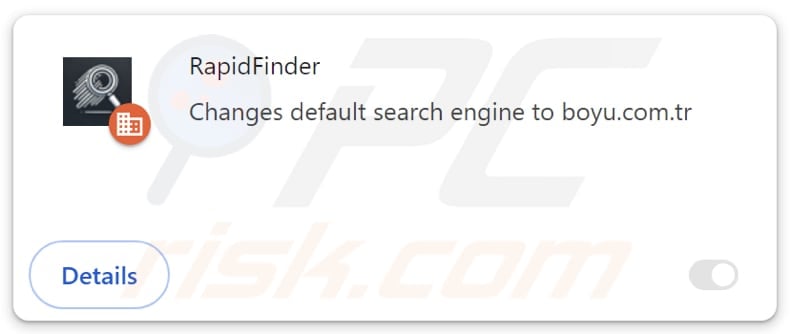
RapidFinder browser hijacker overview
The fake search engine promoted by RapidFinder is finditfasts.com. This extension sets finditfasts.com as the default search engine, homepage, and new tab page. When users enter search queries, finditfasts.com redirects them to potterfun.com. Our analysis has shown that potterfun.com is a questionable search engine.
The results generated by potterfun.com may include websites designed to trick visitors into disclosing sensitive information (e.g., credit card details or login credentials), paying for unnecessary or fake products and services, downloading harmful software, or taking other actions.
These results can also include misleading advertisements. Trusting questionable search engines can result in financial losses, computer infections, identity theft, and other issues. For these reasons, users should avoid visiting potterfun.com, finditfasts.com, and similar sites, and remove them from the settings of browsers if present.
Moreover, RapidFinder activates the "Managed by your organization" setting in Chrome browsers. This feature is usually employed by businesses or organizations to implement certain policies. However, browser hijackers like RapidFinder can misuse it to gain access to sensitive various information.
They may also use this feature to control or disable other extensions, restrict access to websites, and carry out other harmful activities that might expose users to privacy and security risks. Therefore, it is highly advisable not to add RapidFinder to browsers and to eliminate it if it has already been added.
| Name | RapidFinder |
| Threat Type | Browser Hijacker, Redirect, Search Hijacker, Toolbar, Unwanted New Tab |
| Browser Extension(s) | RapidFinder |
| Supposed Functionality | This extension is supposed to provide quick results |
| Promoted URL | finditfasts.com |
| Detection Names (Installer) | ESET-NOD32 (Win32/GenCBL.FHV), Google (Detected), Ikarus (PUA.MSIL.Chromex), Kingsoft (Win32.Troj.GenCBL.FHV), Rising (Adware.Agent!1.1034C (CLASSIC)), Full List Of Detections (VirusTotal) |
| Detection Names (finditfasts.com) | Combo Cleaner (Malware), CRDF (Malicious), CyRadar (Malware), G-Data (Malware), Full List Of Detections (VirusTotal) |
| Serving IP Address (finditfasts.com) | 172.67.216.250 |
| Affected Browser Settings | Homepage, new tab URL, default search engine |
| Symptoms | Manipulated Internet browser settings (homepage, default Internet search engine, new tab settings). Users are forced to visit the hijacker's website and search the Internet using their search engines. |
| Distribution methods | Deceptive pop-up ads, free software installers (bundling), fake Flash Player installers. |
| Damage | Internet browser tracking (potential privacy issues), display of unwanted ads, redirects to dubious websites. |
| Malware Removal (Windows) |
To eliminate possible malware infections, scan your computer with legitimate antivirus software. Our security researchers recommend using Combo Cleaner. Download Combo CleanerTo use full-featured product, you have to purchase a license for Combo Cleaner. 7 days free trial available. Combo Cleaner is owned and operated by RCS LT, the parent company of PCRisk.com. |
Conclusion
In conclusion, browser hijackers can cause unwanted redirects that can expose users to various scams, potentially malicious apps, and websites. Also, some of these unwanted extensions can gather browsing-related and other data and be difficult to remove. Users should practice safe browsing habits to avoid browser hijacking.
More examples of browser hijackers are PrimeLookup, SwiftSeek, and ZoomFind.
How did RapidFinder install on my computer?
It is common for browser hijackers to enter systems during freeware or unreliable software installations. These installers often come bundled with additional offers that users inadvertently accept if they do not modify the default settings to deselect the included apps or extensions.
Also, users may add or install browser hijackers through downloads from unofficial app stores, misleading websites, third-party downloaders, etc., and notifications from questionable sites, deceptive advertisements, and similar channels.
How to avoid installation of browser hijackers?
When installing software, look for options like "Custom", "Advanced", or similar, which allow you to deselect any unnecessary/unwanted applications, extensions, or tools. Download applications from official websites or trusted app stores, and steer clear of third-party sources, peer-to-peer networks, and unofficial sites.
Avoid clicking advertisements, pop-ups, or offers encountered on unreliable websites. Use a reliable antivirus or anti-malware program and keep your operating system and all software up to date. If your computer is already infected with RapidFinder, we recommend running a scan with Combo Cleaner Antivirus for Windows to automatically eliminate this browser hijacker.
Findfasts.com redirects to potterfun.com (GIF):
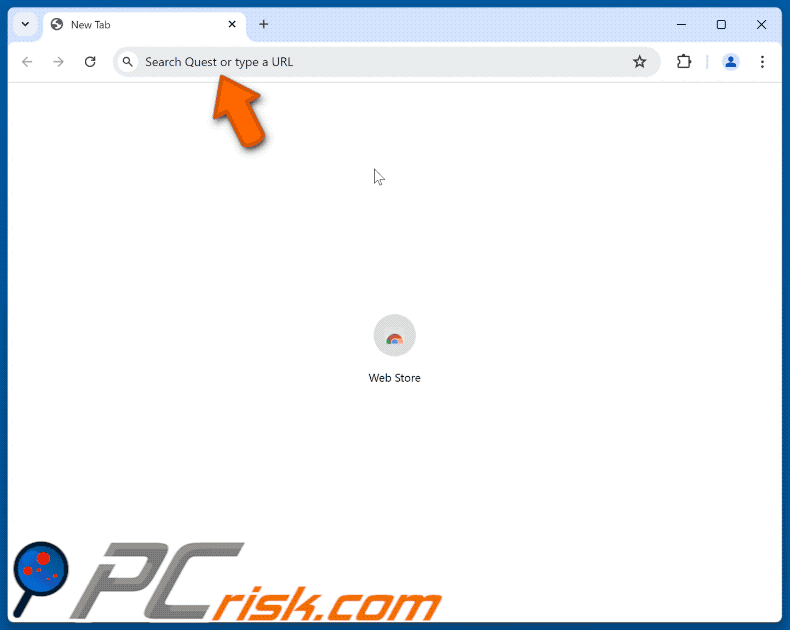
Permissions asked by RapidFinder browser hijacker:
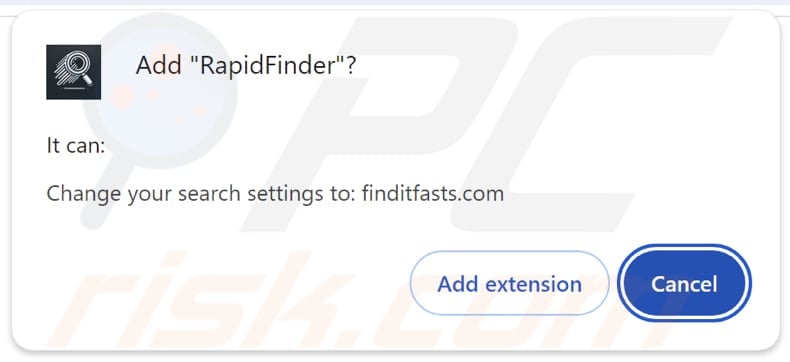
RapidFinder's description:
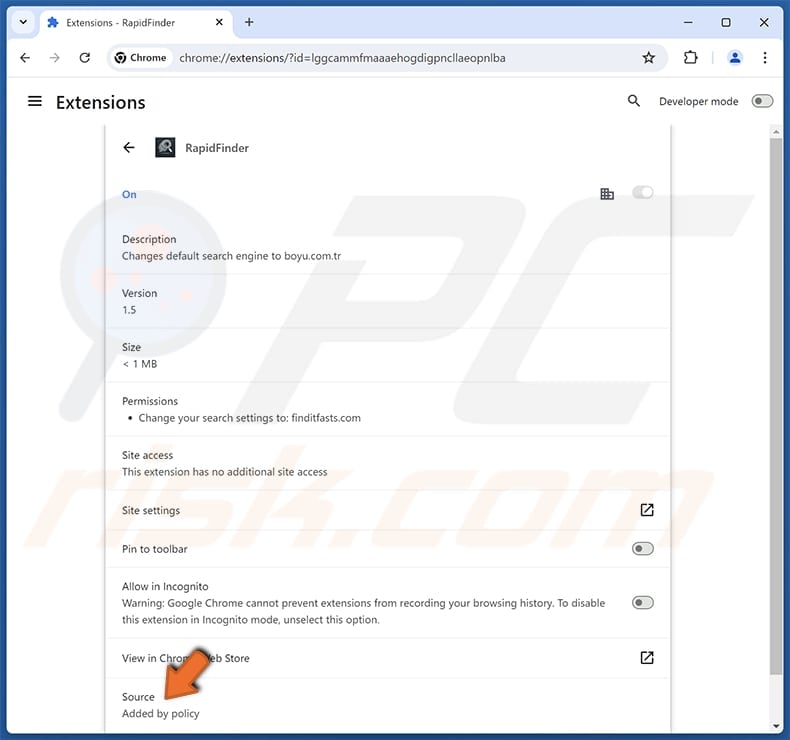
Examples of deceptive websites used to promote RapidFinder browser hijacker:
Instant automatic malware removal:
Manual threat removal might be a lengthy and complicated process that requires advanced IT skills. Combo Cleaner is a professional automatic malware removal tool that is recommended to get rid of malware. Download it by clicking the button below:
DOWNLOAD Combo CleanerBy downloading any software listed on this website you agree to our Privacy Policy and Terms of Use. To use full-featured product, you have to purchase a license for Combo Cleaner. 7 days free trial available. Combo Cleaner is owned and operated by RCS LT, the parent company of PCRisk.com.
Quick menu:
- What is RapidFinder?
- STEP 1. Uninstall RapidFinder application using Control Panel.
- STEP 2. Remove RapidFinder browser hijacker from Google Chrome.
- STEP 3. Remove finditfasts.com homepage and default search engine from Mozilla Firefox.
- STEP 4. Remove finditfasts.com redirect from Safari.
- STEP 5. Remove rogue plug-ins from Microsoft Edge.
RapidFinder browser hijacker removal:
Windows 11 users:

Right-click on the Start icon, select Apps and Features. In the opened window search for the application you want to uninstall, after locating it, click on the three vertical dots and select Uninstall.
Windows 10 users:

Right-click in the lower left corner of the screen, in the Quick Access Menu select Control Panel. In the opened window choose Programs and Features.
Windows 7 users:

Click Start (Windows Logo at the bottom left corner of your desktop), choose Control Panel. Locate Programs and click Uninstall a program.
macOS (OSX) users:

Click Finder, in the opened screen select Applications. Drag the app from the Applications folder to the Trash (located in your Dock), then right click the Trash icon and select Empty Trash.
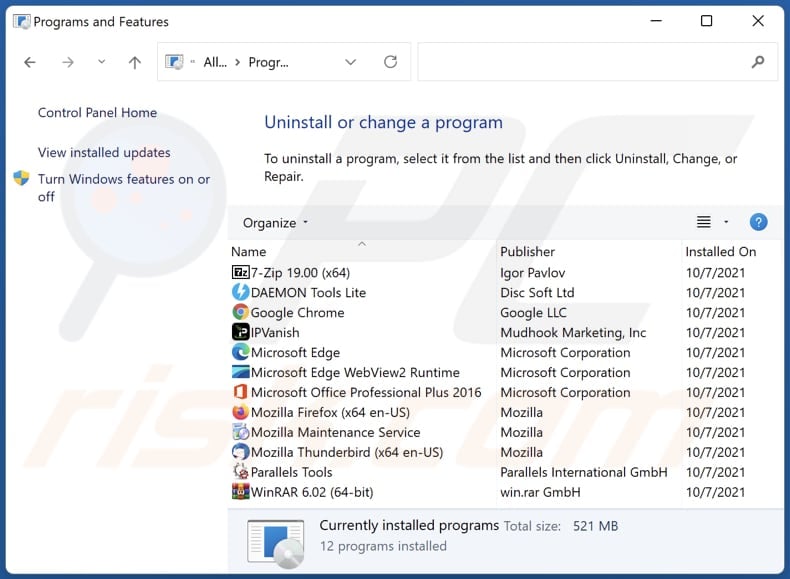
In the uninstall programs window: look for any recently installed suspicious applications, select these entries and click "Uninstall" or "Remove".
After uninstalling the potentially unwanted applications (which cause browser redirects to the finditfasts.com website), scan your computer for any remaining unwanted components. To scan your computer, use recommended malware removal software.
DOWNLOAD remover for malware infections
Combo Cleaner checks if your computer is infected with malware. To use full-featured product, you have to purchase a license for Combo Cleaner. 7 days free trial available. Combo Cleaner is owned and operated by RCS LT, the parent company of PCRisk.com.
RapidFinder browser hijacker removal from Internet browsers:
Video showing how to remove RapidFinder browser hijacker using Combo Cleaner:
 Remove malicious extensions from Google Chrome:
Remove malicious extensions from Google Chrome:
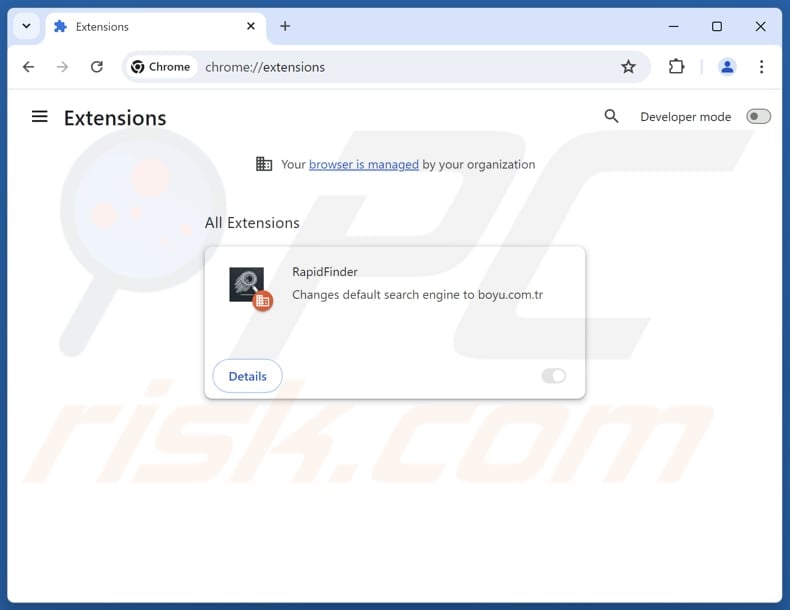
Click the Chrome menu icon ![]() (at the top right corner of Google Chrome), select "Extensions" and click "Manage Extensions". Locate "RapidFinder" and other recently-installed suspicious extensions, select these entries and click "Remove". If the extension is locked (you see the "Your browser is managed by your organization" feature enabled) read this article for detailed removal instructions.
(at the top right corner of Google Chrome), select "Extensions" and click "Manage Extensions". Locate "RapidFinder" and other recently-installed suspicious extensions, select these entries and click "Remove". If the extension is locked (you see the "Your browser is managed by your organization" feature enabled) read this article for detailed removal instructions.
Change your homepage:
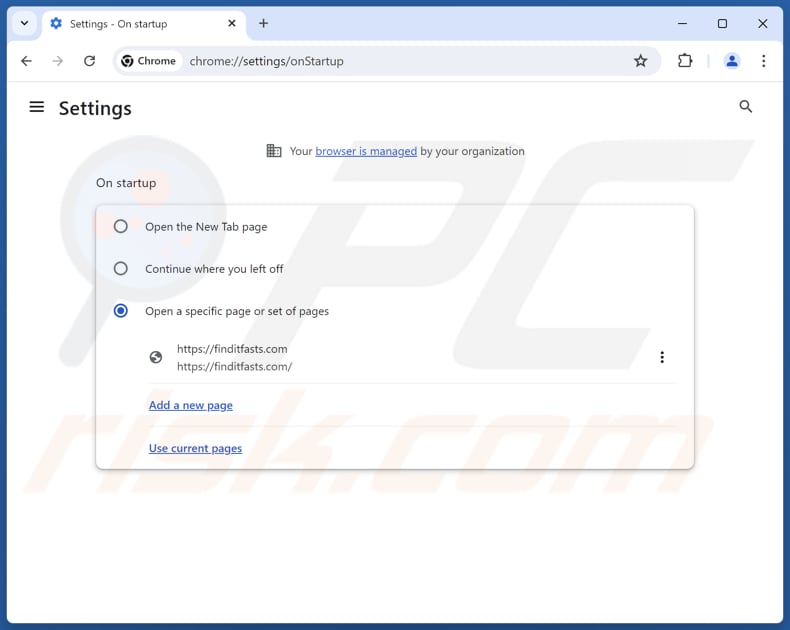
Click the Chrome menu icon ![]() (at the top right corner of Google Chrome), select "Settings". In the "On startup" section, disable "RapidFinder", look for a browser hijacker URL (hxxp://www.finditfasts.com) below the "Open a specific or set of pages" option. If present click on the three vertical dots icon and select "Remove".
(at the top right corner of Google Chrome), select "Settings". In the "On startup" section, disable "RapidFinder", look for a browser hijacker URL (hxxp://www.finditfasts.com) below the "Open a specific or set of pages" option. If present click on the three vertical dots icon and select "Remove".
Change your default search engine:

To change your default search engine in Google Chrome: Click the Chrome menu icon ![]() (at the top right corner of Google Chrome), select "Settings", in the "Search engine" section, click "Manage search engines...", in the opened list look for "finditfasts.com", when located click the three vertical dots near this URL and select "Delete".
(at the top right corner of Google Chrome), select "Settings", in the "Search engine" section, click "Manage search engines...", in the opened list look for "finditfasts.com", when located click the three vertical dots near this URL and select "Delete".
- If you continue to have problems with browser redirects and unwanted advertisements - Reset Google Chrome.
Optional method:
If you continue to have problems with removal of the rapidfinder redirect, reset your Google Chrome browser settings. Click the Chrome menu icon ![]() (at the top right corner of Google Chrome) and select Settings. Scroll down to the bottom of the screen. Click the Advanced… link.
(at the top right corner of Google Chrome) and select Settings. Scroll down to the bottom of the screen. Click the Advanced… link.

After scrolling to the bottom of the screen, click the Reset (Restore settings to their original defaults) button.

In the opened window, confirm that you wish to reset Google Chrome settings to default by clicking the Reset button.

 Remove malicious extensions from Mozilla Firefox:
Remove malicious extensions from Mozilla Firefox:
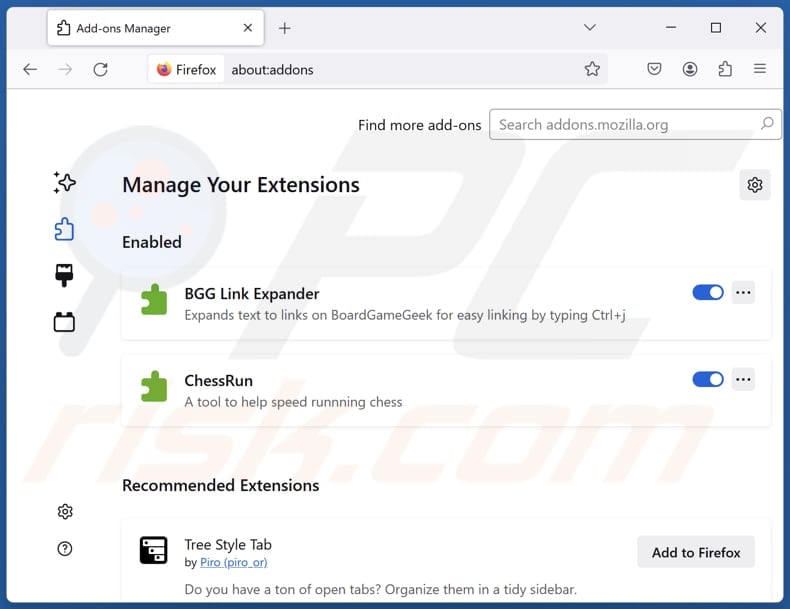
Click the Firefox menu ![]() (at the top right corner of the main window), select "Add-ons and themes". Click "Extensions", in the opened window locate "RapidFinder", as well as all recently-installed suspicious extensions, click on the three dots and then click "Remove".
(at the top right corner of the main window), select "Add-ons and themes". Click "Extensions", in the opened window locate "RapidFinder", as well as all recently-installed suspicious extensions, click on the three dots and then click "Remove".
Change your homepage:
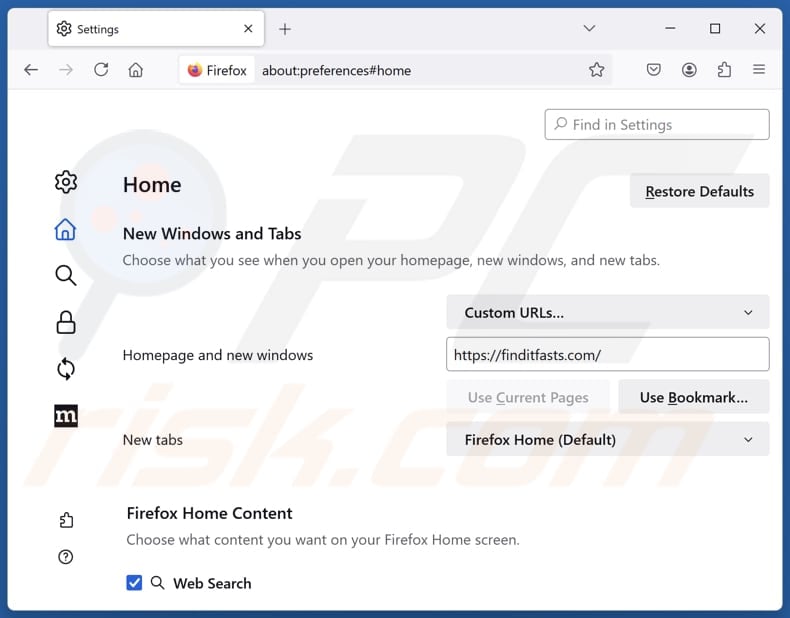
To reset your homepage, click the Firefox menu ![]() (at the top right corner of the main window), then select "Settings", in the opened window disable "RapidFinder, remove hxxp://finditfasts.com and enter your preferred domain, which will open each time you start Mozilla Firefox.
(at the top right corner of the main window), then select "Settings", in the opened window disable "RapidFinder, remove hxxp://finditfasts.com and enter your preferred domain, which will open each time you start Mozilla Firefox.
Change your default search engine:
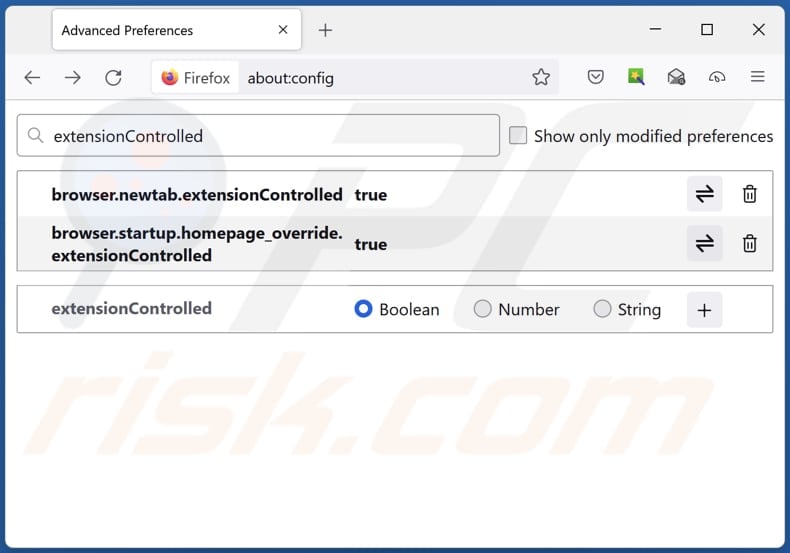
In the URL address bar, type "about:config" and press Enter. Click "Accept the Risk and Continue".
In the search filter at the top, type: "extensionControlled". Set both results to "false" by either double-clicking each entry or clicking the ![]() button.
button.
Optional method:
Computer users who have problems with rapidfinder redirect removal can reset their Mozilla Firefox settings.
Open Mozilla Firefox, at the top right corner of the main window, click the Firefox menu, ![]() in the opened menu, click Help.
in the opened menu, click Help.

Select Troubleshooting Information.

In the opened window, click the Refresh Firefox button.

In the opened window, confirm that you wish to reset Mozilla Firefox settings to default by clicking the Refresh Firefox button.

 Remove malicious extensions from Safari:
Remove malicious extensions from Safari:

Make sure your Safari browser is active and click Safari menu, then select Preferences...

In the preferences window select the Extensions tab. Look for any recently installed suspicious extensions and uninstall them.

In the preferences window select General tab and make sure that your homepage is set to a preferred URL, if its altered by a browser hijacker - change it.

In the preferences window select Search tab and make sure that your preferred Internet search engine is selected.
Optional method:
Make sure your Safari browser is active and click on Safari menu. From the drop down menu select Clear History and Website Data...

In the opened window select all history and click the Clear History button.

 Remove malicious extensions from Microsoft Edge:
Remove malicious extensions from Microsoft Edge:

Click the Edge menu icon ![]() (at the top right corner of Microsoft Edge), select "Extensions". Locate any recently-installed suspicious browser add-ons, and remove them.
(at the top right corner of Microsoft Edge), select "Extensions". Locate any recently-installed suspicious browser add-ons, and remove them.
Change your homepage and new tab settings:

Click the Edge menu icon ![]() (at the top right corner of Microsoft Edge), select "Settings". In the "On startup" section look for the name of the browser hijacker and click "Disable".
(at the top right corner of Microsoft Edge), select "Settings". In the "On startup" section look for the name of the browser hijacker and click "Disable".
Change your default Internet search engine:

To change your default search engine in Microsoft Edge: Click the Edge menu icon ![]() (at the top right corner of Microsoft Edge), select "Privacy and services", scroll to bottom of the page and select "Address bar". In the "Search engines used in address bar" section look for the name of the unwanted Internet search engine, when located click the "Disable" button near it. Alternatively you can click on "Manage search engines", in the opened menu look for unwanted Internet search engine. Click on the puzzle icon
(at the top right corner of Microsoft Edge), select "Privacy and services", scroll to bottom of the page and select "Address bar". In the "Search engines used in address bar" section look for the name of the unwanted Internet search engine, when located click the "Disable" button near it. Alternatively you can click on "Manage search engines", in the opened menu look for unwanted Internet search engine. Click on the puzzle icon ![]() near it and select "Disable".
near it and select "Disable".
Optional method:
If you continue to have problems with removal of the rapidfinder redirect, reset your Microsoft Edge browser settings. Click the Edge menu icon ![]() (at the top right corner of Microsoft Edge) and select Settings.
(at the top right corner of Microsoft Edge) and select Settings.

In the opened settings menu select Reset settings.

Select Restore settings to their default values. In the opened window, confirm that you wish to reset Microsoft Edge settings to default by clicking the Reset button.

- If this did not help, follow these alternative instructions explaining how to reset the Microsoft Edge browser.
Summary:
 A browser hijacker is a type of adware infection that modifies Internet browser settings by assigning the homepage and default Internet search engine settings to some other (unwanted) website URL. Commonly, this type of adware infiltrates operating systems through free software downloads. If your download is managed by a download client, ensure that you decline offers to install advertised toolbars or applications that seek to change your homepage and default Internet search engine settings.
A browser hijacker is a type of adware infection that modifies Internet browser settings by assigning the homepage and default Internet search engine settings to some other (unwanted) website URL. Commonly, this type of adware infiltrates operating systems through free software downloads. If your download is managed by a download client, ensure that you decline offers to install advertised toolbars or applications that seek to change your homepage and default Internet search engine settings.
Post a comment:
If you have additional information on rapidfinder redirect or it's removal please share your knowledge in the comments section below.
Frequently Asked Questions (FAQ)
What is the purpose of forcing users visit finditfasts.com website?
The purpose of forcing users to visit finditfasts.com is likely to generate revenue through increased web traffic.
Is visiting finditfasts.com a threat to my privacy?
Fake search engines like finditfasts.com s can gather personal data and expose users to scams, unwanted/potentially malicious software, and other dangers. Therefore, visiting finditfasts.com can represent a significant privacy risk.
How did a browser hijacker infiltrate my computer?
Browser hijackers tend to infiltrate web browsers via unofficial app stores, fraudulent websites, third-party downloaders, deceptive advertisements, pop-ups, and questionable installers.
Will Combo Cleaner help me remove PrimeLookup browser hijacker?
Yes, Combo Cleaner can effectively scan for and remove browser hijackers from your computer. Manual removal may not be sufficient if multiple hijackers are involved, as they might reinstall one another, making it necessary to eliminate all of them at the same time.
Share:

Tomas Meskauskas
Expert security researcher, professional malware analyst
I am passionate about computer security and technology. I have an experience of over 10 years working in various companies related to computer technical issue solving and Internet security. I have been working as an author and editor for pcrisk.com since 2010. Follow me on Twitter and LinkedIn to stay informed about the latest online security threats.
PCrisk security portal is brought by a company RCS LT.
Joined forces of security researchers help educate computer users about the latest online security threats. More information about the company RCS LT.
Our malware removal guides are free. However, if you want to support us you can send us a donation.
DonatePCrisk security portal is brought by a company RCS LT.
Joined forces of security researchers help educate computer users about the latest online security threats. More information about the company RCS LT.
Our malware removal guides are free. However, if you want to support us you can send us a donation.
Donate
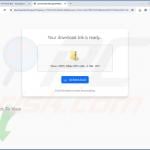

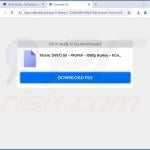
▼ Show Discussion