Get free scan and check if your device is infected.
Remove it nowTo use full-featured product, you have to purchase a license for Combo Cleaner. Seven days free trial available. Combo Cleaner is owned and operated by RCS LT, the parent company of PCRisk.com.
What kind of extension is QuickSeek?
During our examination of QuickSeek, we learned that this extension operates as a browser hijacker. It hijacks a web browser to promote guardflares.com. Additionally, QuickSeek enables the "Managed by your organization" setting. Users are advised not to trust QuickSeek and remove it if it is already present.
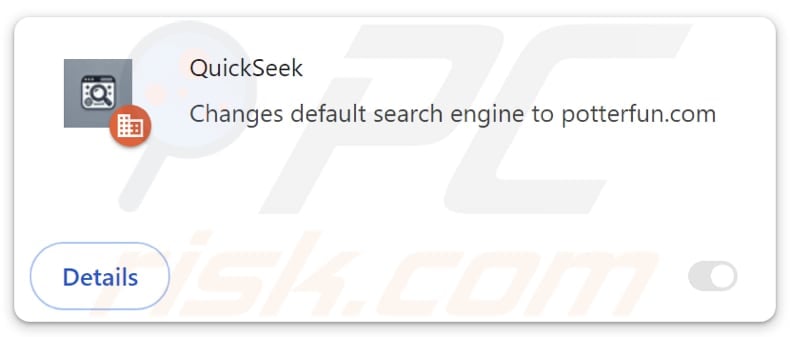
QuickSeek browser hijacker overview
Upon adding QuickSeek to a web browser, the default search engine, homepage, and new tab address are changed to guardflares.com. It forces users to browse the web using guardflares.com, which redirects them to a dubious search engine, potterfun.com. This can expose users to various scams and unwanted downloads.
For instance, users may be presented with misleading results containing links to fraudulent giveaways or lotteries, phishing web pages, technical support scams, sites hosting potentially malicious apps, etc. This might lead to financial losses, identity theft, computer infections, and more.
Also, QuickSeek activates the "Managed by your organization" feature. This setting is not inherently harmful, but it can be exploited by untrustworthy extensions for malicious activities. In web browsers, it usually implies that certain configurations are managed remotely, often by an administrator in a corporate environment.
Extensions like QuickSeek can take advantage of this feature to restrict access to specific websites, gather sensitive data such as login credentials or credit card information, manipulate browser extensions, alter themes, and perform other actions. These activities can compromise user privacy and security, leading to various risks.
Overall, QuickSeek and guardflares.com should be removed from affected (hijacked) browsers as soon as possible to prevent the issues they might cause to users.
| Name | QuickSeek |
| Threat Type | Browser Hijacker, Redirect, Search Hijacker, Toolbar, Unwanted New Tab |
| Browser Extension(s) | QuickSeek |
| Supposed Functionality | Improved browsing experience |
| Promoted URL | guardflares.com |
| Detection Names (guardflares.com) | Bfore.Ai PreCrime (Malicious), Full List Of Detections (VirusTotal) |
| Detection Names (Installer) | ESET-NOD32 (Win32/GenCBL.FHV), Fortinet (Riskware/GenCBL), Ikarus (PUA.MSIL.Chromex), Microsoft (Trojan:Script/Wacatac.H!ml), Full List Of Detections (VirusTotal) |
| Serving IP Address (guardflares.com) | 172.67.182.12 |
| Affected Browser Settings | Homepage, new tab URL, default search engine |
| Symptoms | Manipulated Internet browser settings (homepage, default Internet search engine, new tab settings). Users are forced to visit the hijacker's website and search the Internet using their search engines. |
| Distribution methods | Deceptive pop-up ads, free software installers (bundling), fake Flash Player installers. |
| Damage | Internet browser tracking (potential privacy issues), display of unwanted ads, redirects to dubious websites. |
| Malware Removal (Windows) |
To eliminate possible malware infections, scan your computer with legitimate antivirus software. Our security researchers recommend using Combo Cleaner. Download Combo CleanerTo use full-featured product, you have to purchase a license for Combo Cleaner. 7 days free trial available. Combo Cleaner is owned and operated by RCS LT, the parent company of PCRisk.com. |
Conclusion
QuickSeek hijacks browser settings, redirecting users to the risky site guardflares.com, which can lead to scams and malware. It may also maliciously exploit browser management features, compromising user privacy and security. Prompt removal of QuickSeek is crucial to prevent potential harm.
More examples of browser hijackers are SearchNinja, Fire Shield Secure Search, and MYWeb Watch.
How did QuickSeek install on my computer?
QuickSeek is often distributed via websites that promote pirated movies, adult content, and similar materials. It can hijack browsers when users follow the instructions on these sites. Other common distribution methods include deceptive advertisements, third-party downloaders, shady app stores, P2P networks, and compromised websites.
Additionally, browser hijackers tend to be bundled with free or unreliable software. Users may unknowingly add them by skipping installation steps without reviewing or deselecting unwanted offers. Hijacking typically occurs when users leave the default settings unchanged or fail to uncheck boxes.
How to avoid installation of browser hijackers?
Always download software from reliable official websites and reputable app stores to avoid browser hijacking and other threats. Avoid using unofficial sources like P2P networks, suspicious websites, and third-party app stores. During installations, opt for "Custom" or "Advanced" settings and carefully uncheck any unwanted offers.
Refrain from clicking on ads or pop-ups on untrustworthy websites, and do not allow such sites to send notifications. Install a reputable antivirus or anti-malware program and ensure that your operating system, browsers, and software are always updated. If your computer is already infected with QuickSeek, we recommend running a scan with Combo Cleaner Antivirus for Windows to automatically eliminate this browser hijacker.
Guardflares.com redirects to potterfun.com (GIF):
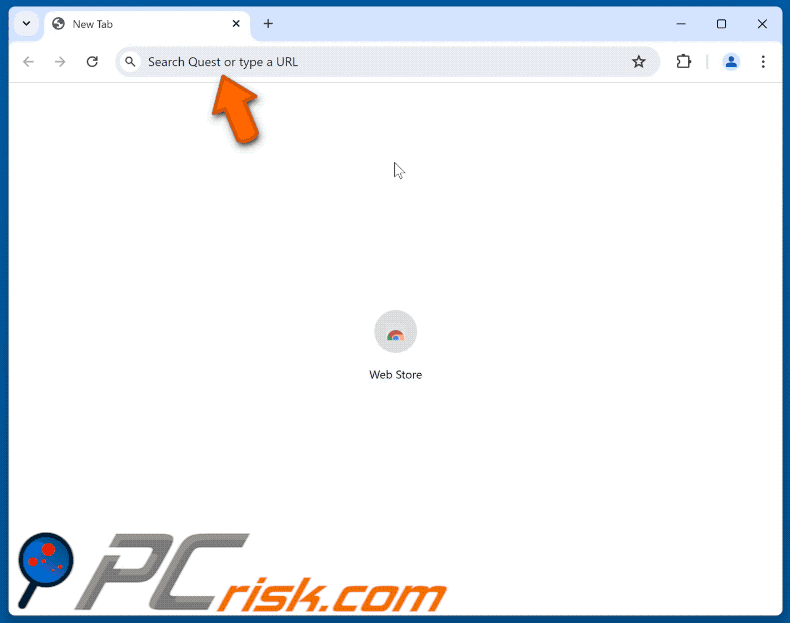
Permissions asked by QuickSeek browser hijacker:
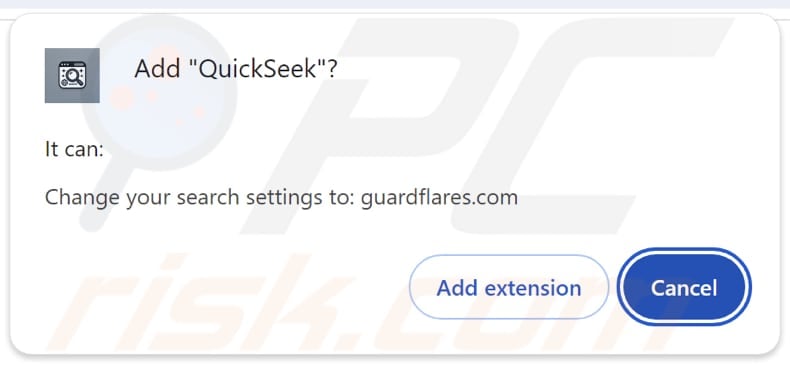
Websites promoting QuickSeek browser hijacker:
Instant automatic malware removal:
Manual threat removal might be a lengthy and complicated process that requires advanced IT skills. Combo Cleaner is a professional automatic malware removal tool that is recommended to get rid of malware. Download it by clicking the button below:
DOWNLOAD Combo CleanerBy downloading any software listed on this website you agree to our Privacy Policy and Terms of Use. To use full-featured product, you have to purchase a license for Combo Cleaner. 7 days free trial available. Combo Cleaner is owned and operated by RCS LT, the parent company of PCRisk.com.
Quick menu:
- What is QuickSeek?
- STEP 1. Uninstall QuickSeek application using Control Panel.
- STEP 2. Remove QuickSeek browser hijacker from Google Chrome.
- STEP 3. Remove guardflares.com homepage and default search engine from Mozilla Firefox.
- STEP 4. Remove guardflares.com redirect from Safari.
- STEP 5. Remove rogue plug-ins from Microsoft Edge.
QuickSeek browser hijacker removal:
Windows 11 users:

Right-click on the Start icon, select Apps and Features. In the opened window search for the application you want to uninstall, after locating it, click on the three vertical dots and select Uninstall.
Windows 10 users:

Right-click in the lower left corner of the screen, in the Quick Access Menu select Control Panel. In the opened window choose Programs and Features.
Windows 7 users:

Click Start (Windows Logo at the bottom left corner of your desktop), choose Control Panel. Locate Programs and click Uninstall a program.
macOS (OSX) users:

Click Finder, in the opened screen select Applications. Drag the app from the Applications folder to the Trash (located in your Dock), then right click the Trash icon and select Empty Trash.
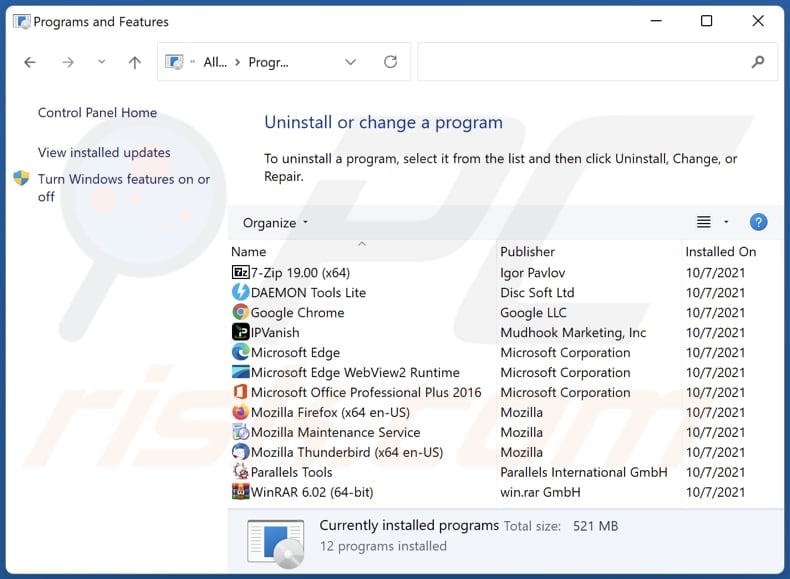
In the uninstall programs window: look for any recently installed suspicious applications, select these entries and click "Uninstall" or "Remove".
After uninstalling the potentially unwanted applications (which cause browser redirects to the guardflares.com website), scan your computer for any remaining unwanted components. To scan your computer, use recommended malware removal software.
DOWNLOAD remover for malware infections
Combo Cleaner checks if your computer is infected with malware. To use full-featured product, you have to purchase a license for Combo Cleaner. 7 days free trial available. Combo Cleaner is owned and operated by RCS LT, the parent company of PCRisk.com.
QuickSeek browser hijacker removal from Internet browsers:
Video showing how to remove QuickSeek browser hijacker using Combo Cleaner:
 Remove malicious extensions from Google Chrome:
Remove malicious extensions from Google Chrome:
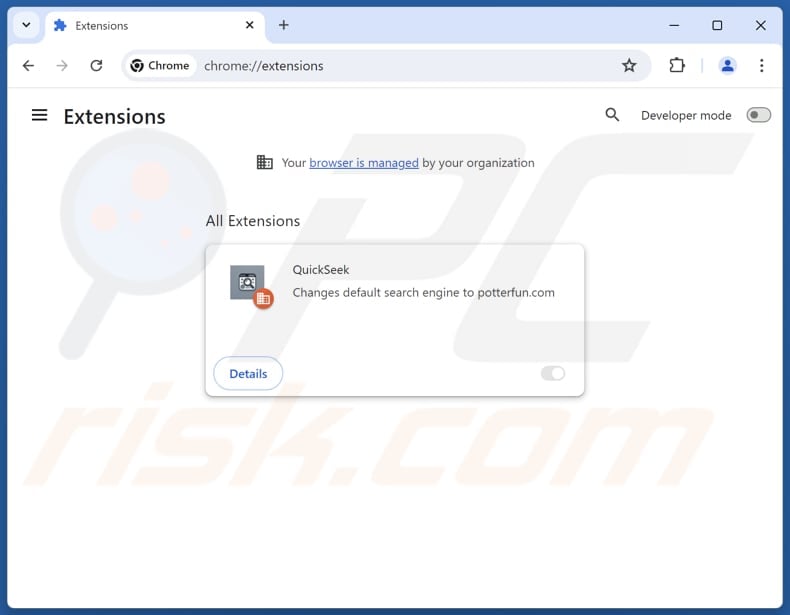
Click the Chrome menu icon ![]() (at the top right corner of Google Chrome), select "Extensions" and click "Manage Extensions". Locate "QuickSeek" and other recently-installed suspicious extensions, select these entries and click "Remove".
(at the top right corner of Google Chrome), select "Extensions" and click "Manage Extensions". Locate "QuickSeek" and other recently-installed suspicious extensions, select these entries and click "Remove".
Change your homepage:
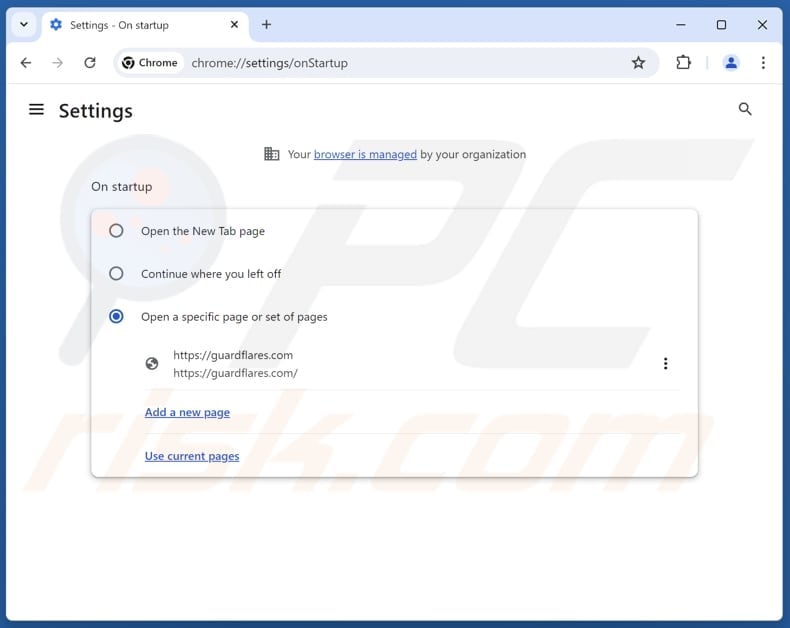
Click the Chrome menu icon ![]() (at the top right corner of Google Chrome), select "Settings". In the "On startup" section, disable "QuickSeek", look for a browser hijacker URL (hxxp://www.guardflares.com) below the "Open a specific or set of pages" option. If present click on the three vertical dots icon and select "Remove".
(at the top right corner of Google Chrome), select "Settings". In the "On startup" section, disable "QuickSeek", look for a browser hijacker URL (hxxp://www.guardflares.com) below the "Open a specific or set of pages" option. If present click on the three vertical dots icon and select "Remove".
Change your default search engine:
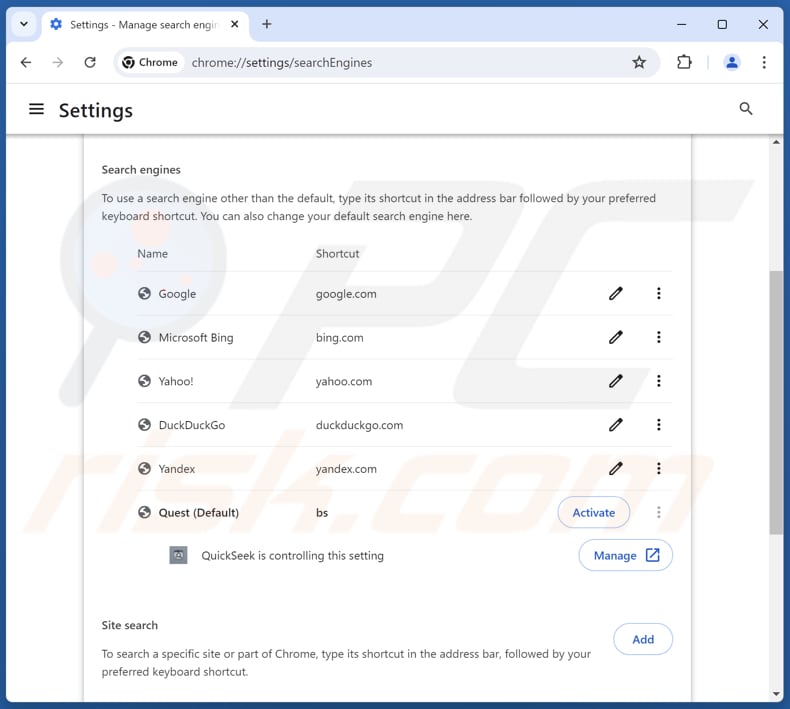
To change your default search engine in Google Chrome: Click the Chrome menu icon ![]() (at the top right corner of Google Chrome), select "Settings", in the "Search engine" section, click "Manage search engines...", in the opened list look for "guardflares.com", when located click the three vertical dots near this URL and select "Delete".
(at the top right corner of Google Chrome), select "Settings", in the "Search engine" section, click "Manage search engines...", in the opened list look for "guardflares.com", when located click the three vertical dots near this URL and select "Delete".
- If you continue to have problems with browser redirects and unwanted advertisements - Reset Google Chrome.
Optional method:
If you continue to have problems with removal of the guardflares.com redirect, reset your Google Chrome browser settings. Click the Chrome menu icon ![]() (at the top right corner of Google Chrome) and select Settings. Scroll down to the bottom of the screen. Click the Advanced… link.
(at the top right corner of Google Chrome) and select Settings. Scroll down to the bottom of the screen. Click the Advanced… link.

After scrolling to the bottom of the screen, click the Reset (Restore settings to their original defaults) button.

In the opened window, confirm that you wish to reset Google Chrome settings to default by clicking the Reset button.

 Remove malicious extensions from Mozilla Firefox:
Remove malicious extensions from Mozilla Firefox:
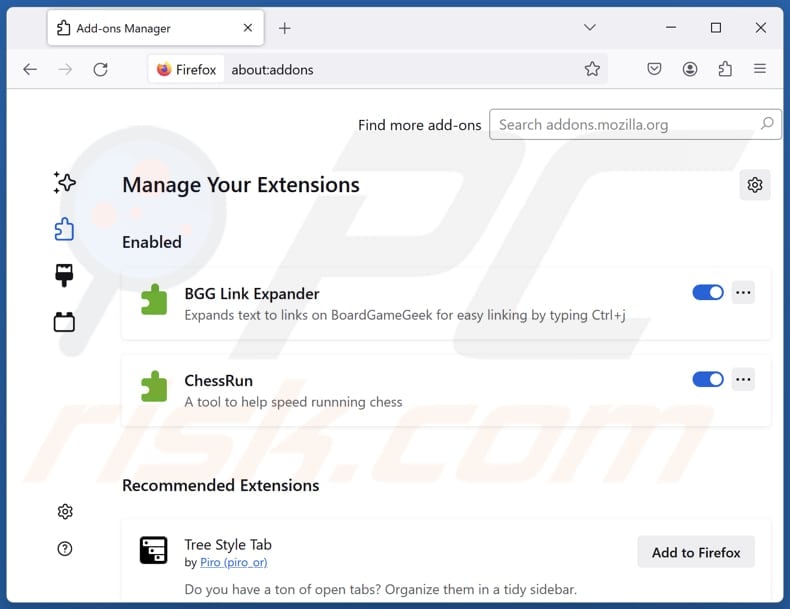
Click the Firefox menu ![]() (at the top right corner of the main window), select "Add-ons and themes". Click "Extensions", in the opened window locate "QuickSeek", as well as all recently-installed suspicious extensions, click on the three dots and then click "Remove".
(at the top right corner of the main window), select "Add-ons and themes". Click "Extensions", in the opened window locate "QuickSeek", as well as all recently-installed suspicious extensions, click on the three dots and then click "Remove".
Change your homepage:
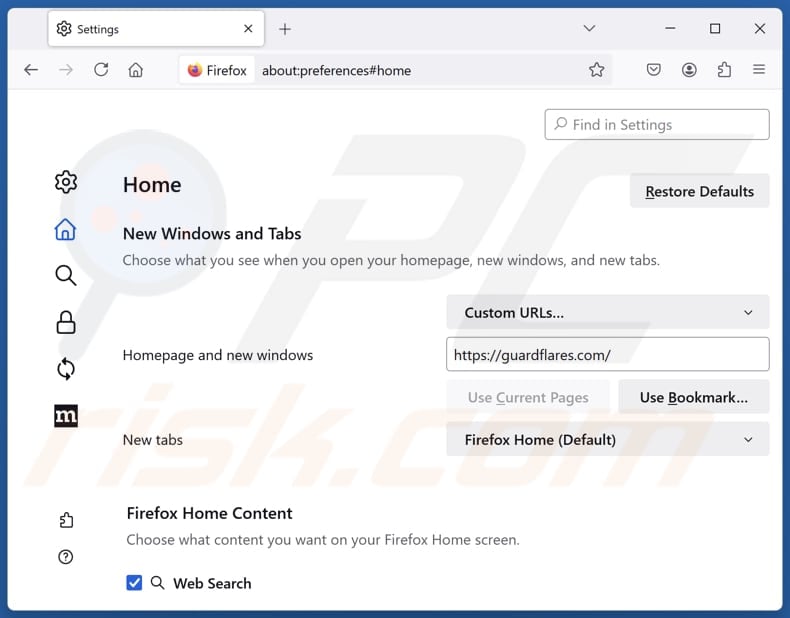
To reset your homepage, click the Firefox menu ![]() (at the top right corner of the main window), then select "Settings", in the opened window disable "QuickSeek", remove hxxp://guardflares.com and enter your preferred domain, which will open each time you start Mozilla Firefox.
(at the top right corner of the main window), then select "Settings", in the opened window disable "QuickSeek", remove hxxp://guardflares.com and enter your preferred domain, which will open each time you start Mozilla Firefox.
Change your default search engine:
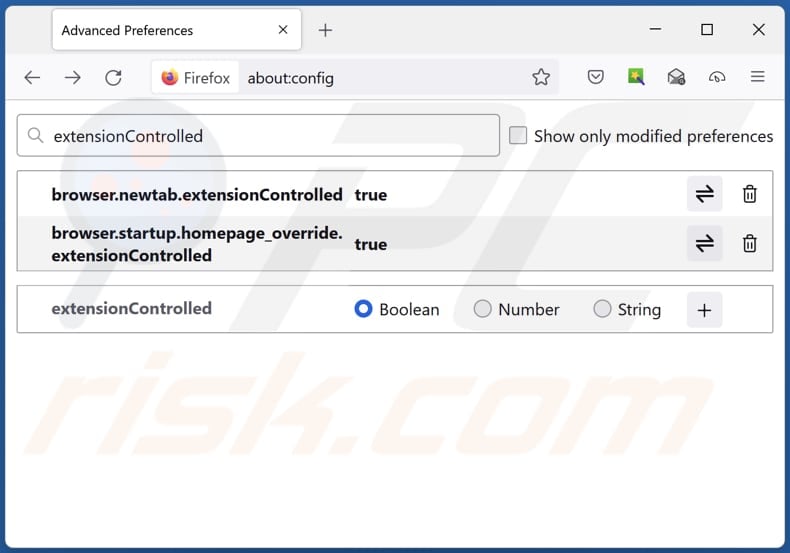
In the URL address bar, type "about:config" and press Enter. Click "Accept the Risk and Continue".
In the search filter at the top, type: "extensionControlled". Set both results to "false" by either double-clicking each entry or clicking the ![]() button.
button.
Optional method:
Computer users who have problems with guardflares.com redirect removal can reset their Mozilla Firefox settings.
Open Mozilla Firefox, at the top right corner of the main window, click the Firefox menu, ![]() in the opened menu, click Help.
in the opened menu, click Help.

Select Troubleshooting Information.

In the opened window, click the Refresh Firefox button.

In the opened window, confirm that you wish to reset Mozilla Firefox settings to default by clicking the Refresh Firefox button.

 Remove malicious extensions from Safari:
Remove malicious extensions from Safari:

Make sure your Safari browser is active and click Safari menu, then select Preferences...

In the preferences window select the Extensions tab. Look for any recently installed suspicious extensions and uninstall them.

In the preferences window select General tab and make sure that your homepage is set to a preferred URL, if its altered by a browser hijacker - change it.

In the preferences window select Search tab and make sure that your preferred Internet search engine is selected.
Optional method:
Make sure your Safari browser is active and click on Safari menu. From the drop down menu select Clear History and Website Data...

In the opened window select all history and click the Clear History button.

 Remove malicious extensions from Microsoft Edge:
Remove malicious extensions from Microsoft Edge:

Click the Edge menu icon ![]() (at the top right corner of Microsoft Edge), select "Extensions". Locate any recently-installed suspicious browser add-ons, and remove them.
(at the top right corner of Microsoft Edge), select "Extensions". Locate any recently-installed suspicious browser add-ons, and remove them.
Change your homepage and new tab settings:

Click the Edge menu icon ![]() (at the top right corner of Microsoft Edge), select "Settings". In the "On startup" section look for the name of the browser hijacker and click "Disable".
(at the top right corner of Microsoft Edge), select "Settings". In the "On startup" section look for the name of the browser hijacker and click "Disable".
Change your default Internet search engine:

To change your default search engine in Microsoft Edge: Click the Edge menu icon ![]() (at the top right corner of Microsoft Edge), select "Privacy and services", scroll to bottom of the page and select "Address bar". In the "Search engines used in address bar" section look for the name of the unwanted Internet search engine, when located click the "Disable" button near it. Alternatively you can click on "Manage search engines", in the opened menu look for unwanted Internet search engine. Click on the puzzle icon
(at the top right corner of Microsoft Edge), select "Privacy and services", scroll to bottom of the page and select "Address bar". In the "Search engines used in address bar" section look for the name of the unwanted Internet search engine, when located click the "Disable" button near it. Alternatively you can click on "Manage search engines", in the opened menu look for unwanted Internet search engine. Click on the puzzle icon ![]() near it and select "Disable".
near it and select "Disable".
Optional method:
If you continue to have problems with removal of the guardflares.com redirect, reset your Microsoft Edge browser settings. Click the Edge menu icon ![]() (at the top right corner of Microsoft Edge) and select Settings.
(at the top right corner of Microsoft Edge) and select Settings.

In the opened settings menu select Reset settings.

Select Restore settings to their default values. In the opened window, confirm that you wish to reset Microsoft Edge settings to default by clicking the Reset button.

- If this did not help, follow these alternative instructions explaining how to reset the Microsoft Edge browser.
Summary:
 A browser hijacker is a type of adware infection that modifies Internet browser settings by assigning the homepage and default Internet search engine settings to some other (unwanted) website URL. Commonly, this type of adware infiltrates operating systems through free software downloads. If your download is managed by a download client, ensure that you decline offers to install advertised toolbars or applications that seek to change your homepage and default Internet search engine settings.
A browser hijacker is a type of adware infection that modifies Internet browser settings by assigning the homepage and default Internet search engine settings to some other (unwanted) website URL. Commonly, this type of adware infiltrates operating systems through free software downloads. If your download is managed by a download client, ensure that you decline offers to install advertised toolbars or applications that seek to change your homepage and default Internet search engine settings.
Post a comment:
If you have additional information on guardflares.com redirect or it's removal please share your knowledge in the comments section below.
Frequently Asked Questions (FAQ)
What is the purpose of forcing users visit guardflares.com website?
This method allows the creators of guardflares.com to generate income by using misleading ads, deceiving users into visiting harmful websites, or in other ways. More visitors can lead to higher profits for the developers.
Is visiting guardflares.com a threat to my privacy?
Yes, visiting guardflares.com can pose a threat to your privacy. The site is designed to promote a shady search engine that might direct you to malicious or deceptive pages, which can lead to various risks.
How did a browser hijacker infiltrate my computer?
Browser hijackers can be delivered vis deceptive ads, third-party downloaders, P2P networks, and compromised sites, and third-party app stores. They can also hijack browsers when users overlook unwanted offers during software installations. Users are often unknowingly affected when they skip installation steps or leave default settings unchanged.
Will Combo Cleaner help me remove QuickSeek browser hijacker?
Yes, Combo Cleaner can scan your computer and eliminate any browser-hijacking applications. Manual removal might not work effectively since some hijackers are designed to reinstall others, and certain settings may remain locked. In these situations, using specialized tools like Combo Cleaner to remove all hijackers simultaneously is recommended.
Share:

Tomas Meskauskas
Expert security researcher, professional malware analyst
I am passionate about computer security and technology. I have an experience of over 10 years working in various companies related to computer technical issue solving and Internet security. I have been working as an author and editor for pcrisk.com since 2010. Follow me on Twitter and LinkedIn to stay informed about the latest online security threats.
PCrisk security portal is brought by a company RCS LT.
Joined forces of security researchers help educate computer users about the latest online security threats. More information about the company RCS LT.
Our malware removal guides are free. However, if you want to support us you can send us a donation.
DonatePCrisk security portal is brought by a company RCS LT.
Joined forces of security researchers help educate computer users about the latest online security threats. More information about the company RCS LT.
Our malware removal guides are free. However, if you want to support us you can send us a donation.
Donate

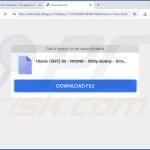
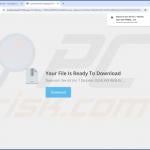
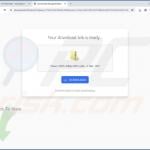
▼ Show Discussion