Removal instructions for software causing redirects to doktox.com
Browser HijackerAlso Known As: doktox.com browser hijacker
Get free scan and check if your device is infected.
Remove it nowTo use full-featured product, you have to purchase a license for Combo Cleaner. Seven days free trial available. Combo Cleaner is owned and operated by RCS LT, the parent company of PCRisk.com.
What kind of website is doktox.com?
Doktox.com is a fake search engine. While this page is capable of providing search results, they are inaccurate and may include sponsored and possibly harmful content. Websites of this kind are commonly promoted (via redirects) by browser hijackers.
Our researchers discovered doktox.com when analyzing an installer obtained from a deceptive webpage. This setup contained the EasySearch browser hijacker.
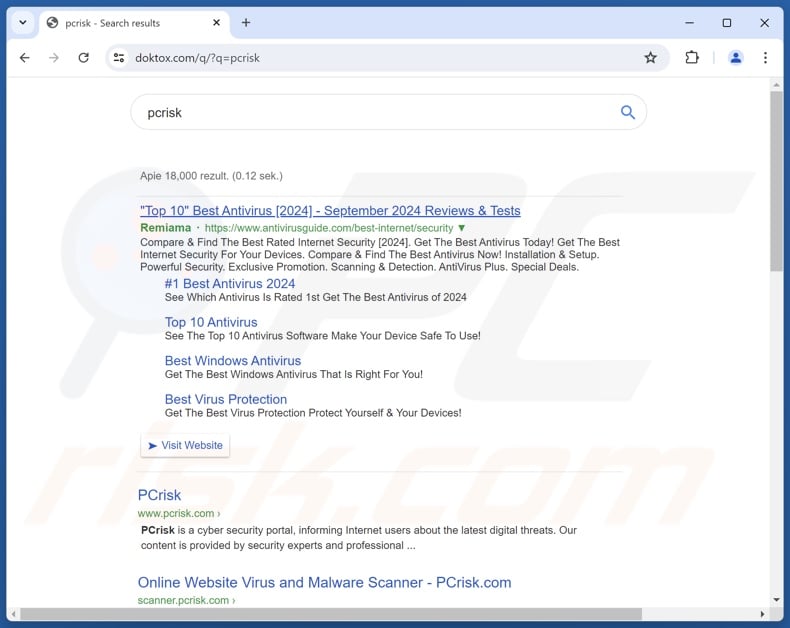
How do browser hijackers promote sites like doktox.com
Browser-hijacking software typically reassigns browser settings (e.g., default search engine, homepage, new tab/window URL, etc.) to the addresses of endorsed websites. Hence, when a user enters a search query into the URL bar or opens a new browser tab/window – they are redirected to the promoted page.
When we investigated the EasySearch browser hijacker, we found that it causes a redirection chain through findflarex.com that lands on doktox.com.
Most search engines cannot generate search results, so they lead users to legitimate Internet search sites (e.g., Google, Bing, Yahoo, etc.). However, doktox.com can produce search results, but they are inaccurate and may include sponsored, untrustworthy, deceptive, and potentially malicious content.
Keep in mind that doktox.com could be endorsed by other browser hijackers, the same is true of the EasySearch browser extension – it could redirect to other websites.
It is pertinent to mention that browser hijackers often use persistence-ensuring mechanisms to complicate their removal. EasySearch utilized the "Managed by your organization" Google Chrome feature for this purpose.
Furthermore, both fake search engines and the software promoting them tend to collect sensitive information. Browser hijackers may target browsing and search engine histories, Internet cookies, log-in credentials, personally identifiable details, finance-related data, and so on. The collected information can be monetized via sale to third-parties.
In summary, the presence of browser-hijacking software on devices can result in system infections, serious privacy issues, financial losses, and even identity theft.
| Name | doktox.com search engine |
| Threat Type | Browser Hijacker, Redirect, Search Hijacker, Toolbar, Unwanted New Tab |
| Detection Names (installer) | ESET-NOD32 (A Variant Of Generik.DRBPJEQ), Fortinet (Riskware/Application), Ikarus (PUA.MSIL.Chromex), Rising (Adware.Agent!1.1034C (CLASSIC)), Full List Of Detections (VirusTotal) |
| Browser Extension(s) | EasySearch |
| Promoted URL | doktox.com |
| Detection Names (doktox.com) | N/A (VirusTotal) |
| Serving IP Address (doktox.com) | 45.195.118.18 |
| Affected Browser Settings | Homepage, new tab URL, default search engine |
| Symptoms | Manipulated Internet browser settings (homepage, default Internet search engine, new tab settings). Users are forced to visit the hijacker's website and search the Internet using their search engines. |
| Distribution methods | Deceptive pop-up ads, free software installers (bundling). |
| Damage | Internet browser tracking (potential privacy issues), display of unwanted ads, redirects to dubious websites. |
| Malware Removal (Windows) |
To eliminate possible malware infections, scan your computer with legitimate antivirus software. Our security researchers recommend using Combo Cleaner. Download Combo CleanerTo use full-featured product, you have to purchase a license for Combo Cleaner. 7 days free trial available. Combo Cleaner is owned and operated by RCS LT, the parent company of PCRisk.com. |
Fake search engine examples
We have investigated countless fake search engines; searchesinstyle.com, dfltsearch.com, and toptosearch.com are merely a couple of our newest articles.
These sites and the software promoting them seldom appear suspicious. They tend to look legitimate and innocuous. Users may be enticed by promises of various useful features; however, they are usually nonoperational.
It must be stressed that even if a webpage or an extension/application functions exactly as indicated by its promotional material – that alone does not prove legitimacy or safety.
How did a browser hijacker promoting doktox.com install on my computer?
We downloaded an installation setup containing EasySearch from a scam page. This browser hijacker has been endorsed through sites using lures centered on adult-oriented and illegal movie downloads. We accessed said webpages via redirect generated by a Torrenting site that utilizes rogue advertising networks.
Aside from said networks, users can get redirected to such scam pages by intrusive ads, spam browser notifications, misspelled URLs, and installed adware.
Browser-hijacking software can also be bundled with ordinary programs. The risk of inadvertently allowing bundled content into the system is increased by downloading from suspect channels (e.g., freeware and free file-hosting websites, Peer-to-Peer sharing networks, etc.) and by rushing through installation processes (e.g., ignoring terms, using "Quick/Easy" settings, etc.).
Intrusive advertisements proliferate browser hijackers as well. When clicked on, some of these adverts can execute scripts to perform sneaky downloads/installations.
How to avoid installation of browser hijackers?
We strongly recommend researching software and downloading it only from official/verified sources. Installation processes must be approached with caution by reading terms, exploring available options, using the "Custom/Advanced" settings, and opting out of all supplementary apps, extensions, features, etc.
Another recommendation is to be vigilant while browsing since fraudulent and dangerous online content usually appears genuine and innocuous. For example, despite their harmless appearance – intrusive ads redirect to highly questionable websites (e.g., scam-promoting, pornography, gambling, etc.).
In case of continuous encounters with advertisements/redirects of this kind, inspect the system and immediately remove all dubious applications and browser extensions/plug-ins. If your computer is already infected with EasySearch, we recommend running a scan with Combo Cleaner Antivirus for Windows to automatically eliminate this browser hijacker.
Appearance of a redirect leading to findflarex.com before landing on doktox.com (GIF):
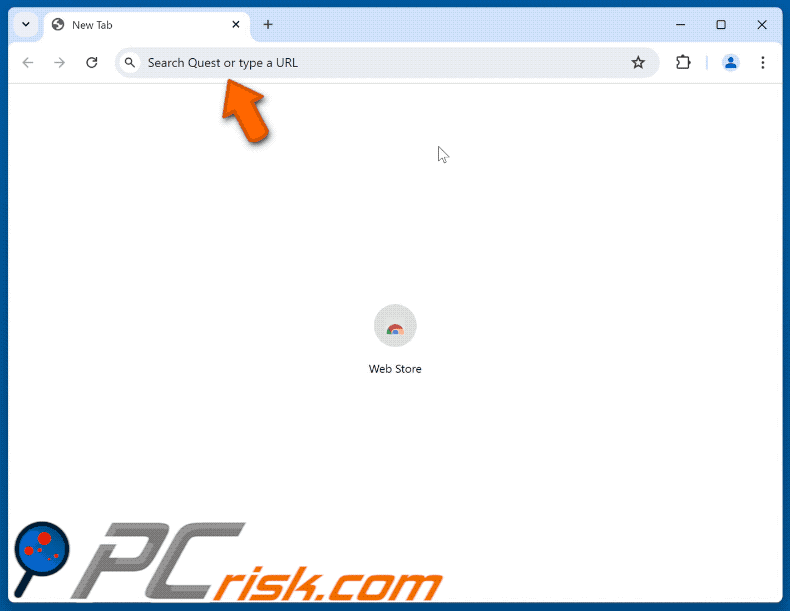
Screenshots of deceptive websites promoting EasySearch browser hijacker:
Instant automatic malware removal:
Manual threat removal might be a lengthy and complicated process that requires advanced IT skills. Combo Cleaner is a professional automatic malware removal tool that is recommended to get rid of malware. Download it by clicking the button below:
DOWNLOAD Combo CleanerBy downloading any software listed on this website you agree to our Privacy Policy and Terms of Use. To use full-featured product, you have to purchase a license for Combo Cleaner. 7 days free trial available. Combo Cleaner is owned and operated by RCS LT, the parent company of PCRisk.com.
Quick menu:
- What is EasySearch?
- STEP 1. Uninstall unwanted applications using Control Panel.
- STEP 2. Remove browser hijackers from Google Chrome.
- STEP 3. Remove doktox.com homepage and default search engine from Mozilla Firefox.
- STEP 4. Remove doktox.com redirect from Safari.
- STEP 5. Remove rogue plug-ins from Microsoft Edge.
Browser hijacker removal:
Windows 11 users:

Right-click on the Start icon, select Apps and Features. In the opened window search for the application you want to uninstall, after locating it, click on the three vertical dots and select Uninstall.
Windows 10 users:

Right-click in the lower left corner of the screen, in the Quick Access Menu select Control Panel. In the opened window choose Programs and Features.
Windows 7 users:

Click Start (Windows Logo at the bottom left corner of your desktop), choose Control Panel. Locate Programs and click Uninstall a program.
macOS (OSX) users:

Click Finder, in the opened screen select Applications. Drag the app from the Applications folder to the Trash (located in your Dock), then right click the Trash icon and select Empty Trash.
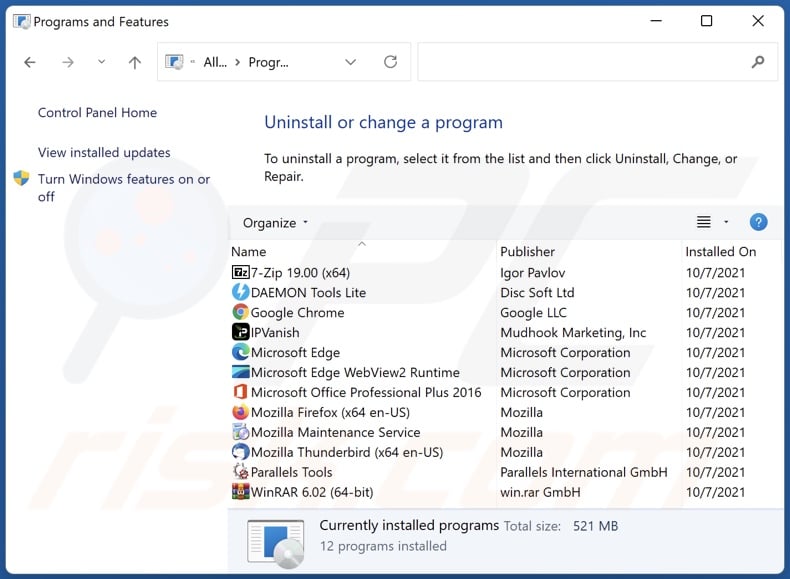
In the uninstall programs window: look for any recently installed suspicious applications, select these entries and click "Uninstall" or "Remove".
After uninstalling the potentially unwanted applications, scan your computer for any remaining unwanted components. To scan your computer, use recommended malware removal software.
DOWNLOAD remover for malware infections
Combo Cleaner checks if your computer is infected with malware. To use full-featured product, you have to purchase a license for Combo Cleaner. 7 days free trial available. Combo Cleaner is owned and operated by RCS LT, the parent company of PCRisk.com.
Browser hijacker removal from Internet browsers:
Video showing how to remove doktox.com browser hijacker using Combo Cleaner:
 Remove malicious extensions from Google Chrome:
Remove malicious extensions from Google Chrome:
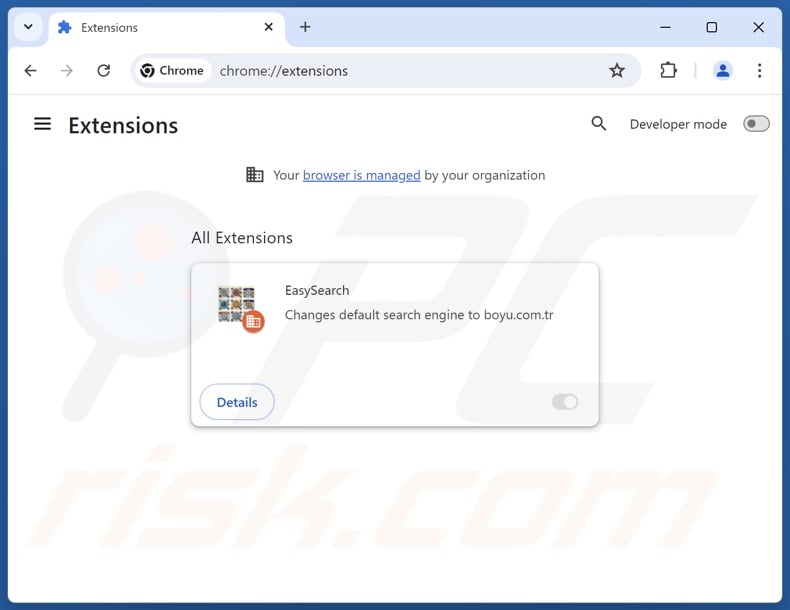
Click the Chrome menu icon ![]() (at the top right corner of Google Chrome), select "Extensions" and click "Manage Extensions". Locate "EasySearch" and other recently-installed suspicious extensions, select these entries and click "Remove".
(at the top right corner of Google Chrome), select "Extensions" and click "Manage Extensions". Locate "EasySearch" and other recently-installed suspicious extensions, select these entries and click "Remove".
If the extension is locked (you see the "Your browser is managed by your organization" feature enabled) read this article for detailed removal instructions.
Change your homepage:
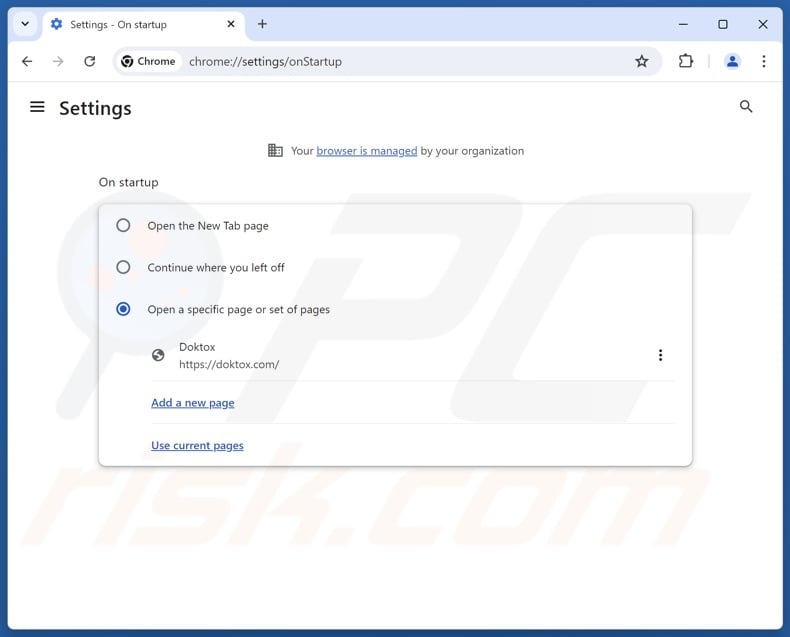
Click the Chrome menu icon ![]() (at the top right corner of Google Chrome), select "Settings". In the "On startup" section, disable "EasySearch", look for a browser hijacker URL (hxxp://www.doktox.com) below the "Open a specific or set of pages" option. If present click on the three vertical dots icon and select "Remove".
(at the top right corner of Google Chrome), select "Settings". In the "On startup" section, disable "EasySearch", look for a browser hijacker URL (hxxp://www.doktox.com) below the "Open a specific or set of pages" option. If present click on the three vertical dots icon and select "Remove".
Change your default search engine:
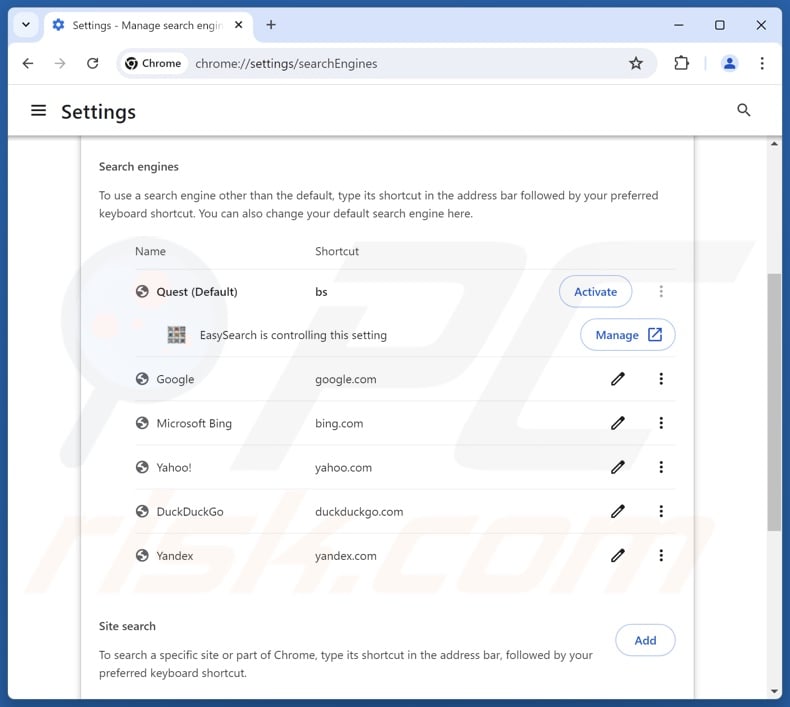
To change your default search engine in Google Chrome: Click the Chrome menu icon ![]() (at the top right corner of Google Chrome), select "Settings", in the "Search engine" section, click "Manage search engines...", in the opened list look for "doktox.com", when located click the three vertical dots near this URL and select "Delete".
(at the top right corner of Google Chrome), select "Settings", in the "Search engine" section, click "Manage search engines...", in the opened list look for "doktox.com", when located click the three vertical dots near this URL and select "Delete".
- If you continue to have problems with browser redirects and unwanted advertisements - Reset Google Chrome.
Optional method:
If you continue to have problems with removal of the doktox.com browser hijacker, reset your Google Chrome browser settings. Click the Chrome menu icon ![]() (at the top right corner of Google Chrome) and select Settings. Scroll down to the bottom of the screen. Click the Advanced… link.
(at the top right corner of Google Chrome) and select Settings. Scroll down to the bottom of the screen. Click the Advanced… link.

After scrolling to the bottom of the screen, click the Reset (Restore settings to their original defaults) button.

In the opened window, confirm that you wish to reset Google Chrome settings to default by clicking the Reset button.

 Remove malicious extensions from Mozilla Firefox:
Remove malicious extensions from Mozilla Firefox:
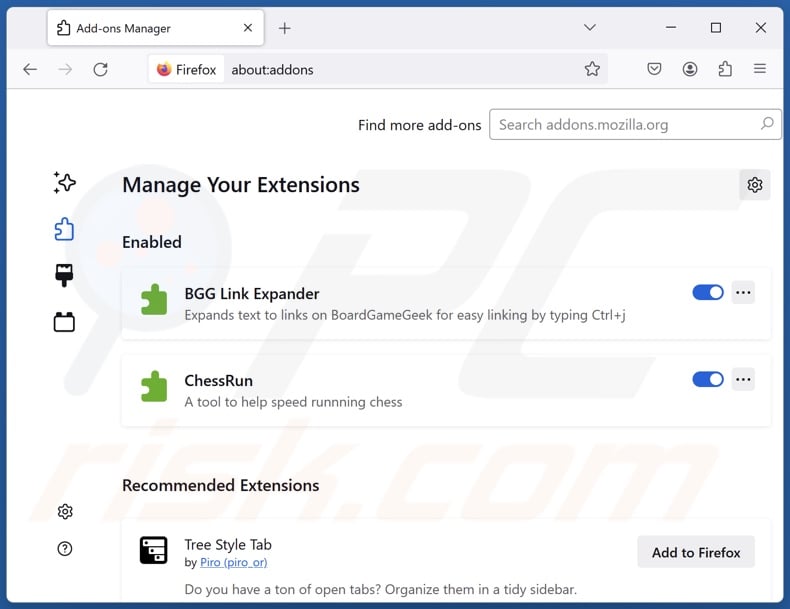
Click the Firefox menu ![]() (at the top right corner of the main window), select "Add-ons and themes". Click "Extensions", in the opened window locate "EasySearch", as well as all recently-installed suspicious extensions, click on the three dots and then click "Remove".
(at the top right corner of the main window), select "Add-ons and themes". Click "Extensions", in the opened window locate "EasySearch", as well as all recently-installed suspicious extensions, click on the three dots and then click "Remove".
Change your homepage:
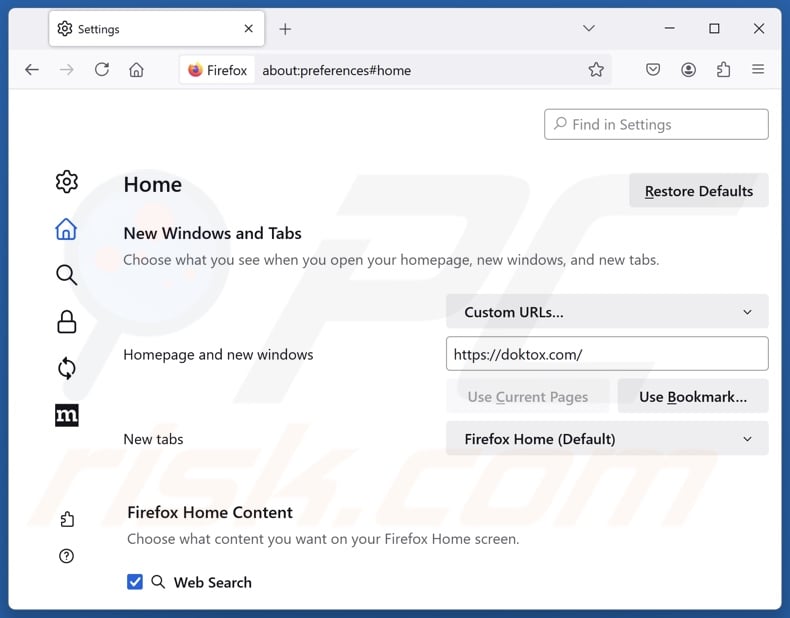
To reset your homepage, click the Firefox menu ![]() (at the top right corner of the main window), then select "Settings", in the opened window disable "EasySearch", remove hxxp://doktox.com and enter your preferred domain, which will open each time you start Mozilla Firefox.
(at the top right corner of the main window), then select "Settings", in the opened window disable "EasySearch", remove hxxp://doktox.com and enter your preferred domain, which will open each time you start Mozilla Firefox.
Change your default search engine:
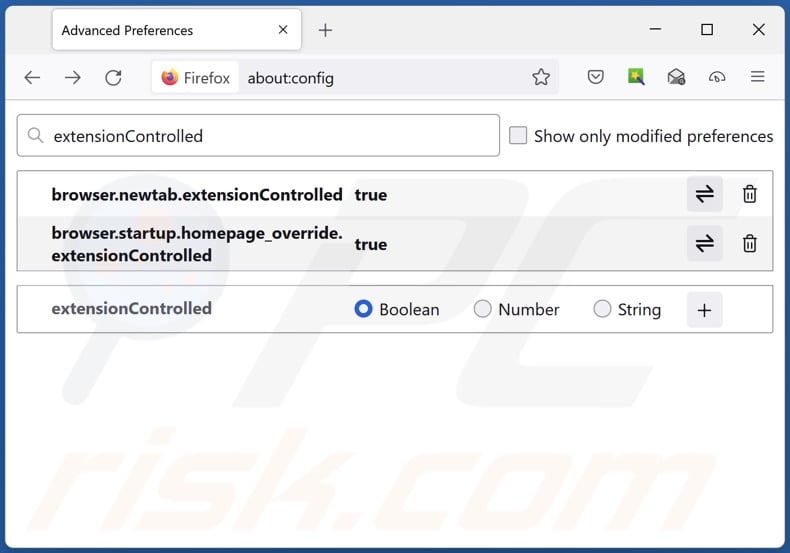
In the URL address bar, type "about:config" and press Enter. Click "Accept the Risk and Continue".
In the search filter at the top, type: "extensionControlled". Set both results to "false" by either double-clicking each entry or clicking the ![]() button.
button.
Optional method:
Computer users who have problems with doktox.com browser hijacker removal can reset their Mozilla Firefox settings.
Open Mozilla Firefox, at the top right corner of the main window, click the Firefox menu, ![]() in the opened menu, click Help.
in the opened menu, click Help.

Select Troubleshooting Information.

In the opened window, click the Refresh Firefox button.

In the opened window, confirm that you wish to reset Mozilla Firefox settings to default by clicking the Refresh Firefox button.

 Remove malicious extensions from Safari:
Remove malicious extensions from Safari:

Make sure your Safari browser is active and click Safari menu, then select Preferences...

In the preferences window select the Extensions tab. Look for any recently installed suspicious extensions and uninstall them.

In the preferences window select General tab and make sure that your homepage is set to a preferred URL, if its altered by a browser hijacker - change it.

In the preferences window select Search tab and make sure that your preferred Internet search engine is selected.
Optional method:
Make sure your Safari browser is active and click on Safari menu. From the drop down menu select Clear History and Website Data...

In the opened window select all history and click the Clear History button.

 Remove malicious extensions from Microsoft Edge:
Remove malicious extensions from Microsoft Edge:

Click the Edge menu icon ![]() (at the top right corner of Microsoft Edge), select "Extensions". Locate any recently-installed suspicious browser add-ons, and remove them.
(at the top right corner of Microsoft Edge), select "Extensions". Locate any recently-installed suspicious browser add-ons, and remove them.
Change your homepage and new tab settings:

Click the Edge menu icon ![]() (at the top right corner of Microsoft Edge), select "Settings". In the "On startup" section look for the name of the browser hijacker and click "Disable".
(at the top right corner of Microsoft Edge), select "Settings". In the "On startup" section look for the name of the browser hijacker and click "Disable".
Change your default Internet search engine:

To change your default search engine in Microsoft Edge: Click the Edge menu icon ![]() (at the top right corner of Microsoft Edge), select "Privacy and services", scroll to bottom of the page and select "Address bar". In the "Search engines used in address bar" section look for the name of the unwanted Internet search engine, when located click the "Disable" button near it. Alternatively you can click on "Manage search engines", in the opened menu look for unwanted Internet search engine. Click on the puzzle icon
(at the top right corner of Microsoft Edge), select "Privacy and services", scroll to bottom of the page and select "Address bar". In the "Search engines used in address bar" section look for the name of the unwanted Internet search engine, when located click the "Disable" button near it. Alternatively you can click on "Manage search engines", in the opened menu look for unwanted Internet search engine. Click on the puzzle icon ![]() near it and select "Disable".
near it and select "Disable".
Optional method:
If you continue to have problems with removal of the doktox.com browser hijacker, reset your Microsoft Edge browser settings. Click the Edge menu icon ![]() (at the top right corner of Microsoft Edge) and select Settings.
(at the top right corner of Microsoft Edge) and select Settings.

In the opened settings menu select Reset settings.

Select Restore settings to their default values. In the opened window, confirm that you wish to reset Microsoft Edge settings to default by clicking the Reset button.

- If this did not help, follow these alternative instructions explaining how to reset the Microsoft Edge browser.
Summary:
 A browser hijacker is a type of adware infection that modifies Internet browser settings by assigning the homepage and default Internet search engine settings to some other (unwanted) website URL. Commonly, this type of adware infiltrates operating systems through free software downloads. If your download is managed by a download client, ensure that you decline offers to install advertised toolbars or applications that seek to change your homepage and default Internet search engine settings.
A browser hijacker is a type of adware infection that modifies Internet browser settings by assigning the homepage and default Internet search engine settings to some other (unwanted) website URL. Commonly, this type of adware infiltrates operating systems through free software downloads. If your download is managed by a download client, ensure that you decline offers to install advertised toolbars or applications that seek to change your homepage and default Internet search engine settings.
Post a comment:
If you have additional information on doktox.com browser hijacker or it's removal please share your knowledge in the comments section below.
Frequently Asked Questions (FAQ)
What is the purpose of forcing users to visit doktox.com website?
Redirects to sites like doktox.com are generated because cyber criminals (i.e., developers of fake search engines and browser hijackers) profit through them.
Is visiting doktox.com a threat to my privacy?
To a certain extent, yes. Fake search engines (e.g., doktox.com, etc.) usually gather and sell information about their visitors.
How did a browser hijacker infiltrate my computer?
Browser hijackers are mainly distributed via deceptive promotional webpages, online scams, bundled installation setups, freeware and free file-hosting websites, P2P sharing networks, intrusive ads, and spam browser notifications.
Will Combo Cleaner help me remove browser hijackers?
Yes, Combo Cleaner can scan computers and eliminate all browser-hijacking applications that are installed. Note that manual removal (unaided by security software) might be ineffective, especially when multiple browser hijackers have infiltrated the system. In these instances, after one is removed – the others may simply reinstall it. Furthermore, browser-hijacking software may be capable of denying access to removal-related settings or undoing user-made changes. Hence, it is paramount to eliminate browser hijackers thoroughly and all at once.
Share:

Tomas Meskauskas
Expert security researcher, professional malware analyst
I am passionate about computer security and technology. I have an experience of over 10 years working in various companies related to computer technical issue solving and Internet security. I have been working as an author and editor for pcrisk.com since 2010. Follow me on Twitter and LinkedIn to stay informed about the latest online security threats.
PCrisk security portal is brought by a company RCS LT.
Joined forces of security researchers help educate computer users about the latest online security threats. More information about the company RCS LT.
Our malware removal guides are free. However, if you want to support us you can send us a donation.
DonatePCrisk security portal is brought by a company RCS LT.
Joined forces of security researchers help educate computer users about the latest online security threats. More information about the company RCS LT.
Our malware removal guides are free. However, if you want to support us you can send us a donation.
Donate


▼ Show Discussion