Removal instructions for the Internet Radio unwanted application
Potentially unwanted applicationAlso Known As: Internet Radio potentially unwanted application
Get free scan and check if your device is infected.
Remove it nowTo use full-featured product, you have to purchase a license for Combo Cleaner. Seven days free trial available. Combo Cleaner is owned and operated by RCS LT, the parent company of PCRisk.com.
What kind of application is Internet Radio?
While investigating a Torrenting website that uses rogue advertising networks, our research team found the Internet Radio PUA (Potentially Unwanted Application). Software classed as such usually possesses harmful capabilities.
PUAs also tend to infiltrate systems in bundles (alongside other suspect programs), and this is true regarding the installer carrying Internet Radio that we analyzed.

Potentially unwanted application overview
As mentioned in the introduction, unwanted apps commonly have hazardous abilities. Data tracking is by far the most prevalent. Targeted information can include: browsing and search engine histories, Internet cookies, personally identifiable details, log-in credentials (usernames/passwords), credit card numbers, and so on. The collected data can br monetized via sale to third-parties (potentially, cyber criminals).
PUAs can also exhibit adware-type functionalities, such as displaying ads or force-opening dubious/harmful websites. Adware-delivered advertisements can promote online scams, untrustworthy/dangerous software, and malware. When clicked on, some adverts can even carry out stealthy downloads/installations.
Another common ability of unwanted applications is browser hijacking. These apps modify browser settings (e.g., default search engine, homepage, new tab/window, etc.) to endorse sites.
This software usually promotes fake search engines, which cannot provide search results and redirect to legitimate Internet search websites (e.g., Google, Yahoo, Bing, etc.). Fraudulent search sites that can generate search results produce ones that are inaccurate and can contain sponsored, deceptive, and malicious content.
Keep in mind that PUAs can exhibit other capabilities aside from those previously described.
In summary, the presence of unwanted software like Internet Radio on devices can lead to system infections, serious privacy issues, financial losses, and even identity theft.
| Name | Internet Radio potentially unwanted application |
| Threat Type | PUP (Potentially Unwanted Program), PUA (Potentially Unwanted Application) |
| Detection Names (installer) | Combo Cleaner (Trojan.Generic.36704500), ESET-NOD32 (NSIS/Runner.AH), GData (Trojan.Generic.36704500), Kaspersky (HEUR:Trojan.Win32.Autoit.gen), Microsoft (Trojan:Win32/Sabsik.FL.A!ml), Full List Of Detections (VirusTotal) |
| Detection Names (app) | Avast (Win32:AdwareX-gen [Adw]), ESET-NOD32 (A Variant Of Win32/Kryptik.HVKA), Fortinet (W32/Kryptik.HLKD!tr), Kaspersky (UDS:Trojan.Win32.Ekstak.gen), Microsoft (Trojan:Win32/Wacatac.B!ml), Full List Of Detections (VirusTotal) |
| Symptoms | A program that you do not recall installing suddenly appeared on your computer. Seeing advertisements not originating from the sites you are browsing. Intrusive pop-up ads. Rogue redirects. Decreased Internet browsing speed. |
| Distribution Methods | Deceptive pop-up ads, free software installers (bundling). |
| Damage | Privacy issues, potential monetary loss, unwanted pop-ups, slow computer performance. |
| Malware Removal (Windows) |
To eliminate possible malware infections, scan your computer with legitimate antivirus software. Our security researchers recommend using Combo Cleaner. Download Combo CleanerTo use full-featured product, you have to purchase a license for Combo Cleaner. 7 days free trial available. Combo Cleaner is owned and operated by RCS LT, the parent company of PCRisk.com. |
Potentially unwanted application examples
We have examined countless unwanted apps; OneStart, ExtraFastApps, Perfect Player, AZELIT Math Plugin, Free Video Player, and AXE Byte Train are merely some of our newest articles.
This software tends to appear legitimate and useful. However, any promised features are typically fake and nonoperational. Remember that even if an application or a browser extension works as advertised – that is not definitive proof of either legitimacy or safety.
How did potentially unwanted applications install on my computer?
We downloaded an installation setup containing Internet Radio (and other software) from a deceptive page promoting it as a downloadable movie file. We accessed the webpage via a redirect generated by a site that uses rogue advertising networks.
Aside from scam sites, PUAs are endorsed on legitimate-looking promotional pages. Alternative ways of accessing such websites include intrusive ads, spam browser notifications, misspelled URLs, and installed adware.
Additionally, PUAs can be bundled with regular programs. Pre-packed installers can be downloaded not only from the aforementioned webpage types but also from freeware and free file-hosting sites.
The risk of inadvertently allowing bundled content into the system is increased by rushing through installation processes (e.g., ignoring terms, skipping steps, using "Easy/Express" settings, etc.).
Intrusive advertisements proliferate unwanted software as well. Some of the adverts can execute scripts to perform sneaky downloads/installations upon being clicked.
How to avoid installation of potentially unwanted applications?
We highly recommend researching software and downloading it only from official/verified channels. When installing, it is important to read terms, explore available options, use the "Custom/Advanced" settings, and opt out of all supplementary apps, extensions, tools, etc.
We advise being careful when browsing since fraudulent and malicious online content usually appears legitimate and harmless. For example, while intrusive ads may look innocuous – they redirect to unreliable and harmful sites (e.g., gambling, scam-promoting, adult dating, etc.).
In case of continuous encounters with such advertisements/redirects, inspect the system and immediately remove all suspicious applications and browser extensions/plug-ins. If your computer is already infected with PUAs, we recommend running a scan with Combo Cleaner Antivirus for Windows to automatically eliminate them.
Instant automatic malware removal:
Manual threat removal might be a lengthy and complicated process that requires advanced IT skills. Combo Cleaner is a professional automatic malware removal tool that is recommended to get rid of malware. Download it by clicking the button below:
DOWNLOAD Combo CleanerBy downloading any software listed on this website you agree to our Privacy Policy and Terms of Use. To use full-featured product, you have to purchase a license for Combo Cleaner. 7 days free trial available. Combo Cleaner is owned and operated by RCS LT, the parent company of PCRisk.com.
Quick menu:
- What is Internet Radio?
- STEP 1. Uninstall deceptive applications using Control Panel.
- STEP 2. Remove rogue extensions from Google Chrome.
- STEP 3. Remove potentially unwanted plug-ins from Mozilla Firefox.
- STEP 4. Remove rogue extensions from Safari.
- STEP 5. Remove rogue plug-ins from Microsoft Edge.
Removal of potentially unwanted applications:
Windows 11 users:

Right-click on the Start icon, select Apps and Features. In the opened window search for the application you want to uninstall, after locating it, click on the three vertical dots and select Uninstall.
Windows 10 users:

Right-click in the lower left corner of the screen, in the Quick Access Menu select Control Panel. In the opened window choose Programs and Features.
Windows 7 users:

Click Start (Windows Logo at the bottom left corner of your desktop), choose Control Panel. Locate Programs and click Uninstall a program.
macOS (OSX) users:

Click Finder, in the opened screen select Applications. Drag the app from the Applications folder to the Trash (located in your Dock), then right click the Trash icon and select Empty Trash.
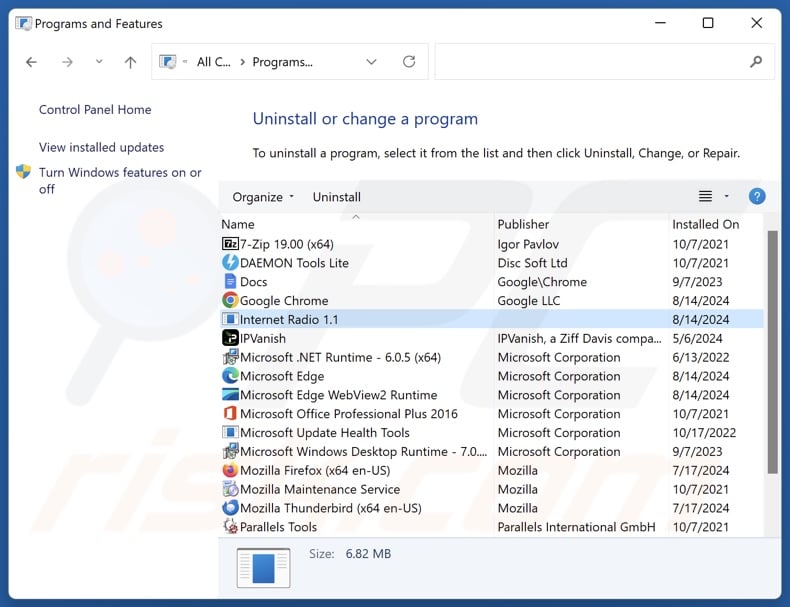
In the uninstall programs window, look for "Internet Radio" and other suspicious/recently-installed applications, select these entries and click "Uninstall" or "Remove".
After uninstalling the potentially unwanted application, scan your computer for any remaining unwanted components or possible malware infections. To scan your computer, use recommended malware removal software.
DOWNLOAD remover for malware infections
Combo Cleaner checks if your computer is infected with malware. To use full-featured product, you have to purchase a license for Combo Cleaner. 7 days free trial available. Combo Cleaner is owned and operated by RCS LT, the parent company of PCRisk.com.
Remove rogue extensions from Internet browsers:
At time of research, the Internet Radio installer was bundled with other suspicious software (e.g., adware, browser hijackers, etc.). If you experience unwanted ads or redirects when browsing the Internet, continue with the removal guide below.
Video showing how to remove potentially unwanted browser add-ons:
 Remove malicious extensions from Google Chrome:
Remove malicious extensions from Google Chrome:
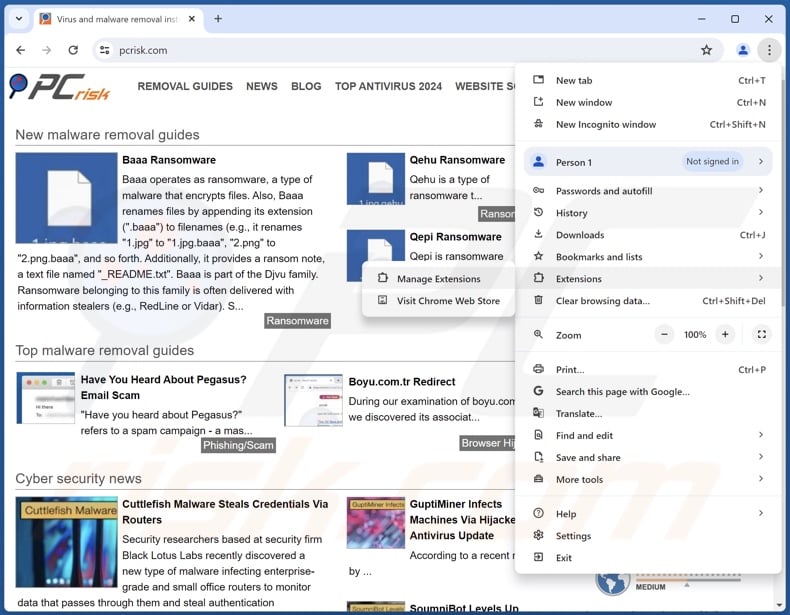
Click the Chrome menu icon ![]() (at the top right corner of Google Chrome), select "More Tools" and click "Extensions". Locate all recently-installed suspicious extensions, select these entries and click "Remove".
(at the top right corner of Google Chrome), select "More Tools" and click "Extensions". Locate all recently-installed suspicious extensions, select these entries and click "Remove".
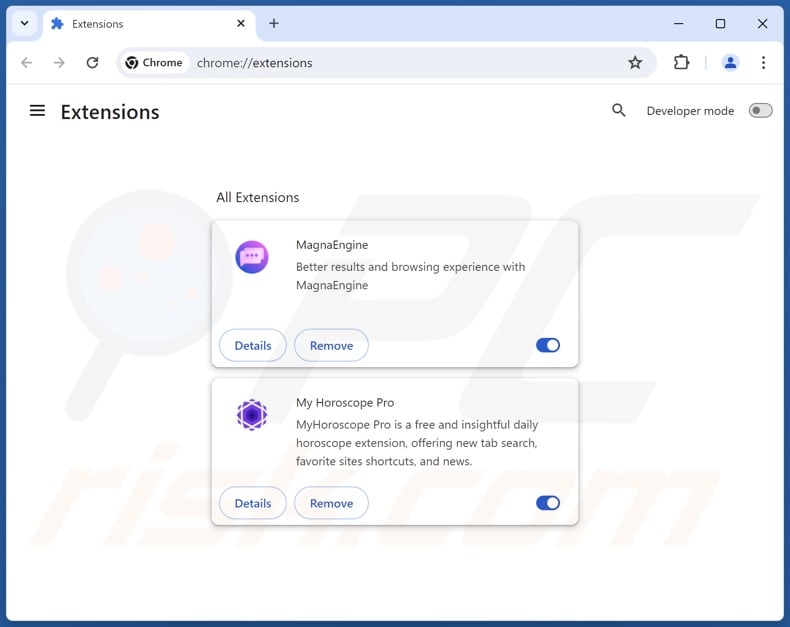
Optional method:
If you continue to have problems with removal of the internet radio potentially unwanted application, reset your Google Chrome browser settings. Click the Chrome menu icon ![]() (at the top right corner of Google Chrome) and select Settings. Scroll down to the bottom of the screen. Click the Advanced… link.
(at the top right corner of Google Chrome) and select Settings. Scroll down to the bottom of the screen. Click the Advanced… link.

After scrolling to the bottom of the screen, click the Reset (Restore settings to their original defaults) button.

In the opened window, confirm that you wish to reset Google Chrome settings to default by clicking the Reset button.

 Remove malicious plugins from Mozilla Firefox:
Remove malicious plugins from Mozilla Firefox:
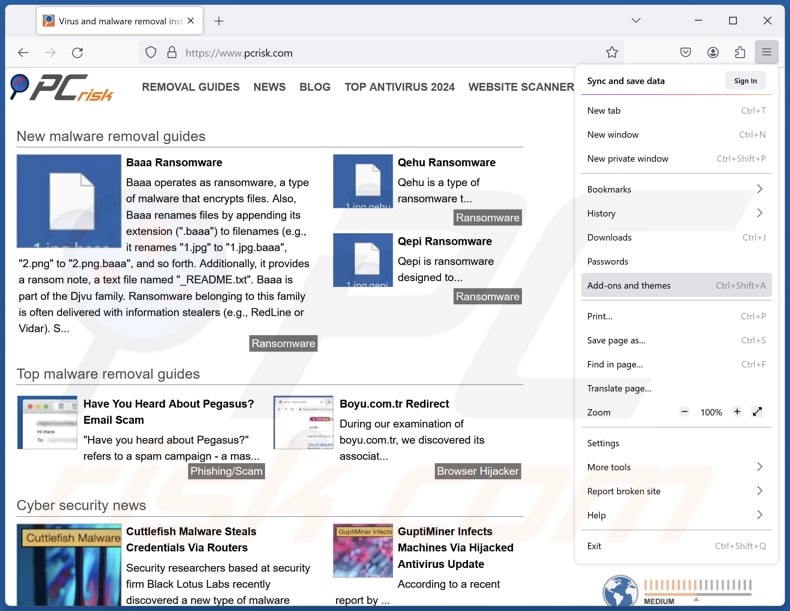
Click the Firefox menu ![]() (at the top right corner of the main window), select "Add-ons and themes". Click "Extensions", in the opened window locate all recently-installed suspicious extensions, click on the three dots and then click "Remove".
(at the top right corner of the main window), select "Add-ons and themes". Click "Extensions", in the opened window locate all recently-installed suspicious extensions, click on the three dots and then click "Remove".
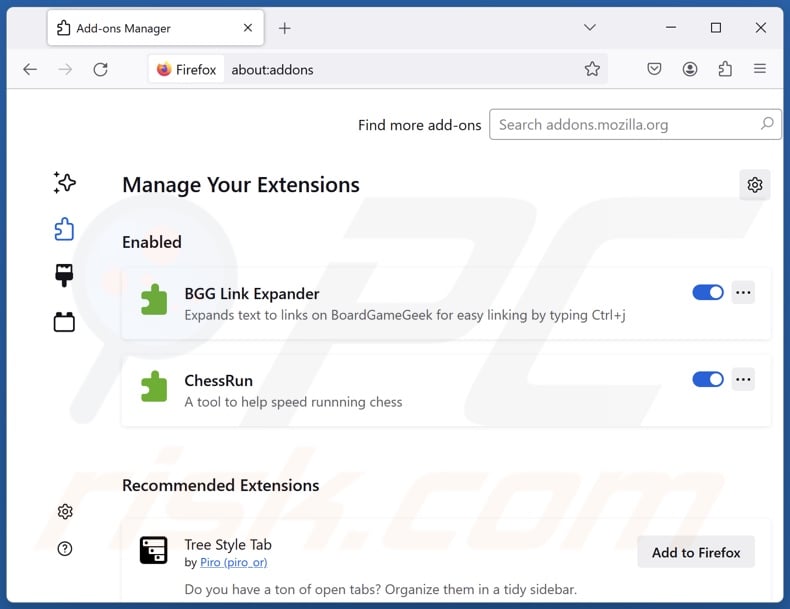
Optional method:
Computer users who have problems with internet radio potentially unwanted application removal can reset their Mozilla Firefox settings.
Open Mozilla Firefox, at the top right corner of the main window, click the Firefox menu, ![]() in the opened menu, click Help.
in the opened menu, click Help.

Select Troubleshooting Information.

In the opened window, click the Refresh Firefox button.

In the opened window, confirm that you wish to reset Mozilla Firefox settings to default by clicking the Refresh Firefox button.

 Remove malicious extensions from Safari:
Remove malicious extensions from Safari:

Make sure your Safari browser is active, click Safari menu, and select Preferences....

In the opened window click Extensions, locate any recently installed suspicious extension, select it and click Uninstall.
Optional method:
Make sure your Safari browser is active and click on Safari menu. From the drop down menu select Clear History and Website Data...

In the opened window select all history and click the Clear History button.

 Remove malicious extensions from Microsoft Edge:
Remove malicious extensions from Microsoft Edge:

Click the Edge menu icon ![]() (at the upper-right corner of Microsoft Edge), select "Extensions". Locate all recently-installed suspicious browser add-ons and click "Remove" below their names.
(at the upper-right corner of Microsoft Edge), select "Extensions". Locate all recently-installed suspicious browser add-ons and click "Remove" below their names.

Optional method:
If you continue to have problems with removal of the internet radio potentially unwanted application, reset your Microsoft Edge browser settings. Click the Edge menu icon ![]() (at the top right corner of Microsoft Edge) and select Settings.
(at the top right corner of Microsoft Edge) and select Settings.

In the opened settings menu select Reset settings.

Select Restore settings to their default values. In the opened window, confirm that you wish to reset Microsoft Edge settings to default by clicking the Reset button.

- If this did not help, follow these alternative instructions explaining how to reset the Microsoft Edge browser.
Summary:
 Commonly, adware or potentially unwanted applications infiltrate Internet browsers through free software downloads. Note that the safest source for downloading free software is via developers' websites only. To avoid installation of adware, be very attentive when downloading and installing free software. When installing previously-downloaded free programs, choose the custom or advanced installation options – this step will reveal any potentially unwanted applications listed for installation together with your chosen free program.
Commonly, adware or potentially unwanted applications infiltrate Internet browsers through free software downloads. Note that the safest source for downloading free software is via developers' websites only. To avoid installation of adware, be very attentive when downloading and installing free software. When installing previously-downloaded free programs, choose the custom or advanced installation options – this step will reveal any potentially unwanted applications listed for installation together with your chosen free program.
Post a comment:
If you have additional information on internet radio potentially unwanted application or it's removal please share your knowledge in the comments section below.
Frequently Asked Questions (FAQ)
What is the purpose of an unwanted application?
Unwanted applications are designed to generate revenue for their developers/publishers. The software achieves this through nefarious means, such as tricking users into buying fake activation keys, promoting in-app purchases, endorsing content (via ads, redirects, etc.), collecting/selling private information, and so forth.
Is Internet Radio unwanted application legal?
Typically, unwanted applications are considered legal because their End User License Agreements (EULAs) provide information about the software's behavior.
Is having Internet Radio installed on my computer dangerous?
Unwanted applications often have harmful abilities, and they tend to infiltrate devices in bundles (i.e., multiples). The presence of this software on devices is linked to system infections, severe privacy issues, financial losses, and identity theft.
Will Combo Cleaner help me remove Internet Radio unwanted application?
Yes, Combo Cleaner can scan devices and eliminate detected unwanted and malicious applications. It is noteworthy that manual removal (performed without security tools) might not be an ideal solution. In some cases, after an app has been manually removed – various leftovers (files) stay hidden within the system. Furthermore, the remaining components can continue to run and cause issues. Therefore, it is essential to eliminate undesirable software thoroughly.
Share:

Tomas Meskauskas
Expert security researcher, professional malware analyst
I am passionate about computer security and technology. I have an experience of over 10 years working in various companies related to computer technical issue solving and Internet security. I have been working as an author and editor for pcrisk.com since 2010. Follow me on Twitter and LinkedIn to stay informed about the latest online security threats.
PCrisk security portal is brought by a company RCS LT.
Joined forces of security researchers help educate computer users about the latest online security threats. More information about the company RCS LT.
Our malware removal guides are free. However, if you want to support us you can send us a donation.
DonatePCrisk security portal is brought by a company RCS LT.
Joined forces of security researchers help educate computer users about the latest online security threats. More information about the company RCS LT.
Our malware removal guides are free. However, if you want to support us you can send us a donation.
Donate
▼ Show Discussion