How to uninstall Free Video Player from computers
Potentially unwanted applicationAlso Known As: Free Video Player unwanted program
Get free scan and check if your device is infected.
Remove it nowTo use full-featured product, you have to purchase a license for Combo Cleaner. Seven days free trial available. Combo Cleaner is owned and operated by RCS LT, the parent company of PCRisk.com.
What is Free Video Player?
Free Video Player seems to be a video player. However, during our inspection, we found that it does not function as it is supposed to and is bundled with various dubious applications. Therefore, we classified Free Video Player as an unwanted application. Users should avoid installing software like Free Video Player.
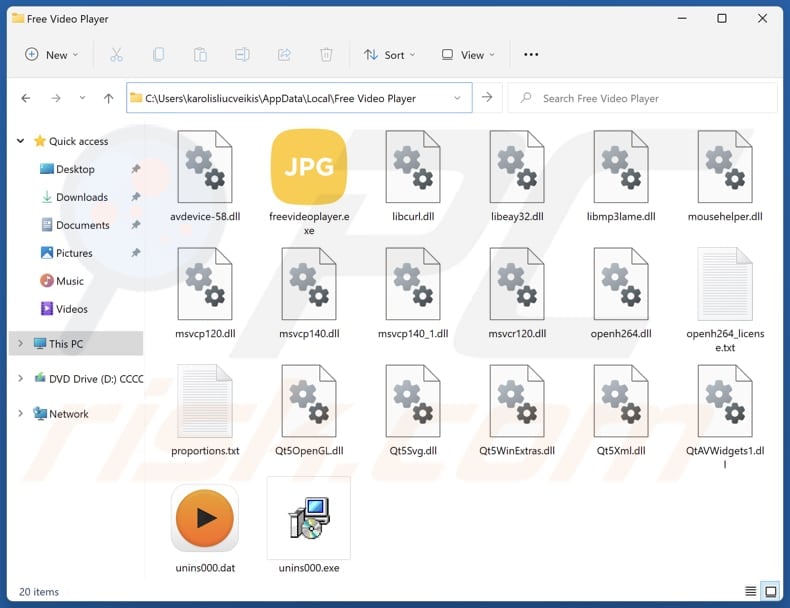
Free Video Player overview
There are multiple reasons why Free Video Player should not be trusted. It could consume system resources, leading to slower performance, longer startup times, and reduced overall responsiveness of your device. Also, Free Video Player could interrupt other software, leading to system crashes or instability.
Furthermore, Free Video Player could gather data from users. This could include browsing habits, device information, and possibly personal data. This data could be sold to third parties or misused for malicious purposes, which may cause privacy risks.
Moreover, Free Video Player could be created to trick users into paying for some features that may be useless or fake. Additionally, Free Video Player (and bundled applications) may be challenging to uninstall completely. It is worth noting that multiple security vendors detect this program as malicious.
The apps bundled with Free Video Player may include browser hijackers, adware, or even more harmful software. Browser hijackers are unwanted programs (or extensions) that change the settings of web browsers to promote dubious addresses. Adware is a type of software that delivers annoying and often misleading advertisements to users.
It is important to mention that software bundled with Free Video Player may be capable of accessing sensitive information (e.g., credit card details and passwords) or even using device's resources to mine cryptocurrency. Therefore, Free Video Player and software that comes with it should be removed from affected devices as soon as possible.
| Name | Free Video Player unwanted program |
| Threat Type | Unwanted program, unwanted application |
| Supposed Functionality | This program is supposed to be a video player |
| Detection Names (Installer) | Alibaba (Trojan:Win32/Heavy.f5cb4863), Combo Cleaner (Trojan.Hulk.Gen.9), ESET-NOD32 (A Variant Of Win64/GenKryptik.GVXA), Kaspersky (HEUR:Trojan.Win32.Agent.gen), Microsoft (Trojan:Win32/Wacatac.B!ml), Full List Of Detections (VirusTotal) |
| Detection Names (Application) | Avast (Win32:AdwareX-gen [Adw]), Combo Cleaner (Adware.Generic.3148133), ESET-NOD32 (A Variant Of Win32/Kryptik.HVKA), Kaspersky (HEUR:Trojan.Win32.Ekstak.gen), Microsoft (Trojan:Win32/Ekstak.CCJD!MTB), Full List Of Detections (VirusTotal) |
| Symptoms | A program that you do not recall installing suddenly appeared on your computer. A new application is performing computer scans and displays warning messages about 'found issues'. Asks for payment to eliminate the supposedly found errors. |
| Distribution Methods | Deceptive pop-up ads, free software installers (bundling), fake Flash Player installers. |
| Damage | Monetary loss (unnecessary purchase of fake software), unwanted warning pop-ups, slow computer performance. |
| Malware Removal (Windows) |
To eliminate possible malware infections, scan your computer with legitimate antivirus software. Our security researchers recommend using Combo Cleaner. Download Combo CleanerTo use full-featured product, you have to purchase a license for Combo Cleaner. 7 days free trial available. Combo Cleaner is owned and operated by RCS LT, the parent company of PCRisk.com. |
Conclusion
Overall, unwanted applications pose risks to both device performance and user privacy. They can lead to system slowdowns, expose users to data breaches, and disrupt normal computing activities with intrusive unwanted modifications or other actions. Users should be careful when downloading software and always use reliable sources to avoid unwanted downloads.
Some examples of apps classified as unwanted are AXE Byte Train, BivaApp, and Wave Surge Lite.
How did unwanted applications install on my computer?
When installing software, users may not notice additional unwanted applications included in the installer, especially if they skip through installation steps quickly. Typically, unwanted apps get installed when users leave default settings unchanged. Downloading software from unofficial websites, P2P networks, or third-party app stores can also result in unwanted installations.
Additionally, users may unknowingly download and install unwanted software via deceptive advertisements, pop-ups, notifications from dubious sites, and similar channels.
How to avoid installation of unwanted applications?
Download software from reliable sources (official websites and app stores) and avoid downloading from sources like P2P networks, third-party downloaders, etc. Do not agree to receive notifications from suspicious websites or trust ads, pop-ups, links, and buttons on questionable pages.
During installations, see if there are any unwanted offers and deselect them using "Custom" or "Advanced" (or similar) installation settings. Keep the operating system and all programs up to date, and regularly scan your computer using reputable security software.
If your computer is already infected with rogue apps, we recommend running a scan with Combo Cleaner Antivirus for Windows to automatically eliminate them.
Website promoting Free Video Player application:
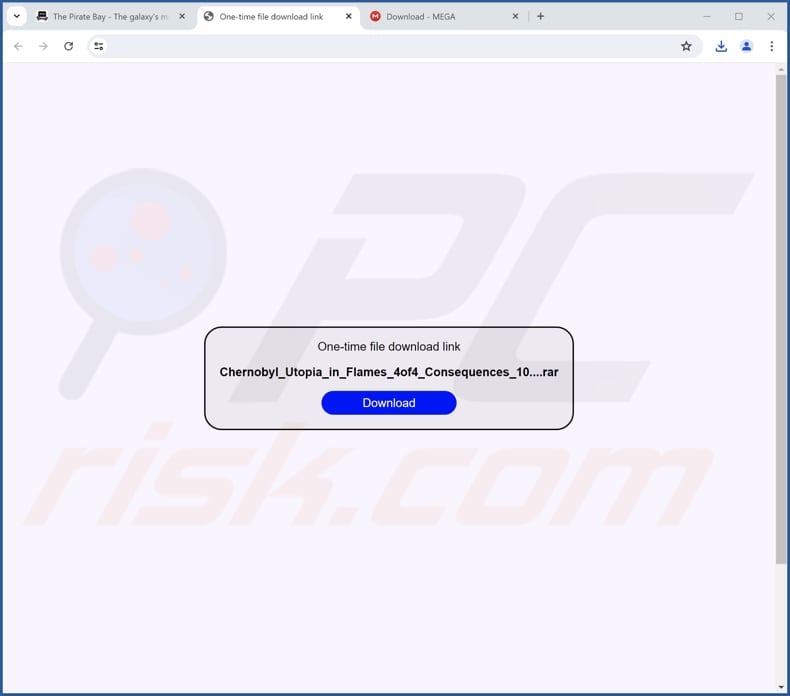
Instant automatic malware removal:
Manual threat removal might be a lengthy and complicated process that requires advanced IT skills. Combo Cleaner is a professional automatic malware removal tool that is recommended to get rid of malware. Download it by clicking the button below:
DOWNLOAD Combo CleanerBy downloading any software listed on this website you agree to our Privacy Policy and Terms of Use. To use full-featured product, you have to purchase a license for Combo Cleaner. 7 days free trial available. Combo Cleaner is owned and operated by RCS LT, the parent company of PCRisk.com.
Quick menu:
- What is Free Video Player?
- STEP 1. Uninstall deceptive applications using Control Panel.
- STEP 2. Remove rogue extensions from Google Chrome.
- STEP 3. Remove unwanted plug-ins from Mozilla Firefox.
- STEP 4. Remove rogue extensions from Safari.
- STEP 5. Remove rogue plug-ins from Microsoft Edge.
Removal of unwanted applications:
Windows 11 users:

Right-click on the Start icon, select Apps and Features. In the opened window search for the application you want to uninstall, after locating it, click on the three vertical dots and select Uninstall.
Windows 10 users:

Right-click in the lower left corner of the screen, in the Quick Access Menu select Control Panel. In the opened window choose Programs and Features.
Windows 7 users:

Click Start (Windows Logo at the bottom left corner of your desktop), choose Control Panel. Locate Programs and click Uninstall a program.
macOS (OSX) users:

Click Finder, in the opened screen select Applications. Drag the app from the Applications folder to the Trash (located in your Dock), then right click the Trash icon and select Empty Trash.
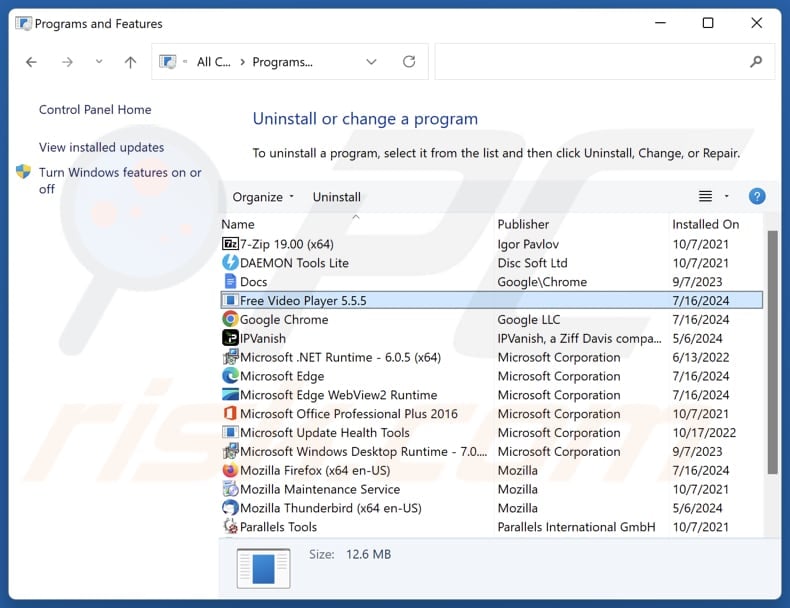
In the uninstall programs window, look for suspicious applications, select these entries and click "Uninstall" or "Remove".
After uninstalling the potentially unwanted application, scan your computer for any remaining unwanted components or possible malware infections. To scan your computer, use recommended malware removal software.
DOWNLOAD remover for malware infections
Combo Cleaner checks if your computer is infected with malware. To use full-featured product, you have to purchase a license for Combo Cleaner. 7 days free trial available. Combo Cleaner is owned and operated by RCS LT, the parent company of PCRisk.com.
Remove rogue extensions from Internet browsers:
At time of research, Free Video Player did not install any unwanted browser extensions, however, some unwanted applications can be installed together with adware and browser hijackers. If you experience unwanted ads or redirects when browsing the Internet, continue with the removal guide below.
Video showing how to remove potentially unwanted browser add-ons:
 Remove malicious extensions from Google Chrome:
Remove malicious extensions from Google Chrome:
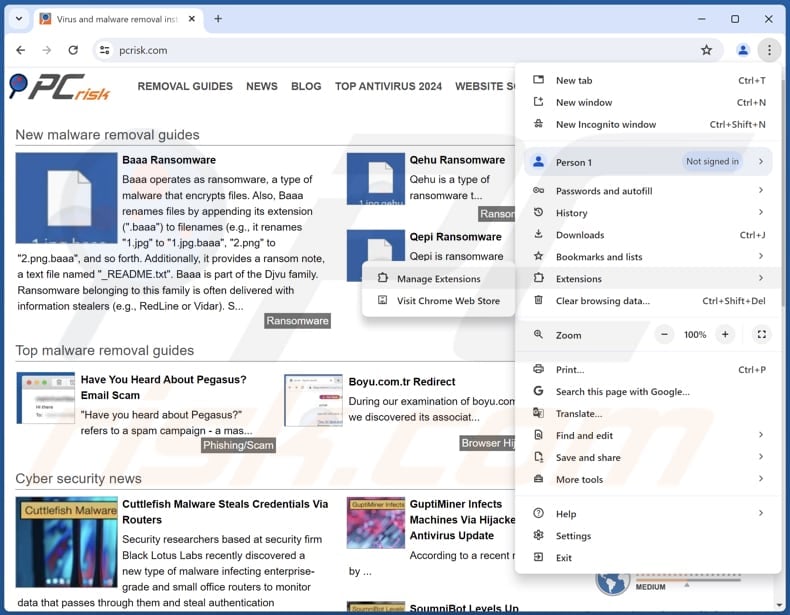
Click the Chrome menu icon ![]() (at the top right corner of Google Chrome), select "Extensions" and click "Manage Extensions". Locate all recently-installed suspicious extensions, select these entries and click "Remove".
(at the top right corner of Google Chrome), select "Extensions" and click "Manage Extensions". Locate all recently-installed suspicious extensions, select these entries and click "Remove".
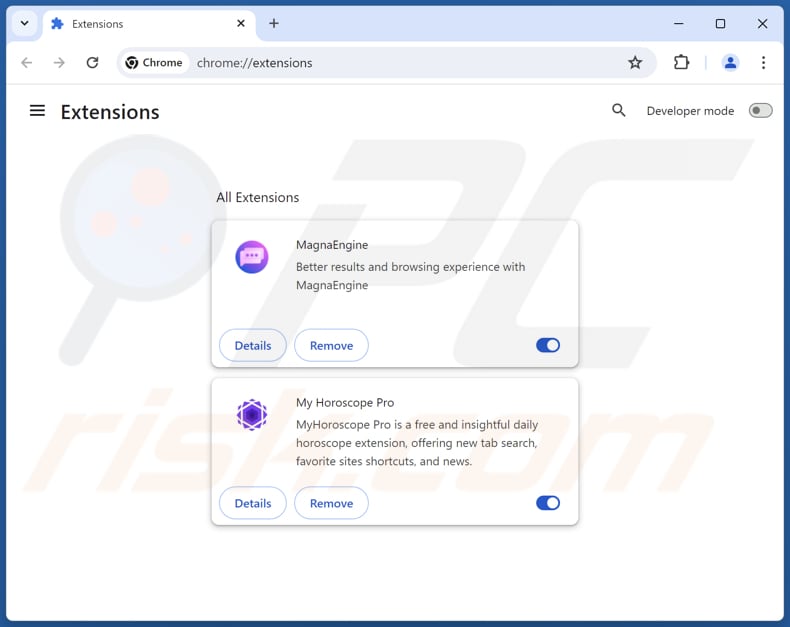
Optional method:
If you continue to have problems with removal of the free video player unwanted program, reset your Google Chrome browser settings. Click the Chrome menu icon ![]() (at the top right corner of Google Chrome) and select Settings. Scroll down to the bottom of the screen. Click the Advanced… link.
(at the top right corner of Google Chrome) and select Settings. Scroll down to the bottom of the screen. Click the Advanced… link.

After scrolling to the bottom of the screen, click the Reset (Restore settings to their original defaults) button.

In the opened window, confirm that you wish to reset Google Chrome settings to default by clicking the Reset button.

 Remove malicious plugins from Mozilla Firefox:
Remove malicious plugins from Mozilla Firefox:
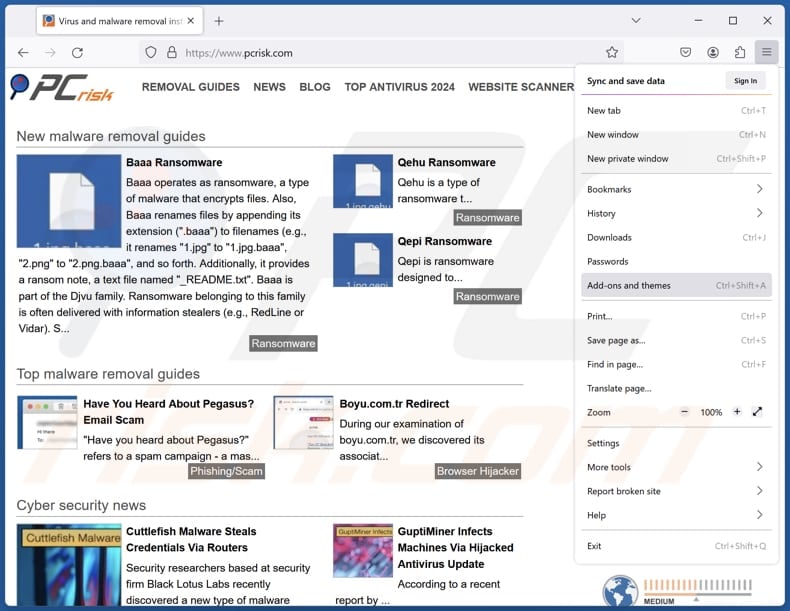
Click the Firefox menu ![]() (at the top right corner of the main window), select "Add-ons and themes". Click "Extensions", in the opened window locate all recently-installed suspicious extensions, click on the three dots and then click "Remove".
(at the top right corner of the main window), select "Add-ons and themes". Click "Extensions", in the opened window locate all recently-installed suspicious extensions, click on the three dots and then click "Remove".
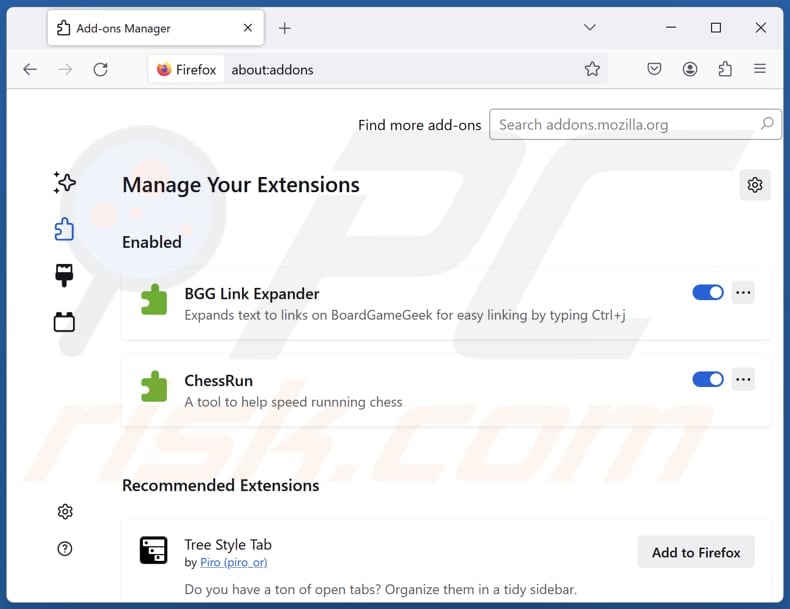
Optional method:
Computer users who have problems with free video player unwanted program removal can reset their Mozilla Firefox settings.
Open Mozilla Firefox, at the top right corner of the main window, click the Firefox menu, ![]() in the opened menu, click Help.
in the opened menu, click Help.

Select Troubleshooting Information.

In the opened window, click the Refresh Firefox button.

In the opened window, confirm that you wish to reset Mozilla Firefox settings to default by clicking the Refresh Firefox button.

 Remove malicious extensions from Safari:
Remove malicious extensions from Safari:

Make sure your Safari browser is active, click Safari menu, and select Preferences....

In the opened window click Extensions, locate any recently installed suspicious extension, select it and click Uninstall.
Optional method:
Make sure your Safari browser is active and click on Safari menu. From the drop down menu select Clear History and Website Data...

In the opened window select all history and click the Clear History button.

 Remove malicious extensions from Microsoft Edge:
Remove malicious extensions from Microsoft Edge:

Click the Edge menu icon ![]() (at the upper-right corner of Microsoft Edge), select "Extensions". Locate all recently-installed suspicious browser add-ons and click "Remove" below their names.
(at the upper-right corner of Microsoft Edge), select "Extensions". Locate all recently-installed suspicious browser add-ons and click "Remove" below their names.

Optional method:
If you continue to have problems with removal of the free video player unwanted program, reset your Microsoft Edge browser settings. Click the Edge menu icon ![]() (at the top right corner of Microsoft Edge) and select Settings.
(at the top right corner of Microsoft Edge) and select Settings.

In the opened settings menu select Reset settings.

Select Restore settings to their default values. In the opened window, confirm that you wish to reset Microsoft Edge settings to default by clicking the Reset button.

- If this did not help, follow these alternative instructions explaining how to reset the Microsoft Edge browser.
Summary:
 Commonly, adware or potentially unwanted applications infiltrate Internet browsers through free software downloads. Note that the safest source for downloading free software is via developers' websites only. To avoid installation of adware, be very attentive when downloading and installing free software. When installing previously-downloaded free programs, choose the custom or advanced installation options – this step will reveal any potentially unwanted applications listed for installation together with your chosen free program.
Commonly, adware or potentially unwanted applications infiltrate Internet browsers through free software downloads. Note that the safest source for downloading free software is via developers' websites only. To avoid installation of adware, be very attentive when downloading and installing free software. When installing previously-downloaded free programs, choose the custom or advanced installation options – this step will reveal any potentially unwanted applications listed for installation together with your chosen free program.
Post a comment:
If you have additional information on free video player unwanted program or it's removal please share your knowledge in the comments section below.
Frequently Asked Questions (FAQ)
What is the purpose of an unwanted application?
The purpose of an unwanted application can vary. It can include generating revenue through methods like displaying advertisements, collecting user data for sale to third parties, offering fake or unnecessary in-app purchases, or redirecting web traffic to specific sites.
Is Free Video Player unwanted application legal?
Unwanted applications are generally considered legal. Usually, their End User License Agreements (EULA) disclose their potential behaviors to users.
Is having Free Video Player installed on my computer dangerous?
Free Video Player may collect personal data, expose you to scams or malware, and cause other issues. Also, this program is bundled with other dubious apps, which poses even more risks.
Will Combo Cleaner help me remove Free Video Player unwanted application?
Yes, Combo Cleaner will scan your computer and remove all unwanted and malicious programs. It is recommended to eliminate unwanted software automatically to avoid leaving hidden file leftovers in the system.
Share:

Tomas Meskauskas
Expert security researcher, professional malware analyst
I am passionate about computer security and technology. I have an experience of over 10 years working in various companies related to computer technical issue solving and Internet security. I have been working as an author and editor for pcrisk.com since 2010. Follow me on Twitter and LinkedIn to stay informed about the latest online security threats.
PCrisk security portal is brought by a company RCS LT.
Joined forces of security researchers help educate computer users about the latest online security threats. More information about the company RCS LT.
Our malware removal guides are free. However, if you want to support us you can send us a donation.
DonatePCrisk security portal is brought by a company RCS LT.
Joined forces of security researchers help educate computer users about the latest online security threats. More information about the company RCS LT.
Our malware removal guides are free. However, if you want to support us you can send us a donation.
Donate
▼ Show Discussion