How to uninstall AZELIT Math Plugin from computers
Potentially unwanted applicationAlso Known As: AZELIT Math Plugin unwanted program
Get free scan and check if your device is infected.
Remove it nowTo use full-featured product, you have to purchase a license for Combo Cleaner. Seven days free trial available. Combo Cleaner is owned and operated by RCS LT, the parent company of PCRisk.com.
What kind of application is AZELIT Math Plugin?
During our inspection, we discovered that the AZELIT Math Plugin lacks clear functionalities and is bundled with various suspicious applications. As a result, we have classified the AZELIT Math Plugin as an unwanted application. Users are advised to avoid installing software like the AZELIT Math Plugin.
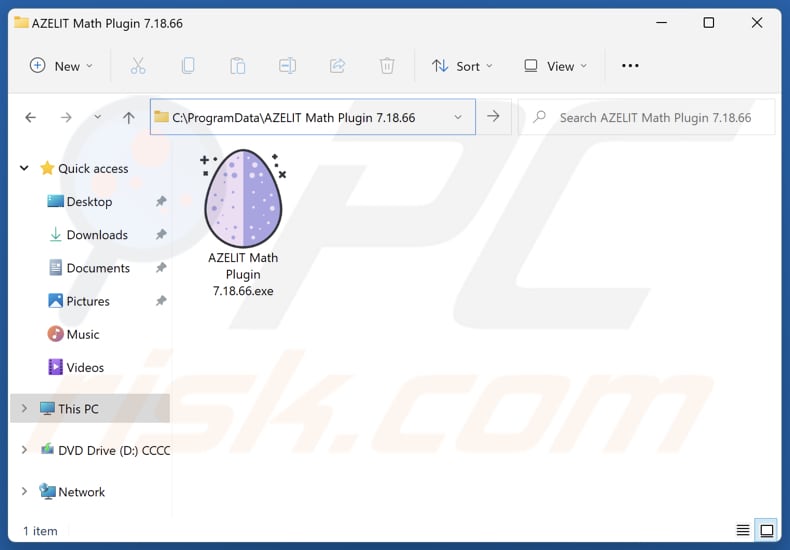
AZELIT Math Plugin overview
Since AZELIT Math Plugin is classified as an unwanted application, it could cause various issues. For instance, it may slow down computers and cause system crashes. Also, AZELIT Math Plugin may be designed to gather various information, like browsing history, device information, geolocation data, and even sensitive information like passwords or credit card details.
Furthermore, AZELIT Math Plugin may offer useless features for a fee to trick users into paying for them. This application may also modify browser settings, redirect searches, and display persistent pop-up ads, significantly disrupting user experience.
As we mentioned in the introduction, AZELIT Math Plugin is bundled with other suspicious applications. These apps may include browser hijackers, adware, or even more serious threats like cryptocurrency miners. Thus, having AZELIT Math Plugin installed on a computer might lead to privacy and security risks, and other issues.
It is important to note that removing unwanted applications (including AZELIT Math Plugin and the apps bundled with it) can be a difficult task. These programs often use techniques to resist uninstallation, such as hiding their files or reinstalling themselves after removal attempts.
This persistence can make it challenging to completely eradicate them from the operating system, sometimes requiring specialized tools.
| Name | AZELIT Math Plugin unwanted program |
| Threat Type | Unwanted Program, Unwanted Application) |
| Detection Names (Application) | Arcabit (Trojan.Hulk.Gen.5), Combo Cleaner (Trojan.Hulk.Gen.5), ESET-NOD32 (A Variant Of Win64/Kryptik.EKH), Kaspersky (HEUR:Trojan.Win32.Agent.gen), Tencent (Win32.Trojan.Agent.Xtjl), Full List Of Detections (VirusTotal) |
| Detection Names (Installer) | ALYac (Gen:Variant.Barys.454858), Combo Cleaner (Trojan.Hulk.Gen.5), ESET-NOD32 (A Variant Of Win64/Kryptik.EKH), Kaspersky (HEUR:Trojan.Win32.Agent.gen), MAX (Malware (ai Score=68)), Full List Of Detections (VirusTotal) |
| Symptoms | A program that you do not recall installing suddenly appeared on your computer. A new application is performing computer scans and displays warning messages about 'found issues'. Asks for payment to eliminate the supposedly found errors. |
| Distribution Methods | Deceptive pop-up ads, free software installers (bundling), fake Flash Player installers. |
| Damage | Monetary loss (unnecessary purchase of fake software), unwanted warning pop-ups, slow computer performance. |
| Malware Removal (Windows) |
To eliminate possible malware infections, scan your computer with legitimate antivirus software. Our security researchers recommend using Combo Cleaner. Download Combo CleanerTo use full-featured product, you have to purchase a license for Combo Cleaner. 7 days free trial available. Combo Cleaner is owned and operated by RCS LT, the parent company of PCRisk.com. |
Conclusion
Unwanted applications can jeopardize both your device's performance and your privacy. They often cause system slowdowns, increase the risk of data breaches, and disrupt regular computing activities with intrusive changes or actions.
To minimize these risks, it's crucial to be vigilant when downloading software and to stick to trustworthy sources to avoid inadvertently installing unwanted programs.
More examples of apps classified as unwanted are Free Video Player, AXE Byte Train, and BivaApp.
How did unwanted applications install on my computer?
Unwanted applications are often included in free software installers. Users agree to install these apps by finishing software installations without rejecting additional offers. In most cases, these offers can be found alongside ticked checkboxes or within settings like "Advanced", "Custom", or similar.
Other ways users unintentionally download and install unwanted apps are through P2P networks, third-party downloaders, unofficial web pages and app stores, deceptive advertisements, fake software updates, notifications from dubious sites, etc. Overall, it is common for unwanted apps to be installed unintentionally.
How to avoid installation of unwanted applications?
To ensure your software is reliable, download it from official websites and app stores, avoiding sources like P2P networks and third-party downloaders. During installation, deselect any unwanted apps or offers using the provided settings. Use a reputable security tool (antivirus or anti-malware software).
Avoid clicking pop-ups, advertisements, prompts to update software and similar content on questionable websites. Also, keep your operating system and installed programs up to date, and regularly scan your computer for unwanted software or other threats.
If your computer is already infected with rogue apps, we recommend running a scan with Combo Cleaner Antivirus for Windows to automatically eliminate them.
Website promoting AZELIT Math Plugin application:
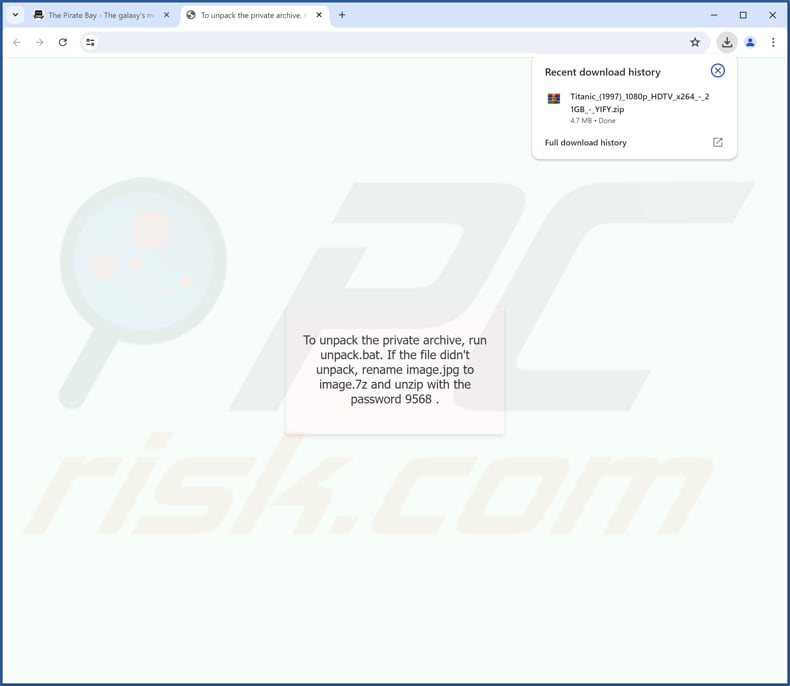
AZELIT Math Plugin running in the Task Manager:
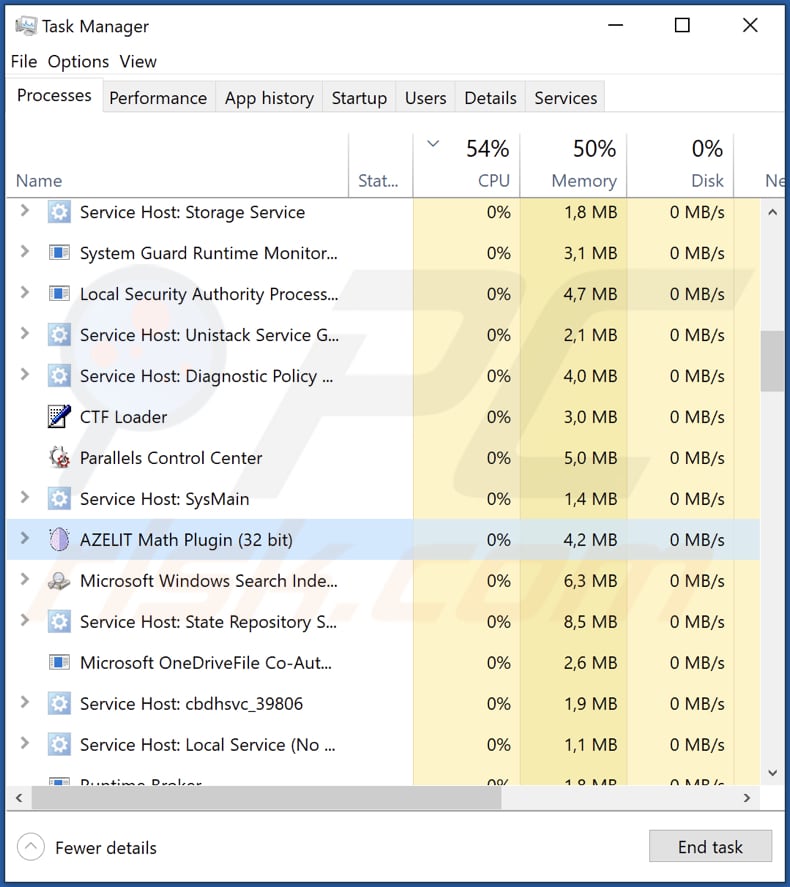
Instant automatic malware removal:
Manual threat removal might be a lengthy and complicated process that requires advanced IT skills. Combo Cleaner is a professional automatic malware removal tool that is recommended to get rid of malware. Download it by clicking the button below:
DOWNLOAD Combo CleanerBy downloading any software listed on this website you agree to our Privacy Policy and Terms of Use. To use full-featured product, you have to purchase a license for Combo Cleaner. 7 days free trial available. Combo Cleaner is owned and operated by RCS LT, the parent company of PCRisk.com.
Quick menu:
- What is AZELIT Math Plugin?
- STEP 1. Uninstall deceptive applications using Control Panel.
- STEP 2. Remove rogue extensions from Google Chrome.
- STEP 3. Remove potentially unwanted plug-ins from Mozilla Firefox.
- STEP 4. Remove rogue extensions from Safari.
- STEP 5. Remove rogue plug-ins from Microsoft Edge.
Removal of unwanted applications:
Windows 11 users:

Right-click on the Start icon, select Apps and Features. In the opened window search for the application you want to uninstall, after locating it, click on the three vertical dots and select Uninstall.
Windows 10 users:

Right-click in the lower left corner of the screen, in the Quick Access Menu select Control Panel. In the opened window choose Programs and Features.
Windows 7 users:

Click Start (Windows Logo at the bottom left corner of your desktop), choose Control Panel. Locate Programs and click Uninstall a program.
macOS (OSX) users:

Click Finder, in the opened screen select Applications. Drag the app from the Applications folder to the Trash (located in your Dock), then right click the Trash icon and select Empty Trash.
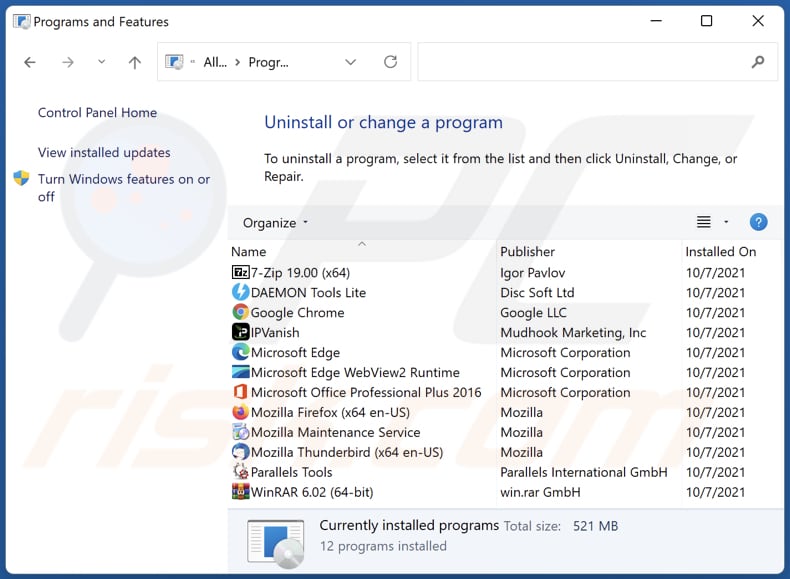
In the uninstall programs window, look for suspicious applications, select these entries and click "Uninstall" or "Remove".
After uninstalling the potentially unwanted application, scan your computer for any remaining unwanted components or possible malware infections. To scan your computer, use recommended malware removal software.
DOWNLOAD remover for malware infections
Combo Cleaner checks if your computer is infected with malware. To use full-featured product, you have to purchase a license for Combo Cleaner. 7 days free trial available. Combo Cleaner is owned and operated by RCS LT, the parent company of PCRisk.com.
Remove rogue extensions from Internet browsers:
At time of research, AZELIT Math Plugin did not install any unwanted browser extensions, however, some unwanted applications can be installed together with adware and browser hijackers. If you experience unwanted ads or redirects when browsing the Internet, continue with the removal guide below.
Video showing how to remove potentially unwanted browser add-ons:
 Remove malicious extensions from Google Chrome:
Remove malicious extensions from Google Chrome:
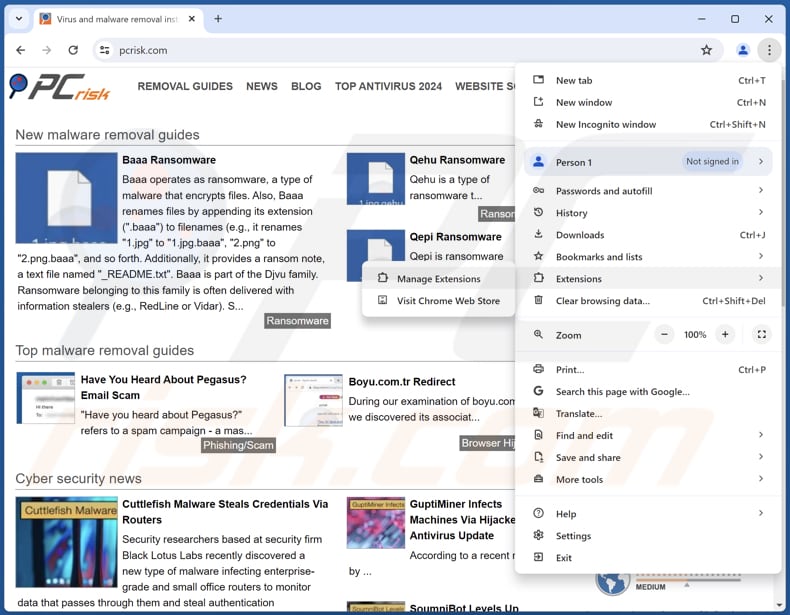
Click the Chrome menu icon ![]() (at the top right corner of Google Chrome), select "Extensions" and click "Manage Extensions". Locate all recently-installed suspicious extensions, select these entries and click "Remove".
(at the top right corner of Google Chrome), select "Extensions" and click "Manage Extensions". Locate all recently-installed suspicious extensions, select these entries and click "Remove".
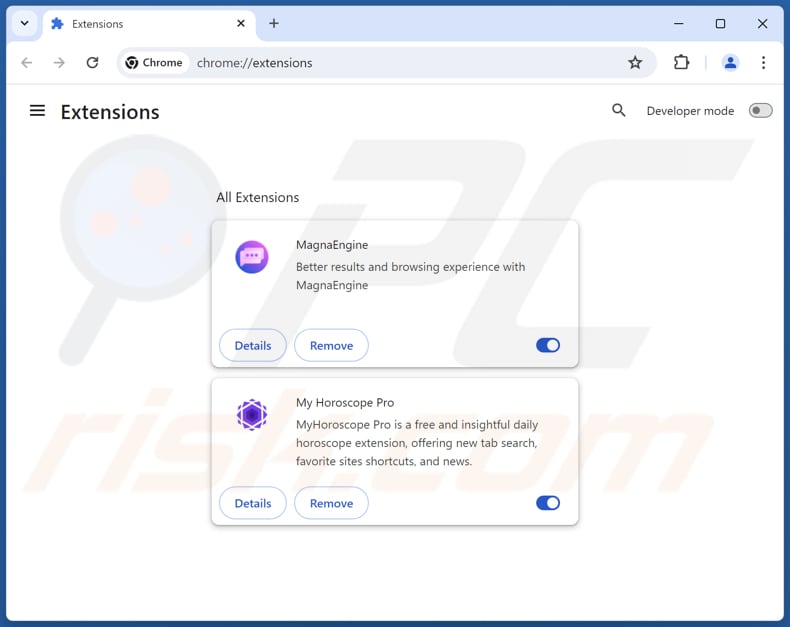
Optional method:
If you continue to have problems with removal of the azelit math plugin unwanted program, reset your Google Chrome browser settings. Click the Chrome menu icon ![]() (at the top right corner of Google Chrome) and select Settings. Scroll down to the bottom of the screen. Click the Advanced… link.
(at the top right corner of Google Chrome) and select Settings. Scroll down to the bottom of the screen. Click the Advanced… link.

After scrolling to the bottom of the screen, click the Reset (Restore settings to their original defaults) button.

In the opened window, confirm that you wish to reset Google Chrome settings to default by clicking the Reset button.

 Remove malicious plugins from Mozilla Firefox:
Remove malicious plugins from Mozilla Firefox:
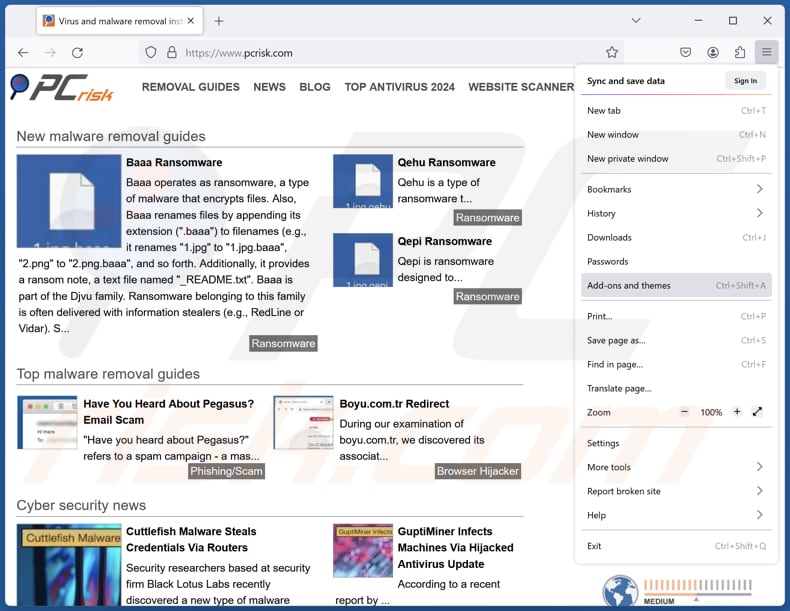
Click the Firefox menu ![]() (at the top right corner of the main window), select "Add-ons and themes". Click "Extensions", in the opened window locate all recently-installed suspicious extensions, click on the three dots and then click "Remove".
(at the top right corner of the main window), select "Add-ons and themes". Click "Extensions", in the opened window locate all recently-installed suspicious extensions, click on the three dots and then click "Remove".
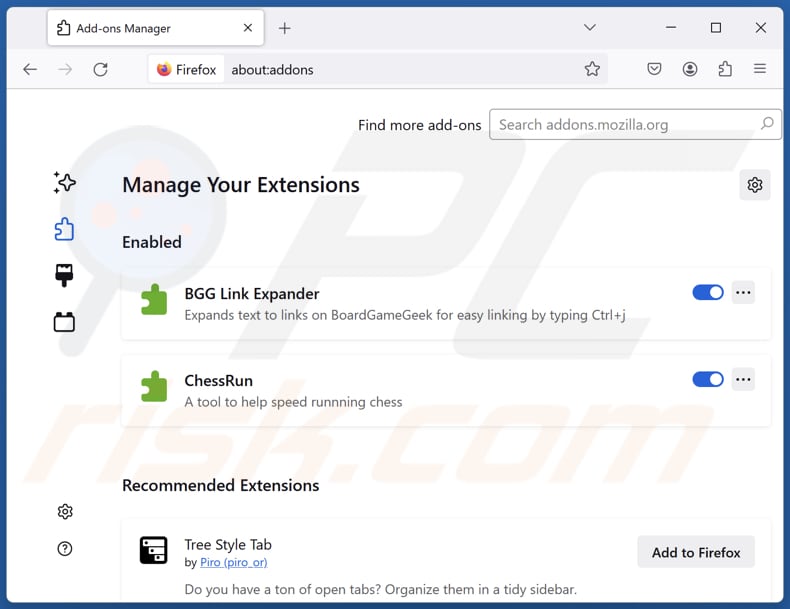
Optional method:
Computer users who have problems with azelit math plugin unwanted program removal can reset their Mozilla Firefox settings.
Open Mozilla Firefox, at the top right corner of the main window, click the Firefox menu, ![]() in the opened menu, click Help.
in the opened menu, click Help.

Select Troubleshooting Information.

In the opened window, click the Refresh Firefox button.

In the opened window, confirm that you wish to reset Mozilla Firefox settings to default by clicking the Refresh Firefox button.

 Remove malicious extensions from Safari:
Remove malicious extensions from Safari:

Make sure your Safari browser is active, click Safari menu, and select Preferences....

In the opened window click Extensions, locate any recently installed suspicious extension, select it and click Uninstall.
Optional method:
Make sure your Safari browser is active and click on Safari menu. From the drop down menu select Clear History and Website Data...

In the opened window select all history and click the Clear History button.

 Remove malicious extensions from Microsoft Edge:
Remove malicious extensions from Microsoft Edge:

Click the Edge menu icon ![]() (at the upper-right corner of Microsoft Edge), select "Extensions". Locate all recently-installed suspicious browser add-ons and click "Remove" below their names.
(at the upper-right corner of Microsoft Edge), select "Extensions". Locate all recently-installed suspicious browser add-ons and click "Remove" below their names.

Optional method:
If you continue to have problems with removal of the azelit math plugin unwanted program, reset your Microsoft Edge browser settings. Click the Edge menu icon ![]() (at the top right corner of Microsoft Edge) and select Settings.
(at the top right corner of Microsoft Edge) and select Settings.

In the opened settings menu select Reset settings.

Select Restore settings to their default values. In the opened window, confirm that you wish to reset Microsoft Edge settings to default by clicking the Reset button.

- If this did not help, follow these alternative instructions explaining how to reset the Microsoft Edge browser.
Summary:
 Commonly, adware or potentially unwanted applications infiltrate Internet browsers through free software downloads. Note that the safest source for downloading free software is via developers' websites only. To avoid installation of adware, be very attentive when downloading and installing free software. When installing previously-downloaded free programs, choose the custom or advanced installation options – this step will reveal any potentially unwanted applications listed for installation together with your chosen free program.
Commonly, adware or potentially unwanted applications infiltrate Internet browsers through free software downloads. Note that the safest source for downloading free software is via developers' websites only. To avoid installation of adware, be very attentive when downloading and installing free software. When installing previously-downloaded free programs, choose the custom or advanced installation options – this step will reveal any potentially unwanted applications listed for installation together with your chosen free program.
Post a comment:
If you have additional information on azelit math plugin unwanted program or it's removal please share your knowledge in the comments section below.
Frequently Asked Questions (FAQ)
What is the purpose of an unwanted application?
Unwanted applications can serve various purposes. They may display annoying ads, collect user data, offer fake or unnecessary in-app purchases, redirect web traffic to various websites, and more.
Is Free Video Player unwanted application legal?
Unwanted applications are typically deemed legal because their End User License Agreements (EULAs) outline the behaviors and functions that users can expect from them.
Is having AZELIT Math Plugin installed on my computer dangerous?
AZELIT Math Plugin has the potential to gather various information, expose users to various scams or even malicious software, and create other complications. Furthermore, it is distributed with other questionable applications that may pose the same or more risks.
Will Combo Cleaner help me remove AZELIT Math Plugin unwanted application?
Combo Cleaner is capable of thoroughly scanning your computer and removing any unwanted or malicious programs present. Automating the removal process is advised to ensure that no hidden files or remnants are left behind in the system.
Share:

Tomas Meskauskas
Expert security researcher, professional malware analyst
I am passionate about computer security and technology. I have an experience of over 10 years working in various companies related to computer technical issue solving and Internet security. I have been working as an author and editor for pcrisk.com since 2010. Follow me on Twitter and LinkedIn to stay informed about the latest online security threats.
PCrisk security portal is brought by a company RCS LT.
Joined forces of security researchers help educate computer users about the latest online security threats. More information about the company RCS LT.
Our malware removal guides are free. However, if you want to support us you can send us a donation.
DonatePCrisk security portal is brought by a company RCS LT.
Joined forces of security researchers help educate computer users about the latest online security threats. More information about the company RCS LT.
Our malware removal guides are free. However, if you want to support us you can send us a donation.
Donate
▼ Show Discussion