How to eliminate AXE Byte Train unwanted app from the operating system
Potentially unwanted applicationAlso Known As: AXE Byte Train potentially unwanted application
Get free scan and check if your device is infected.
Remove it nowTo use full-featured product, you have to purchase a license for Combo Cleaner. Seven days free trial available. Combo Cleaner is owned and operated by RCS LT, the parent company of PCRisk.com.
What kind of application is AXE Byte Train?
Our researchers discovered the AXE Byte Train PUA (Potentially Unwanted Application) while inspecting a Torrenting website that uses rogue advertising networks. The site produced a redirect to a scam page endorsing an installer containing AXE Byte Train under the guise of a downloadable documentary.
PUAs typically have harmful capabilities and pose significant threats. Additionally, the AXE Byte Train installation setup we analyzed included other suspect software.
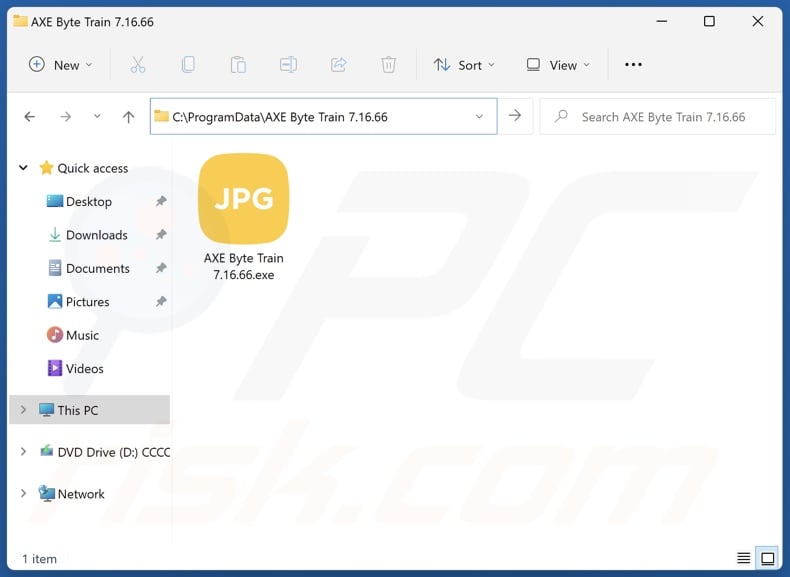
Potentially unwanted application overview
As mentioned in the introduction, potentially unwanted apps commonly possess undesirable or hazardous abilities. Many PUAs have data-tracking functionalities and use them to collect browsing and search engine histories, Internet cookies, account log-in credentials (usernames/passwords), personally identifiable details, credit card numbers, etc. The sensitive information gathered can then be monetized via sale to third-parties.
Unwanted applications may also operate as adware. Software classed as such can display advertisements on various interfaces and/or generate redirects to dubious/malicious websites.
Adware-delivered ads may endorse online scams, unreliable/harmful software, and even malware. When clicked on, some of these adverts can carry out stealthy downloads/installations.
Browser-hijacking is another common function of these apps. Browser hijackers reassign browsers' homepages, fake search engines, and new tab/window URLs to the addresses of promoted sites. Due to these modifications, users are forced to visit the newly assigned pages whenever they open a new browser tab/window or enter a search query into the URL bar.
Browser-hijacking software promotes fake search engines, which cannot provide search results and redirect to legitimate Internet search websites (e.g., Yahoo, Bing, Google, etc.). The rare exceptions that can produce search results – provide ones that are inaccurate and may include sponsored, misleading, untrustworthy, and possibly dangerous content.
In summary, the presence of unwanted software like AXE Byte Train on devices may result in system infections, serious privacy issues, financial losses, and identity theft.
| Name | AXE Byte Train potentially unwanted application |
| Threat Type | PUP (Potentially Unwanted Program), PUA (Potentially Unwanted Application) |
| Detection Names (installer) | Arcabit (Trojan.Hulk.Gen.9), Emsisoft (Trojan.Hulk.Gen.9 (B)), Ikarus (Trojan.Win64.Crypt), Symantec (Trojan.Gen.NPE), Varist (ABTrojan.YKLZ-), Full List Of Detections (VirusTotal) |
| Detection Names (app) | Avast (FileRepMalware [Adw]), ESET-NOD32 (A Variant Of Win32/Kryptik.HVKA), Ikarus (Trojan.Win32.Crypt), Kaspersky (UDS:Trojan.Win32.Ekstak.gen), Microsoft (Trojan:Win32/Wacatac.B!ml), Full List Of Detections (VirusTotal) |
| Rogue Process Name | AXE Byte Train (process name may vary) |
| Symptoms | A program that you do not recall installing suddenly appeared on your computer. Seeing advertisements not originating from the sites you are browsing. Intrusive pop-up ads. Rogue redirects. Decreased Internet browsing speed. |
| Distribution Methods | Deceptive pop-up ads, free software installers (bundling). |
| Damage | Monetary loss (unnecessary purchase of fake software), privacy issues, unwanted warning pop-ups, slow computer performance. |
| Malware Removal (Windows) |
To eliminate possible malware infections, scan your computer with legitimate antivirus software. Our security researchers recommend using Combo Cleaner. Download Combo CleanerTo use full-featured product, you have to purchase a license for Combo Cleaner. 7 days free trial available. Combo Cleaner is owned and operated by RCS LT, the parent company of PCRisk.com. |
Potentially unwanted application examples
BivaApp, AQURA Onyx, and Wave Surge Lite are merely a couple of our newest articles on potentially unwanted applications.
Software within this classification tends to appear legitimate and innocuous. Unwanted apps can offer a broad range of useful and advantageous functionalities; however, they seldom work as promised, and in most cases – they do not work at all. Fake anti-virus tools are a prime example of this.
It must be mentioned that even if a piece of software operates as indicated by its promotional material – that alone does not prove legitimacy or safety.
How did potentially unwanted applications install on my computer?
We acquired an installer promoting AXE Byte Train (and other software) from a scam page pushing it as an archive file containing a multi-episode documentary called "Chernobyl – Utopia in Flames" (2023).
We discovered this webpage through a redirect produced by a Torrent site that utilizes rogue advertising networks. Pages of this kind can also be accessed via redirects caused by intrusive ads, spam browser notifications, misspelled URLs, and installed adware.
"Bundling" – packing ordinary program installers with unwanted/malicious additions – is another standard distribution method. These setups can be downloaded from freeware and free file-hosting websites, Peer-to-Peer sharing networks, and other suspicious sources. The risk of allowing bundled content into the device is furthered by inattentiveness when installing programs (e.g., ignoring terms, skipping steps, using "Quick/Easy" settings, etc.).
Additionally, unwanted software is spread by intrusive advertisements. Once clicked on, some of these ads can execute scripts to perform download/installations without user consent.
How to avoid installation of potentially unwanted applications?
It is essential to research software and download it only from official/verified channels. When installing, we recommend studying terms and options, using the "Custom" or "Advanced" settings, and opting out of all supplementary apps, extensions, features, etc.
Fraudulent and malicious online content usually appears legitimate and harmless – therefore, we advise being careful while browsing. For example, despite their innocuous appearance – intrusive adverts redirect users to unreliable and questionable websites (e.g., scam-promoting, pornography, adult dating, gambling, etc.).
In case of continuous encounters with such advertisements/redirects, inspect the device and immediately remove all dubious applications and browser extensions/plug-ins. If your computer is already infected with PUAs, we recommend running a scan with Combo Cleaner Antivirus for Windows to automatically eliminate them.
AXE Byte Train application's process on Task Manager ("AXE Byte Train" – process name):
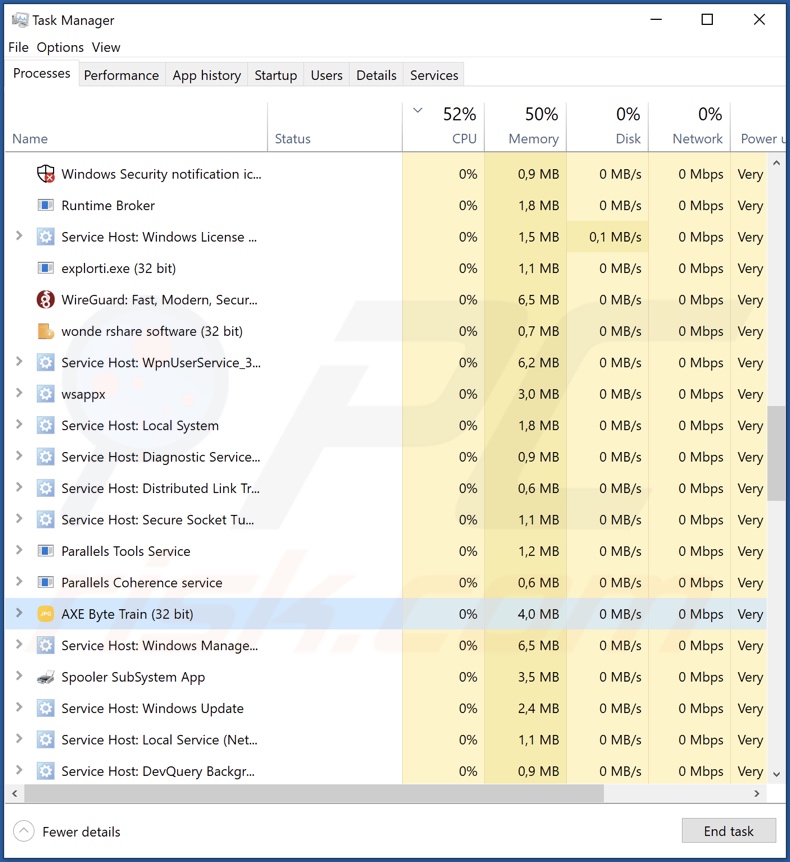
Deceptive website promoting AXE Byte Train application:
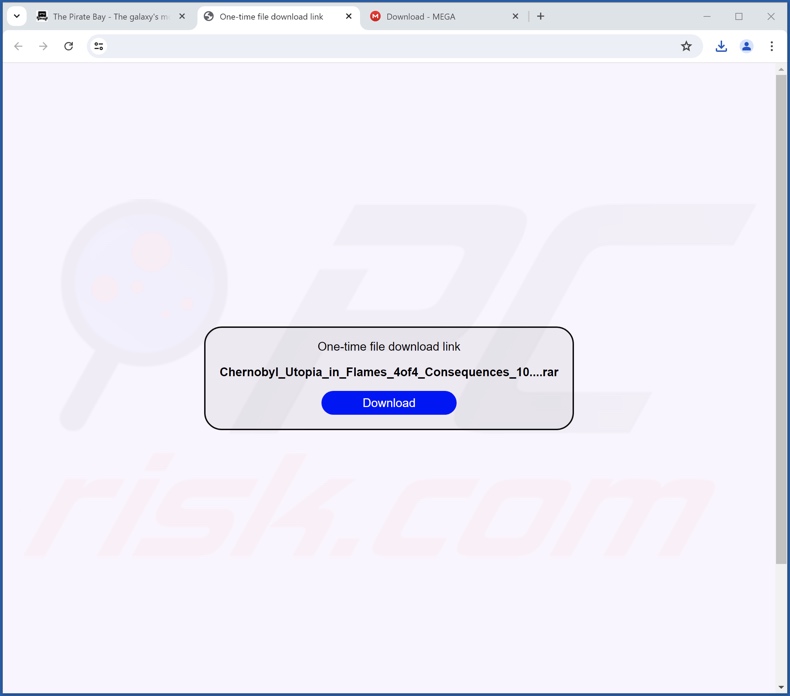
Instant automatic malware removal:
Manual threat removal might be a lengthy and complicated process that requires advanced IT skills. Combo Cleaner is a professional automatic malware removal tool that is recommended to get rid of malware. Download it by clicking the button below:
DOWNLOAD Combo CleanerBy downloading any software listed on this website you agree to our Privacy Policy and Terms of Use. To use full-featured product, you have to purchase a license for Combo Cleaner. 7 days free trial available. Combo Cleaner is owned and operated by RCS LT, the parent company of PCRisk.com.
Quick menu:
- What is AXE Byte Train?
- STEP 1. Uninstall deceptive applications using Control Panel.
- STEP 2. Remove rogue extensions from Google Chrome.
- STEP 3. Remove potentially unwanted plug-ins from Mozilla Firefox.
- STEP 4. Remove rogue extensions from Safari.
- STEP 5. Remove rogue plug-ins from Microsoft Edge.
Removal of potentially unwanted applications:
Windows 11 users:

Right-click on the Start icon, select Apps and Features. In the opened window search for the application you want to uninstall, after locating it, click on the three vertical dots and select Uninstall.
Windows 10 users:

Right-click in the lower left corner of the screen, in the Quick Access Menu select Control Panel. In the opened window choose Programs and Features.
Windows 7 users:

Click Start (Windows Logo at the bottom left corner of your desktop), choose Control Panel. Locate Programs and click Uninstall a program.
macOS (OSX) users:

Click Finder, in the opened screen select Applications. Drag the app from the Applications folder to the Trash (located in your Dock), then right click the Trash icon and select Empty Trash.

In the uninstall programs window, look for "AXE Byte Train" and other suspicious/recently-installed applications, select these entries and click "Uninstall" or "Remove".
After uninstalling the potentially unwanted application, scan your computer for any remaining unwanted components or possible malware infections. To scan your computer, use recommended malware removal software.
DOWNLOAD remover for malware infections
Combo Cleaner checks if your computer is infected with malware. To use full-featured product, you have to purchase a license for Combo Cleaner. 7 days free trial available. Combo Cleaner is owned and operated by RCS LT, the parent company of PCRisk.com.
Remove rogue extensions from Internet browsers:
At time of research, the installer containing AXE Byte Train included other dubious software (e.g., adware, browser hijackers, etc.). If you experience unwanted ads or redirects when browsing the Internet, continue with the removal guide below.
Video showing how to remove potentially unwanted browser add-ons:
 Remove malicious extensions from Google Chrome:
Remove malicious extensions from Google Chrome:
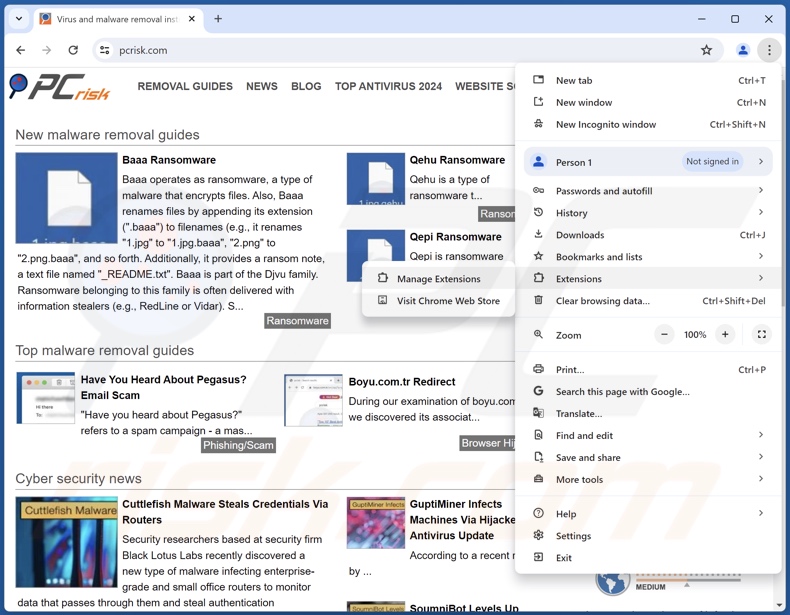
Click the Chrome menu icon ![]() (at the top right corner of Google Chrome), select "More Tools" and click "Extensions". Locate all recently-installed suspicious extensions, select these entries and click "Remove".
(at the top right corner of Google Chrome), select "More Tools" and click "Extensions". Locate all recently-installed suspicious extensions, select these entries and click "Remove".
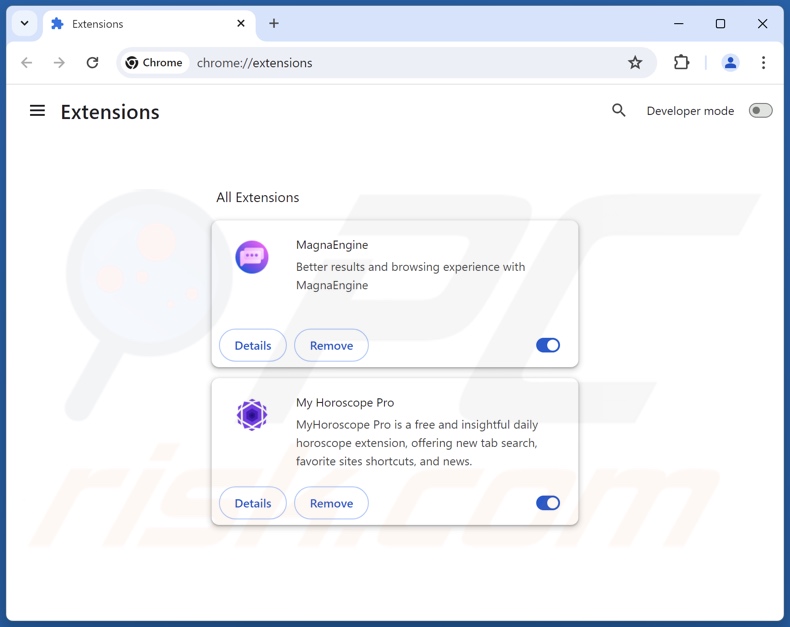
Optional method:
If you continue to have problems with removal of the axe byte train potentially unwanted application, reset your Google Chrome browser settings. Click the Chrome menu icon ![]() (at the top right corner of Google Chrome) and select Settings. Scroll down to the bottom of the screen. Click the Advanced… link.
(at the top right corner of Google Chrome) and select Settings. Scroll down to the bottom of the screen. Click the Advanced… link.

After scrolling to the bottom of the screen, click the Reset (Restore settings to their original defaults) button.

In the opened window, confirm that you wish to reset Google Chrome settings to default by clicking the Reset button.

 Remove malicious plugins from Mozilla Firefox:
Remove malicious plugins from Mozilla Firefox:
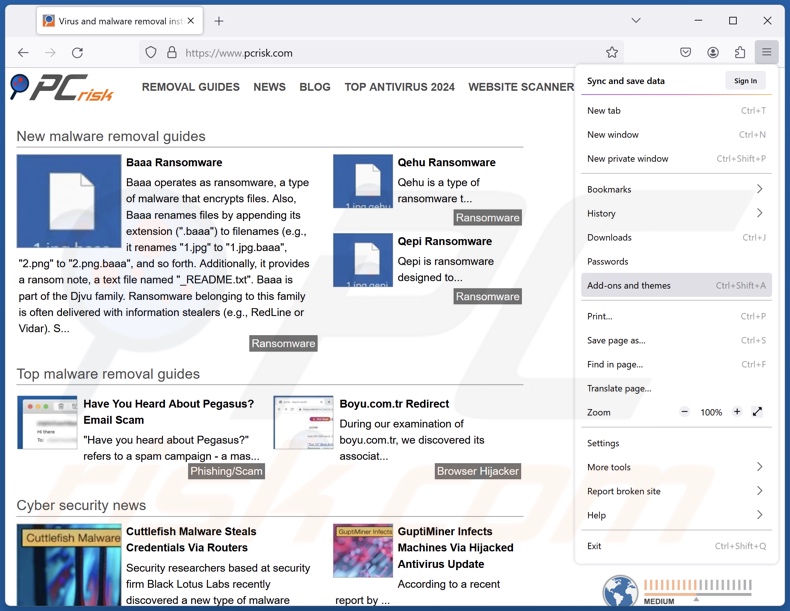
Click the Firefox menu ![]() (at the top right corner of the main window), select "Add-ons and themes". Click "Extensions", in the opened window locate all recently-installed suspicious extensions, click on the three dots and then click "Remove".
(at the top right corner of the main window), select "Add-ons and themes". Click "Extensions", in the opened window locate all recently-installed suspicious extensions, click on the three dots and then click "Remove".
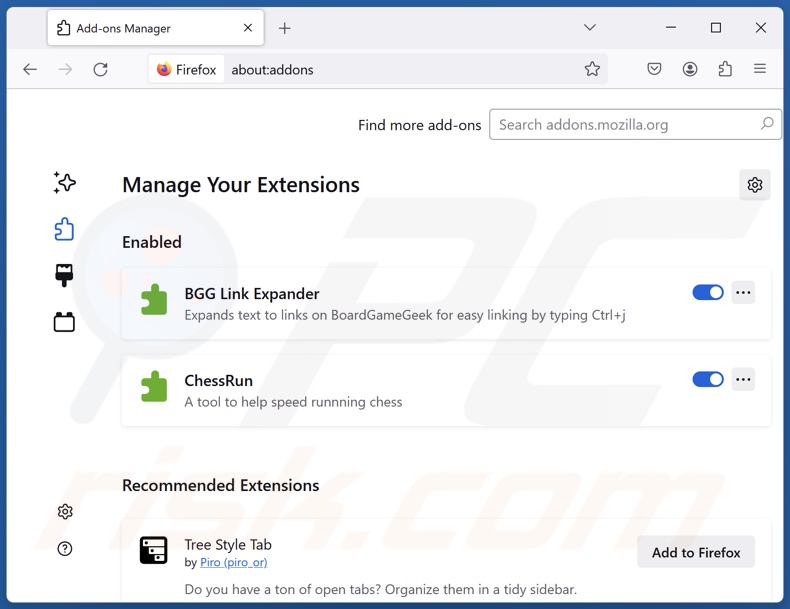
Optional method:
Computer users who have problems with axe byte train potentially unwanted application removal can reset their Mozilla Firefox settings.
Open Mozilla Firefox, at the top right corner of the main window, click the Firefox menu, ![]() in the opened menu, click Help.
in the opened menu, click Help.

Select Troubleshooting Information.

In the opened window, click the Refresh Firefox button.

In the opened window, confirm that you wish to reset Mozilla Firefox settings to default by clicking the Refresh Firefox button.

 Remove malicious extensions from Safari:
Remove malicious extensions from Safari:

Make sure your Safari browser is active, click Safari menu, and select Preferences....

In the opened window click Extensions, locate any recently installed suspicious extension, select it and click Uninstall.
Optional method:
Make sure your Safari browser is active and click on Safari menu. From the drop down menu select Clear History and Website Data...

In the opened window select all history and click the Clear History button.

 Remove malicious extensions from Microsoft Edge:
Remove malicious extensions from Microsoft Edge:

Click the Edge menu icon ![]() (at the upper-right corner of Microsoft Edge), select "Extensions". Locate all recently-installed suspicious browser add-ons and click "Remove" below their names.
(at the upper-right corner of Microsoft Edge), select "Extensions". Locate all recently-installed suspicious browser add-ons and click "Remove" below their names.

Optional method:
If you continue to have problems with removal of the axe byte train potentially unwanted application, reset your Microsoft Edge browser settings. Click the Edge menu icon ![]() (at the top right corner of Microsoft Edge) and select Settings.
(at the top right corner of Microsoft Edge) and select Settings.

In the opened settings menu select Reset settings.

Select Restore settings to their default values. In the opened window, confirm that you wish to reset Microsoft Edge settings to default by clicking the Reset button.

- If this did not help, follow these alternative instructions explaining how to reset the Microsoft Edge browser.
Summary:
 Commonly, adware or potentially unwanted applications infiltrate Internet browsers through free software downloads. Note that the safest source for downloading free software is via developers' websites only. To avoid installation of adware, be very attentive when downloading and installing free software. When installing previously-downloaded free programs, choose the custom or advanced installation options – this step will reveal any potentially unwanted applications listed for installation together with your chosen free program.
Commonly, adware or potentially unwanted applications infiltrate Internet browsers through free software downloads. Note that the safest source for downloading free software is via developers' websites only. To avoid installation of adware, be very attentive when downloading and installing free software. When installing previously-downloaded free programs, choose the custom or advanced installation options – this step will reveal any potentially unwanted applications listed for installation together with your chosen free program.
Post a comment:
If you have additional information on axe byte train potentially unwanted application or it's removal please share your knowledge in the comments section below.
Frequently Asked Questions (FAQ)
What is the purpose of an unwanted application?
The motivation behind developing these applications is profit. Unwanted software may generate revenue for its developers/publishers by requesting purchase of fake activation keys, endorsing content (via advertisements, redirects, etc.), promoting in-app purchases, collecting/selling private information, and so on.
Is AXE Byte Train unwanted application legal?
In most cases, unwanted applications are considered legal due to their EULAs (End User License Agreements) including information concerning the software's behavior.
Is having AXE Byte Train installed on my computer dangerous?
Unwanted apps commonly have harmful capabilities, such as gathering sensitive information, displaying deceptive/malicious advertisements, force-opening untrustworthy/dangerous websites, etc. What is more, these applications often infiltrate devices in bundles (multiples). In general, the presence of such software on devices may result in system infections, privacy issues, and financial losses.
Will Combo Cleaner help me remove AXE Byte Train unwanted application?
Yes, Combo Cleaner is capable of detecting and eliminating all kinds of threats, including unwanted/malicious applications. It is noteworthy that manual removal (performed without the aid of security tools) might not be a perfect solution. In some instances, after an application has been manually removed – various components (files) stay hidden within the system. What is more, these remnants might continue to run and cause problems. Therefore, thorough software removal is essential.
Share:

Tomas Meskauskas
Expert security researcher, professional malware analyst
I am passionate about computer security and technology. I have an experience of over 10 years working in various companies related to computer technical issue solving and Internet security. I have been working as an author and editor for pcrisk.com since 2010. Follow me on Twitter and LinkedIn to stay informed about the latest online security threats.
PCrisk security portal is brought by a company RCS LT.
Joined forces of security researchers help educate computer users about the latest online security threats. More information about the company RCS LT.
Our malware removal guides are free. However, if you want to support us you can send us a donation.
DonatePCrisk security portal is brought by a company RCS LT.
Joined forces of security researchers help educate computer users about the latest online security threats. More information about the company RCS LT.
Our malware removal guides are free. However, if you want to support us you can send us a donation.
Donate
▼ Show Discussion