Removal instructions for the ExtraFastApps unwanted application
Potentially unwanted applicationAlso Known As: ExtraFastApps potentially unwanted application
Get free scan and check if your device is infected.
Remove it nowTo use full-featured product, you have to purchase a license for Combo Cleaner. Seven days free trial available. Combo Cleaner is owned and operated by RCS LT, the parent company of PCRisk.com.
What kind of application is ExtraFastApps?
ExtraFastApps is a Potentially Unwanted Application (PUA). Its appearance is practically identical to another unwanted app called PC Accelerate. ExtraFastApps claims to offer features related to system optimization. This fake functionality is used to deceive users into buying the application. It is pertinent to mention that PUAs often have unmentioned harmful capabilities.
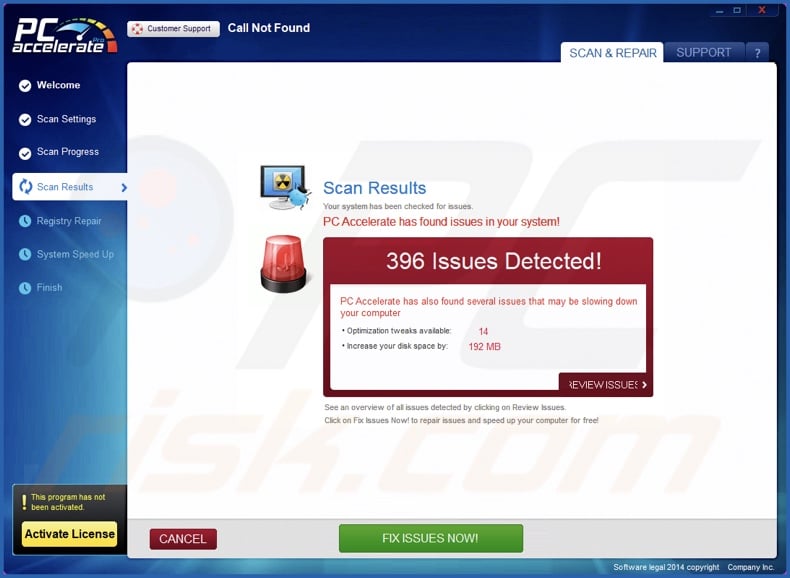
ExtraFastApps overview
ExtraFastApps promises functions related to operating system optimization and acceleration. Once installed, the app performs a system scan and detects a variety of nonexistent issues. However, the option to remove them is behind a paywall, i.e., users must purchase the activation key to render the software operational.
While the basic idea for buying programs to access their functionalities is standard for legitimate software, ExtraFastApps is not such software. Hence, by purchasing the key – users will get scammed for their money. The "fake anti-virus" PUA subset covers exactly this behavior, i.e., requesting payment for nonfunctional applications.
In many cases, potentially unwanted apps possess hazardous abilities. Data tracking is by far the most prevalent. PUAs may target browsing and search engine histories, Internet cookies, account log-in credentials (usernames/passwords), personally identifiable details, credit card numbers, and so on. This sensitive information can then be sold to third-parties or otherwise abused for profit.
These applications may also operate as advertising-supported software (adware). Apps of this kind display advertisements on various interfaces and/or generate redirects. The delivered ads can endorse online scams, unreliable/dangerous software, and even malware. Once clicked on, some of these adverts can execute scripts to perform sneaky downloads/installations.
Additionally, PUAs may function as browser hijackers. This software makes changes to browser settings, such as the homepage, default search engine, and new tab/window. Due to these modifications, users are forced to visit the newly assigned webpage whenever they open a new browser tab/window or enter a search query into the URL bar.
Browser hijackers promote fake search engines in this fashion. These websites cannot generate search results, so they redirect to genuine Internet search engines (e.g., Google, Bing, Yahoo, etc.). Even if such a fraudulent page can provide search results – they are inaccurate and may include sponsored, untrustworthy, and possibly malicious content.
It must be mentioned that PUAs often infiltrate systems in bundles (i.e., packed together with other suspicious software). To summarize, the presence of unwanted programs on devices can result in system infections, severe privacy issues, financial losses, and even identity theft.
| Name | ExtraFastApps potentially unwanted application |
| Threat Type | PUP (Potentially Unwanted Program), PUA (Potentially Unwanted Application) |
| Supposed Functionality | System optimization |
| Detection Names (installer) | Bkav Pro (W32.AIDetectMalware), Kaspersky (HEUR:Hoax.Win32.PCAccelerator.gen), Malwarebytes (Adware.SpecialSearchOffer), ZoneAlarm by Check Point (HEUR:Hoax.Win32.PCAccelerator.gen), Full List Of Detections (VirusTotal) |
| Detection Names (app) | Bkav Pro (W32.AIDetectMalware), Ikarus (PUA.OpenSUpdater), Malwarebytes (Adware.SpecialSearchOffer), Symantec (ML.Attribute.HighConfidence), Full List Of Detections (VirusTotal) |
| Rogue Process Name | ExtraFastApps.exe (process name may vary) |
| Symptoms | A program that you do not recall installing suddenly appeared on your computer. Seeing advertisements not originating from the sites you are browsing. Intrusive pop-up ads. Rogue redirects. Decreased Internet browsing speed. A new application is performing computer scans and displays warning messages about 'found issues'. Asks for payment to eliminate the supposedly found errors. |
| Distribution Methods | Deceptive pop-up ads, free software installers (bundling). |
| Damage | Monetary loss (unnecessary purchase of fake software), privacy issues, unwanted warning pop-ups, slow computer performance. |
| Malware Removal (Windows) |
To eliminate possible malware infections, scan your computer with legitimate antivirus software. Our security researchers recommend using Combo Cleaner. Download Combo CleanerTo use full-featured product, you have to purchase a license for Combo Cleaner. 7 days free trial available. Combo Cleaner is owned and operated by RCS LT, the parent company of PCRisk.com. |
Potentially unwanted application examples
System Utilities, Y-Cleaner, and Global PC Cleaner Pro are just a couple examples of PUAs that offer bogus features similar to ExtraFastApps. Usually, unwanted applications appear legitimate and innocuous.
The "useful" and "advantageous" features that this software offers are rarely operational, as they are typically used as bait to trick users into downloading or purchasing. However, it must be stressed that even if a piece of software operates exactly as indicated by its promotional material – that is not a definitive proof of either legitimacy or safety.
How did potentially unwanted applications install on my computer?
Unwanted applications can have "official" promotional webpages, and they are pushed through scam sites. Most visitors access these pages via redirects caused by websites utilizing rogue advertising networks, intrusive ads, spam browser notifications, misspelled URLs, and installed adware.
Some intrusive advertisements can be triggered (i.e., by being clicked) to execute scripts that perform stealthy downloads/installations. These adverts are also used to spread unwanted software.
PUAs can be bundled with (packed alongside) regular programs. The risk of inadvertently allowing bundled content into the system is increased by downloading from dubious sources (e.g., freeware and third-party sites, Peer-to-Peer sharing networks, etc.) and by treating installations with negligence (e.g., skipping steps, using "Easy/Express" settings, etc.).
How to avoid installation of potentially unwanted applications?
It is important to always research software prior to downloading or purchasing. Additionally, all downloads must be performed from official and trustworthy channels. When installing, we recommend studying terms and options, using the "Custom/Advanced" settings, and opting out of all supplementary apps, extensions, features, etc.
Fraudulent and dangerous online content usually appears legitimate and harmless – therefore, we advise exercising caution when browsing. For example, while intrusive ads may look innocuous – they redirect users to unreliable and questionable websites (e.g., gambling, pornography, scam-promoting, adult dating, etc.).
In case of continuous encounters with advertisements/redirects of this kind, inspect the system and immediately remove all suspicious applications and browser extensions/plug-ins. If your computer is already infected with PUAs, we recommend running a scan with Combo Cleaner Antivirus for Windows to automatically eliminate them.
Appearance of ExtraFastApps application (GIF):
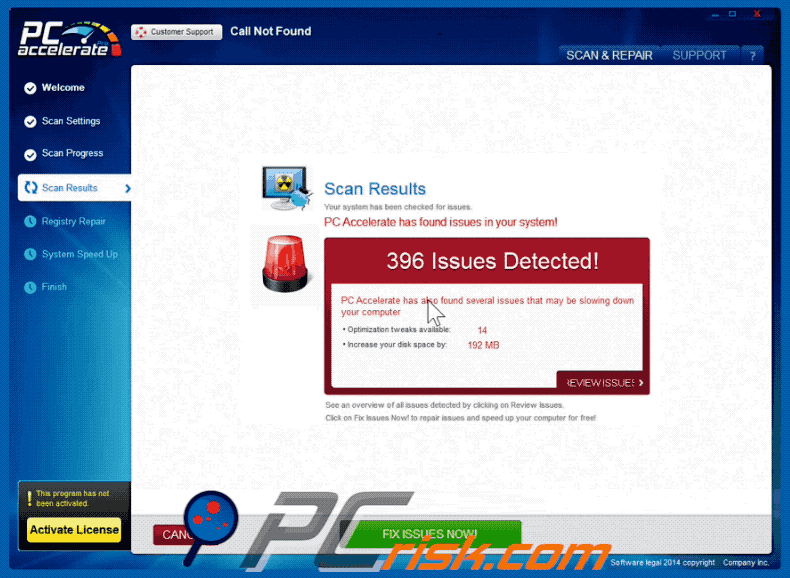
ExtraFastApps application's installation folder:
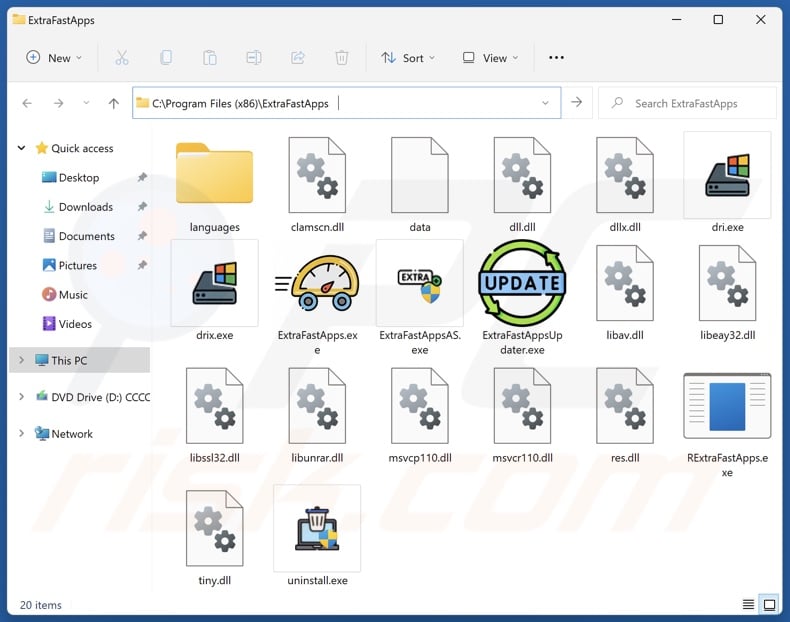
ExtraFastApps application's process on Task Manager ("ExtraFastApps.exe" – process name):
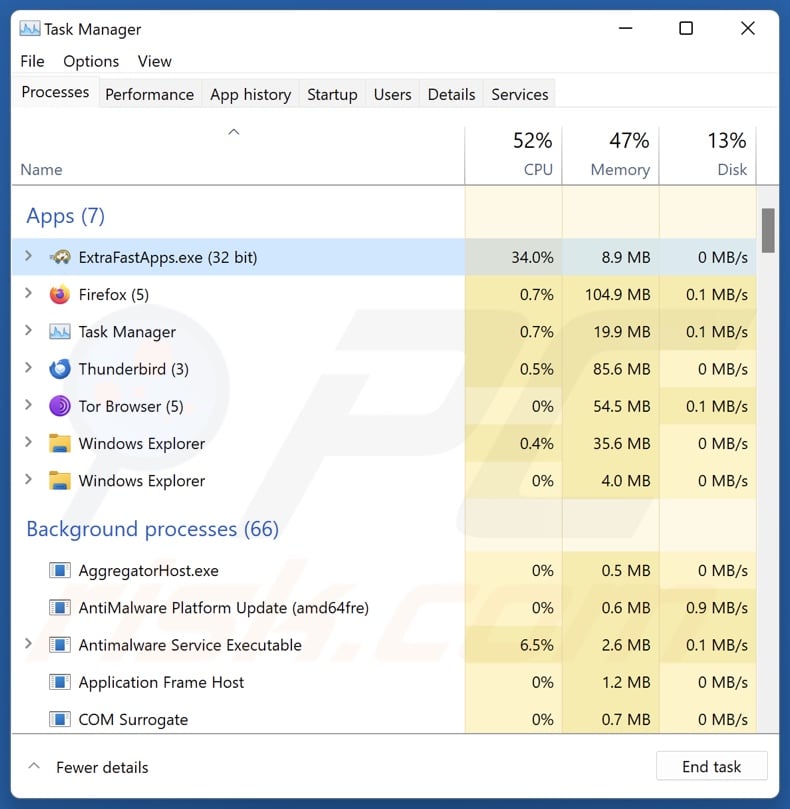
Instant automatic malware removal:
Manual threat removal might be a lengthy and complicated process that requires advanced IT skills. Combo Cleaner is a professional automatic malware removal tool that is recommended to get rid of malware. Download it by clicking the button below:
DOWNLOAD Combo CleanerBy downloading any software listed on this website you agree to our Privacy Policy and Terms of Use. To use full-featured product, you have to purchase a license for Combo Cleaner. 7 days free trial available. Combo Cleaner is owned and operated by RCS LT, the parent company of PCRisk.com.
Quick menu:
- What is ExtraFastApps?
- STEP 1. Uninstall deceptive applications using Control Panel.
- STEP 2. Remove rogue extensions from Google Chrome.
- STEP 3. Remove potentially unwanted plug-ins from Mozilla Firefox.
- STEP 4. Remove rogue extensions from Safari.
- STEP 5. Remove rogue plug-ins from Microsoft Edge.
Removal of potentially unwanted applications:
Windows 11 users:

Right-click on the Start icon, select Apps and Features. In the opened window search for the application you want to uninstall, after locating it, click on the three vertical dots and select Uninstall.
Windows 10 users:

Right-click in the lower left corner of the screen, in the Quick Access Menu select Control Panel. In the opened window choose Programs and Features.
Windows 7 users:

Click Start (Windows Logo at the bottom left corner of your desktop), choose Control Panel. Locate Programs and click Uninstall a program.
macOS (OSX) users:

Click Finder, in the opened screen select Applications. Drag the app from the Applications folder to the Trash (located in your Dock), then right click the Trash icon and select Empty Trash.
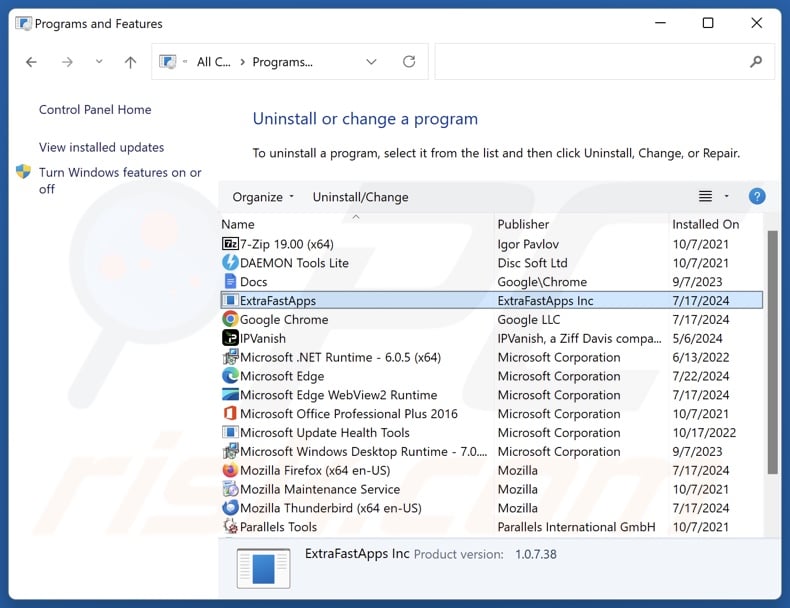
In the uninstall programs window, look for "ExtraFastApps" and other suspicious/recently-installed applications, select these entries and click "Uninstall" or "Remove".
After uninstalling the potentially unwanted application, scan your computer for any remaining unwanted components or possible malware infections. To scan your computer, use recommended malware removal software.
DOWNLOAD remover for malware infections
Combo Cleaner checks if your computer is infected with malware. To use full-featured product, you have to purchase a license for Combo Cleaner. 7 days free trial available. Combo Cleaner is owned and operated by RCS LT, the parent company of PCRisk.com.
Remove rogue extensions from Internet browsers:
At time of research, ExtraFastApps did not install any unwanted browser extensions, however, some unwanted applications can be installed together with adware and browser hijackers. If you experience unwanted ads or redirects when browsing the Internet, continue with the removal guide below.
Video showing how to remove potentially unwanted browser add-ons:
 Remove malicious extensions from Google Chrome:
Remove malicious extensions from Google Chrome:
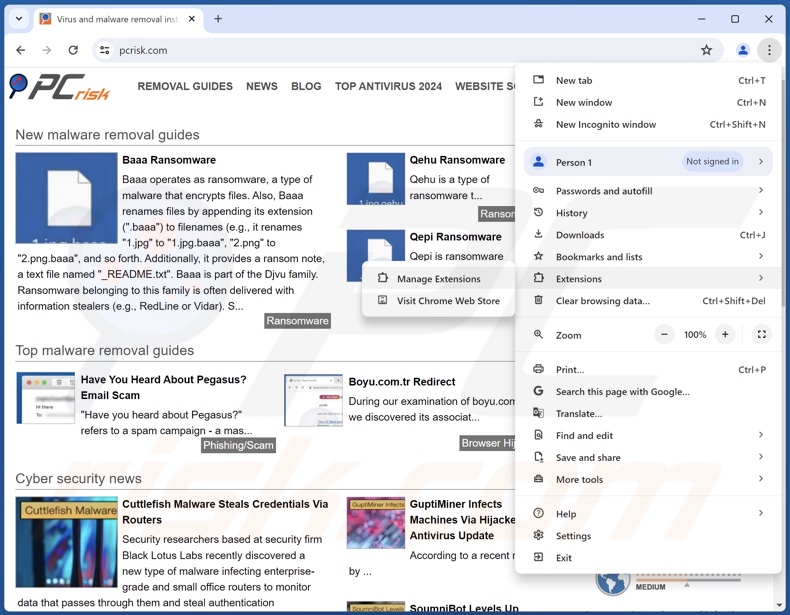
Click the Chrome menu icon ![]() (at the top right corner of Google Chrome), select "More Tools" and click "Extensions". Locate all recently-installed suspicious extensions, select these entries and click "Remove".
(at the top right corner of Google Chrome), select "More Tools" and click "Extensions". Locate all recently-installed suspicious extensions, select these entries and click "Remove".
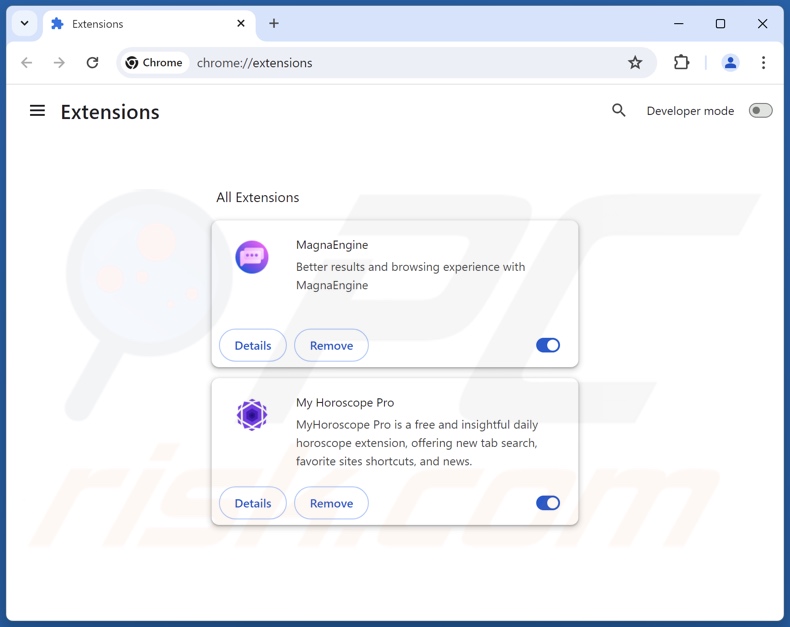
Optional method:
If you continue to have problems with removal of the extrafastapps potentially unwanted application, reset your Google Chrome browser settings. Click the Chrome menu icon ![]() (at the top right corner of Google Chrome) and select Settings. Scroll down to the bottom of the screen. Click the Advanced… link.
(at the top right corner of Google Chrome) and select Settings. Scroll down to the bottom of the screen. Click the Advanced… link.

After scrolling to the bottom of the screen, click the Reset (Restore settings to their original defaults) button.

In the opened window, confirm that you wish to reset Google Chrome settings to default by clicking the Reset button.

 Remove malicious plugins from Mozilla Firefox:
Remove malicious plugins from Mozilla Firefox:
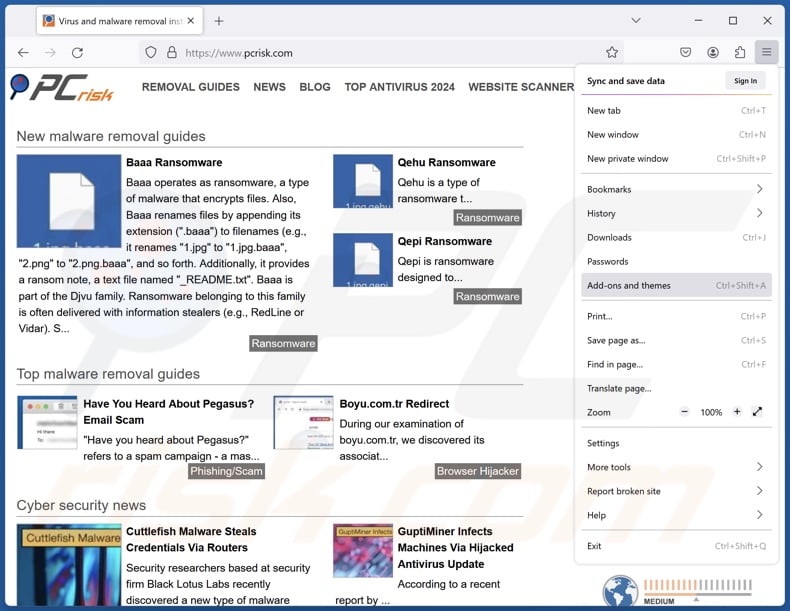
Click the Firefox menu ![]() (at the top right corner of the main window), select "Add-ons and themes". Click "Extensions", in the opened window locate all recently-installed suspicious extensions, click on the three dots and then click "Remove".
(at the top right corner of the main window), select "Add-ons and themes". Click "Extensions", in the opened window locate all recently-installed suspicious extensions, click on the three dots and then click "Remove".
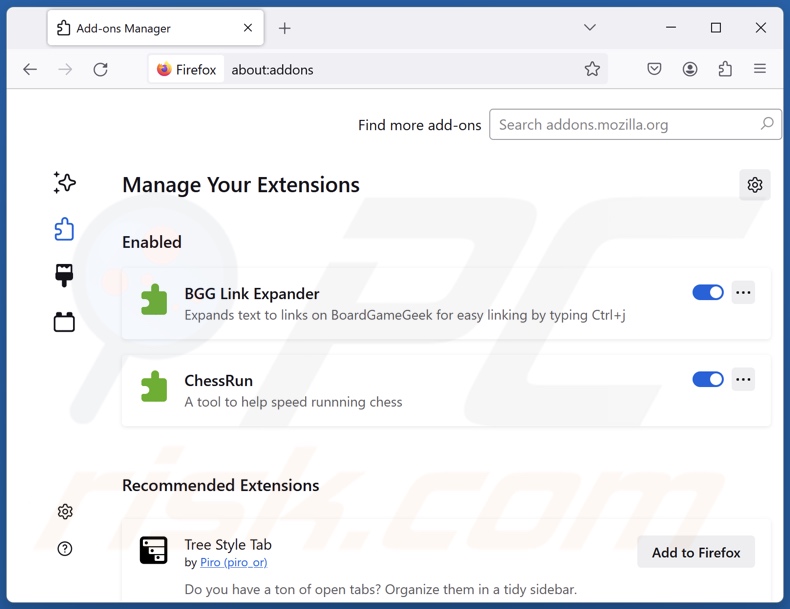
Optional method:
Computer users who have problems with extrafastapps potentially unwanted application removal can reset their Mozilla Firefox settings.
Open Mozilla Firefox, at the top right corner of the main window, click the Firefox menu, ![]() in the opened menu, click Help.
in the opened menu, click Help.

Select Troubleshooting Information.

In the opened window, click the Refresh Firefox button.

In the opened window, confirm that you wish to reset Mozilla Firefox settings to default by clicking the Refresh Firefox button.

 Remove malicious extensions from Safari:
Remove malicious extensions from Safari:

Make sure your Safari browser is active, click Safari menu, and select Preferences....

In the opened window click Extensions, locate any recently installed suspicious extension, select it and click Uninstall.
Optional method:
Make sure your Safari browser is active and click on Safari menu. From the drop down menu select Clear History and Website Data...

In the opened window select all history and click the Clear History button.

 Remove malicious extensions from Microsoft Edge:
Remove malicious extensions from Microsoft Edge:

Click the Edge menu icon ![]() (at the upper-right corner of Microsoft Edge), select "Extensions". Locate all recently-installed suspicious browser add-ons and click "Remove" below their names.
(at the upper-right corner of Microsoft Edge), select "Extensions". Locate all recently-installed suspicious browser add-ons and click "Remove" below their names.

Optional method:
If you continue to have problems with removal of the extrafastapps potentially unwanted application, reset your Microsoft Edge browser settings. Click the Edge menu icon ![]() (at the top right corner of Microsoft Edge) and select Settings.
(at the top right corner of Microsoft Edge) and select Settings.

In the opened settings menu select Reset settings.

Select Restore settings to their default values. In the opened window, confirm that you wish to reset Microsoft Edge settings to default by clicking the Reset button.

- If this did not help, follow these alternative instructions explaining how to reset the Microsoft Edge browser.
Summary:
 Commonly, adware or potentially unwanted applications infiltrate Internet browsers through free software downloads. Note that the safest source for downloading free software is via developers' websites only. To avoid installation of adware, be very attentive when downloading and installing free software. When installing previously-downloaded free programs, choose the custom or advanced installation options – this step will reveal any potentially unwanted applications listed for installation together with your chosen free program.
Commonly, adware or potentially unwanted applications infiltrate Internet browsers through free software downloads. Note that the safest source for downloading free software is via developers' websites only. To avoid installation of adware, be very attentive when downloading and installing free software. When installing previously-downloaded free programs, choose the custom or advanced installation options – this step will reveal any potentially unwanted applications listed for installation together with your chosen free program.
Post a comment:
If you have additional information on extrafastapps potentially unwanted application or it's removal please share your knowledge in the comments section below.
Frequently Asked Questions (FAQ)
What is the purpose of an unwanted application?
Unwanted apps aim to generate revenue at victims' expense. Methods used to generate profit can include: requesting purchase of fake activation keys, endorsing content (via adverts, redirects, etc.), collecting/selling private information, promoting in-app purchases, and so forth.
Is ExtraFastApps unwanted application legal?
Usually, unwanted applications are considered legal due to their EULAs (End User License Agreements) providing information concerning the software's modus operandi.
Is having ExtraFastApps installed on my computer dangerous?
ExtraFastApps aims to trick users into purchasing its fake activation key. Victims of this scam software experience financial loss. However, unwanted apps often have harmful capabilities, and this might be true of ExtraFastApps. These applications commonly infiltrate systems in multiples as well. Generally, software of this kind is associated with system infections, privacy issues, and financial losses.
Will Combo Cleaner help me remove ExtraFastApps unwanted application?
Yes, Combo Cleaner can scan systems and eliminate detected unwanted/malicious apps. It is noteworthy that manual removal (performed without the aid of security tools) might be ineffective. After an application has been manually removed – file remnants can stay hidden within the system. What is more, these components might continue to run and cause issues. Therefore, it is paramount to eliminate undesirable software thoroughly.
Share:

Tomas Meskauskas
Expert security researcher, professional malware analyst
I am passionate about computer security and technology. I have an experience of over 10 years working in various companies related to computer technical issue solving and Internet security. I have been working as an author and editor for pcrisk.com since 2010. Follow me on Twitter and LinkedIn to stay informed about the latest online security threats.
PCrisk security portal is brought by a company RCS LT.
Joined forces of security researchers help educate computer users about the latest online security threats. More information about the company RCS LT.
Our malware removal guides are free. However, if you want to support us you can send us a donation.
DonatePCrisk security portal is brought by a company RCS LT.
Joined forces of security researchers help educate computer users about the latest online security threats. More information about the company RCS LT.
Our malware removal guides are free. However, if you want to support us you can send us a donation.
Donate
▼ Show Discussion