How to uninstall the OneStart unwanted browser
Potentially unwanted applicationAlso Known As: OneStart unwanted browser
Get free scan and check if your device is infected.
Remove it nowTo use full-featured product, you have to purchase a license for Combo Cleaner. Seven days free trial available. Combo Cleaner is owned and operated by RCS LT, the parent company of PCRisk.com.
What kind of application is OneStart?
OneStart is a browser based on the Chromium open-source project. It is promoted as an AI (Artificial Intelligence) assisted browser that provides easy access to various tools and services. OneStart also creates a desktop toolbar.
This browser may infiltrate systems by being bundled with other applications/extensions. Due to the dubious methods used to promote it, OneStart is considered a PUA (Potentially Unwanted Application). It is noteworthy that bundled installers often include multiple pieces of unwanted and even malicious software.
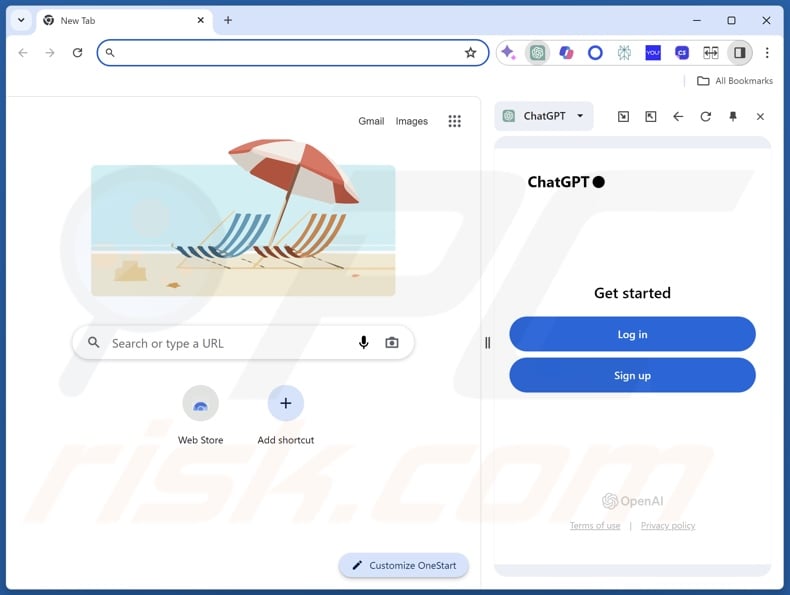
OneStart overview
OneStart is a Chromium-based browser. It is advertised as an AI-assisted program that offers quick access to a variety of online tools and services. For example, it includes a ChatGPT widget on its homepage. OneStart also displays a "sticky" toolbar on desktops, which is present even when the browser is closed.
Additionally, Web searches performed using this app redirect to onestart.ai before landing on the Yahoo search engine (search.yahoo.com).
OneStart is considered a PUA (Potentially Unwanted Application) due to the questionable techniques utilized in its promotion. "Bundling" is one such method wherein installation setups are packed with multiple unwanted/malicious supplements.
Hence, should you find the OneStart browser installed onto your device without your knowledge, perform a system for any additional suspicious programs and remove them.
Potentially unwanted applications in general
Unwanted applications often have harmful capabilities, as well as infiltrate systems alongside hazardous software. Data-tracking functionalities are standard for PUAs.
Targeted information may include: browsing and search engine histories, Internet cookies, account log-in credentials (usernames/passwords), personally identifiable details, credit card numbers, etc. This sensitive data can be sold to third-parties or otherwise abused for profit.
These apps may also operate as adware – by displaying ads or generating redirects. Adware-delivered adverts can endorse online scams, untrustworthy/dangerous software, and even malware. Some of the advertisements can execute scripts to perform stealthy downloads/installations upon being clicked.
Browser-hijacking abilities are common in PUAs as well. They modify browser settings (e.g., default search engine, new tab/window, homepage, etc.) to promote fake search engines.
Most of these webpages cannot generate search results and lead users to legitimate Internet search websites (e.g., Yahoo, Bing, Google, etc.). And those that can – provide inaccurate search results rife with sponsored, unreliable, deceptive, and possibly malicious content.
To summarize, the presence of unwanted software on devices can result in system infections, serious privacy issues, financial losses, and even identity theft.
| Name | OneStart unwanted browser |
| Threat Type | PUP (Potentially Unwanted Program), PUA (Potentially Unwanted Application) |
| Functionality | Desktop toolbar, easy access to online tools/services |
| Detection Names (installer) | Avast (Other:Malware-gen [Trj]), Combo Cleaner (Trojan.Generic.36536706), ESET-NOD32 (Win64/Adware.BrowserAssistant.C) Full List Of Detections (VirusTotal) |
| Detection Names (OneStart) | Malwarebytes (PUP.Optional.OneStart), Sophos (OneStart.ai (PUA)), Full List Of Detections (VirusTotal) |
| Symptoms | A program that you do not recall installing suddenly appeared on your computer. Seeing advertisements not originating from the sites you are browsing. Intrusive pop-up ads. Rogue redirects. Decreased Internet browsing speed. |
| Distribution Methods | Deceptive pop-up ads, free software installers (bundling). |
| Related Domains | onestart.ai |
| Detection Names (onestart.ai) | N/A (VirusTotal) |
| Detection Names (onestart.ai) | 52.85.151.127 |
| Damage | Privacy issues, unwanted pop-ups, decreased browsing experience, slow computer performance. |
| Malware Removal (Windows) |
To eliminate possible malware infections, scan your computer with legitimate antivirus software. Our security researchers recommend using Combo Cleaner. Download Combo CleanerTo use full-featured product, you have to purchase a license for Combo Cleaner. 7 days free trial available. Combo Cleaner is owned and operated by RCS LT, the parent company of PCRisk.com. |
Unwanted browser examples
We have investigated countless unwanted applications; Artificius, Chromstera, Chromnius, and ClearBrowser are just some examples of browsers within the PUA classification.
Usually, unwanted apps appear legitimate and harmless. They can also offer a wide variety of useful and advantageous functionalities. However, these functions seldom work as promised, and most cases – they do not work at all.
It must be stressed that even if an application or a browser extension operates exactly as indicated by its promotional material – that alone does not prove legitimacy or safety.
How did potentially unwanted applications install on my computer?
OneStart has an official promotional webpage. However, it can also be downloaded from deceptive/scam sites. PUA-endorsing pages are primarily accessed via redirects generated by websites employing rogue advertising networks, misspelled URLs, intrusive ads, spam browser notifications, and installed adware.
PUAs can be bundled with legitimate/ordinary programs as well. These installation setups can be downloaded from freeware and free file-hosting sites, Peer-to-Peer sharing networks, and other suspicious sources. The risk of inadvertently allowing bundled content into the system is increased by rushing through installation processes (e.g., ignoring terms, skipping steps/sections, using the "Easier/Quicker" settings, etc.).
Additionally, unwanted software is proliferated by intrusive advertisements. When clicked on, some of these adverts can execute scripts to perform downloads/installations without user permission.
How to avoid installation of potentially unwanted applications?
We strongly recommend researching software prior to downloading or purchasing. Furthermore, all downloads must be performed from official and verified channels. Installation processes must be treated with care, e.g., by reading terms, inspecting available options, using the "Custom/Advanced" settings, and opting out of all additional apps, extensions, tools, features, etc.
We also advise exercising caution while browsing, as fraudulent and malicious online content typically appears genuine and harmless. For example, while intrusive adverts may look innocuous – they redirect to unreliable and questionable websites (e.g., scam-promoting, pornography, gambling, adult dating, etc.).
Should you keep encountering advertisements and/or redirects of this kind, check the system and immediately remove all suspect applications and browser extensions/plug-ins. If your computer is already infected with PUAs, we recommend running a scan with Combo Cleaner Antivirus for Windows to automatically eliminate them.
Official promotional website of the OneStart browser:
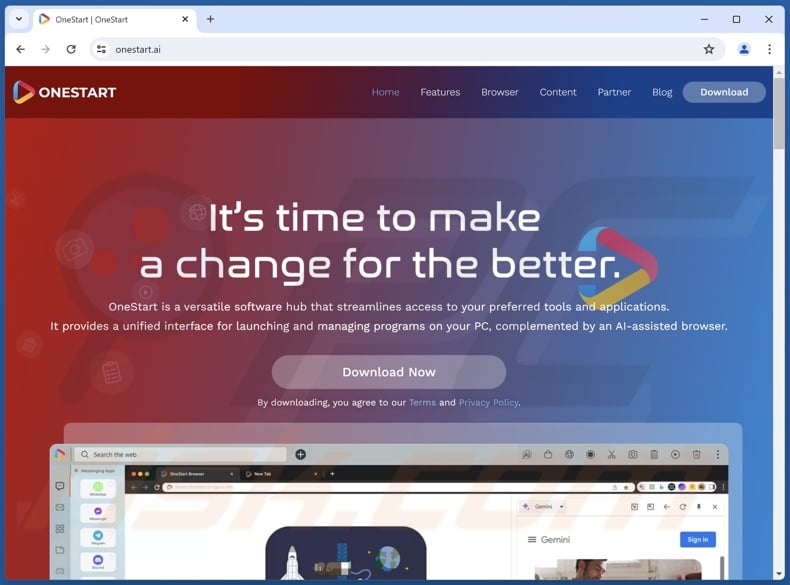
Installation setup of OneStart browser:
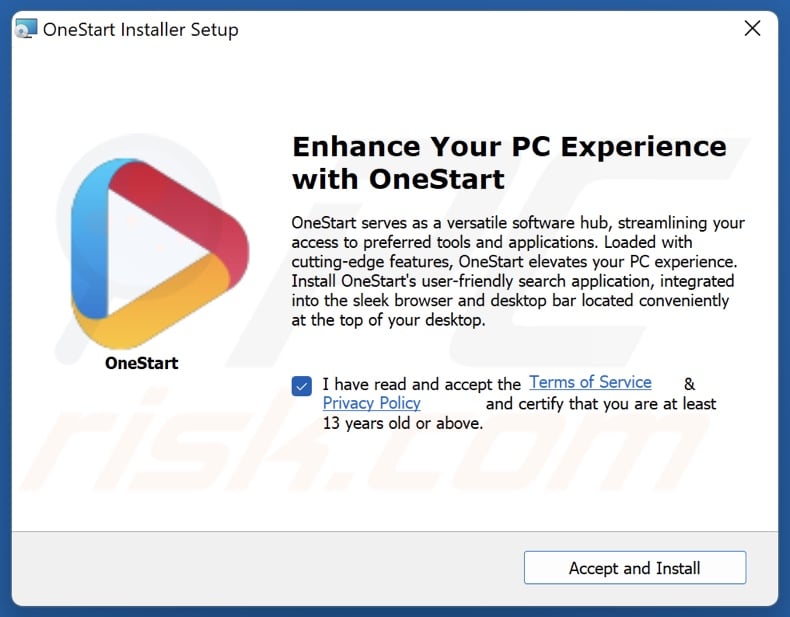
OneStart desktop toolbar:
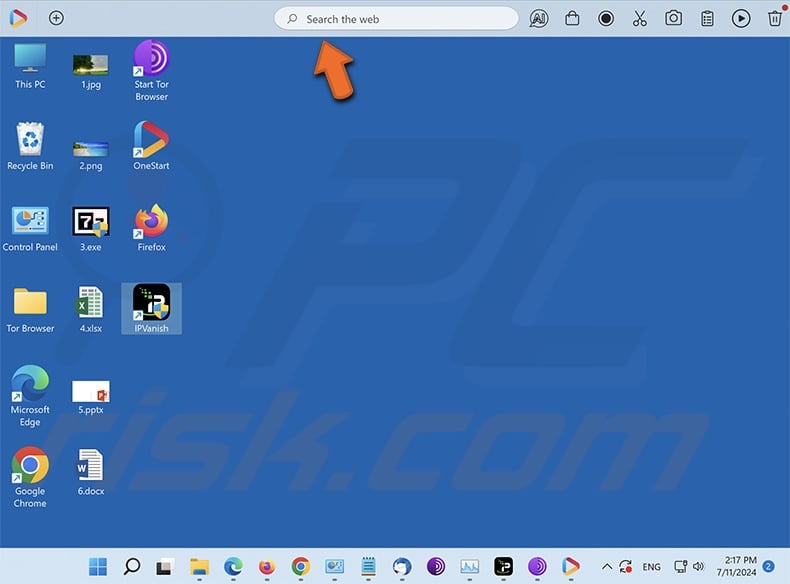
OneStart browser's detailed information:
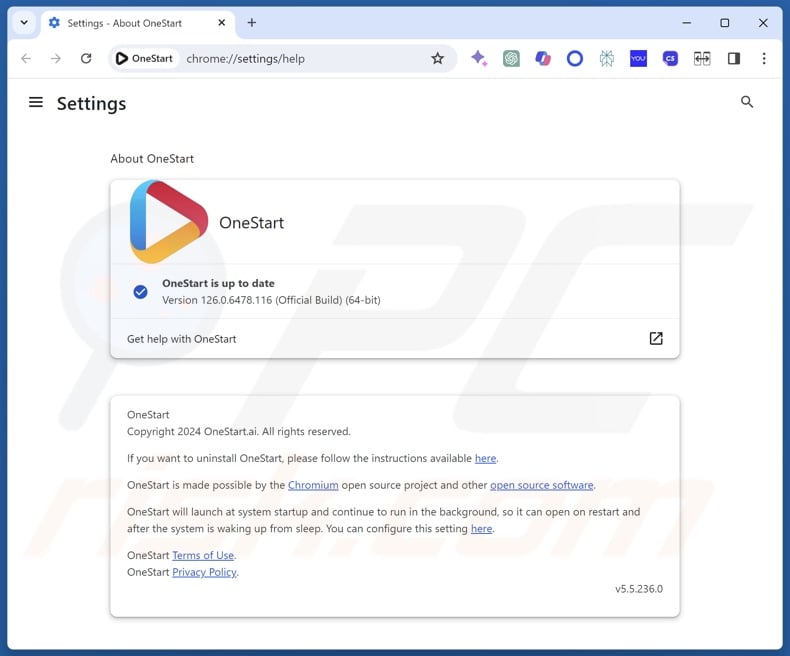
Appearance of OneStart redirecting via onestart.ai to Yahoo (GIF):
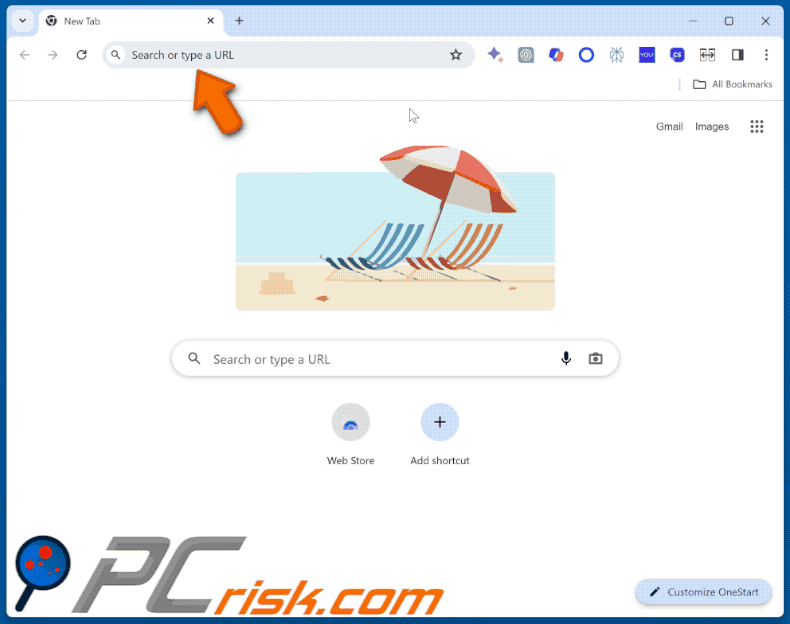
Update September 2, 2025 – OneStart has been used to infiltrate the TamperedChef stealer into systems. This unwanted app was observed being stealthily activated on August 21, 2025 to infiltrate the stealer-type malware into host devices. More information on these developments can be read in our dedicated article for TamperedChef.
Instant automatic malware removal:
Manual threat removal might be a lengthy and complicated process that requires advanced IT skills. Combo Cleaner is a professional automatic malware removal tool that is recommended to get rid of malware. Download it by clicking the button below:
DOWNLOAD Combo CleanerBy downloading any software listed on this website you agree to our Privacy Policy and Terms of Use. To use full-featured product, you have to purchase a license for Combo Cleaner. 7 days free trial available. Combo Cleaner is owned and operated by RCS LT, the parent company of PCRisk.com.
Quick menu:
- What is OneStart?
- STEP 1. Uninstall deceptive applications using Control Panel.
- STEP 2. Remove rogue extensions from Google Chrome.
- STEP 3. Remove potentially unwanted plug-ins from Mozilla Firefox.
- STEP 4. Remove rogue extensions from Safari.
- STEP 5. Remove rogue plug-ins from Microsoft Edge.
Removal of potentially unwanted applications:
Windows 11 users:

Right-click on the Start icon, select Apps and Features. In the opened window search for the application you want to uninstall, after locating it, click on the three vertical dots and select Uninstall.
Windows 10 users:

Right-click in the lower left corner of the screen, in the Quick Access Menu select Control Panel. In the opened window choose Programs and Features.
Windows 7 users:

Click Start (Windows Logo at the bottom left corner of your desktop), choose Control Panel. Locate Programs and click Uninstall a program.
macOS (OSX) users:

Click Finder, in the opened screen select Applications. Drag the app from the Applications folder to the Trash (located in your Dock), then right click the Trash icon and select Empty Trash.
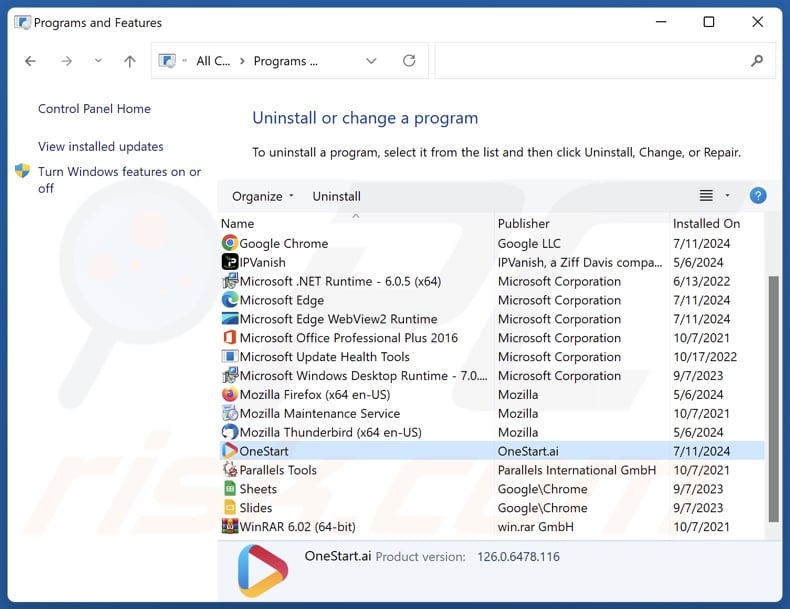
In the uninstall programs window, look for "OneStart" and other suspicious/recently-installed applications, select these entries and click "Uninstall" or "Remove".
After uninstalling the potentially unwanted application, scan your computer for any remaining unwanted components or possible malware infections. To scan your computer, use recommended malware removal software.
DOWNLOAD remover for malware infections
Combo Cleaner checks if your computer is infected with malware. To use full-featured product, you have to purchase a license for Combo Cleaner. 7 days free trial available. Combo Cleaner is owned and operated by RCS LT, the parent company of PCRisk.com.
Remove rogue extensions from Internet browsers:
At time of research, OneStart itself did not install any unwanted browser extensions, however, it could infiltrate systems alongside other unwanted applications or browser extensions (e.g., adware, browser hijackers, etc.). If you experience unwanted ads or redirects when browsing the Internet, continue with the removal guide below.
Video showing how to remove potentially unwanted browser add-ons:
 Remove malicious extensions from Google Chrome:
Remove malicious extensions from Google Chrome:
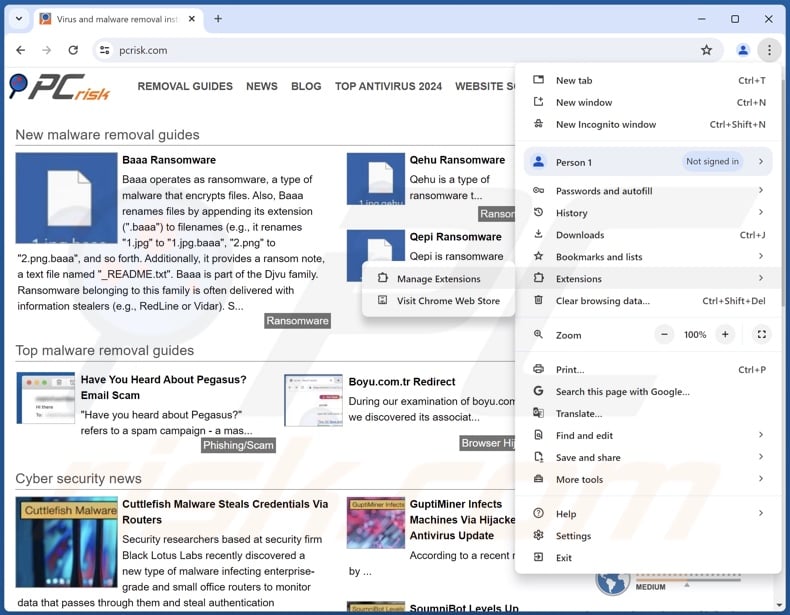
Click the Chrome menu icon ![]() (at the top right corner of Google Chrome), select "More Tools" and click "Extensions". Locate all recently-installed suspicious extensions, select these entries and click "Remove".
(at the top right corner of Google Chrome), select "More Tools" and click "Extensions". Locate all recently-installed suspicious extensions, select these entries and click "Remove".
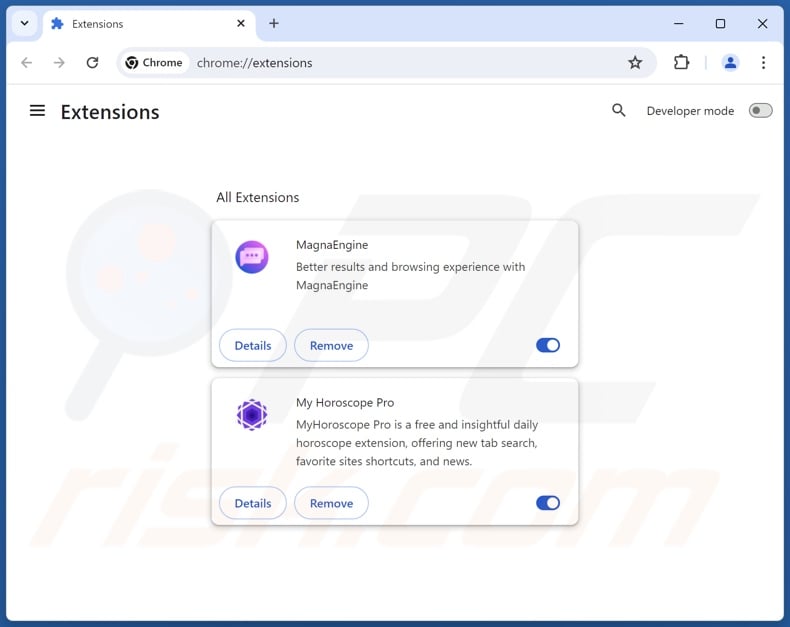
Optional method:
If you continue to have problems with removal of the onestart unwanted browser, reset your Google Chrome browser settings. Click the Chrome menu icon ![]() (at the top right corner of Google Chrome) and select Settings. Scroll down to the bottom of the screen. Click the Advanced… link.
(at the top right corner of Google Chrome) and select Settings. Scroll down to the bottom of the screen. Click the Advanced… link.

After scrolling to the bottom of the screen, click the Reset (Restore settings to their original defaults) button.

In the opened window, confirm that you wish to reset Google Chrome settings to default by clicking the Reset button.

 Remove malicious plugins from Mozilla Firefox:
Remove malicious plugins from Mozilla Firefox:
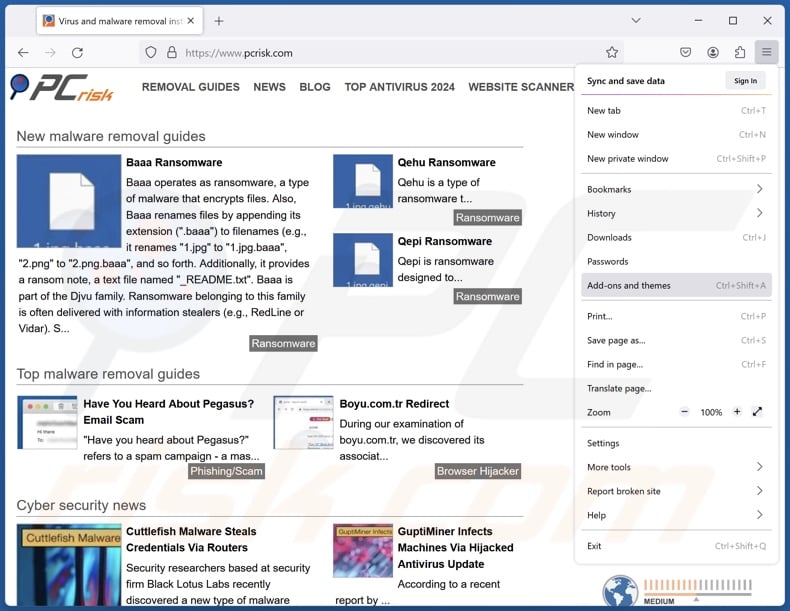
Click the Firefox menu ![]() (at the top right corner of the main window), select "Add-ons and themes". Click "Extensions", in the opened window locate all recently-installed suspicious extensions, click on the three dots and then click "Remove".
(at the top right corner of the main window), select "Add-ons and themes". Click "Extensions", in the opened window locate all recently-installed suspicious extensions, click on the three dots and then click "Remove".
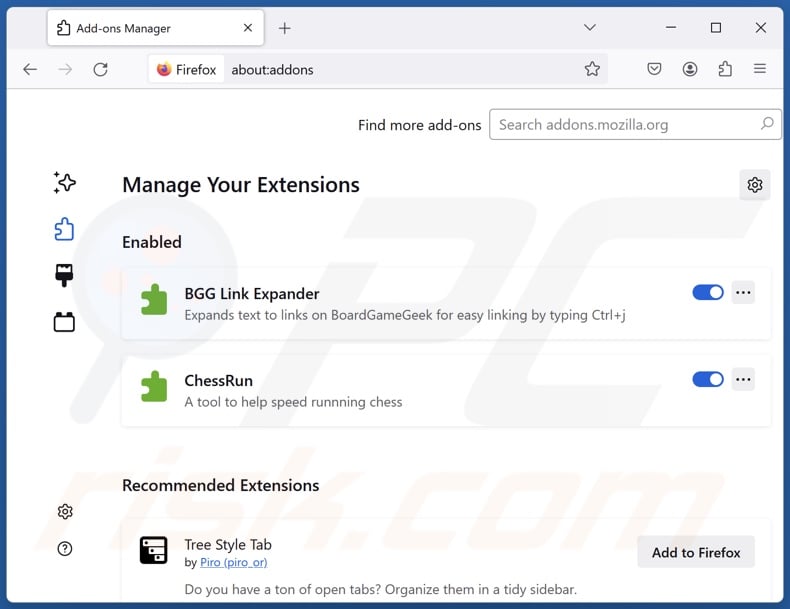
Optional method:
Computer users who have problems with onestart unwanted browser removal can reset their Mozilla Firefox settings.
Open Mozilla Firefox, at the top right corner of the main window, click the Firefox menu, ![]() in the opened menu, click Help.
in the opened menu, click Help.

Select Troubleshooting Information.

In the opened window, click the Refresh Firefox button.

In the opened window, confirm that you wish to reset Mozilla Firefox settings to default by clicking the Refresh Firefox button.

 Remove malicious extensions from Safari:
Remove malicious extensions from Safari:

Make sure your Safari browser is active, click Safari menu, and select Preferences....

In the opened window click Extensions, locate any recently installed suspicious extension, select it and click Uninstall.
Optional method:
Make sure your Safari browser is active and click on Safari menu. From the drop down menu select Clear History and Website Data...

In the opened window select all history and click the Clear History button.

 Remove malicious extensions from Microsoft Edge:
Remove malicious extensions from Microsoft Edge:

Click the Edge menu icon ![]() (at the upper-right corner of Microsoft Edge), select "Extensions". Locate all recently-installed suspicious browser add-ons and click "Remove" below their names.
(at the upper-right corner of Microsoft Edge), select "Extensions". Locate all recently-installed suspicious browser add-ons and click "Remove" below their names.

Optional method:
If you continue to have problems with removal of the onestart unwanted browser, reset your Microsoft Edge browser settings. Click the Edge menu icon ![]() (at the top right corner of Microsoft Edge) and select Settings.
(at the top right corner of Microsoft Edge) and select Settings.

In the opened settings menu select Reset settings.

Select Restore settings to their default values. In the opened window, confirm that you wish to reset Microsoft Edge settings to default by clicking the Reset button.

- If this did not help, follow these alternative instructions explaining how to reset the Microsoft Edge browser.
Summary:
 Commonly, adware or potentially unwanted applications infiltrate Internet browsers through free software downloads. Note that the safest source for downloading free software is via developers' websites only. To avoid installation of adware, be very attentive when downloading and installing free software. When installing previously-downloaded free programs, choose the custom or advanced installation options – this step will reveal any potentially unwanted applications listed for installation together with your chosen free program.
Commonly, adware or potentially unwanted applications infiltrate Internet browsers through free software downloads. Note that the safest source for downloading free software is via developers' websites only. To avoid installation of adware, be very attentive when downloading and installing free software. When installing previously-downloaded free programs, choose the custom or advanced installation options – this step will reveal any potentially unwanted applications listed for installation together with your chosen free program.
Post a comment:
If you have additional information on onestart unwanted browser or it's removal please share your knowledge in the comments section below.
Frequently Asked Questions (FAQ)
What is the purpose of an unwanted application?
The purpose of unwanted applications is to generate revenue for their developers/publishers. This goal is achieved through nefarious means, e.g., tricking users into buying fake activation keys, promoting bogus in-app purchases, endorsing content (via ads, redirect, etc.), collecting/selling private information, and so forth.
Are unwanted applications legal?
Typically, unwanted applications are considered legal because their EULAs (End User License Agreements) inform users of how the software operates.
Is having an unwanted application installed on my computer dangerous?
Unwanted applications commonly possess harmful capabilities (e.g., data tracking, force-opening websites, displaying ads, etc.). Even if such an app does not have hazardous functionalities, this software often infiltrates devices with multiple unwanted/malicious additions ("bundling"). The threats posed by any program depend on its abilities and the developers' goals. Generally, unwanted software is associated with system infections, privacy issues, and financial losses.
Will Combo Cleaner help me remove OneStart unwanted application?
Yes, Combo Cleaner can scan computers and eliminate detected unwanted/malicious apps. Keep in mind that manual removal (performed without security tools) might not be a perfect solution. In some instances, after an application has been manually removed – various components (files) stay hidden within the system. These remnants might continue to run and cause issues. Therefore, it is paramount to eliminate undesirable software thoroughly.
Share:

Tomas Meskauskas
Expert security researcher, professional malware analyst
I am passionate about computer security and technology. I have an experience of over 10 years working in various companies related to computer technical issue solving and Internet security. I have been working as an author and editor for pcrisk.com since 2010. Follow me on Twitter and LinkedIn to stay informed about the latest online security threats.
PCrisk security portal is brought by a company RCS LT.
Joined forces of security researchers help educate computer users about the latest online security threats. More information about the company RCS LT.
Our malware removal guides are free. However, if you want to support us you can send us a donation.
DonatePCrisk security portal is brought by a company RCS LT.
Joined forces of security researchers help educate computer users about the latest online security threats. More information about the company RCS LT.
Our malware removal guides are free. However, if you want to support us you can send us a donation.
Donate
▼ Show Discussion