Get free scan and check if your device is infected.
Remove it nowTo use full-featured product, you have to purchase a license for Combo Cleaner. Seven days free trial available. Combo Cleaner is owned and operated by RCS LT, the parent company of PCRisk.com.
What kind of malware is Lilith RAT?
Lilith RAT is a remote access Trojan that lets the attackers to remotely control a computer. It is written in C++ programming language and gives attackers a lot of control over the infected device. Victims of Lilith RAT should eliminate the malware as soon as possible to avoid data theft and other issues.
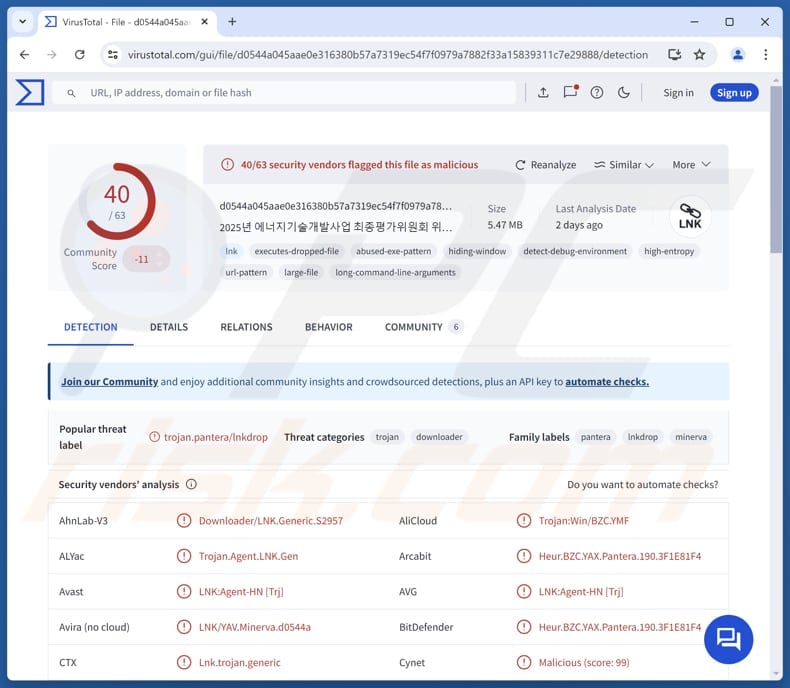
More about Lilith RAT
Lilith RAT allows attackers to execute commands remotely using CMD (Command Prompt), PowerShell, or other console-based applications. This allows them to run scripts, control system functions, or make changes to the infected computer, giving cybercriminals significant control over the system.
Lilith RAT also includes a keylogger that records everything the victim types, including passwords, messages, credit card details, ID card information, and other sensitive data. Cybercriminals can use this feature for various malicious purposes, including identity theft and account takeover.
Furthermore, the RAT includes a feature allowing threat actors to send a single command to every device infected with the malware at the same time. This makes it easy to control multiple compromised systems simultaneously and can be useful for launching large-scale attacks.
Also, the RAT can install itself on a system without needing additional input from the attackers and ensure it runs automatically every time the computer is turned on. Moreover, the malware can delete its own files to cover its tracks and avoid detection. Additionally, it can find and log errors, helping attackers track and solve issues regarding its functionality.
| Name | Lilith remote access trojan |
| Threat Type | Remote Access Trojan (RAT) |
| Detection Names | Avast (LNK:Agent-HN [Trj]), Combo Cleaner (Heur.BZC.YAX.Pantera.190.3F727B73), ESET-NOD32 (LNK/Agent.AHE), Kaspersky (HEUR:Trojan.Multi.Agent.gen), Sophos (Troj/LnkDrop-M), Full List (VirusTotal) |
| Symptoms | Remote Access Trojans are designed to stealthily infiltrate the victim's computer and remain silent, and thus no particular symptoms are clearly visible on an infected machine. |
| Distribution methods | Deceptive emails containing malicious files or links, malicious online advertisements, social engineering, pirated software, technical support scam. |
| Damage | Stolen passwords and banking information, identity theft, possible additional infections, monetary loss. |
| Malware Removal (Windows) |
To eliminate possible malware infections, scan your computer with legitimate antivirus software. Our security researchers recommend using Combo Cleaner. Download Combo CleanerTo use full-featured product, you have to purchase a license for Combo Cleaner. 7 days free trial available. Combo Cleaner is owned and operated by RCS LT, the parent company of PCRisk.com. |
Possible damage
Lilith RAT is a lightweight yet powerful tool cybercriminals can use to control infected systems remotely. It supports a wide range of features, such as command execution, keylogging, and persistence, which makes it a serious threat to user privacy and system security.
Examples of other RATs are Triton RAT, StilachiRAT, and Bee RAT.
How did Lilith RAT infiltrate my computer?
Cybercriminals distribute Lilith RAT through spear-phishing attacks, sending emails with malicious attachments or links. These attacks involve an LNK (shortcut) file disguised as a document. When the LNK file is opened, it shows a fake document and downloads files from an attacker’s server. These files include a malicious AutoIt script that launches the Lilith RAT malware.
Other ways threat actors use to distribute malware include hiding it in pirated software (or cracking tools, key generators), exploiting software vulnerabilities, or crafting malicious advertisements. Additionally, cybercriminals use technical support scams, P2P networks, third-party downloaders, compromised or deceptive websites, and similar methods.
How to avoid installation of malware?
Download software only from official websites or trusted app stores, and keep your operating system and apps up to date. Regularly scan your system with reliable antivirus software. Be careful with unexpected emails from unfamiliar addresses that contain links or attachments - do not open their contents unless you are sure they are not malicious.
Avoid clicking on pop-ups, ads, or links when browsing suspicious websites, and always reject notification requests from such sites. If you believe that your computer is already infected, we recommend running a scan with Combo Cleaner Antivirus for Windows to automatically eliminate infiltrated malware.
Lilith RAT on GitHub:
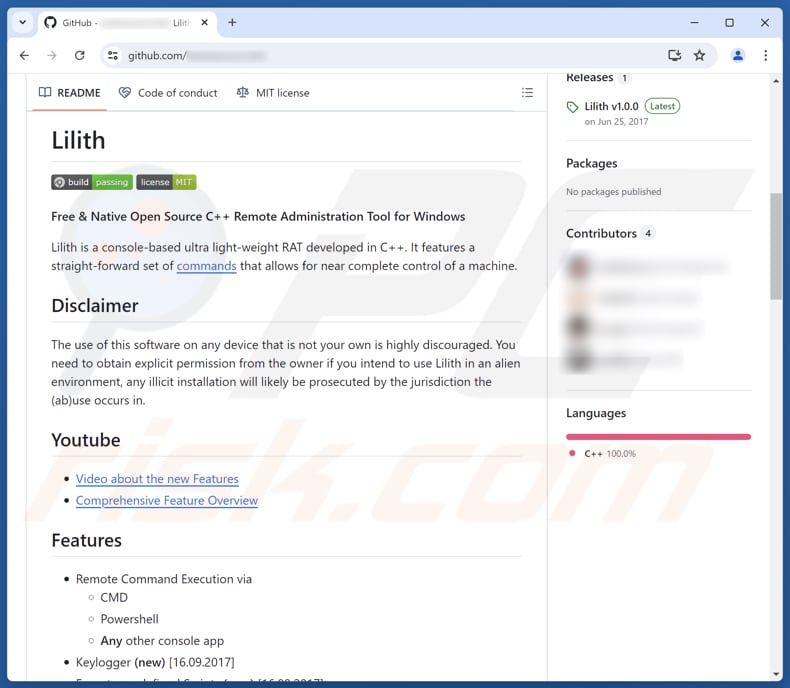
Instant automatic malware removal:
Manual threat removal might be a lengthy and complicated process that requires advanced IT skills. Combo Cleaner is a professional automatic malware removal tool that is recommended to get rid of malware. Download it by clicking the button below:
DOWNLOAD Combo CleanerBy downloading any software listed on this website you agree to our Privacy Policy and Terms of Use. To use full-featured product, you have to purchase a license for Combo Cleaner. 7 days free trial available. Combo Cleaner is owned and operated by RCS LT, the parent company of PCRisk.com.
Quick menu:
- What is Lilith RAT?
- STEP 1. Manual removal of Lilith RAT malware.
- STEP 2. Check if your computer is clean.
How to remove malware manually?
Manual malware removal is a complicated task - usually it is best to allow antivirus or anti-malware programs to do this automatically. To remove this malware we recommend using Combo Cleaner Antivirus for Windows.
If you wish to remove malware manually, the first step is to identify the name of the malware that you are trying to remove. Here is an example of a suspicious program running on a user's computer:

If you checked the list of programs running on your computer, for example, using task manager, and identified a program that looks suspicious, you should continue with these steps:
 Download a program called Autoruns. This program shows auto-start applications, Registry, and file system locations:
Download a program called Autoruns. This program shows auto-start applications, Registry, and file system locations:

 Restart your computer into Safe Mode:
Restart your computer into Safe Mode:
Windows XP and Windows 7 users: Start your computer in Safe Mode. Click Start, click Shut Down, click Restart, click OK. During your computer start process, press the F8 key on your keyboard multiple times until you see the Windows Advanced Option menu, and then select Safe Mode with Networking from the list.

Video showing how to start Windows 7 in "Safe Mode with Networking":
Windows 8 users: Start Windows 8 is Safe Mode with Networking - Go to Windows 8 Start Screen, type Advanced, in the search results select Settings. Click Advanced startup options, in the opened "General PC Settings" window, select Advanced startup.
Click the "Restart now" button. Your computer will now restart into the "Advanced Startup options menu". Click the "Troubleshoot" button, and then click the "Advanced options" button. In the advanced option screen, click "Startup settings".
Click the "Restart" button. Your PC will restart into the Startup Settings screen. Press F5 to boot in Safe Mode with Networking.

Video showing how to start Windows 8 in "Safe Mode with Networking":
Windows 10 users: Click the Windows logo and select the Power icon. In the opened menu click "Restart" while holding "Shift" button on your keyboard. In the "choose an option" window click on the "Troubleshoot", next select "Advanced options".
In the advanced options menu select "Startup Settings" and click on the "Restart" button. In the following window you should click the "F5" button on your keyboard. This will restart your operating system in safe mode with networking.

Video showing how to start Windows 10 in "Safe Mode with Networking":
 Extract the downloaded archive and run the Autoruns.exe file.
Extract the downloaded archive and run the Autoruns.exe file.

 In the Autoruns application, click "Options" at the top and uncheck "Hide Empty Locations" and "Hide Windows Entries" options. After this procedure, click the "Refresh" icon.
In the Autoruns application, click "Options" at the top and uncheck "Hide Empty Locations" and "Hide Windows Entries" options. After this procedure, click the "Refresh" icon.

 Check the list provided by the Autoruns application and locate the malware file that you want to eliminate.
Check the list provided by the Autoruns application and locate the malware file that you want to eliminate.
You should write down its full path and name. Note that some malware hides process names under legitimate Windows process names. At this stage, it is very important to avoid removing system files. After you locate the suspicious program you wish to remove, right click your mouse over its name and choose "Delete".

After removing the malware through the Autoruns application (this ensures that the malware will not run automatically on the next system startup), you should search for the malware name on your computer. Be sure to enable hidden files and folders before proceeding. If you find the filename of the malware, be sure to remove it.

Reboot your computer in normal mode. Following these steps should remove any malware from your computer. Note that manual threat removal requires advanced computer skills. If you do not have these skills, leave malware removal to antivirus and anti-malware programs.
These steps might not work with advanced malware infections. As always it is best to prevent infection than try to remove malware later. To keep your computer safe, install the latest operating system updates and use antivirus software. To be sure your computer is free of malware infections, we recommend scanning it with Combo Cleaner Antivirus for Windows.
Frequently Asked Questions (FAQ)
My computer is infected with Lilith RAT malware, should I format my storage device to get rid of it?
Formatting your storage device can remove the Lilith RAT, but it is a drastic step that will erase all your data. Before doing so, try using antivirus or anti-malware software like Combo Cleaner to remove the infection.
What are the biggest issues that malware can cause?
Malware can cause different types of harm depending on its kind and capabilities. Threat actors can use malware to encrypt files, steal money, infect other systems (or plant more malware on the already infected device), steal personal information, and more.
What is the purpose of Lilith RAT?
The purpose of Lilith RAT is to give attackers remote control over infected systems. It allows them to steal data, run commands, and carry out otjer malicious activities.
How did Lilith RAT infiltrate my computer?
Cybercriminals spread Lilith RAT through spear-phishing emails containing malicious links or attachments, such as LNK files disguised as documents. When opened, these files download an AutoIt script that installs the malware. Other possible distribution methods include using pirated software, exploiting vulnerabilities, deceptive ads, and technical support scams, as well as compromised websites and P2P networks.
Will Combo Cleaner protect me from malware?
Combo Cleaner can detect and remove most malware infections, but advanced threats may hide deep within the system. A full system scan is essential to uncover any deeply embedded malware that might be missed.
Share:

Tomas Meskauskas
Expert security researcher, professional malware analyst
I am passionate about computer security and technology. I have an experience of over 10 years working in various companies related to computer technical issue solving and Internet security. I have been working as an author and editor for pcrisk.com since 2010. Follow me on Twitter and LinkedIn to stay informed about the latest online security threats.
PCrisk security portal is brought by a company RCS LT.
Joined forces of security researchers help educate computer users about the latest online security threats. More information about the company RCS LT.
Our malware removal guides are free. However, if you want to support us you can send us a donation.
DonatePCrisk security portal is brought by a company RCS LT.
Joined forces of security researchers help educate computer users about the latest online security threats. More information about the company RCS LT.
Our malware removal guides are free. However, if you want to support us you can send us a donation.
Donate
▼ Show Discussion