Get free scan and check if your device is infected.
Remove it nowTo use full-featured product, you have to purchase a license for Combo Cleaner. Seven days free trial available. Combo Cleaner is owned and operated by RCS LT, the parent company of PCRisk.com.
What kind of malware is Seidr?
Seidr is a stealer-type malware written in the C++ programming language. This malicious program is designed to steal data from infected devices. Seidr targets a variety of sensitive information, including saved log-in credentials and cryptocurrency wallets. Additionally, Seidr can function as a keylogger and clipper.
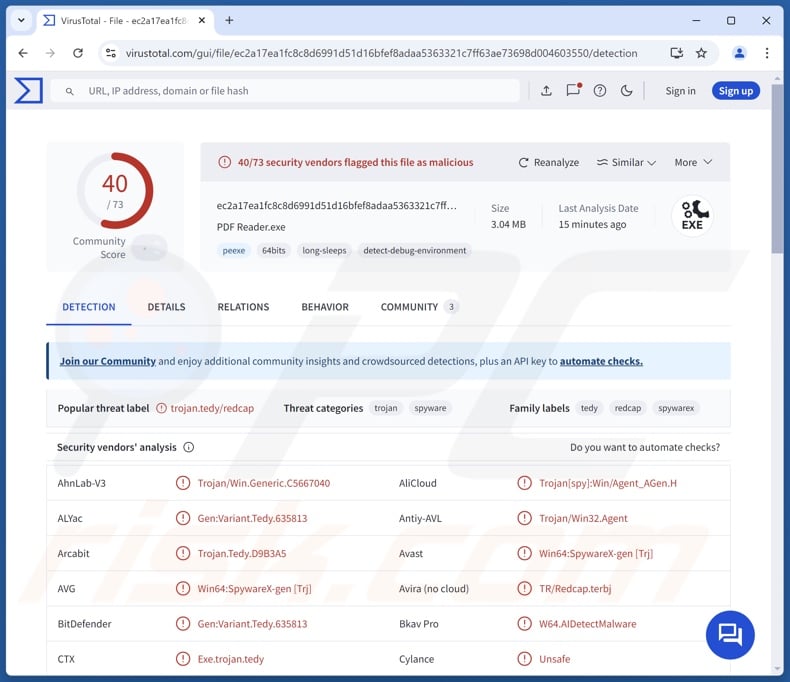
Seidr malware overview
Seidr can extract information from both Chromium and Gecko based browsers (list below). The stealer can extract Internet cookies, auto-fills (e.g., usernames, names, addresses, etc.), and saved passwords – from targeted browsers. Seidr also seeks to steal desktop and browser cryptocurrency wallets (list below).
Furthermore, Seidr can introduce a double-purpose module into compromised systems. This module functions as a keylogger (i.e., records keystrokes/ keyboard input) and a clipper.
Seidr uses the latter to reroute outgoing Bitcoin (BTC), Ethereum (ETH), Monero (XMR), Litecoin (LTC), and Ripple (XRP) cryptocurrency transactions. The clipper module does so by replacing cryptowallet addresses copied into the clipboard (copy-paste buffer).
According to Seidr's promotional material, its developers plan to improve the stealer's anti-detection and anti-analysis capabilities. One of the planned features is the ability to detect when the malware is launched on virtual machines.
To summarize, the presence of malicious software like Seidr on devices can result in severe privacy issues, financial losses, and identity theft.
| Name | Seidr malware |
| Threat Type | Trojan, stealer, password-stealing virus, keylogger, clipper. |
| Detection Names | Avast (Win64:SpywareX-gen [Trj]), Combo Cleaner (Gen:Variant.Tedy.635813), ESET-NOD32 (A Variant Of Win64/Spy.Agent_AGen.H), Malwarebytes (Malware.AI.181124612), Microsoft (Program:Win32/Wacapew.C!ml), Full List Of Detections (VirusTotal) |
| Symptoms | Trojans are designed to stealthily infiltrate the victim's computer and remain silent, and thus no particular symptoms are clearly visible on an infected machine. |
| Distribution methods | Infected email attachments, malicious online advertisements, social engineering, software 'cracks'. |
| Damage | Stolen passwords and banking information, identity theft, the victim's computer added to a botnet. |
| Malware Removal (Windows) |
To eliminate possible malware infections, scan your computer with legitimate antivirus software. Our security researchers recommend using Combo Cleaner. Download Combo CleanerTo use full-featured product, you have to purchase a license for Combo Cleaner. 7 days free trial available. Combo Cleaner is owned and operated by RCS LT, the parent company of PCRisk.com. |
Stealer-type malware examples
Yunit, SMD69, Amnesia, BlackNote, Crystal, Can, Vilsa, Flesh, BLX, and Ailurophile are just some of our newest articles on stealers.
Programs within this classification can target a wide variety of data or only specific details. What is more, data-stealing functionalities are common for various types of malware, and stealers are often used in combination with other malicious programs.
Yet regardless of how malware operates – its presence on a system endangers device integrity and user safety. Therefore, all threats must be removed immediately upon detection.
How did Seidr infiltrate my computer?
At the time of research, Seidr's developers were promoting this stealer on Telegram. Hence, how it is distributed might depend on the cyber criminals using it at the time (i.e., techniques may differ between attacks).
In general, malware is proliferated by relying on phishing and social engineering techniques. Malicious programs are commonly disguised as or bundled (packed together) with regular content.
Virulent files come in various formats, e.g., executables (.exe, .run, etc.), archives (ZIP, RAR, etc.), documents (Microsoft Office, Microsoft OneNote, PDF, etc.), JavaScript, and so forth. Malware download/installation is triggered once an infectious file is executed, run, or otherwise opened.
Malware is primarily spread via backdoor/loader-type trojans, drive-by downloads, dubious download channels (e.g., freeware and free file-hosting sites, Peer-to-Peer sharing networks, etc.), online scams, malicious attachments or links in spam emails/messages, pirated programs/media, illegal software activation tools ("cracks"), and fake updates.
Some malicious programs can even self-proliferate through local networks and removable storage devices (e.g., external hard drives, USB flash drives, etc.).
How to avoid installation of malware?
It is essential to exercise caution in order to ensure device and user safety. Therefore, always be vigilant when browsing since the Internet is full of well-disguised fraudulent and malicious content. Approach incoming emails and other messages with care; do not open attachments or links present in dubious/irrelevant mail.
Additionally, download only from official and verified sources. Activate and update programs using functions/tools provided by legitimate developers, as those obtained from third-parties may contain malware.
We must stress the importance of having a dependable anti-virus installed and kept updated. This software must be used to run regular system scans and to remove threats and issues. If you believe that your computer is already infected, we recommend running a scan with Combo Cleaner Antivirus for Windows to automatically eliminate infiltrated malware.
Screenshot of Seidr stealer promoted on Telegram:
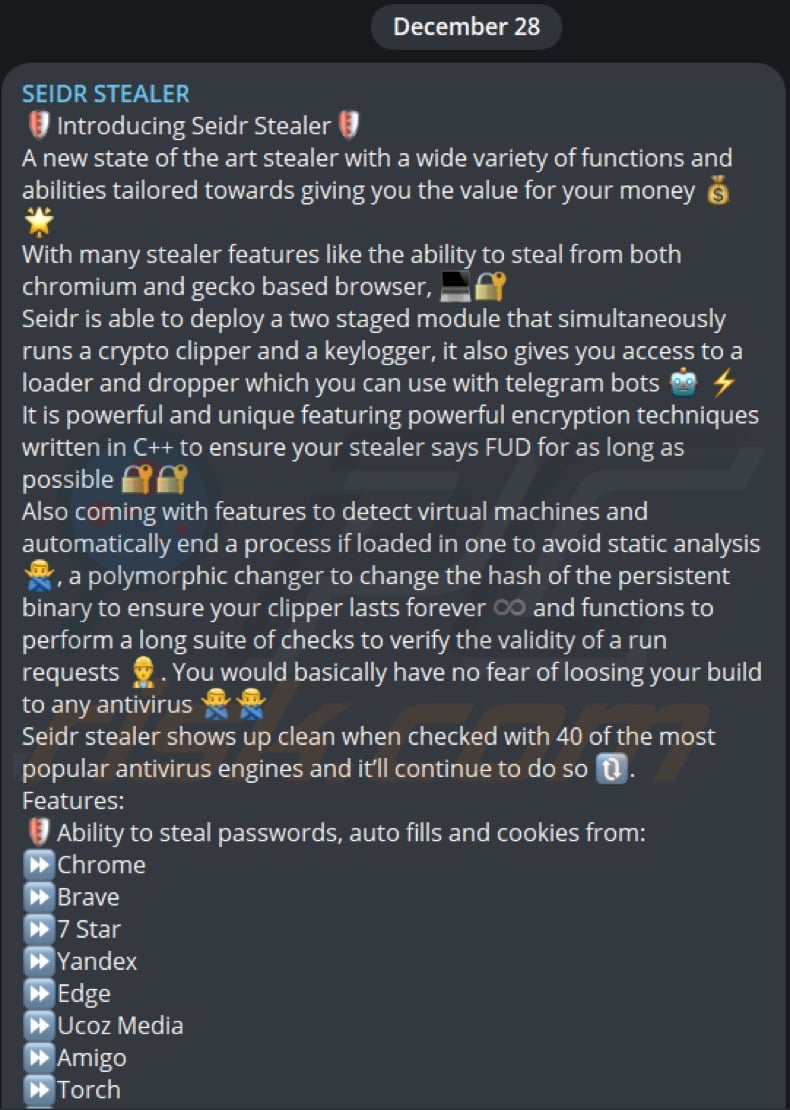
List of browsers targeted by Seidr stealer:
- Google Chrome
- Mozilla Firefox
- Microsoft Edge
- 7 Star
- Amigo
- Brave
- Cent
- Chrome Canary
- Epic Privacy
- Iridium
- Kometa
- Orbitum
- Sputnik
- Torch
- uCoz
- Yandex
List of cryptocurrency wallets targeted by Seidr stealer:
- BNB Smart Chain
- Coin98
- Coinbase
- Electron
- ️Electron Cash
- Electrum
- Exodus
- ️Ferz
- Jaxx
- KardiaChain
- ️Ledger
- Math
- ️MetaMask
- Monero
- MultiDoge
- Nifty
- Ronin
- Saturn
- ️Station
- ️Trezor
- TronLink
- Trust
- ️Wasabi
Instant automatic malware removal:
Manual threat removal might be a lengthy and complicated process that requires advanced IT skills. Combo Cleaner is a professional automatic malware removal tool that is recommended to get rid of malware. Download it by clicking the button below:
DOWNLOAD Combo CleanerBy downloading any software listed on this website you agree to our Privacy Policy and Terms of Use. To use full-featured product, you have to purchase a license for Combo Cleaner. 7 days free trial available. Combo Cleaner is owned and operated by RCS LT, the parent company of PCRisk.com.
Quick menu:
How to remove malware manually?
Manual malware removal is a complicated task - usually it is best to allow antivirus or anti-malware programs to do this automatically. To remove this malware we recommend using Combo Cleaner Antivirus for Windows.
If you wish to remove malware manually, the first step is to identify the name of the malware that you are trying to remove. Here is an example of a suspicious program running on a user's computer:

If you checked the list of programs running on your computer, for example, using task manager, and identified a program that looks suspicious, you should continue with these steps:
 Download a program called Autoruns. This program shows auto-start applications, Registry, and file system locations:
Download a program called Autoruns. This program shows auto-start applications, Registry, and file system locations:

 Restart your computer into Safe Mode:
Restart your computer into Safe Mode:
Windows XP and Windows 7 users: Start your computer in Safe Mode. Click Start, click Shut Down, click Restart, click OK. During your computer start process, press the F8 key on your keyboard multiple times until you see the Windows Advanced Option menu, and then select Safe Mode with Networking from the list.

Video showing how to start Windows 7 in "Safe Mode with Networking":
Windows 8 users: Start Windows 8 is Safe Mode with Networking - Go to Windows 8 Start Screen, type Advanced, in the search results select Settings. Click Advanced startup options, in the opened "General PC Settings" window, select Advanced startup.
Click the "Restart now" button. Your computer will now restart into the "Advanced Startup options menu". Click the "Troubleshoot" button, and then click the "Advanced options" button. In the advanced option screen, click "Startup settings".
Click the "Restart" button. Your PC will restart into the Startup Settings screen. Press F5 to boot in Safe Mode with Networking.

Video showing how to start Windows 8 in "Safe Mode with Networking":
Windows 10 users: Click the Windows logo and select the Power icon. In the opened menu click "Restart" while holding "Shift" button on your keyboard. In the "choose an option" window click on the "Troubleshoot", next select "Advanced options".
In the advanced options menu select "Startup Settings" and click on the "Restart" button. In the following window you should click the "F5" button on your keyboard. This will restart your operating system in safe mode with networking.

Video showing how to start Windows 10 in "Safe Mode with Networking":
 Extract the downloaded archive and run the Autoruns.exe file.
Extract the downloaded archive and run the Autoruns.exe file.

 In the Autoruns application, click "Options" at the top and uncheck "Hide Empty Locations" and "Hide Windows Entries" options. After this procedure, click the "Refresh" icon.
In the Autoruns application, click "Options" at the top and uncheck "Hide Empty Locations" and "Hide Windows Entries" options. After this procedure, click the "Refresh" icon.

 Check the list provided by the Autoruns application and locate the malware file that you want to eliminate.
Check the list provided by the Autoruns application and locate the malware file that you want to eliminate.
You should write down its full path and name. Note that some malware hides process names under legitimate Windows process names. At this stage, it is very important to avoid removing system files. After you locate the suspicious program you wish to remove, right click your mouse over its name and choose "Delete".

After removing the malware through the Autoruns application (this ensures that the malware will not run automatically on the next system startup), you should search for the malware name on your computer. Be sure to enable hidden files and folders before proceeding. If you find the filename of the malware, be sure to remove it.

Reboot your computer in normal mode. Following these steps should remove any malware from your computer. Note that manual threat removal requires advanced computer skills. If you do not have these skills, leave malware removal to antivirus and anti-malware programs.
These steps might not work with advanced malware infections. As always it is best to prevent infection than try to remove malware later. To keep your computer safe, install the latest operating system updates and use antivirus software. To be sure your computer is free of malware infections, we recommend scanning it with Combo Cleaner Antivirus for Windows.
Frequently Asked Questions (FAQ)
My computer is infected with Seidr malware, should I format my storage device to get rid of it?
No, malware removal rarely needs such drastic measures.
What are the biggest issues that Seidr malware can cause?
The threats posed by an infection depends on the malicious program's functionalities and the attackers' modus operandi. Seidr is a stealer – a type of program that extracts data from devices. This stealer targets browser cookies, passwords, and cryptowallets; it can also function as a keylogger and clipper (clipboard hijacker). Hence, Seidr may cause serious privacy issues, financial losses, and identity theft.
What is the purpose of Seidr malware?
Profit is the most common motivation behind malware attacks. However, cyber criminals can also use malicious software to amuse themselves, realize personal grudges, disrupt processes (e.g., websites, services, etc.), and even launch politically/geopolitically motivated attacks.
How did Seidr malware infiltrate my computer?
Malware is mainly distributed via drive-by downloads, trojans, spam mail, online scams, suspect download channels (e.g., freeware and third-party sites, P2P sharing networks, etc.), pirated content, fake updaters, and illegal software activation ("cracking") tools. Some malicious programs can self-spread through local networks and removable storage devices.
Will Combo Cleaner protect me from malware?
Yes, Combo Cleaner is designed to scan computers and eliminate all manner of threats. It can detect and remove most of the known malware infections. It must be emphasized that performing a complete system scan is paramount since high-end malicious programs typically hide deep within systems.
Share:

Tomas Meskauskas
Expert security researcher, professional malware analyst
I am passionate about computer security and technology. I have an experience of over 10 years working in various companies related to computer technical issue solving and Internet security. I have been working as an author and editor for pcrisk.com since 2010. Follow me on Twitter and LinkedIn to stay informed about the latest online security threats.
PCrisk security portal is brought by a company RCS LT.
Joined forces of security researchers help educate computer users about the latest online security threats. More information about the company RCS LT.
Our malware removal guides are free. However, if you want to support us you can send us a donation.
DonatePCrisk security portal is brought by a company RCS LT.
Joined forces of security researchers help educate computer users about the latest online security threats. More information about the company RCS LT.
Our malware removal guides are free. However, if you want to support us you can send us a donation.
Donate
▼ Show Discussion