How to remove Ailurophile from infected computers
TrojanAlso Known As: Ailurophile information stealer
Get free scan and check if your device is infected.
Remove it nowTo use full-featured product, you have to purchase a license for Combo Cleaner. Seven days free trial available. Combo Cleaner is owned and operated by RCS LT, the parent company of PCRisk.com.
What kind of malware is Ailurophile?
Ailurophile is an information stealer targeting Windows operating systems. Cybercriminals have been observed promoting Ailurophile on GitHub. Usually, malware like Ailurophile is utilized to harvest sensitive information that cybercriminals use to steal money, hijack personal accounts, extract more information, etc. Such threats must be removed from infected systems immediately.
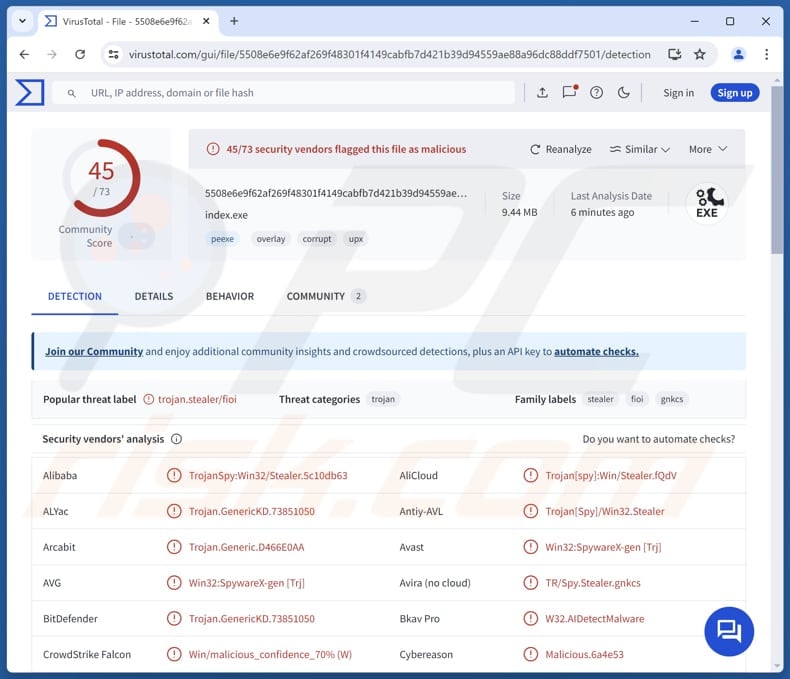
More about Ailurophile
Once Ailurophile is executed, it makes sure it runs every time the operating system is launched, collects system information like OS caption and version, retrieves a list of running processes, and connects to a Command and Control (C2) server for further instructions. Additionally, it uses Telegram API, possibly as its alternative C2 channel.
Furthermore, Ailurophile likely collects data stored in web browsers, including passwords, autofill data, and session tokens. The targeted information can also include credit card details, cryptocurrency wallet data, Telegram data, and sensitife files. This information is then sent to the attacker's server, giving them access to the victim's accounts and sensitive details.
With stolen browser information like passwords and session tokens, cybercriminals can gain unauthorized access to the victim's online accounts, including email, banking, and social media. They can use this access to steal money, commit identity theft, carry out scams, and perform other malicious activities.
Criminals may also sell the stolen credentials on the dark web, where other attackers can exploit them. Thus, if there is a reason to believe that a computer is infected with Ailurophile, a system scan using a reputable security tool should be initiated as soon as possible to detect and remove the malware.
| Name | Ailurophile information stealer |
| Threat Type | Trojan, password-stealing virus, banking malware, spyware. |
| Detection Names | Avast (Win32:SpywareX-gen [Trj]), Combo Cleaner (Trojan.GenericKD.73851050), Emsisoft (Trojan.GenericKD.73851050 (B)), Kaspersky (Trojan-Spy.Win32.Stealer.fioi), Microsoft (Program:Win32/Wacapew.C!ml), Full List (VirusTotal) |
| Symptoms | Stealers are often designed to stealthily infiltrate the victim's computer and remain silent, and thus no particular symptoms are clearly visible on an infected machine. |
| Distribution methods | Infected email attachments, malicious online advertisements, social engineering, software 'cracks'. |
| Damage | Stolen passwords, identity theft, monetary loss, and possibly other damage. |
| Malware Removal (Windows) |
To eliminate possible malware infections, scan your computer with legitimate antivirus software. Our security researchers recommend using Combo Cleaner. Download Combo CleanerTo use full-featured product, you have to purchase a license for Combo Cleaner. 7 days free trial available. Combo Cleaner is owned and operated by RCS LT, the parent company of PCRisk.com. |
Conclusion
In conclusion, Ailurophile is a sophisticated malware that not only gathers detailed system information but also exfiltrates sensitive data from web browsers, such as passwords and session tokens. Potential harms include financial loss, identity theft, security and privacy issues, and more.
Some examples of other malware operating as an information stealer are Emansrepo, Angry, and Cheana.
How did Ailurophile infiltrate my computer?
Typically, cybercriminals hide malware in pirated software, send malicious files (e.g., infected MS Office documents, PDFs, executables, archives) or links via email, design malicious advertisements, or use technical support scams to lure unsuspecting users into infecting their computers.
Also, cybercriminals exploit vulnerabilities in outdated systems or software programs, use P2P networks, third-party downloaders, compromised or deceptive websites, infected USB drives, and similar channels to deploy malware.
How to avoid installation of malware?
Download software (and files) from official websites. Do not download pirated software, cracking tools, unofficial key generators, etc. Keep the operating system and installed programs up to date. Do not trust advertisements, pop-ups, and similar content encountered on questionable websites.
Inspect emails before opening files or links in them, especially when they are unexpected or irrelevant and sent from unknown addresses. Also, use a reputable security tool and scan your computer on a regular basis. If you believe that your computer is already infected, we recommend running a scan with Combo Cleaner Antivirus for Windows to automatically eliminate infiltrated malware.
Ailurophile on GitHub:
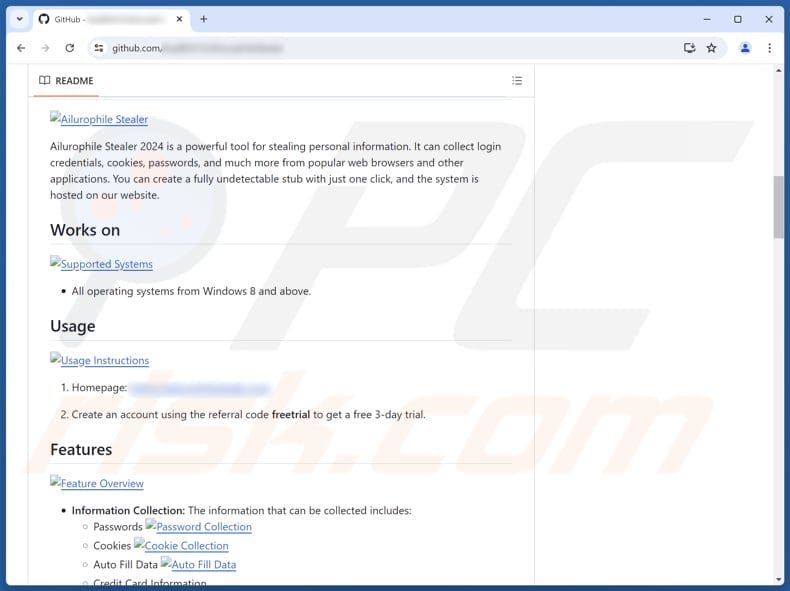
Ailurophile's administration panel:
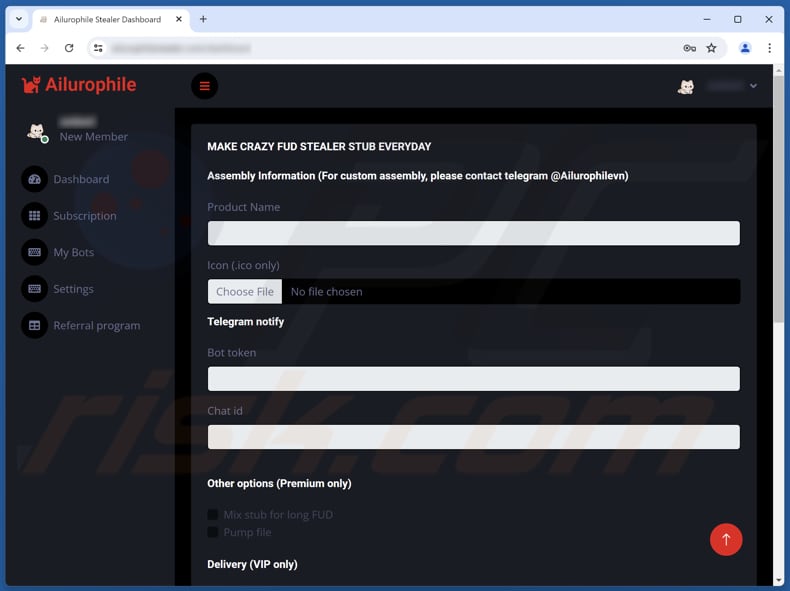
Instant automatic malware removal:
Manual threat removal might be a lengthy and complicated process that requires advanced IT skills. Combo Cleaner is a professional automatic malware removal tool that is recommended to get rid of malware. Download it by clicking the button below:
DOWNLOAD Combo CleanerBy downloading any software listed on this website you agree to our Privacy Policy and Terms of Use. To use full-featured product, you have to purchase a license for Combo Cleaner. 7 days free trial available. Combo Cleaner is owned and operated by RCS LT, the parent company of PCRisk.com.
Quick menu:
- What is Ailurophile?
- STEP 1. Manual removal of Ailurophile malware.
- STEP 2. Check if your computer is clean.
How to remove malware manually?
Manual malware removal is a complicated task - usually it is best to allow antivirus or anti-malware programs to do this automatically. To remove this malware we recommend using Combo Cleaner Antivirus for Windows.
If you wish to remove malware manually, the first step is to identify the name of the malware that you are trying to remove. Here is an example of a suspicious program running on a user's computer:

If you checked the list of programs running on your computer, for example, using task manager, and identified a program that looks suspicious, you should continue with these steps:
 Download a program called Autoruns. This program shows auto-start applications, Registry, and file system locations:
Download a program called Autoruns. This program shows auto-start applications, Registry, and file system locations:

 Restart your computer into Safe Mode:
Restart your computer into Safe Mode:
Windows XP and Windows 7 users: Start your computer in Safe Mode. Click Start, click Shut Down, click Restart, click OK. During your computer start process, press the F8 key on your keyboard multiple times until you see the Windows Advanced Option menu, and then select Safe Mode with Networking from the list.

Video showing how to start Windows 7 in "Safe Mode with Networking":
Windows 8 users: Start Windows 8 is Safe Mode with Networking - Go to Windows 8 Start Screen, type Advanced, in the search results select Settings. Click Advanced startup options, in the opened "General PC Settings" window, select Advanced startup.
Click the "Restart now" button. Your computer will now restart into the "Advanced Startup options menu". Click the "Troubleshoot" button, and then click the "Advanced options" button. In the advanced option screen, click "Startup settings".
Click the "Restart" button. Your PC will restart into the Startup Settings screen. Press F5 to boot in Safe Mode with Networking.

Video showing how to start Windows 8 in "Safe Mode with Networking":
Windows 10 users: Click the Windows logo and select the Power icon. In the opened menu click "Restart" while holding "Shift" button on your keyboard. In the "choose an option" window click on the "Troubleshoot", next select "Advanced options".
In the advanced options menu select "Startup Settings" and click on the "Restart" button. In the following window you should click the "F5" button on your keyboard. This will restart your operating system in safe mode with networking.

Video showing how to start Windows 10 in "Safe Mode with Networking":
 Extract the downloaded archive and run the Autoruns.exe file.
Extract the downloaded archive and run the Autoruns.exe file.

 In the Autoruns application, click "Options" at the top and uncheck "Hide Empty Locations" and "Hide Windows Entries" options. After this procedure, click the "Refresh" icon.
In the Autoruns application, click "Options" at the top and uncheck "Hide Empty Locations" and "Hide Windows Entries" options. After this procedure, click the "Refresh" icon.

 Check the list provided by the Autoruns application and locate the malware file that you want to eliminate.
Check the list provided by the Autoruns application and locate the malware file that you want to eliminate.
You should write down its full path and name. Note that some malware hides process names under legitimate Windows process names. At this stage, it is very important to avoid removing system files. After you locate the suspicious program you wish to remove, right click your mouse over its name and choose "Delete".

After removing the malware through the Autoruns application (this ensures that the malware will not run automatically on the next system startup), you should search for the malware name on your computer. Be sure to enable hidden files and folders before proceeding. If you find the filename of the malware, be sure to remove it.

Reboot your computer in normal mode. Following these steps should remove any malware from your computer. Note that manual threat removal requires advanced computer skills. If you do not have these skills, leave malware removal to antivirus and anti-malware programs.
These steps might not work with advanced malware infections. As always it is best to prevent infection than try to remove malware later. To keep your computer safe, install the latest operating system updates and use antivirus software. To be sure your computer is free of malware infections, we recommend scanning it with Combo Cleaner Antivirus for Windows.
Frequently Asked Questions (FAQ)
My computer is infected with Ailurophile malware, should I format my storage device to get rid of it?
Formatting your storage device is a drastic but effective measure and should be a last resort. It is best to first try removing the malware with reliable security software before opting to format your device.
What are the biggest issues that malware can cause?
Malware attacks can result in various problems, including being locked out of personal accounts, having your identity stolen, losing money, and facing additional infections.
What is the purpose Ailurophile?
The purpose of Ailurophile is mainly to harvest information. Ailurophile can steal sensitive information (e.g., passwords, autofill data, credit card details, cryptocurrency wallet data).
How did a malware infiltrate my computer?
Cybercriminals often hide malware in pirated software, send malicious files or links via email, create deceptive ads, or use tech support scams to infect computers. They also exploit vulnerabilities in outdated software, use P2P networks, compromised websites, and infected USB drives to deploy malware.
Will Combo Cleaner protect me from malware?
Combo Cleaner can identify and eliminate most malware infections, but advanced threats often conceal themselves deeply in the system. Therefore, conducting a full system scan is highly recommended.
Share:

Tomas Meskauskas
Expert security researcher, professional malware analyst
I am passionate about computer security and technology. I have an experience of over 10 years working in various companies related to computer technical issue solving and Internet security. I have been working as an author and editor for pcrisk.com since 2010. Follow me on Twitter and LinkedIn to stay informed about the latest online security threats.
PCrisk security portal is brought by a company RCS LT.
Joined forces of security researchers help educate computer users about the latest online security threats. More information about the company RCS LT.
Our malware removal guides are free. However, if you want to support us you can send us a donation.
DonatePCrisk security portal is brought by a company RCS LT.
Joined forces of security researchers help educate computer users about the latest online security threats. More information about the company RCS LT.
Our malware removal guides are free. However, if you want to support us you can send us a donation.
Donate
▼ Show Discussion