How to eliminate Crystal Stealer from compromised devices
TrojanAlso Known As: Crystal information stealer
Get free scan and check if your device is infected.
Remove it nowTo use full-featured product, you have to purchase a license for Combo Cleaner. Seven days free trial available. Combo Cleaner is owned and operated by RCS LT, the parent company of PCRisk.com.
What kind of malware is Crystal Stealer?
Crystal Stealer is a type of malware designed to steal information from infected systems. Cybercriminals have been observed promoting this stealer through Telegram. It is common for malware of this type to run silently, so victims may be unaware that their computers are compromised until it is too late.
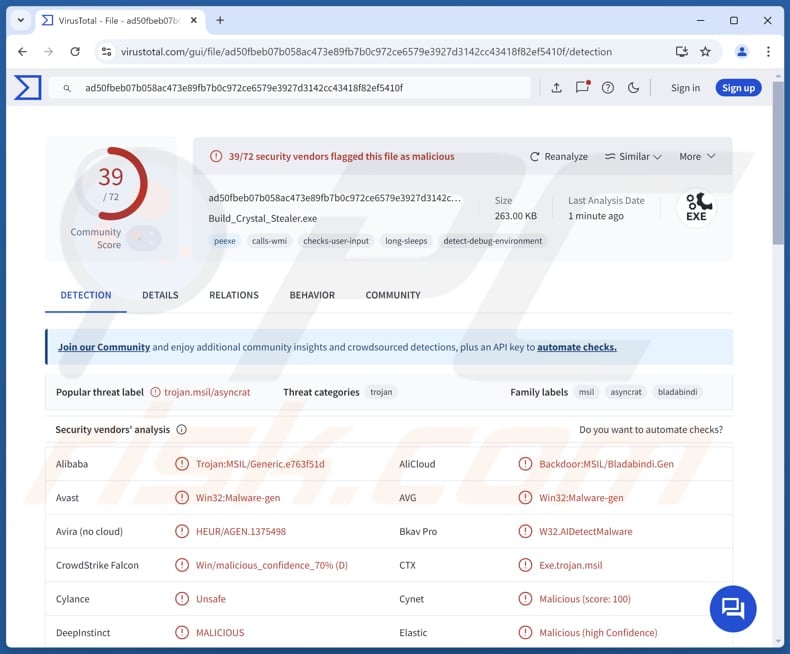
More about Crystal Stealer
Information stealers like Crystal Stealer are often capable of extracting data from web browsers, including stored passwords, cookies, autofill information, browsing history, and more. They often target popular browsers like Chrome, Mozilla, Opera, and others. Stealers can also access data stored within extensions and plug-ins added to browsers.
Moreover, stealers often target sensitive financial data such as credit card numbers, bank account details, and payment information. This information can be used for fraudulent transactions or sold on the dark web. In addition to financial data, information stealers may collect various forms of PII, including names, addresses, phone numbers, and social security numbers.
Also, info stealers can extract data from installed messaging, gaming, and other applications. By compromising these accounts, attackers can exploit relationships and gain access to more sensitive data from the victim’s contacts. It is important to note that certain stealers capture information by logging keystrokes.
Keystroke logging is a feature that allows attackers to harvest any data entered by victims with a keyboard. Additionally, malware like Crystal Stealer can be capable of accessing and stealing clipboard data, system information, and other details from infected computers.
| Name | Crystal information stealer |
| Threat Type | Stealer |
| Detection Names | Avast (Win32:Malware-gen), BkavPro (W32.AIDetectMalware), ESET-NOD32 (A Variant Of MSIL/TrojanDropper.Agent.FZX), MaxSecure (Trojan.Malware.300983.susgen), Microsoft (Backdoor:Win32/Bladabindi!ml), Full List (VirusTotal) |
| Symptoms | Information stealers can be designed to stealthily infiltrate the victim's computer and remain silent, and thus no particular symptoms are clearly visible on an infected machine. |
| Distribution methods | Infected email attachments, malicious online advertisements, social engineering, software 'cracks'. |
| Damage | Stolen passwords and banking information, identity theft, monetary loss, and other issues. |
| Malware Removal (Windows) |
To eliminate possible malware infections, scan your computer with legitimate antivirus software. Our security researchers recommend using Combo Cleaner. Download Combo CleanerTo use full-featured product, you have to purchase a license for Combo Cleaner. 7 days free trial available. Combo Cleaner is owned and operated by RCS LT, the parent company of PCRisk.com. |
Conclusion
In conclusion, information stealers pose a significant threat to users by targeting a wide range of sensitive data. Having computers infected with such malware can lead to identity theft, monetary loss, theft of personal accounts, and other isues. Thus, users must be careful online and use reputable security software.
Some examples of information stealers are Vilsa, Flesh, and BLX.
How did Crystal Stealer infiltrate my computer?
It is common for malware to be embedded within pirated software, key generators, or cracking tools. Deceptive emails that contain attachments or links are also used to distribute malicious software. Additionally, cybercriminals use technical support scams, misleading advertisements, compromised websites, and infected USB drives to deliver malware.
Malware can also spread through software or operating system vulnerabilities, peer-to-peer networks, third-party downloaders, and similar channels. In most cases, malware infiltrates a system when users perform actions that result in its execution.
How to avoid installation of malware?
Be cautious with links or attachments in suspicious emails from unknown senders. It is best to avoid opening them altogether. Always download software and files exclusively from trusted sources, such as official websites or app stores. Do not download pirated software (or cracking tools and key generators), and avoid clicking advertisements on questionable websites.
Keep your operating system and all software up to date. Additionally, utilize a reliable security tool to provide an additional layer of protection. If you believe that your computer is already infected, we recommend running a scan with Combo Cleaner Antivirus for Windows to automatically eliminate infiltrated malware.
Crystal Stealer promoted via Telegram:
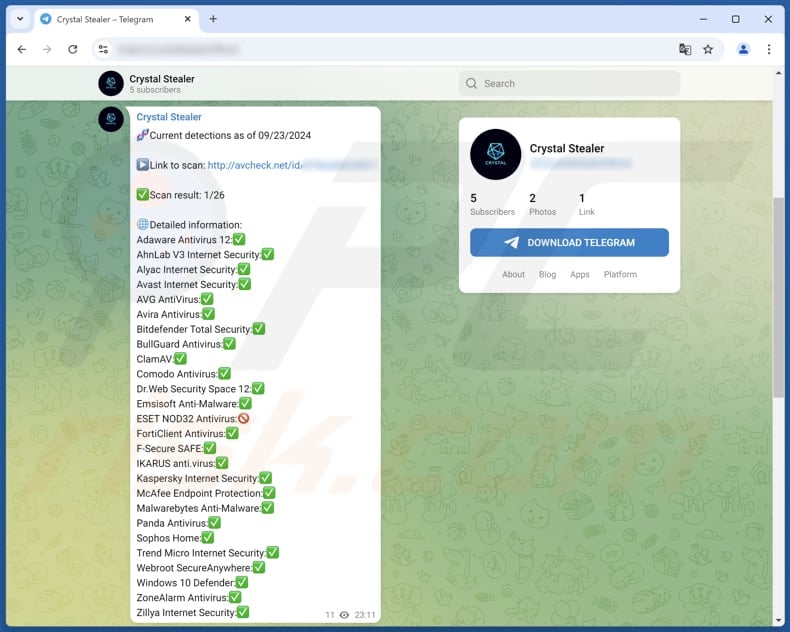
Instant automatic malware removal:
Manual threat removal might be a lengthy and complicated process that requires advanced IT skills. Combo Cleaner is a professional automatic malware removal tool that is recommended to get rid of malware. Download it by clicking the button below:
DOWNLOAD Combo CleanerBy downloading any software listed on this website you agree to our Privacy Policy and Terms of Use. To use full-featured product, you have to purchase a license for Combo Cleaner. 7 days free trial available. Combo Cleaner is owned and operated by RCS LT, the parent company of PCRisk.com.
Quick menu:
- What is Crystal Stealer?
- STEP 1. Manual removal of Crystal Stealer malware.
- STEP 2. Check if your computer is clean.
How to remove malware manually?
Manual malware removal is a complicated task - usually it is best to allow antivirus or anti-malware programs to do this automatically. To remove this malware we recommend using Combo Cleaner Antivirus for Windows.
If you wish to remove malware manually, the first step is to identify the name of the malware that you are trying to remove. Here is an example of a suspicious program running on a user's computer:

If you checked the list of programs running on your computer, for example, using task manager, and identified a program that looks suspicious, you should continue with these steps:
 Download a program called Autoruns. This program shows auto-start applications, Registry, and file system locations:
Download a program called Autoruns. This program shows auto-start applications, Registry, and file system locations:

 Restart your computer into Safe Mode:
Restart your computer into Safe Mode:
Windows XP and Windows 7 users: Start your computer in Safe Mode. Click Start, click Shut Down, click Restart, click OK. During your computer start process, press the F8 key on your keyboard multiple times until you see the Windows Advanced Option menu, and then select Safe Mode with Networking from the list.

Video showing how to start Windows 7 in "Safe Mode with Networking":
Windows 8 users: Start Windows 8 is Safe Mode with Networking - Go to Windows 8 Start Screen, type Advanced, in the search results select Settings. Click Advanced startup options, in the opened "General PC Settings" window, select Advanced startup.
Click the "Restart now" button. Your computer will now restart into the "Advanced Startup options menu". Click the "Troubleshoot" button, and then click the "Advanced options" button. In the advanced option screen, click "Startup settings".
Click the "Restart" button. Your PC will restart into the Startup Settings screen. Press F5 to boot in Safe Mode with Networking.

Video showing how to start Windows 8 in "Safe Mode with Networking":
Windows 10 users: Click the Windows logo and select the Power icon. In the opened menu click "Restart" while holding "Shift" button on your keyboard. In the "choose an option" window click on the "Troubleshoot", next select "Advanced options".
In the advanced options menu select "Startup Settings" and click on the "Restart" button. In the following window you should click the "F5" button on your keyboard. This will restart your operating system in safe mode with networking.

Video showing how to start Windows 10 in "Safe Mode with Networking":
 Extract the downloaded archive and run the Autoruns.exe file.
Extract the downloaded archive and run the Autoruns.exe file.

 In the Autoruns application, click "Options" at the top and uncheck "Hide Empty Locations" and "Hide Windows Entries" options. After this procedure, click the "Refresh" icon.
In the Autoruns application, click "Options" at the top and uncheck "Hide Empty Locations" and "Hide Windows Entries" options. After this procedure, click the "Refresh" icon.

 Check the list provided by the Autoruns application and locate the malware file that you want to eliminate.
Check the list provided by the Autoruns application and locate the malware file that you want to eliminate.
You should write down its full path and name. Note that some malware hides process names under legitimate Windows process names. At this stage, it is very important to avoid removing system files. After you locate the suspicious program you wish to remove, right click your mouse over its name and choose "Delete".

After removing the malware through the Autoruns application (this ensures that the malware will not run automatically on the next system startup), you should search for the malware name on your computer. Be sure to enable hidden files and folders before proceeding. If you find the filename of the malware, be sure to remove it.

Reboot your computer in normal mode. Following these steps should remove any malware from your computer. Note that manual threat removal requires advanced computer skills. If you do not have these skills, leave malware removal to antivirus and anti-malware programs.
These steps might not work with advanced malware infections. As always it is best to prevent infection than try to remove malware later. To keep your computer safe, install the latest operating system updates and use antivirus software. To be sure your computer is free of malware infections, we recommend scanning it with Combo Cleaner Antivirus for Windows.
Frequently Asked Questions (FAQ)
My computer is infected with Crystal Stealer, should I format my storage device to get rid of it?
Formatting will erase all data on the drive, including Crystal Stealer, and should be a last resort. Before doing so, it is recommended to run a full malware scan using a reliable tool like Combo Cleaner.
What are the biggest issues that malware can cause?
Malware can have a wide range of effects, from stealing personal information for identity theft to causing financial losses through fraudulent transactions. It can also slow down your computer's performance, make it vulnerable to further infections, and lead to other serious problems such as data corruption or loss.
What is the purpose of Crystal Stealer?
Crystal Stealer can harvest sensitive information. This can include login credentials, credit card details, ID card information, and other details.
How did Crystal Stealer infiltrate my computer?
Malware is often hidden in pirated software, key generators, and deceptive email attachments or links. Cybercriminals also use tech support scams, misleading ads, compromised websites, and infected USB drives to spread it. Additionally, malware can enter via system vulnerabilities, downloads from peer-to-peer networks, third-party downloaders, etc.
Will Combo Cleaner protect me from malware?
Combo Cleaner is effective at detecting and removing most malware infections. Advanced malware often buries itself deep within the system, so performing a full system scan is required to ensure detection and removal.
Share:

Tomas Meskauskas
Expert security researcher, professional malware analyst
I am passionate about computer security and technology. I have an experience of over 10 years working in various companies related to computer technical issue solving and Internet security. I have been working as an author and editor for pcrisk.com since 2010. Follow me on Twitter and LinkedIn to stay informed about the latest online security threats.
PCrisk security portal is brought by a company RCS LT.
Joined forces of security researchers help educate computer users about the latest online security threats. More information about the company RCS LT.
Our malware removal guides are free. However, if you want to support us you can send us a donation.
DonatePCrisk security portal is brought by a company RCS LT.
Joined forces of security researchers help educate computer users about the latest online security threats. More information about the company RCS LT.
Our malware removal guides are free. However, if you want to support us you can send us a donation.
Donate
▼ Show Discussion