How to eliminate BlackNote stealer from infected computers
TrojanAlso Known As: BlackNote information stealer
Get free scan and check if your device is infected.
Remove it nowTo use full-featured product, you have to purchase a license for Combo Cleaner. Seven days free trial available. Combo Cleaner is owned and operated by RCS LT, the parent company of PCRisk.com.
What kind of malware is BlackNote?
BlackNote is an information stealer that targets various sensitive information. Stealers often operate stealthily, collecting data from infected devices to send to remote servers controlled by threat actors. This malware poses significant risks to user privacy and security. If BlackNote has infiltrated the operating system, it should be eliminated immediately.
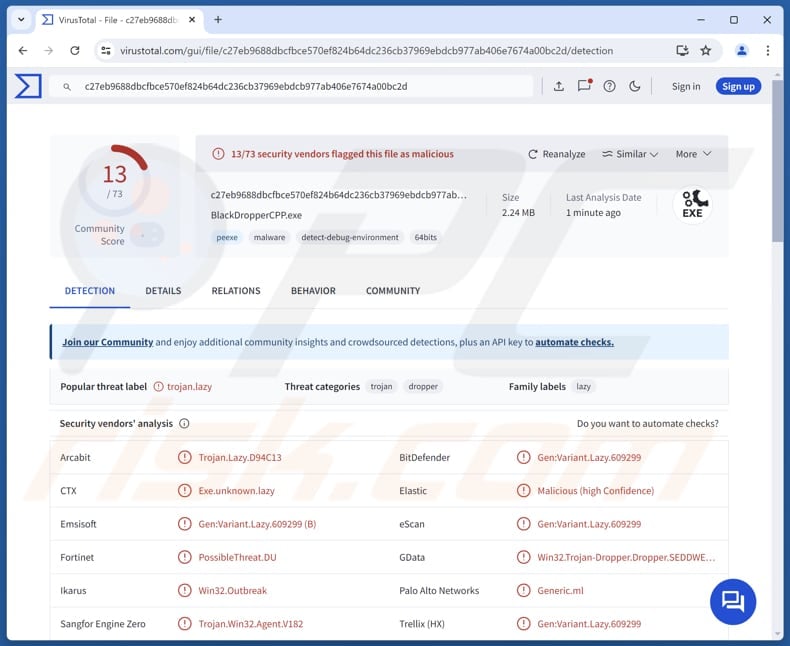
More about BlackNote
BlackNote stealer targets a wide range of sensitive data. It is designed to collect over 250 different types of information, making it a dangerous threat to users' privacy and security. The data it gathers includes cryptocurrency wallet details, credit card information, browser cookies, and login credentials.
Cryptocurrency wallet details can include the private keys or recovery phrases needed to access and manage crypto wallets, allowing attackers to steal funds directly from users' wallets. The targeted credit card information can include card numbers, names, surnames, expiration dates, and CVVs, which can be used for fraudulent purchases or identity theft.
By stealing cookies and passwords, BlackNote allows cybercriminals to access users' sessions on websites and gain unauthorized access to personal accounts (e.g., online banking, social media, and email). Threat actors could use accessed accounts to scam other individuals, deliver malware, harvest sensitive information, make fraudulent purchases, and more.
In addition to the aforementioned details, BlackNote may be capable of capturing Two-Factor Authentication (2FA) tokens, information saved in forms, such as addresses, phone numbers, and other personal details, data saved in the clipboard, system information, and other data. Overall, having a computer infected with BlackNote can cause serious privacy and other issues.
| Name | BlackNote information stealer |
| Threat Type | Stealer |
| Detection Names | Arcabit (Trojan.Lazy.D94C13), Combo Cleaner (Gen:Variant.Lazy.609299), Emsisoft (Gen:Variant.Lazy.609299 (B)), Fortinet (PossibleThreat.DU), Ikarus (Win32.Outbreak), Full List (VirusTotal) |
| Symptoms | Information stealers can designed to stealthily infiltrate the victim's computer and remain silent, and thus no particular symptoms are clearly visible on an infected machine. |
| Distribution methods | Infected email attachments, malicious online advertisements, social engineering, software 'cracks', technical support scams. |
| Damage | Stolen passwords and banking information, identity theft, monetary loss, and more. |
| Malware Removal (Windows) |
To eliminate possible malware infections, scan your computer with legitimate antivirus software. Our security researchers recommend using Combo Cleaner. Download Combo CleanerTo use full-featured product, you have to purchase a license for Combo Cleaner. 7 days free trial available. Combo Cleaner is owned and operated by RCS LT, the parent company of PCRisk.com. |
Conclusion
In conclusion, the extensive data that BlackNote is capable of collecting presents a significant threat to both individuals and businesses. In order to avoid the risks posed by the malware, users should adopt security measures to protect their sensitive information. Some examples of other information stealers are Crystal, Vilsa, and Flesh.
How did BlackNote infiltrate my computer?
Users can be tricked into infecting computers in different ways. For example, cybercriminals can send deceptive emails containing malicious links or files/attachments. They can also lure users into clicking malicious advertisements, downloading infected software (e.g., pirated software), or calling fake technical support numbers.
Furthermore, malware is often delivered via deceptive or compromised websites, third-party downloaders, P2P networks, and software vulnerabilities. Sometimes, users infect computers via compromised USBs or other removable drives.
How to avoid installation of malware?
Avoid downloading cracking tools or key generators meant to bypass software activation and pirated software. Download software and files from official websites or app stores. Exercise caution with ads, pop-ups, and buttons on dubious websites. Do not open attachments or click links in unexpected/irrelevant emails from unknown senders.
Furthermore, regularly update your operating system and all software, including your security applications. If you believe that your computer is already infected, we recommend running a scan with Combo Cleaner Antivirus for Windows to automatically eliminate infiltrated malware.
Login form used to access BlackNote's administration panel:
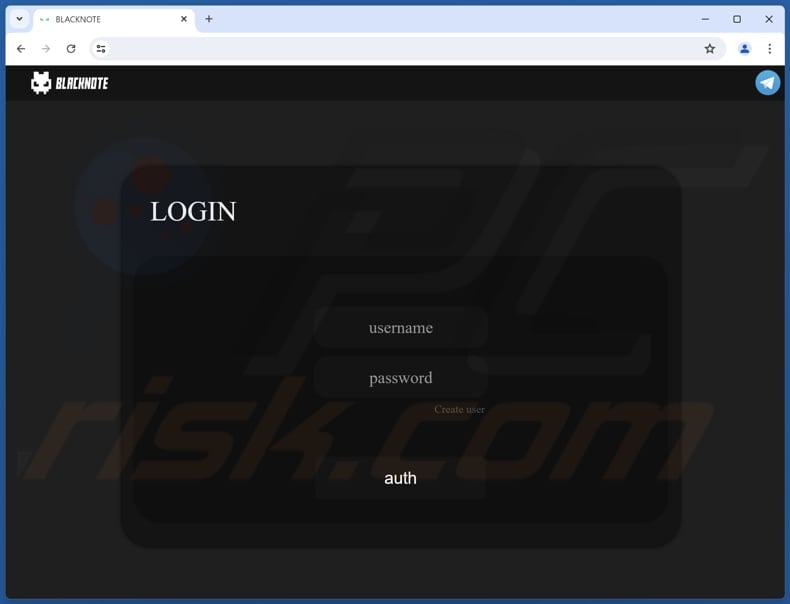
Instant automatic malware removal:
Manual threat removal might be a lengthy and complicated process that requires advanced IT skills. Combo Cleaner is a professional automatic malware removal tool that is recommended to get rid of malware. Download it by clicking the button below:
DOWNLOAD Combo CleanerBy downloading any software listed on this website you agree to our Privacy Policy and Terms of Use. To use full-featured product, you have to purchase a license for Combo Cleaner. 7 days free trial available. Combo Cleaner is owned and operated by RCS LT, the parent company of PCRisk.com.
Quick menu:
- What is BlackNote?
- STEP 1. Manual removal of BlackNote malware.
- STEP 2. Check if your computer is clean.
How to remove malware manually?
Manual malware removal is a complicated task - usually it is best to allow antivirus or anti-malware programs to do this automatically. To remove this malware we recommend using Combo Cleaner Antivirus for Windows.
If you wish to remove malware manually, the first step is to identify the name of the malware that you are trying to remove. Here is an example of a suspicious program running on a user's computer:

If you checked the list of programs running on your computer, for example, using task manager, and identified a program that looks suspicious, you should continue with these steps:
 Download a program called Autoruns. This program shows auto-start applications, Registry, and file system locations:
Download a program called Autoruns. This program shows auto-start applications, Registry, and file system locations:

 Restart your computer into Safe Mode:
Restart your computer into Safe Mode:
Windows XP and Windows 7 users: Start your computer in Safe Mode. Click Start, click Shut Down, click Restart, click OK. During your computer start process, press the F8 key on your keyboard multiple times until you see the Windows Advanced Option menu, and then select Safe Mode with Networking from the list.

Video showing how to start Windows 7 in "Safe Mode with Networking":
Windows 8 users: Start Windows 8 is Safe Mode with Networking - Go to Windows 8 Start Screen, type Advanced, in the search results select Settings. Click Advanced startup options, in the opened "General PC Settings" window, select Advanced startup.
Click the "Restart now" button. Your computer will now restart into the "Advanced Startup options menu". Click the "Troubleshoot" button, and then click the "Advanced options" button. In the advanced option screen, click "Startup settings".
Click the "Restart" button. Your PC will restart into the Startup Settings screen. Press F5 to boot in Safe Mode with Networking.

Video showing how to start Windows 8 in "Safe Mode with Networking":
Windows 10 users: Click the Windows logo and select the Power icon. In the opened menu click "Restart" while holding "Shift" button on your keyboard. In the "choose an option" window click on the "Troubleshoot", next select "Advanced options".
In the advanced options menu select "Startup Settings" and click on the "Restart" button. In the following window you should click the "F5" button on your keyboard. This will restart your operating system in safe mode with networking.

Video showing how to start Windows 10 in "Safe Mode with Networking":
 Extract the downloaded archive and run the Autoruns.exe file.
Extract the downloaded archive and run the Autoruns.exe file.

 In the Autoruns application, click "Options" at the top and uncheck "Hide Empty Locations" and "Hide Windows Entries" options. After this procedure, click the "Refresh" icon.
In the Autoruns application, click "Options" at the top and uncheck "Hide Empty Locations" and "Hide Windows Entries" options. After this procedure, click the "Refresh" icon.

 Check the list provided by the Autoruns application and locate the malware file that you want to eliminate.
Check the list provided by the Autoruns application and locate the malware file that you want to eliminate.
You should write down its full path and name. Note that some malware hides process names under legitimate Windows process names. At this stage, it is very important to avoid removing system files. After you locate the suspicious program you wish to remove, right click your mouse over its name and choose "Delete".

After removing the malware through the Autoruns application (this ensures that the malware will not run automatically on the next system startup), you should search for the malware name on your computer. Be sure to enable hidden files and folders before proceeding. If you find the filename of the malware, be sure to remove it.

Reboot your computer in normal mode. Following these steps should remove any malware from your computer. Note that manual threat removal requires advanced computer skills. If you do not have these skills, leave malware removal to antivirus and anti-malware programs.
These steps might not work with advanced malware infections. As always it is best to prevent infection than try to remove malware later. To keep your computer safe, install the latest operating system updates and use antivirus software. To be sure your computer is free of malware infections, we recommend scanning it with Combo Cleaner Antivirus for Windows.
Frequently Asked Questions (FAQ)
My computer is infected with BlackNote malware, should I format my storage device to get rid of it?
Malware like BlackNote can be eliminated without having to format the device. It can be achieved using a specialized tool like Combo Cleaner. Formatting a device should be considered as the last option when nothing else helps.
What are the biggest issues that malware can cause?
Malware attacks can lead to financial losses, identity theft, additional infections, data encryption, and other issues.
What is the purpose of BlackNote stealer?
The purpose of the BlackNote stealer is to collect sensitive information from infected devices, including personal identification details, login credentials, financial data, and cryptocurrency wallet information.
How did a malware infiltrate my computer?
Users can be tricked into infecting their computers through various methods, such as deceptive emails with malicious links or attachments, harmful advertisements, technical support scams, infected software like pirated programs, compromised websites, third-party downloaders, peer-to-peer networks, etc.
Will Combo Cleaner protect me from malware?
Yes, Combo Cleaner can detect and remove nearly all known malware infections. However, it is important to remember that sophisticated malware often hides deep within the system, making a full system scan required for thorough removal.
Share:

Tomas Meskauskas
Expert security researcher, professional malware analyst
I am passionate about computer security and technology. I have an experience of over 10 years working in various companies related to computer technical issue solving and Internet security. I have been working as an author and editor for pcrisk.com since 2010. Follow me on Twitter and LinkedIn to stay informed about the latest online security threats.
PCrisk security portal is brought by a company RCS LT.
Joined forces of security researchers help educate computer users about the latest online security threats. More information about the company RCS LT.
Our malware removal guides are free. However, if you want to support us you can send us a donation.
DonatePCrisk security portal is brought by a company RCS LT.
Joined forces of security researchers help educate computer users about the latest online security threats. More information about the company RCS LT.
Our malware removal guides are free. However, if you want to support us you can send us a donation.
Donate
▼ Show Discussion