How to remove Flesh stealer from compromised computers
TrojanAlso Known As: Flesh information stealer
Get free scan and check if your device is infected.
Remove it nowTo use full-featured product, you have to purchase a license for Combo Cleaner. Seven days free trial available. Combo Cleaner is owned and operated by RCS LT, the parent company of PCRisk.com.
What kind of malware is Flesh?
Flesh is information-stealing malware targeting Windows users. It is capable of extracting sensitive data from web browsers and Discord. Once it has collected the stolen data, it is sent to a remote server controlled by the attacker for malicious use. If a computer is infected with Flesh stealer, a system scan using a reputable security tool should be run as soon as possible.
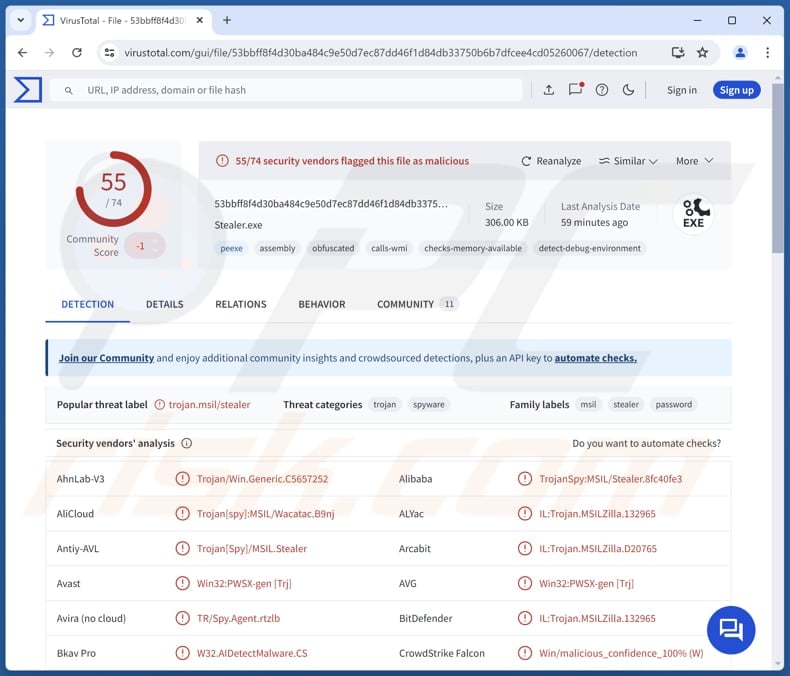
Flesh stealer overview
Flesh stealer is specifically designed to target and steal sensitive information from browsers based on Chromium and Mozilla platforms. It can pilfer data from around 70 browser-based cryptocurrency extensions. With this information, threat actors can transfer the stolen funds to their wallets, resulting in financial loss for the victims.
Also, Flesh can extract data from two-factor authentication (2FA) extensions. If cybercriminals acquire the 2FA codes, they can bypass this protection and gain unauthorized access to sensitive accounts, including email, financial services, and other platforms. Additionally, Flesh is capable of harvesting Discord tokens.
These tokens can provide unauthorized access to users' private communications and personal data on the Discord platform. Lastly, Flesh can restore Google cookies deleted by users. This feature can be exploited to monitor activities and steal more information.
The threat actors behind FleshStealer offer subscription plans for potential buyers. It is known that there is a discount on the subscription options: a one-month plan is available at a 20% discount, a three-month plan at a 30% discount, and a lifetime plan, also at a 30% discount.
| Name | Flesh information stealer |
| Threat Type | Trojan, password-stealing virus, banking malware, spyware. |
| Detection Names | Avast (Win32:PWSX-gen [Trj]), Combo Cleaner (IL:Trojan.MSILZilla.132965), ESET-NOD32 (A Variant Of MSIL/Spy.Agent.DIG), Kaspersky (HEUR:Trojan-Spy.MSIL.Stealer.gen), Microsoft (Trojan:MSIL/Stealer.SX!MTB), Full List (VirusTotal) |
| Symptoms | Information stealers are designed to stealthily infiltrate the victim's computer and remain silent, and thus no particular symptoms are clearly visible on an infected machine. |
| Distribution methods | Infected email attachments, malicious online advertisements, social engineering, software 'cracks'. |
| Damage | Stolen passwords and banking information, identity theft, monetary loss. |
| Malware Removal (Windows) |
To eliminate possible malware infections, scan your computer with legitimate antivirus software. Our security researchers recommend using Combo Cleaner. Download Combo CleanerTo use full-featured product, you have to purchase a license for Combo Cleaner. 7 days free trial available. Combo Cleaner is owned and operated by RCS LT, the parent company of PCRisk.com. |
Information stealers in general
Malware of this type is employed to extract sensitive data from infected systems, often targeting personal information, financial details, and login credentials. These threats can operate stealthily to gather data from web browsers, email clients, messaging apps, and other locations, making them particularly dangerous.
Effective prevention and detection measures are essential to protect against these types of attacks. Some examples of information stealers are BLX, Ailurophile, and Emansrepo.
How did Flesh infiltrate my computer?
Typically, threat actors deliver malware by sending emails containing malicious files or links, hiding malware in pirated software, exploiting vulnerabilities in outdated software or operating system, and creating technical support scams. In most cases, their goal is to trick users into downloading and running malware on computers.
Other distribution channels include P2P networks, compromised or fake websites, third-party downloaders, infected removable (e.g., USB) drives, malicious advertisements, and fake or hijacked social media profiles.
How to avoid installation of malware?
Only download programs and files from trusted sources, such as official web pages and reputable app stores. Do not download pirated software or use cracking tools and unofficial key generators. Exercise caution with attachments and links in unexpected emails from unknown senders. Avoid interacting with ads, pop-ups, or buttons on suspicious websites.
Additionally, keep your operating system, software, and antivirus programs up to date to ensure maximum protection. If you believe that your computer is already infected, we recommend running a scan with Combo Cleaner Antivirus for Windows to automatically eliminate infiltrated malware.
Telegram account promoting Flesh stealer:
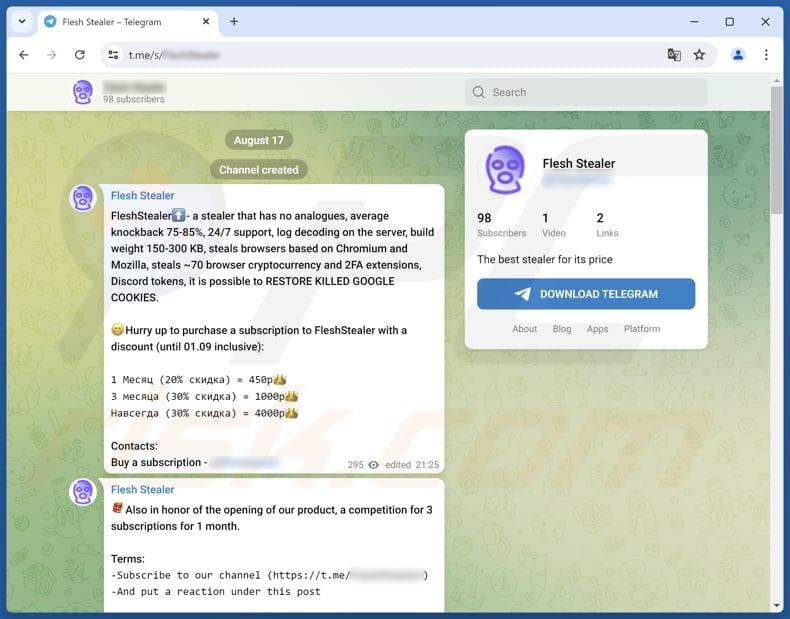
Update 7 February 2025: Since its discovery in 2024, Flesh Stealer malware has evolved with multiple updates, now supporting Chrome 131. Key improvements include advanced evasion tactics such as anti-debugging, anti-virtual machine detection, and regional checks to block execution in CIS countries.
The malware now targets more browsers and apps, including Opera, Edge, Signal, and Telegram, stealing cookies, credentials, browsing history, and stored data. Its developer remains active on hacking forums and has expanded communication channels, running separate Telegram groups for Russian and English speakers and a feedback channel.
Instant automatic malware removal:
Manual threat removal might be a lengthy and complicated process that requires advanced IT skills. Combo Cleaner is a professional automatic malware removal tool that is recommended to get rid of malware. Download it by clicking the button below:
DOWNLOAD Combo CleanerBy downloading any software listed on this website you agree to our Privacy Policy and Terms of Use. To use full-featured product, you have to purchase a license for Combo Cleaner. 7 days free trial available. Combo Cleaner is owned and operated by RCS LT, the parent company of PCRisk.com.
Quick menu:
How to remove malware manually?
Manual malware removal is a complicated task - usually it is best to allow antivirus or anti-malware programs to do this automatically. To remove this malware we recommend using Combo Cleaner Antivirus for Windows.
If you wish to remove malware manually, the first step is to identify the name of the malware that you are trying to remove. Here is an example of a suspicious program running on a user's computer:

If you checked the list of programs running on your computer, for example, using task manager, and identified a program that looks suspicious, you should continue with these steps:
 Download a program called Autoruns. This program shows auto-start applications, Registry, and file system locations:
Download a program called Autoruns. This program shows auto-start applications, Registry, and file system locations:

 Restart your computer into Safe Mode:
Restart your computer into Safe Mode:
Windows XP and Windows 7 users: Start your computer in Safe Mode. Click Start, click Shut Down, click Restart, click OK. During your computer start process, press the F8 key on your keyboard multiple times until you see the Windows Advanced Option menu, and then select Safe Mode with Networking from the list.

Video showing how to start Windows 7 in "Safe Mode with Networking":
Windows 8 users: Start Windows 8 is Safe Mode with Networking - Go to Windows 8 Start Screen, type Advanced, in the search results select Settings. Click Advanced startup options, in the opened "General PC Settings" window, select Advanced startup.
Click the "Restart now" button. Your computer will now restart into the "Advanced Startup options menu". Click the "Troubleshoot" button, and then click the "Advanced options" button. In the advanced option screen, click "Startup settings".
Click the "Restart" button. Your PC will restart into the Startup Settings screen. Press F5 to boot in Safe Mode with Networking.

Video showing how to start Windows 8 in "Safe Mode with Networking":
Windows 10 users: Click the Windows logo and select the Power icon. In the opened menu click "Restart" while holding "Shift" button on your keyboard. In the "choose an option" window click on the "Troubleshoot", next select "Advanced options".
In the advanced options menu select "Startup Settings" and click on the "Restart" button. In the following window you should click the "F5" button on your keyboard. This will restart your operating system in safe mode with networking.

Video showing how to start Windows 10 in "Safe Mode with Networking":
 Extract the downloaded archive and run the Autoruns.exe file.
Extract the downloaded archive and run the Autoruns.exe file.

 In the Autoruns application, click "Options" at the top and uncheck "Hide Empty Locations" and "Hide Windows Entries" options. After this procedure, click the "Refresh" icon.
In the Autoruns application, click "Options" at the top and uncheck "Hide Empty Locations" and "Hide Windows Entries" options. After this procedure, click the "Refresh" icon.

 Check the list provided by the Autoruns application and locate the malware file that you want to eliminate.
Check the list provided by the Autoruns application and locate the malware file that you want to eliminate.
You should write down its full path and name. Note that some malware hides process names under legitimate Windows process names. At this stage, it is very important to avoid removing system files. After you locate the suspicious program you wish to remove, right click your mouse over its name and choose "Delete".

After removing the malware through the Autoruns application (this ensures that the malware will not run automatically on the next system startup), you should search for the malware name on your computer. Be sure to enable hidden files and folders before proceeding. If you find the filename of the malware, be sure to remove it.

Reboot your computer in normal mode. Following these steps should remove any malware from your computer. Note that manual threat removal requires advanced computer skills. If you do not have these skills, leave malware removal to antivirus and anti-malware programs.
These steps might not work with advanced malware infections. As always it is best to prevent infection than try to remove malware later. To keep your computer safe, install the latest operating system updates and use antivirus software. To be sure your computer is free of malware infections, we recommend scanning it with Combo Cleaner Antivirus for Windows.
Frequently Asked Questions (FAQ)
My computer is infected with Flesh stealer, should I format my storage device to get rid of it?
Formatting your storage device can remove Flesh stealer, but it will also delete all data stored on it. It is advisable to run a system scan using a reputable security tool to detect and eliminate Flesh stealer.
What are the biggest issues that malware can cause?
In most cases, the negative consequences of malware attacks include data encryption, monetary loss, hijacking of personal accounts, additional infections, and (or) identity theft.
What is the purpose of Flesh stealer?
The purpose of FleshStealer is to extract sensitive information from web browsers, including browser-based cryptocurrency extensions, two-factor authentication codes, and Discord tokens.
How did a malware infiltrate my computer?
Threat actors commonly distribute malware through malicious email attachments, pirated software, outdated software vulnerabilities, and technical support scams. They also use P2P networks, fake websites, third-party downloaders, infected USB drives, malicious ads, and hijacked social media profiles to spread their malware.
Will Combo Cleaner protect me from malware?
Combo Cleaner is effective at detecting and removing nearly all known malware. However, sophisticated malware often hides deeply within the system, so performing a full system scan is essential to ensure that all traces of the malware are found and eliminated.
Share:

Tomas Meskauskas
Expert security researcher, professional malware analyst
I am passionate about computer security and technology. I have an experience of over 10 years working in various companies related to computer technical issue solving and Internet security. I have been working as an author and editor for pcrisk.com since 2010. Follow me on Twitter and LinkedIn to stay informed about the latest online security threats.
PCrisk security portal is brought by a company RCS LT.
Joined forces of security researchers help educate computer users about the latest online security threats. More information about the company RCS LT.
Our malware removal guides are free. However, if you want to support us you can send us a donation.
DonatePCrisk security portal is brought by a company RCS LT.
Joined forces of security researchers help educate computer users about the latest online security threats. More information about the company RCS LT.
Our malware removal guides are free. However, if you want to support us you can send us a donation.
Donate
▼ Show Discussion