Get free scan and check if your device is infected.
Remove it nowTo use full-featured product, you have to purchase a license for Combo Cleaner. Seven days free trial available. Combo Cleaner is owned and operated by RCS LT, the parent company of PCRisk.com.
What kind of malware is BLX?
BLX (also known as XLABB) is a stealer capable of exfiltrating a variety of sensitive data from victims' devices. The malware targets log-in credentials, cryptocurrency wallets, and other vulnerable information. At the time of writing, BLX is under active development. Its developers are promoting this stealer on multiple online platforms.
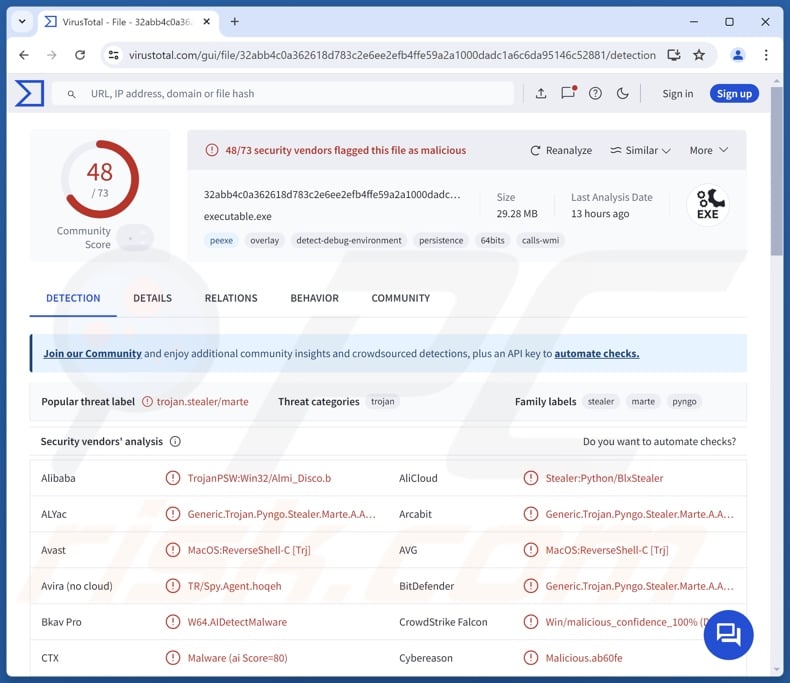
BLX malware overview
BLX has anti-analysis capabilities, such as detecting when it is launched on a virtual machine. The malware also utilizes persistence-ensuring mechanisms – it automatically restarts following each system reboot. After successfully infiltrating a system, the stealer begins to collect relevant device data, including geolocation information.
BLX can extract data from various applications. From browsers, the program seeks to obtain stored log-in credentials (usernames/passwords). However, it might also gather browsing and search engine histories, Internet cookies, personally identifiable details, and saved credit/debit card numbers.
The stealer aims to acquire information associated with messengers – Telegram accounts and Discord tokens (including those from desktop and browser extension versions, Better Discord, and Discord Canary). BLX attempts to steal cryptowallets – Atomic, Binance, Coinbase, Exodus, MetaMask, Phantom, and Trust. Additionally, this malware targets gaming-related accounts and sessions, such as Growtopia, Riot Games, and Steam.
It is worth mentioning that malware developers commonly improve upon their creations and methodologies. BLX is currently under development; hence, potential future variants of this stealer could have a broader target list or additional/different functionalities.
In summary, the presence of software like BLX on devices may result in serious privacy issues, financial losses, and identity theft.
| Name | BLX malware |
| Threat Type | Trojan, stealer, password-stealing virus. |
| Detection Names | Avast (MacOS:ReverseShell-C [Trj]), Combo Cleaner (Generic.Trojan.Pyngo.Stealer.Marte.A.A999), ESET-NOD32 (Python/Spy.Agent.AAF), Kaspersky (HEUR:Trojan.Python.Tpyc.g), Microsoft (Trojan:Win64/CrealStealer.AMK!MTB), Full List Of Detections (VirusTotal) |
| Symptoms | Trojans are designed to stealthily infiltrate the victim's computer and remain silent, and thus no particular symptoms are clearly visible on an infected machine. |
| Distribution methods | Infected email attachments, malicious online advertisements, social engineering, software 'cracks'. |
| Damage | Stolen passwords and banking information, identity theft, the victim's computer added to a botnet. |
| Malware Removal (Windows) |
To eliminate possible malware infections, scan your computer with legitimate antivirus software. Our security researchers recommend using Combo Cleaner. Download Combo CleanerTo use full-featured product, you have to purchase a license for Combo Cleaner. 7 days free trial available. Combo Cleaner is owned and operated by RCS LT, the parent company of PCRisk.com. |
Stealer-type malware examples
We have written about numerous malicious programs; Emansrepo, Angry, and Cheana are just a couple of our newest articles on stealers.
Information-stealing malware can target a wide variety of data or particular details. However, regardless of what (if any) information malicious software targets – its presence on a system threatens device integrity and user safety. Hence, all threats must be eliminated immediately upon detection.
How did BLX infiltrate my computer?
As mentioned in the introduction, BLX developers are offering their wares on a variety of online platforms. This stealer has a free and premium (for-purchase) version. BLX is available as an open-source program on the GitHub repository. It is also promoted on Telegram and Discord messaging platforms. YouTube videos have also been discovered that endorse this stealer.
As BLX can be used by multiple cyber criminals, its distribution methods are likely to vary between attacks. Generally, malware is proliferated using phishing and social engineering techniques. Malicious software is usually disguised as or bundled with legitimate/innocent-sounding content.
Infectious files come in various formats, e.g., archives (ZIP, RAR, etc.), executables (.exe, .run, etc.), documents (Microsoft Office, Microsoft OneNote, PDF, etc.), JavaScript, and so on.
The most prevalent proliferation methods include: drive-by (stealthy/deceptive) downloads, loader/backdoor-type trojans, online scams, malicious attachments/links in spam mail (e.g., emails, DMs/PMs, etc.), malvertising, suspicious download sources (e.g., freeware and free file-hosting sites, P2P sharing networks, etc.), pirated programs/media, illegal product activation tools ("cracks"), and fake updates.
What is more, some malicious programs can self-spread via local networks and removable storage devices (e.g., external hard drives, USB flash drives, etc.).
How to avoid installation of malware?
We highly recommend being careful while browsing since the Internet is full of well-disguised fake and dangerous content. Another recommendation is to exercise caution with incoming emails, DMs/PMs, SMSes, and other messages. Attachments or links found in suspect mail must not be opened, as they can be malicious.
Furthermore, all downloads must be performed from official and trustworthy channels. Software must be activated and updated using functions/tools provided by legitimate developers, as those acquired from third-parties may contain malware.
It is paramount for device/user safety to have a dependable anti-virus installed and kept updated. Security programs must be used to run regular system scans and to remove threats and issues. If you believe that your computer is already infected, we recommend running a scan with Combo Cleaner Antivirus for Windows to automatically eliminate infiltrated malware.
Instant automatic malware removal:
Manual threat removal might be a lengthy and complicated process that requires advanced IT skills. Combo Cleaner is a professional automatic malware removal tool that is recommended to get rid of malware. Download it by clicking the button below:
DOWNLOAD Combo CleanerBy downloading any software listed on this website you agree to our Privacy Policy and Terms of Use. To use full-featured product, you have to purchase a license for Combo Cleaner. 7 days free trial available. Combo Cleaner is owned and operated by RCS LT, the parent company of PCRisk.com.
Quick menu:
How to remove malware manually?
Manual malware removal is a complicated task - usually it is best to allow antivirus or anti-malware programs to do this automatically. To remove this malware we recommend using Combo Cleaner Antivirus for Windows.
If you wish to remove malware manually, the first step is to identify the name of the malware that you are trying to remove. Here is an example of a suspicious program running on a user's computer:

If you checked the list of programs running on your computer, for example, using task manager, and identified a program that looks suspicious, you should continue with these steps:
 Download a program called Autoruns. This program shows auto-start applications, Registry, and file system locations:
Download a program called Autoruns. This program shows auto-start applications, Registry, and file system locations:

 Restart your computer into Safe Mode:
Restart your computer into Safe Mode:
Windows XP and Windows 7 users: Start your computer in Safe Mode. Click Start, click Shut Down, click Restart, click OK. During your computer start process, press the F8 key on your keyboard multiple times until you see the Windows Advanced Option menu, and then select Safe Mode with Networking from the list.

Video showing how to start Windows 7 in "Safe Mode with Networking":
Windows 8 users: Start Windows 8 is Safe Mode with Networking - Go to Windows 8 Start Screen, type Advanced, in the search results select Settings. Click Advanced startup options, in the opened "General PC Settings" window, select Advanced startup.
Click the "Restart now" button. Your computer will now restart into the "Advanced Startup options menu". Click the "Troubleshoot" button, and then click the "Advanced options" button. In the advanced option screen, click "Startup settings".
Click the "Restart" button. Your PC will restart into the Startup Settings screen. Press F5 to boot in Safe Mode with Networking.

Video showing how to start Windows 8 in "Safe Mode with Networking":
Windows 10 users: Click the Windows logo and select the Power icon. In the opened menu click "Restart" while holding "Shift" button on your keyboard. In the "choose an option" window click on the "Troubleshoot", next select "Advanced options".
In the advanced options menu select "Startup Settings" and click on the "Restart" button. In the following window you should click the "F5" button on your keyboard. This will restart your operating system in safe mode with networking.

Video showing how to start Windows 10 in "Safe Mode with Networking":
 Extract the downloaded archive and run the Autoruns.exe file.
Extract the downloaded archive and run the Autoruns.exe file.

 In the Autoruns application, click "Options" at the top and uncheck "Hide Empty Locations" and "Hide Windows Entries" options. After this procedure, click the "Refresh" icon.
In the Autoruns application, click "Options" at the top and uncheck "Hide Empty Locations" and "Hide Windows Entries" options. After this procedure, click the "Refresh" icon.

 Check the list provided by the Autoruns application and locate the malware file that you want to eliminate.
Check the list provided by the Autoruns application and locate the malware file that you want to eliminate.
You should write down its full path and name. Note that some malware hides process names under legitimate Windows process names. At this stage, it is very important to avoid removing system files. After you locate the suspicious program you wish to remove, right click your mouse over its name and choose "Delete".

After removing the malware through the Autoruns application (this ensures that the malware will not run automatically on the next system startup), you should search for the malware name on your computer. Be sure to enable hidden files and folders before proceeding. If you find the filename of the malware, be sure to remove it.

Reboot your computer in normal mode. Following these steps should remove any malware from your computer. Note that manual threat removal requires advanced computer skills. If you do not have these skills, leave malware removal to antivirus and anti-malware programs.
These steps might not work with advanced malware infections. As always it is best to prevent infection than try to remove malware later. To keep your computer safe, install the latest operating system updates and use antivirus software. To be sure your computer is free of malware infections, we recommend scanning it with Combo Cleaner Antivirus for Windows.
Frequently Asked Questions (FAQ)
My computer is infected with BLX malware, should I format my storage device to get rid of it?
Malware removal rarely requires such drastic measures.
What are the biggest issues that BLX malware can cause?
The threats associated with an infection depend on the malicious program's capabilities and the cyber criminals' goals. BLX steals sensitive information from devices (e.g., log-in credentials, cryptocurrency wallets, etc.). Infections of this kind can lead to severe privacy issues, financial losses, and identity theft.
What is the purpose of BLX malware?
In most infections, the motivation is profit. However, cyber criminals can also use malware to amuse themselves, realize personal grudges, disrupt processes (e.g., websites, services, etc.), engage in hacktivism, and launch politically/geopolitically motivated attacks.
How did BLX malware infiltrate my computer?
Malware is mainly spread via trojans, drive-by downloads, untrustworthy download channels (e.g., freeware and third-party websites, P2P sharing networks, etc.), malvertising, spam emails/messages, online scams, pirated content, illegal program activation tools ("cracks"), and fake updates. Some malicious programs can even self-proliferate through local networks and removable storage devices.
Will Combo Cleaner protect me from malware?
Yes, Combo Cleaner is capable of detecting and removing nearly all known malware infections. It must be stressed that performing a complete system scan is essential since sophisticated malicious software usually hides deep within systems.
Share:

Tomas Meskauskas
Expert security researcher, professional malware analyst
I am passionate about computer security and technology. I have an experience of over 10 years working in various companies related to computer technical issue solving and Internet security. I have been working as an author and editor for pcrisk.com since 2010. Follow me on Twitter and LinkedIn to stay informed about the latest online security threats.
PCrisk security portal is brought by a company RCS LT.
Joined forces of security researchers help educate computer users about the latest online security threats. More information about the company RCS LT.
Our malware removal guides are free. However, if you want to support us you can send us a donation.
DonatePCrisk security portal is brought by a company RCS LT.
Joined forces of security researchers help educate computer users about the latest online security threats. More information about the company RCS LT.
Our malware removal guides are free. However, if you want to support us you can send us a donation.
Donate
▼ Show Discussion