Get free scan and check if your device is infected.
Remove it nowTo use full-featured product, you have to purchase a license for Combo Cleaner. Seven days free trial available. Combo Cleaner is owned and operated by RCS LT, the parent company of PCRisk.com.
What kind of malware is SMD69?
SMD69 is a stealer-type malware. It is designed to extract and exfiltrate vulnerable data from infected systems. Stealers can also possess other harmful capabilities. SMD69 has been observed being proliferating using the ClickFix scam technique.
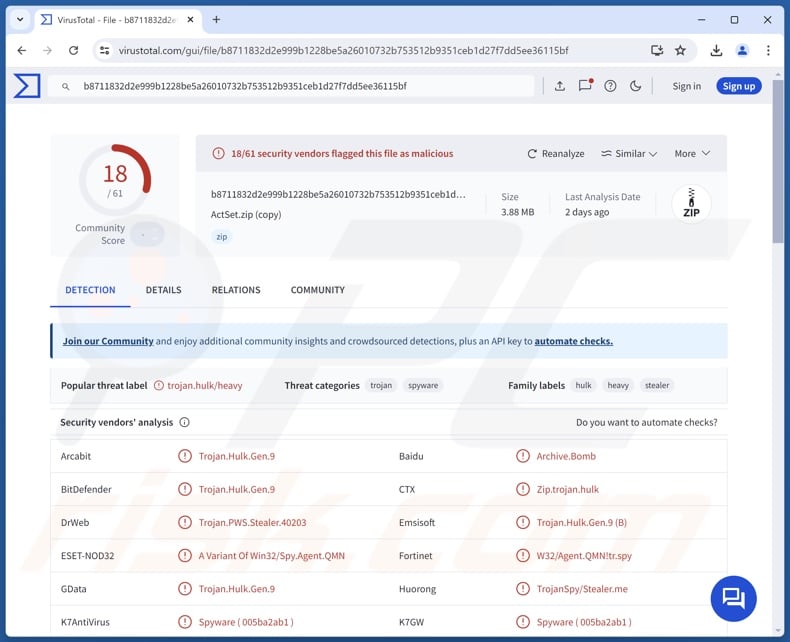
SMD69 malware overview
As mentioned in the introduction, SMD69 is a type of malware designed to steal information. Stealers can collect system and personal data.
Additionally, these programs extract information from installed applications. From browsers, they often gather browsing and search engine histories, Internet cookies, log-in credentials (usernames/passwords), personally identifiable details, credit/debit card numbers, etc.
Stealers also tend to seek data associated with email clients, messaging platforms, VPN (Virtual Private Network) clients, gaming-related software, FTP (File Transfer Protocol) clients, password managers, cryptocurrency wallets, and so on.
The list of SMD69 stealer's targets is currently unknown. It is pertinent to mention that targeted applications can differ between malware variants.
Furthermore, this malicious software might have other functionalities. Stealers may also function as grabbers (download victims' files), keyloggers (record keystrokes), clippers (steal or replace clipboard content), and so forth.
Since malware developers commonly improve upon their creations and methodologies, potential future iterations of SMD69 can have additional/different abilities.
In summary, the presence of software like SMD69 on devices can lead to serious privacy issues, financial losses, and identity theft.
| Name | SMD69 malware |
| Threat Type | Trojan, stealer, password-stealing virus. |
| Detection Names | Combo Cleaner (Trojan.Hulk.Gen.9), DrWeb (Trojan.PWS.Stealer.40203), ESET-NOD32 (A Variant Of Win32/Spy.Agent.QMN), Kaspersky (HEUR:Trojan.Win32.Heavy.gen), Symantec (Trojan.Gen.NPE), Full List Of Detections (VirusTotal) |
| Symptoms | Trojans are designed to stealthily infiltrate the victim's computer and remain silent, and thus no particular symptoms are clearly visible on an infected machine. |
| Distribution methods | Infected email attachments, malicious online advertisements, social engineering, software 'cracks'. |
| Damage | Stolen passwords and banking information, identity theft, the victim's computer added to a botnet. |
| Malware Removal (Windows) |
To eliminate possible malware infections, scan your computer with legitimate antivirus software. Our security researchers recommend using Combo Cleaner. Download Combo CleanerTo use full-featured product, you have to purchase a license for Combo Cleaner. 7 days free trial available. Combo Cleaner is owned and operated by RCS LT, the parent company of PCRisk.com. |
Stealer-type malware examples
We have written about numerous malicious programs; Amnesia, BlackNote, Crystal, Can, and Vilsa are merely some of our latest articles on stealers.
Malware of this kind can target a broad range of capabilities or only specific details. Additionally, these functions are prevalent in various other malware types.
However, regardless of how malicious software operates – its presence on a system threatens device integrity and user safety. Therefore, all threats must be eliminated immediately upon detection.
How did SMD69 infiltrate my computer?
SMD69 has been noted being spread using the ClickFix scam technique. To expand upon this, the origin of these infections was a website offering "cracked" AutoCAD download. By attempting to acquire the fake pirated program, victims download a ZIP archive containing an HTML file. The document includes instructions to execute a malicious script that triggers SMD69 stealer's download/installation.
However, other lures and distribution methods are not unlikely. Generally, malware is proliferated using phishing and social engineering tactics. Malicious programs are often disguised as or bundled with regular software/media.
Infectious files come in various formats, e.g., archives (ZIP, RAR, etc.), executables (.exe, .run, etc.), documents (PDF, Microsoft Office, Microsoft OneNote, etc.), JavaScript, and so on. Merely opening a virulent file can be enough to trigger malware download/installation.
The most common distribution techniques include: drive-by (stealthy/deceptive) downloads, malicious attachments/links in spam mail (e.g., emails, DMs/PMs, SMSes, etc.), online scams, malvertising, untrustworthy download sources (e.g., freeware and free file-hosting websites, P2P sharing networks, etc.), illegal software activation tools ("cracks"), and fake updates.
What is more, some malicious programs can self-spread via local networks and removable storage devices (e.g., external hard drives, USB flash drives, etc.).
How to avoid installation of malware?
We strongly recommend being vigilant when browsing since fake and malicious online content usually appears legitimate and harmless. Incoming emails and other messages must be approached with caution. Attachments or links present in suspicious mail must not be opened, as they can be virulent.
Additionally, all downloads must be performed from official and verified channels. Programs must be activated and updated using legitimate functions/tools, as illegal activation ("cracking") tools and third-party updates can contain malware.
It is paramount to have a reputable anti-virus installed and kept up-to-date. Security software must be used to run regular system scans and to remove detected threats and issues. If you believe that your computer is already infected, we recommend running a scan with Combo Cleaner Antivirus for Windows to automatically eliminate infiltrated malware.
Screenshot of the fake software "crack" website promoting SMD69 stealer:
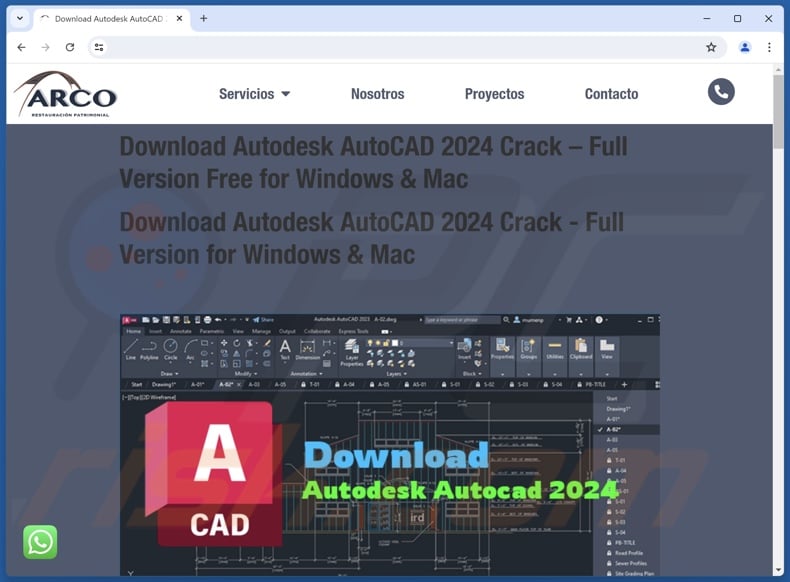
Appearance of HTML file (downloaded from above site) with instructions that initiate SMD69's infiltration (GIF):
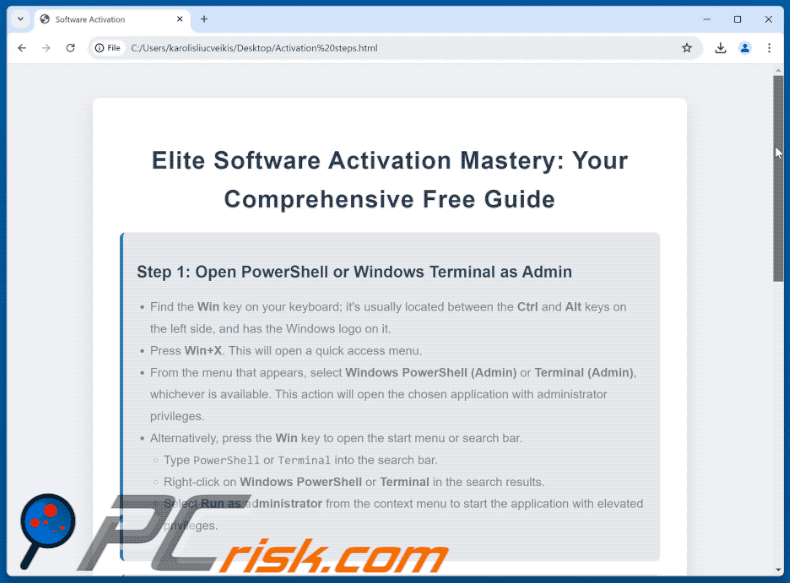
Instant automatic malware removal:
Manual threat removal might be a lengthy and complicated process that requires advanced IT skills. Combo Cleaner is a professional automatic malware removal tool that is recommended to get rid of malware. Download it by clicking the button below:
DOWNLOAD Combo CleanerBy downloading any software listed on this website you agree to our Privacy Policy and Terms of Use. To use full-featured product, you have to purchase a license for Combo Cleaner. 7 days free trial available. Combo Cleaner is owned and operated by RCS LT, the parent company of PCRisk.com.
Quick menu:
How to remove malware manually?
Manual malware removal is a complicated task - usually it is best to allow antivirus or anti-malware programs to do this automatically. To remove this malware we recommend using Combo Cleaner Antivirus for Windows.
If you wish to remove malware manually, the first step is to identify the name of the malware that you are trying to remove. Here is an example of a suspicious program running on a user's computer:

If you checked the list of programs running on your computer, for example, using task manager, and identified a program that looks suspicious, you should continue with these steps:
 Download a program called Autoruns. This program shows auto-start applications, Registry, and file system locations:
Download a program called Autoruns. This program shows auto-start applications, Registry, and file system locations:

 Restart your computer into Safe Mode:
Restart your computer into Safe Mode:
Windows XP and Windows 7 users: Start your computer in Safe Mode. Click Start, click Shut Down, click Restart, click OK. During your computer start process, press the F8 key on your keyboard multiple times until you see the Windows Advanced Option menu, and then select Safe Mode with Networking from the list.

Video showing how to start Windows 7 in "Safe Mode with Networking":
Windows 8 users: Start Windows 8 is Safe Mode with Networking - Go to Windows 8 Start Screen, type Advanced, in the search results select Settings. Click Advanced startup options, in the opened "General PC Settings" window, select Advanced startup.
Click the "Restart now" button. Your computer will now restart into the "Advanced Startup options menu". Click the "Troubleshoot" button, and then click the "Advanced options" button. In the advanced option screen, click "Startup settings".
Click the "Restart" button. Your PC will restart into the Startup Settings screen. Press F5 to boot in Safe Mode with Networking.

Video showing how to start Windows 8 in "Safe Mode with Networking":
Windows 10 users: Click the Windows logo and select the Power icon. In the opened menu click "Restart" while holding "Shift" button on your keyboard. In the "choose an option" window click on the "Troubleshoot", next select "Advanced options".
In the advanced options menu select "Startup Settings" and click on the "Restart" button. In the following window you should click the "F5" button on your keyboard. This will restart your operating system in safe mode with networking.

Video showing how to start Windows 10 in "Safe Mode with Networking":
 Extract the downloaded archive and run the Autoruns.exe file.
Extract the downloaded archive and run the Autoruns.exe file.

 In the Autoruns application, click "Options" at the top and uncheck "Hide Empty Locations" and "Hide Windows Entries" options. After this procedure, click the "Refresh" icon.
In the Autoruns application, click "Options" at the top and uncheck "Hide Empty Locations" and "Hide Windows Entries" options. After this procedure, click the "Refresh" icon.

 Check the list provided by the Autoruns application and locate the malware file that you want to eliminate.
Check the list provided by the Autoruns application and locate the malware file that you want to eliminate.
You should write down its full path and name. Note that some malware hides process names under legitimate Windows process names. At this stage, it is very important to avoid removing system files. After you locate the suspicious program you wish to remove, right click your mouse over its name and choose "Delete".

After removing the malware through the Autoruns application (this ensures that the malware will not run automatically on the next system startup), you should search for the malware name on your computer. Be sure to enable hidden files and folders before proceeding. If you find the filename of the malware, be sure to remove it.

Reboot your computer in normal mode. Following these steps should remove any malware from your computer. Note that manual threat removal requires advanced computer skills. If you do not have these skills, leave malware removal to antivirus and anti-malware programs.
These steps might not work with advanced malware infections. As always it is best to prevent infection than try to remove malware later. To keep your computer safe, install the latest operating system updates and use antivirus software. To be sure your computer is free of malware infections, we recommend scanning it with Combo Cleaner Antivirus for Windows.
Frequently Asked Questions (FAQ)
My computer is infected with SMD69 malware, should I format my storage device to get rid of it?
Malware removal usually does not require such drastic measures.
What are the biggest issues that SMD69 malware can cause?
The threats posed by an infection depend on the malware's capabilities and the attackers' goals. SMD69 is a stealer – a type of malware that steals sensitive information. Generally, infections of this kind can result in severe privacy issues, financial losses, and identity theft.
What is the purpose of SMD69 malware?
Malware is primarily used to generate revenue. Cyber criminals can also use malicious programs to amuse themselves, carry out personal vendettas, disrupt processes (e.g., websites, products, services, etc.), engage in hacktivism, and launch politically/geopolitically motivated attacks.
How did SMD69 malware infiltrate my computer?
Malware is mainly spread via drive-by downloads, online scams, spam emails/messages, malvertising, untrustworthy download sources (e.g., freeware and free file-hosting websites, P2P sharing networks, etc.), illegal software activation tools ("cracks"), and fake updates. Furthermore, some malicious programs can self-proliferate through local networks and removable storage devices (e.g., external hard drives, USB flash drives, etc.).
Will Combo Cleaner protect me from malware?
Yes, Combo Cleaner is designed to scan systems and remove all kinds of threats. It can detect and eliminate most of the known malware infections. Keep in mind that performing a full system scan is essential since sophisticated malicious software usually hides deep within systems.
Share:

Tomas Meskauskas
Expert security researcher, professional malware analyst
I am passionate about computer security and technology. I have an experience of over 10 years working in various companies related to computer technical issue solving and Internet security. I have been working as an author and editor for pcrisk.com since 2010. Follow me on Twitter and LinkedIn to stay informed about the latest online security threats.
PCrisk security portal is brought by a company RCS LT.
Joined forces of security researchers help educate computer users about the latest online security threats. More information about the company RCS LT.
Our malware removal guides are free. However, if you want to support us you can send us a donation.
DonatePCrisk security portal is brought by a company RCS LT.
Joined forces of security researchers help educate computer users about the latest online security threats. More information about the company RCS LT.
Our malware removal guides are free. However, if you want to support us you can send us a donation.
Donate
▼ Show Discussion