How to uninstall the KcozApp unwanted application
Potentially unwanted applicationAlso Known As: KcozApp potentially unwanted application
Get free scan and check if your device is infected.
Remove it nowTo use full-featured product, you have to purchase a license for Combo Cleaner. Seven days free trial available. Combo Cleaner is owned and operated by RCS LT, the parent company of PCRisk.com.
What kind of application is KcozApp?
KcozApp is a PUA (Potentially Unwanted Application) discovered by our researchers while analyzing a rogue installer. The installation setup was found promoted by a deceptive site. It also contained other suspicious software, aside from KcozApp. PUAs usually possess harmful capabilities, thus having them installed carries a variety of risks.
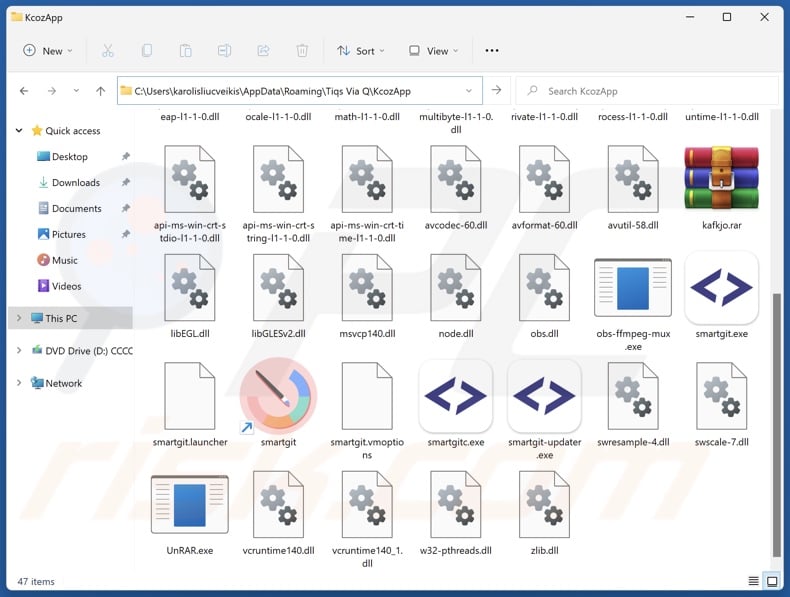
Potentially unwanted application overview
Potentially unwanted applications tend to have hazardous functionalities. Data tracking is by far the most prevalent. These apps may target browsing and search engine histories, browser cookies, account log-in credentials (usernames/passwords), personally identifiable details, finance-related information, and so on. The gathered data can be sold to third-parties or otherwise abused for profit.
Unwanted apps can also operate as advertising-supported software (adware). These display undesirable ads or generate redirects. Adware-delivered advertisements promote online scams, untrustworthy/dangerous software, and even malware. Stealthy downloads/installations are another concern, as some of the adverts can perform them upon being clicked.
Additionally, PUAs can function as browser hijackers – by modifying browser settings to promote fake search engines. Due to their modifications, users are forced to visit the endorsed webpage whenever they open a new browser tab/window or enter a search query into the URL bar.
In most cases, fake search engines cannot provide search results and redirect to legitimate Internet search websites (e.g., Bing, Google, Yahoo, etc.). If a fraudulent search engine can generate search results – they are inaccurate and may include sponsored, unreliable, deceptive, and possibly malicious content.
In summary, the presence of unwanted software on devices can result in system infections, serious privacy issues, financial losses, and identity theft.
| Name | KcozApp potentially unwanted application |
| Threat Type | PUP (Potentially Unwanted Program), PUA (Potentially Unwanted Application) |
| Detection Names (installer) | ESET-NOD32 (Win32/Agent.AGOE), Tencent (Win32.Trojan.Agent.Zylw), Full List Of Detections (VirusTotal) |
| Symptoms | A program that you do not recall installing suddenly appeared on your computer. Seeing advertisements not originating from the sites you are browsing. Intrusive pop-up ads. Rogue redirects. Decreased Internet browsing speed. |
| Distribution Methods | Deceptive pop-up ads, free software installers (bundling). |
| Damage | Monetary loss (unnecessary purchase of fake software), privacy issues, unwanted warning pop-ups, slow computer performance. |
| Malware Removal (Windows) |
To eliminate possible malware infections, scan your computer with legitimate antivirus software. Our security researchers recommend using Combo Cleaner. Download Combo CleanerTo use full-featured product, you have to purchase a license for Combo Cleaner. 7 days free trial available. Combo Cleaner is owned and operated by RCS LT, the parent company of PCRisk.com. |
Potentially unwanted application examples
We have written about countless PUAs; NoqotApp, JoopApp, GxuApp, RairApp, Dzentime, and WeatherZero are merely some of our latest articles. Software within this classification usually appears legitimate and innocuous.
Users may be enticed into downloading/installing these apps by promises of various "useful" and "advantageous" functions. However, these functionalities seldom operate as advertised, and in most cases – they do not work at all. Remember that functional features alone do not prove an application's legitimacy or safety.
How did potentially unwanted applications install on my computer?
We downloaded an installation setup containing KcozApp (and other suspect software) from a scam page. In addition to various deceptive webpages, PUAs are often promoted by legitimate-looking download sites. Most visitors access these pages via redirects caused by websites employing rogue advertising networks, intrusive ads, spam browser notifications, misspelled URLs, and adware.
The bundling marketing technique, which involves packing regular program installers with unwanted/malicious additions – is also used to distribute these apps.
The risk of inadvertently allowing bundled content into the system is increased by downloading from dubious channels (e.g., freeware and free file-hosting sites, Peer-to-Peer sharing networks, etc.) and by treating installations with negligence (e.g., ignoring terms, skipping steps, using "Easy/Quick" settings, etc.).
Additionally, unwanted software is proliferated by intrusive adverts. Some of these advertisements can be triggered (i.e., by being clicked) to execute scripts that perform downloads/installations without user permission.
How to avoid installation of potentially unwanted applications?
We recommend researching software before downloading or purchasing. All downloads must be made from official and verified sources. When installing, we advise reading terms, exploring available options, using the "Custom/Advanced" settings, and opting out of supplementary apps, extensions, features, etc.
Another recommendation is to be vigilant when browsing since the Internet is rife with well-disguised fraudulent and dangerous content. For example, despite their innocuous appearance – intrusive ads redirect to highly questionable websites (e.g., scam-promoting, pornography, gambling, etc.).
In case of continuous encounters with adverts/redirects of this kind, inspect the system and immediately remove all suspicious applications and browser extensions/plug-ins. If your computer is already infected with PUAs, we recommend running a scan with Combo Cleaner Antivirus for Windows to automatically eliminate them.
Deceptive website promoting KcozApp application:
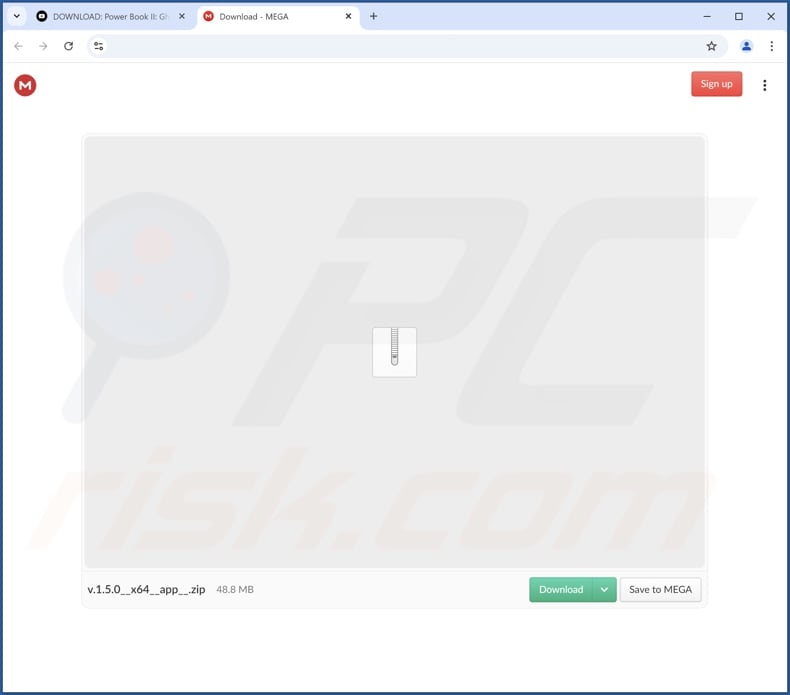
Instant automatic malware removal:
Manual threat removal might be a lengthy and complicated process that requires advanced IT skills. Combo Cleaner is a professional automatic malware removal tool that is recommended to get rid of malware. Download it by clicking the button below:
DOWNLOAD Combo CleanerBy downloading any software listed on this website you agree to our Privacy Policy and Terms of Use. To use full-featured product, you have to purchase a license for Combo Cleaner. 7 days free trial available. Combo Cleaner is owned and operated by RCS LT, the parent company of PCRisk.com.
Quick menu:
- What is KcozApp?
- STEP 1. Uninstall deceptive applications using Control Panel.
- STEP 2. Remove rogue extensions from Google Chrome.
- STEP 3. Remove potentially unwanted plug-ins from Mozilla Firefox.
- STEP 4. Remove rogue extensions from Safari.
- STEP 5. Remove rogue plug-ins from Microsoft Edge.
Removal of potentially unwanted applications:
Windows 11 users:

Right-click on the Start icon, select Apps and Features. In the opened window search for the application you want to uninstall, after locating it, click on the three vertical dots and select Uninstall.
Windows 10 users:

Right-click in the lower left corner of the screen, in the Quick Access Menu select Control Panel. In the opened window choose Programs and Features.
Windows 7 users:

Click Start (Windows Logo at the bottom left corner of your desktop), choose Control Panel. Locate Programs and click Uninstall a program.
macOS (OSX) users:

Click Finder, in the opened screen select Applications. Drag the app from the Applications folder to the Trash (located in your Dock), then right click the Trash icon and select Empty Trash.
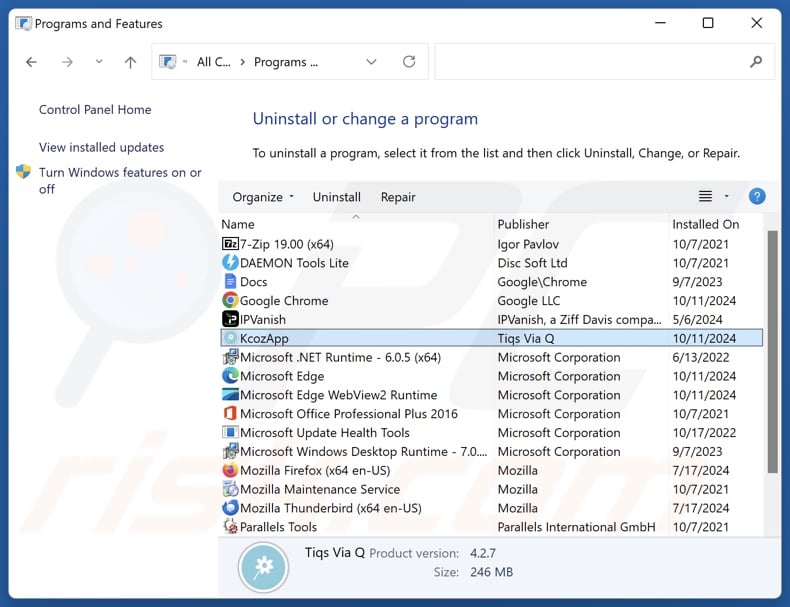
In the uninstall programs window, look for "KcozApp" and other suspicious/recently-installed applications, select these entries and click "Uninstall" or "Remove".
After uninstalling the potentially unwanted application, scan your computer for any remaining unwanted components or possible malware infections. To scan your computer, use recommended malware removal software.
DOWNLOAD remover for malware infections
Combo Cleaner checks if your computer is infected with malware. To use full-featured product, you have to purchase a license for Combo Cleaner. 7 days free trial available. Combo Cleaner is owned and operated by RCS LT, the parent company of PCRisk.com.
Remove rogue extensions from Internet browsers:
At time of research, the installer promoting KcozApp we analyzed included other suspicious software (e.g., adware, browser hijackers, etc.). If you experience unwanted ads or redirects when browsing the Internet, continue with the removal guide below.
Video showing how to remove potentially unwanted browser add-ons:
 Remove malicious extensions from Google Chrome:
Remove malicious extensions from Google Chrome:
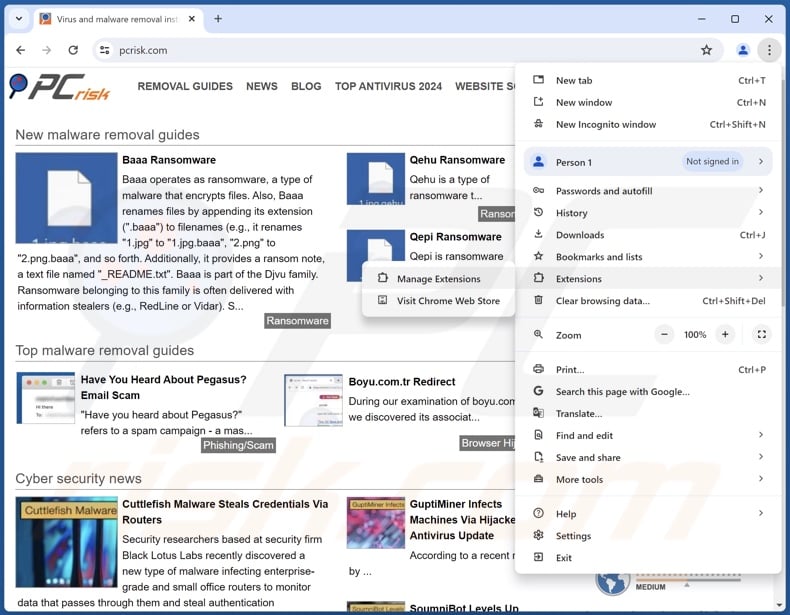
Click the Chrome menu icon ![]() (at the top right corner of Google Chrome), select "More Tools" and click "Extensions". Locate all recently-installed suspicious extensions, select these entries and click "Remove".
(at the top right corner of Google Chrome), select "More Tools" and click "Extensions". Locate all recently-installed suspicious extensions, select these entries and click "Remove".
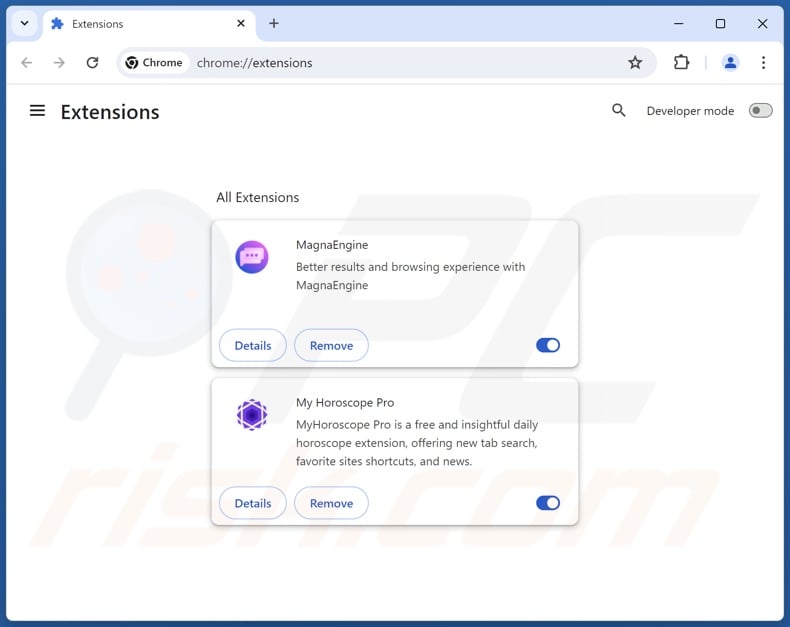
Optional method:
If you continue to have problems with removal of the kcozapp potentially unwanted application, reset your Google Chrome browser settings. Click the Chrome menu icon ![]() (at the top right corner of Google Chrome) and select Settings. Scroll down to the bottom of the screen. Click the Advanced… link.
(at the top right corner of Google Chrome) and select Settings. Scroll down to the bottom of the screen. Click the Advanced… link.

After scrolling to the bottom of the screen, click the Reset (Restore settings to their original defaults) button.

In the opened window, confirm that you wish to reset Google Chrome settings to default by clicking the Reset button.

 Remove malicious plugins from Mozilla Firefox:
Remove malicious plugins from Mozilla Firefox:
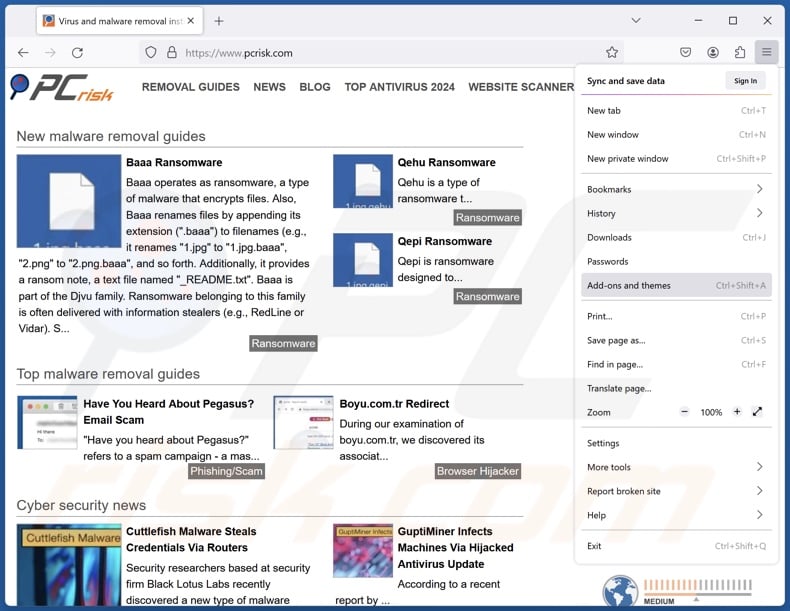
Click the Firefox menu ![]() (at the top right corner of the main window), select "Add-ons and themes". Click "Extensions", in the opened window locate all recently-installed suspicious extensions, click on the three dots and then click "Remove".
(at the top right corner of the main window), select "Add-ons and themes". Click "Extensions", in the opened window locate all recently-installed suspicious extensions, click on the three dots and then click "Remove".
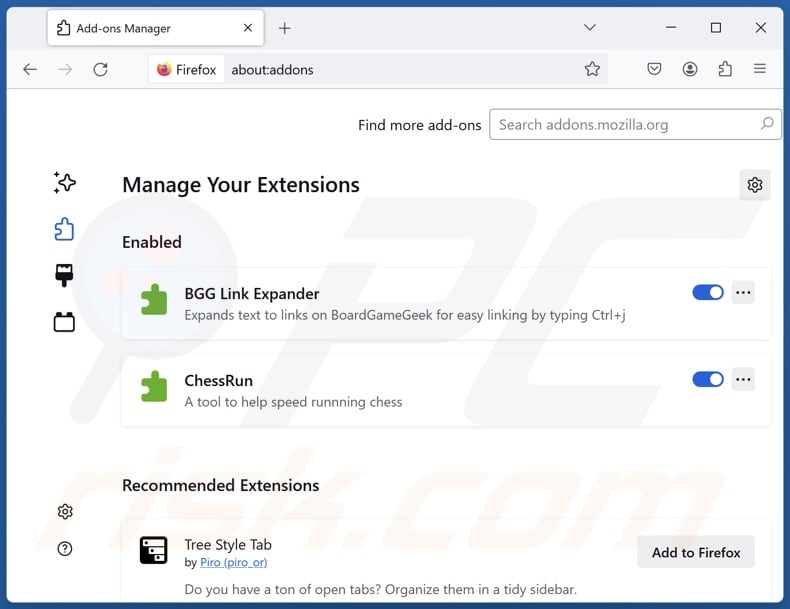
Optional method:
Computer users who have problems with kcozapp potentially unwanted application removal can reset their Mozilla Firefox settings.
Open Mozilla Firefox, at the top right corner of the main window, click the Firefox menu, ![]() in the opened menu, click Help.
in the opened menu, click Help.

Select Troubleshooting Information.

In the opened window, click the Refresh Firefox button.

In the opened window, confirm that you wish to reset Mozilla Firefox settings to default by clicking the Refresh Firefox button.

 Remove malicious extensions from Safari:
Remove malicious extensions from Safari:

Make sure your Safari browser is active, click Safari menu, and select Preferences....

In the opened window click Extensions, locate any recently installed suspicious extension, select it and click Uninstall.
Optional method:
Make sure your Safari browser is active and click on Safari menu. From the drop down menu select Clear History and Website Data...

In the opened window select all history and click the Clear History button.

 Remove malicious extensions from Microsoft Edge:
Remove malicious extensions from Microsoft Edge:

Click the Edge menu icon ![]() (at the upper-right corner of Microsoft Edge), select "Extensions". Locate all recently-installed suspicious browser add-ons and click "Remove" below their names.
(at the upper-right corner of Microsoft Edge), select "Extensions". Locate all recently-installed suspicious browser add-ons and click "Remove" below their names.

Optional method:
If you continue to have problems with removal of the kcozapp potentially unwanted application, reset your Microsoft Edge browser settings. Click the Edge menu icon ![]() (at the top right corner of Microsoft Edge) and select Settings.
(at the top right corner of Microsoft Edge) and select Settings.

In the opened settings menu select Reset settings.

Select Restore settings to their default values. In the opened window, confirm that you wish to reset Microsoft Edge settings to default by clicking the Reset button.

- If this did not help, follow these alternative instructions explaining how to reset the Microsoft Edge browser.
Summary:
 Commonly, adware or potentially unwanted applications infiltrate Internet browsers through free software downloads. Note that the safest source for downloading free software is via developers' websites only. To avoid installation of adware, be very attentive when downloading and installing free software. When installing previously-downloaded free programs, choose the custom or advanced installation options – this step will reveal any potentially unwanted applications listed for installation together with your chosen free program.
Commonly, adware or potentially unwanted applications infiltrate Internet browsers through free software downloads. Note that the safest source for downloading free software is via developers' websites only. To avoid installation of adware, be very attentive when downloading and installing free software. When installing previously-downloaded free programs, choose the custom or advanced installation options – this step will reveal any potentially unwanted applications listed for installation together with your chosen free program.
Post a comment:
If you have additional information on kcozapp potentially unwanted application or it's removal please share your knowledge in the comments section below.
Frequently Asked Questions (FAQ)
What is the purpose of an unwanted application?
Unwanted apps are designed to generate revenue for their developers/publishers through nefarious means. For example, profit can be made by promoting in-app purchases, tricking users into buying fake activation keys, endorsing content (via ads, redirects, etc.), collecting/selling sensitive information, and so on.
Is KcozApp unwanted application legal?
Typically, unwanted applications are considered legal because their EULAs (End User License Agreements) inform users of the software's behavior.
Is having KcozApp installed on my computer dangerous?
Unwanted applications usually have harmful capabilities and they tend to infiltrate systems in bundles (i.e., multiples). Generally, the presence of such software on devices is associated with system infections, privacy issues, financial losses, and identity theft.
Will Combo Cleaner help me remove KcozApp unwanted application?
Combo Cleaner can scan computers and eliminate detected unwanted/malicious applications. It must be mentioned that manual removal (performed without security tools) might not be an ideal solution. In some cases, after the app has been manually removed – various remnants (files) stay hidden within the system. Furthermore, these components might continue to run and cause problems. Therefore, it is essential to eliminate unwanted software thoroughly.
Share:

Tomas Meskauskas
Expert security researcher, professional malware analyst
I am passionate about computer security and technology. I have an experience of over 10 years working in various companies related to computer technical issue solving and Internet security. I have been working as an author and editor for pcrisk.com since 2010. Follow me on Twitter and LinkedIn to stay informed about the latest online security threats.
PCrisk security portal is brought by a company RCS LT.
Joined forces of security researchers help educate computer users about the latest online security threats. More information about the company RCS LT.
Our malware removal guides are free. However, if you want to support us you can send us a donation.
DonatePCrisk security portal is brought by a company RCS LT.
Joined forces of security researchers help educate computer users about the latest online security threats. More information about the company RCS LT.
Our malware removal guides are free. However, if you want to support us you can send us a donation.
Donate
▼ Show Discussion