How to uninstall Dzentime unwanted application
Potentially unwanted applicationAlso Known As: Dzentime suspicious program
Get free scan and check if your device is infected.
Remove it nowTo use full-featured product, you have to purchase a license for Combo Cleaner. Seven days free trial available. Combo Cleaner is owned and operated by RCS LT, the parent company of PCRisk.com.
What kind of application is Dzentime?
The Dzentime app is promoted as a tool designed to help users find balance in their daily routines by sending reminders to take breaks. However, we classified Dzentime as an unwanted application. Our examination has shown that Dzentime and its installer are flagged as malicious by multiple security vendors.
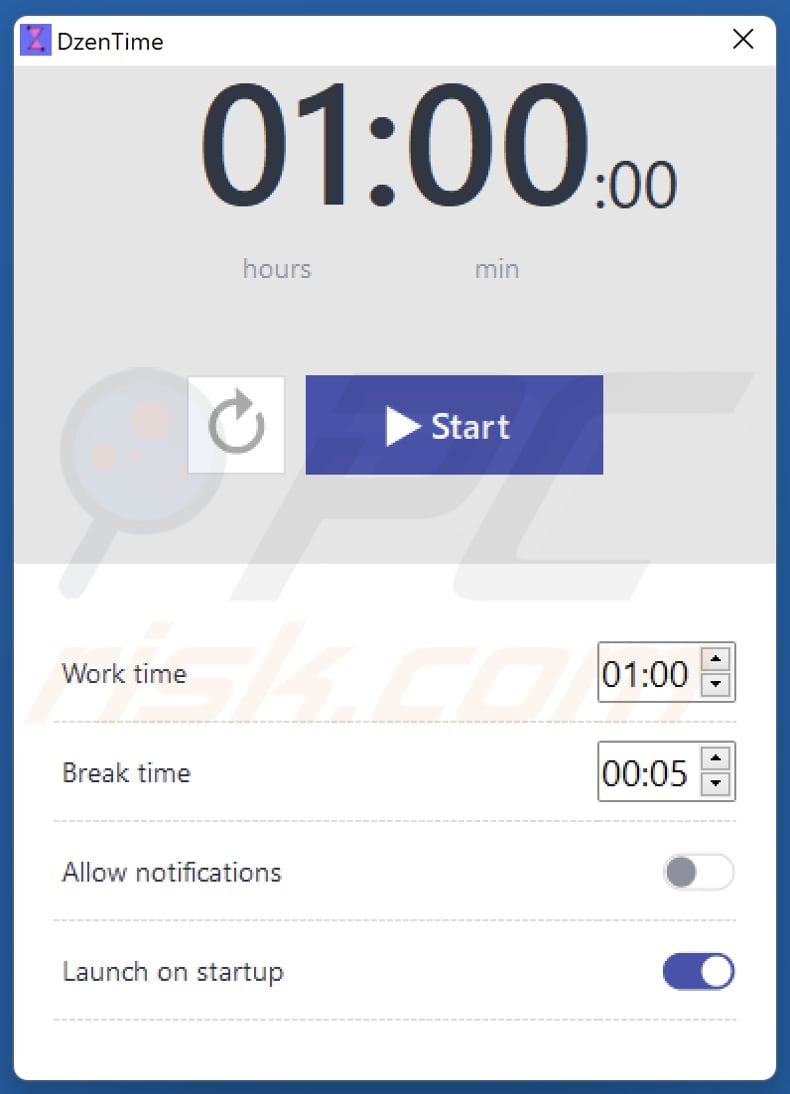
Dzentime overview
Unwanted apps like Dzentime often collect user data without consent. This data might encompass browsing habits, such as search queries, browsing history, and potentially more sensitive information. Such data can be sold to third parties or exploited for malicious purposes.
Also, apps of this type can be created to deliver annoying and misleading advertisements. Clicking these ads can take users to phishing pages, technical support scams, fake lotteries, bogus giveaways, or even malicious web pages hosting harmful software or other content. Also, these ads may be designed to initiate unwanted downloads and installations if clicked.
Furthermore, Dzentime could be bundled with adware, browser hijackers, or even more malicious software. This could lead to privacy, security, and other issues. Dzentime may also persist on the system even after attempts to uninstall it.
Unwanted applications can be designed to embed themselves deeply within the operating system, leaving behind residual files or processes that continue to operate even after the app has been removed. Additionally, having Dzentime installed may cause system slowdowns. This app may consume computer resources and make it slower.
| Name | Dzentime suspicious program |
| Threat Type | PUP (potentially unwanted program), PUA (potentially unwanted application) |
| Supposed Functionality | This app is supposed to send reminders to take breaks |
| Detection Names (Installer) | CrowdStrike Falcon (Win/grayware_confidence_60% (D)), DeepInstinct (MALICIOUS), ESET-NOD32 (A Variant Of Win32/Cleversort.A Potentially Unwanted), K7AntiVirus (Adware ( 005693e61 )), Full List Of Detections (VirusTotal) |
| Detection Names (Application) | AhnLab-V3 (PUP/Win.Generic.C5641632), Cylance (Unsafe), ESET-NOD32 (A Variant Of Win32/Cleversort.A Potentially Unwanted), K7GW (Adware ( 005693e61 )), Rising (PUF.Cleversort!8.1A0B7 (CLOUD)), Full List Of Detections (VirusTotal) |
| Symptoms | A program that you do not recall installing suddenly appeared on your computer. A new application is performing computer scans and displays warning messages about 'found issues'. Asks for payment to eliminate the supposedly found errors. |
| Distribution Methods | Deceptive pop-up ads, free software installers (bundling), fake Flash Player installers. |
| Damage | Monetary loss (unnecessary purchase of fake software), unwanted warning pop-ups, slow computer performance. |
| Malware Removal (Windows) |
To eliminate possible malware infections, scan your computer with legitimate antivirus software. Our security researchers recommend using Combo Cleaner. Download Combo CleanerTo use full-featured product, you have to purchase a license for Combo Cleaner. 7 days free trial available. Combo Cleaner is owned and operated by RCS LT, the parent company of PCRisk.com. |
Conclusion
Unwanted apps pose significant risks by potentially invading user privacy, collecting personal data, and embedding themselves deeply within systems. In order to avoid issues related to privacy and security, it is important to be cautious when installing apps, regularly review permissions, and promptly remove any software that seems suspicious or intrusive.
More examples of unwanted applications are FlipPlayer, Applvl, and IcuApp.
How did unwanted applications install on my computer?
It is common for unwanted apps to be downloaded and installed via software bundles. Users agree to install these apps by leaving "Advanced", "Custom", or other settings included in installers containing unwanted apps unchanged.
Using P2P networks, third-party downloaders, unofficial websites (or app stores), and similar channels for software downloads can also result in unexpected/unwanted installations. Additionally, users may unknowingly install dubious apps through deceptive advertisements, fake software updates, notifications from shady pages, etc.
How to avoid installation of unwanted applications?
Download programs and files exclusively from official pages or reputable app stores. During installation, scrutinize the installer for any unwanted offers and use the provided options/settings to reject them. Do not trust ads or content on suspicious websites. Never allow shady sites to send notifications.
Regularly scan your system for unwanted software and quickly address any threats detected. Utilize a reliable security tool for both protection and removal and keep your operating system and all software up to date. If your computer is already infected with rogue apps, we recommend running a scan with Combo Cleaner Antivirus for Windows to automatically eliminate them.
Installation setup of Dzentime application:
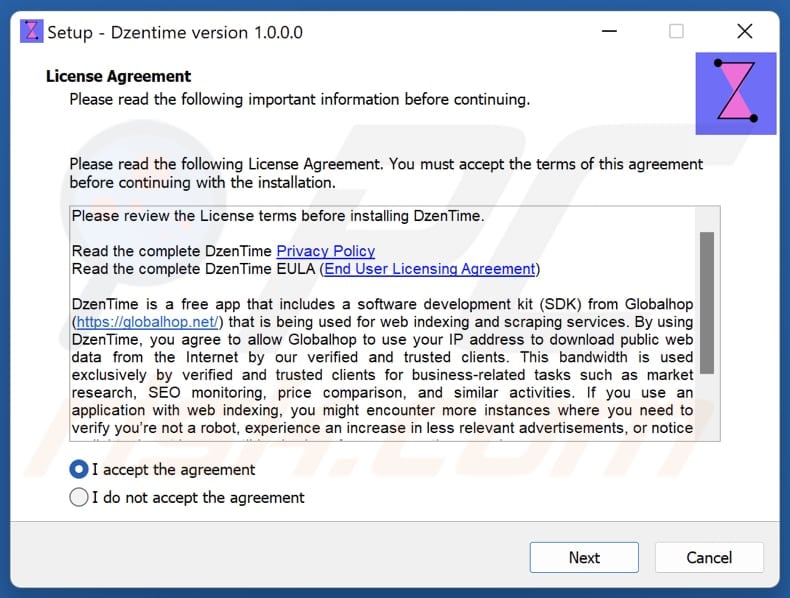
Website promoting Dzentime application:
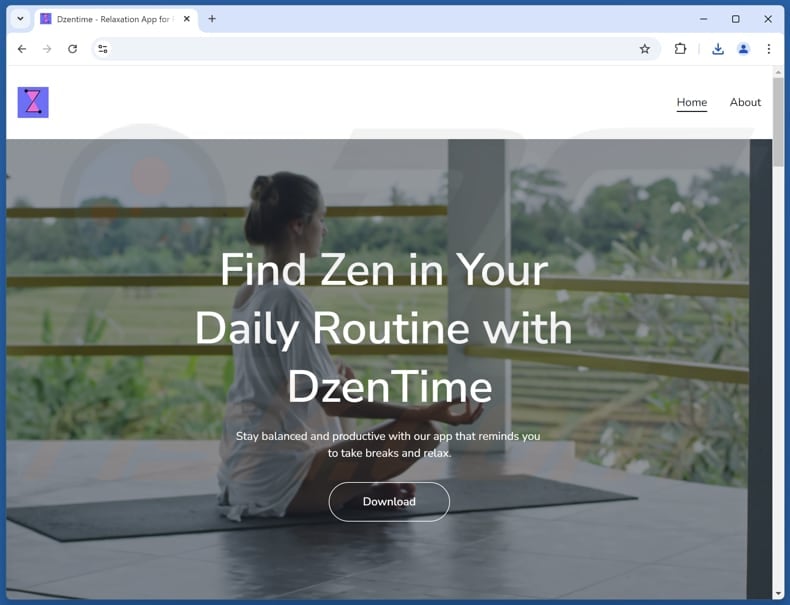
Instant automatic malware removal:
Manual threat removal might be a lengthy and complicated process that requires advanced IT skills. Combo Cleaner is a professional automatic malware removal tool that is recommended to get rid of malware. Download it by clicking the button below:
DOWNLOAD Combo CleanerBy downloading any software listed on this website you agree to our Privacy Policy and Terms of Use. To use full-featured product, you have to purchase a license for Combo Cleaner. 7 days free trial available. Combo Cleaner is owned and operated by RCS LT, the parent company of PCRisk.com.
Quick menu:
- What is Dzentime?
- STEP 1. Uninstall deceptive applications using Control Panel.
- STEP 2. Remove rogue extensions from Google Chrome.
- STEP 3. Remove unwanted plug-ins from Mozilla Firefox.
- STEP 4. Remove rogue extensions from Safari.
- STEP 5. Remove rogue plug-ins from Microsoft Edge.
Removal of unwanted applications:
Windows 11 users:

Right-click on the Start icon, select Apps and Features. In the opened window search for the application you want to uninstall, after locating it, click on the three vertical dots and select Uninstall.
Windows 10 users:

Right-click in the lower left corner of the screen, in the Quick Access Menu select Control Panel. In the opened window choose Programs and Features.
Windows 7 users:

Click Start (Windows Logo at the bottom left corner of your desktop), choose Control Panel. Locate Programs and click Uninstall a program.
macOS (OSX) users:

Click Finder, in the opened screen select Applications. Drag the app from the Applications folder to the Trash (located in your Dock), then right click the Trash icon and select Empty Trash.
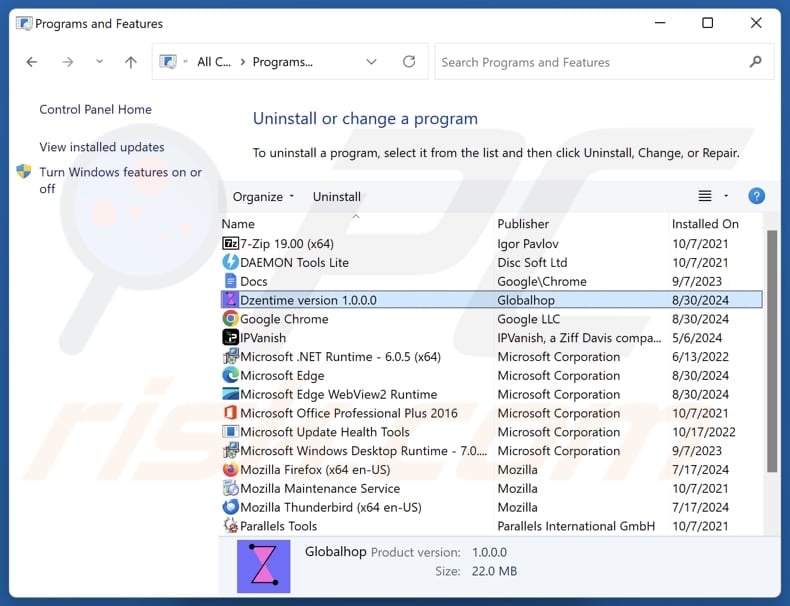
In the uninstall programs window, look for suspicious applications, select these entries and click "Uninstall" or "Remove".
After uninstalling the potentially unwanted application, scan your computer for any remaining unwanted components or possible malware infections. To scan your computer, use recommended malware removal software.
DOWNLOAD remover for malware infections
Combo Cleaner checks if your computer is infected with malware. To use full-featured product, you have to purchase a license for Combo Cleaner. 7 days free trial available. Combo Cleaner is owned and operated by RCS LT, the parent company of PCRisk.com.
Remove rogue extensions from Internet browsers:
At time of research, Dzentime did not install any unwanted browser extensions, however, some unwanted applications can be installed together with adware and browser hijackers. If you experience unwanted ads or redirects when browsing the Internet, continue with the removal guide below.
Video showing how to remove potentially unwanted browser add-ons:
 Remove malicious extensions from Google Chrome:
Remove malicious extensions from Google Chrome:
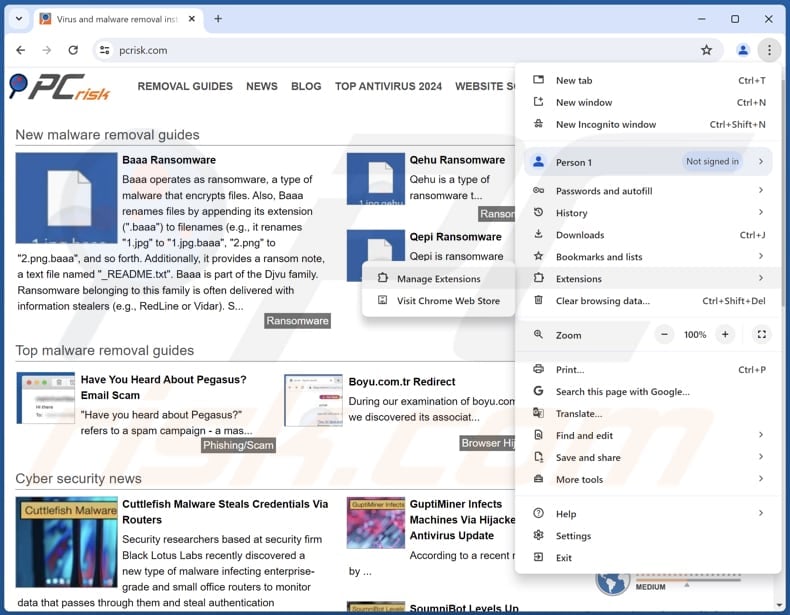
Click the Chrome menu icon ![]() (at the top right corner of Google Chrome), select "Extensions" and click "Manage Extensions". Locate all recently-installed suspicious extensions, select these entries and click "Remove".
(at the top right corner of Google Chrome), select "Extensions" and click "Manage Extensions". Locate all recently-installed suspicious extensions, select these entries and click "Remove".
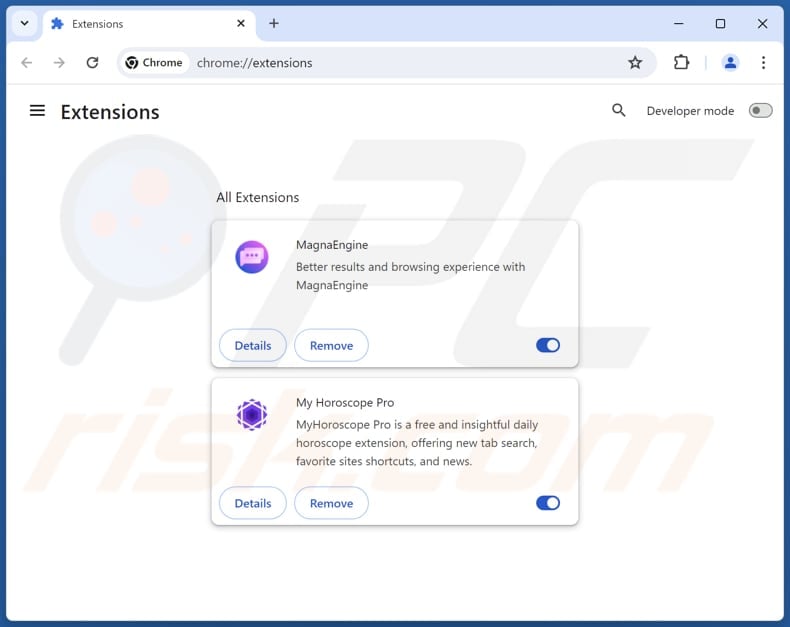
Optional method:
If you continue to have problems with removal of the dzentime suspicious program, reset your Google Chrome browser settings. Click the Chrome menu icon ![]() (at the top right corner of Google Chrome) and select Settings. Scroll down to the bottom of the screen. Click the Advanced… link.
(at the top right corner of Google Chrome) and select Settings. Scroll down to the bottom of the screen. Click the Advanced… link.

After scrolling to the bottom of the screen, click the Reset (Restore settings to their original defaults) button.

In the opened window, confirm that you wish to reset Google Chrome settings to default by clicking the Reset button.

 Remove malicious plugins from Mozilla Firefox:
Remove malicious plugins from Mozilla Firefox:
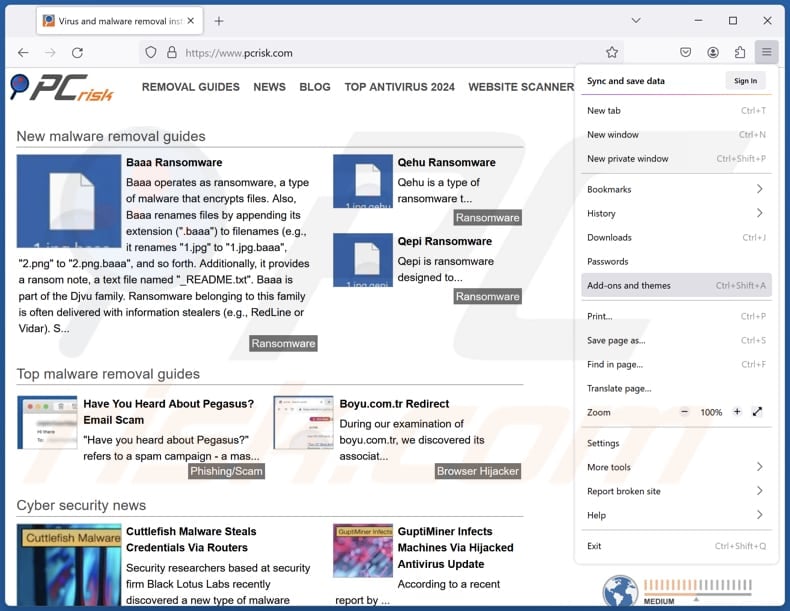
Click the Firefox menu ![]() (at the top right corner of the main window), select "Add-ons and themes". Click "Extensions", in the opened window locate all recently-installed suspicious extensions, click on the three dots and then click "Remove".
(at the top right corner of the main window), select "Add-ons and themes". Click "Extensions", in the opened window locate all recently-installed suspicious extensions, click on the three dots and then click "Remove".
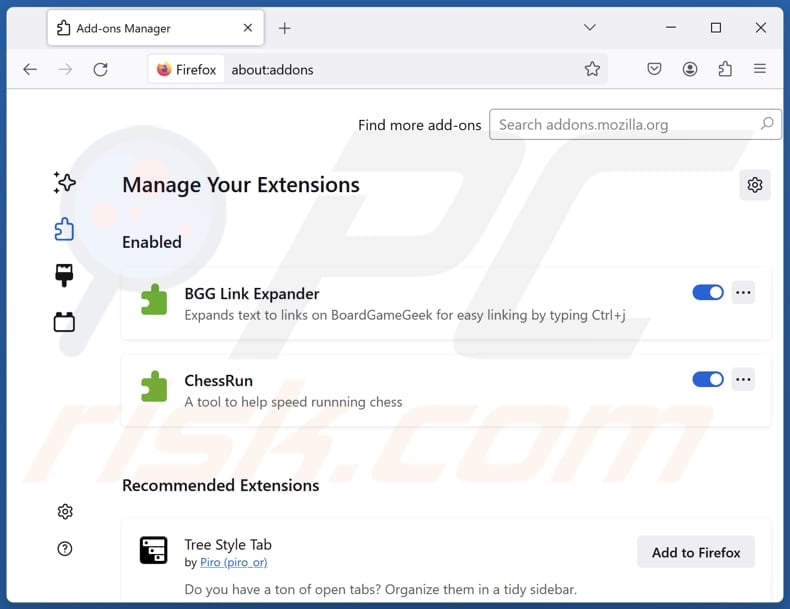
Optional method:
Computer users who have problems with dzentime suspicious program removal can reset their Mozilla Firefox settings.
Open Mozilla Firefox, at the top right corner of the main window, click the Firefox menu, ![]() in the opened menu, click Help.
in the opened menu, click Help.

Select Troubleshooting Information.

In the opened window, click the Refresh Firefox button.

In the opened window, confirm that you wish to reset Mozilla Firefox settings to default by clicking the Refresh Firefox button.

 Remove malicious extensions from Safari:
Remove malicious extensions from Safari:

Make sure your Safari browser is active, click Safari menu, and select Preferences....

In the opened window click Extensions, locate any recently installed suspicious extension, select it and click Uninstall.
Optional method:
Make sure your Safari browser is active and click on Safari menu. From the drop down menu select Clear History and Website Data...

In the opened window select all history and click the Clear History button.

 Remove malicious extensions from Microsoft Edge:
Remove malicious extensions from Microsoft Edge:

Click the Edge menu icon ![]() (at the upper-right corner of Microsoft Edge), select "Extensions". Locate all recently-installed suspicious browser add-ons and click "Remove" below their names.
(at the upper-right corner of Microsoft Edge), select "Extensions". Locate all recently-installed suspicious browser add-ons and click "Remove" below their names.

Optional method:
If you continue to have problems with removal of the dzentime suspicious program, reset your Microsoft Edge browser settings. Click the Edge menu icon ![]() (at the top right corner of Microsoft Edge) and select Settings.
(at the top right corner of Microsoft Edge) and select Settings.

In the opened settings menu select Reset settings.

Select Restore settings to their default values. In the opened window, confirm that you wish to reset Microsoft Edge settings to default by clicking the Reset button.

- If this did not help, follow these alternative instructions explaining how to reset the Microsoft Edge browser.
Summary:
 Commonly, adware or potentially unwanted applications infiltrate Internet browsers through free software downloads. Note that the safest source for downloading free software is via developers' websites only. To avoid installation of adware, be very attentive when downloading and installing free software. When installing previously-downloaded free programs, choose the custom or advanced installation options – this step will reveal any potentially unwanted applications listed for installation together with your chosen free program.
Commonly, adware or potentially unwanted applications infiltrate Internet browsers through free software downloads. Note that the safest source for downloading free software is via developers' websites only. To avoid installation of adware, be very attentive when downloading and installing free software. When installing previously-downloaded free programs, choose the custom or advanced installation options – this step will reveal any potentially unwanted applications listed for installation together with your chosen free program.
Post a comment:
If you have additional information on dzentime suspicious program or it's removal please share your knowledge in the comments section below.
Frequently Asked Questions (FAQ)
What is the purpose of an unwanted application?
Applications of this kind can be created to bombard users with unwanted advertisements (or similar content), hijack web browsers, gather information, or conduct more malicious activities.
Is Dzentime unwanted application legal?
In many instances, unwanted applications are deemed legal because their End User License Agreements (EULA) usually disclose their potential behavior to users.
Is having Dzentime installed on my computer dangerous?
It is unclear what this app actually does. However, it may be crafted for malicious purposes. Thus, having it installed may be harmful.
Will Combo Cleaner help me remove Dzentime unwanted application?
Combo Cleaner will scan your computer and remove all malicious unwanted applications. However, manual removal may not always be effective, as residual files can remain hidden in the system. Some of its pieces might still be present and active even after uninstalling the software.
Share:

Tomas Meskauskas
Expert security researcher, professional malware analyst
I am passionate about computer security and technology. I have an experience of over 10 years working in various companies related to computer technical issue solving and Internet security. I have been working as an author and editor for pcrisk.com since 2010. Follow me on Twitter and LinkedIn to stay informed about the latest online security threats.
PCrisk security portal is brought by a company RCS LT.
Joined forces of security researchers help educate computer users about the latest online security threats. More information about the company RCS LT.
Our malware removal guides are free. However, if you want to support us you can send us a donation.
DonatePCrisk security portal is brought by a company RCS LT.
Joined forces of security researchers help educate computer users about the latest online security threats. More information about the company RCS LT.
Our malware removal guides are free. However, if you want to support us you can send us a donation.
Donate
▼ Show Discussion