Removal instructions for the GxuApp potentially unwanted application
Potentially unwanted applicationAlso Known As: GxuApp potentially unwanted application
Get free scan and check if your device is infected.
Remove it nowTo use full-featured product, you have to purchase a license for Combo Cleaner. Seven days free trial available. Combo Cleaner is owned and operated by RCS LT, the parent company of PCRisk.com.
What kind of application is GxuApp?
While inspecting a deceptive download page, our researchers discovered a rogue installer carrying the GxuApp PUA (Potentially Unwanted Application). Programs within this category typically possess harmful functionalities.
PUAs are often bundled with other suspicious software, and the GxuApp installer that we investigated is no exception – it also installs a malicious browser extension – "Save to Google Drive" – which imitates legitimate software.
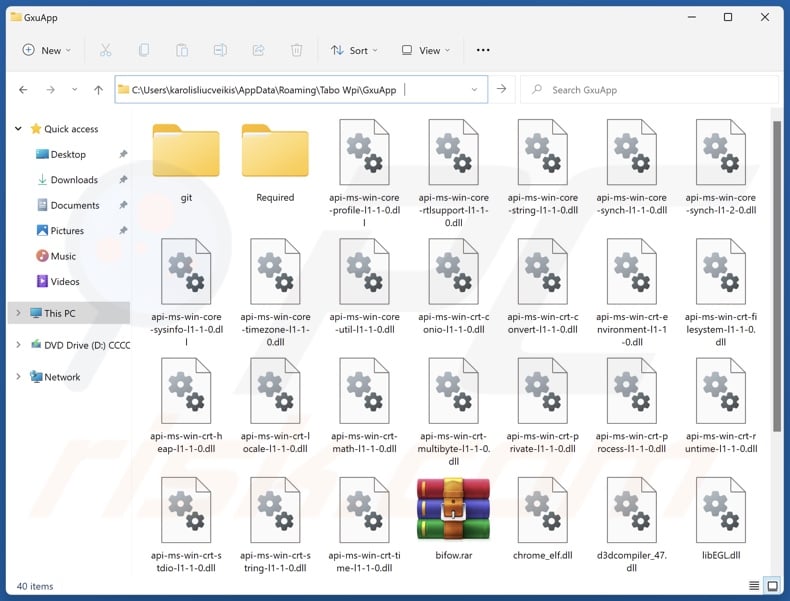
Potentially unwanted application overview
Potentially unwanted applications usually have undesirable/hazardous capabilities. The most common functionality is data tracking; these apps may seek browsing and search engine histories, Internet cookies, log-in credentials (usernames/passwords), personally identifiable details, credit card numbers, etc. The collected information can be sold to third-parties or otherwise abused for profit.
Other prevalent abilities include functioning as adware or browser hijackers. The former displays undesirable and malicious ads. This third-party graphical content can be displayed on various interfaces.
The advertisements endorse deceptive and dangerous content. Sneaky downloads/installations are another concern, as some of the adverts can carry them out upon being clicked. Adware might also be capable of force-opening misleading and infectious websites.
The latter – browser-hijacking software – operates by modifying browser settings to promote websites. Due to these modifications, users may be forced to visit the endorsed webpage whenever they open a new browser tab/window or enter a search query into the URL bar.
Browser hijackers promote fake search engines, which cannot provide search results and redirect to legitimate Internet search sites (e.g., Bing, Google, Yahoo, etc.). The fraudulent search engines that can generate search results produce inaccurate ones that may include sponsored, unreliable, and possibly malicious content.
Keep in mind that PUAs could have other harmful capabilities, and they commonly infiltrate systems in bundles. The installation setup promoting GxuApp that we examined was bundled with the fake Save to Google Drive browser extension.
In summary, the presence of unwanted software like GxuApp on devices may result in system infections, serious privacy issues, financial losses, and identity theft.
| Name | GxuApp potentially unwanted application |
| Threat Type | PUP (Potentially Unwanted Program), PUA (Potentially Unwanted Application) |
| Detection Names (installer) | VirIT (Trojan.MSI.Agent.HGT), Full List Of Detections (VirusTotal) |
| Symptoms | A program that you do not recall installing suddenly appeared on your computer. Seeing advertisements not originating from the sites you are browsing. Intrusive pop-up ads. Rogue redirects. Decreased Internet browsing speed. |
| Distribution Methods | Deceptive pop-up ads, free software installers (bundling). |
| Damage | Monetary loss (unnecessary purchase of fake software), privacy issues, unwanted warning pop-ups, slow computer performance. |
| Malware Removal (Windows) |
To eliminate possible malware infections, scan your computer with legitimate antivirus software. Our security researchers recommend using Combo Cleaner. Download Combo CleanerTo use full-featured product, you have to purchase a license for Combo Cleaner. 7 days free trial available. Combo Cleaner is owned and operated by RCS LT, the parent company of PCRisk.com. |
Potentially unwanted application examples
RairApp, Applvl, and IcuApp are just some examples of PUAs similar to GxuApp. In many cases, unwanted software is presented as legitimate and useful. Applications within this classification may offer a wide variety of "handy" features. However, these functions seldom work as advertised, and most cases – they do not work at all.
It must be stressed that even if a piece of software operates as indicated by its promotional material – that is not a guarantee of legitimacy or safety.
How did potentially unwanted applications install on my computer?
We downloaded an installation setup containing GxuApp from a scam page. Various deceptive pages are used to promote PUAs; they are primarily accessed via redirects generated by websites utilizing rogue advertising networks, intrusive ads, misspelled URLs, spam browser notifications, and installed adware.
"Bundling" – packing ordinary program installers with unwanted/malicious additions – is also used to proliferate PUAs. The risk of unintentionally permitting access for bundled content into the system is increased by downloading from untrustworthy channels (e.g., freeware and third-party sites, Peer-to-Peer sharing networks, etc.) and by treating installations with negligence (e.g., ignoring terms, using "Easy/Quick" settings, etc.).
Additionally, unwanted software is spread by intrusive adverts. Once clicked on, some of these advertisements can execute scripts to perform downloads/installations without user permission.
How to avoid installation of potentially unwanted applications?
Caution is key to device and user safety. Therefore, always research software before downloading or purchasing. Download only from official and verified sources. When installing, read terms, study available options, use the "Custom/Advanced" settings, and opt out of additional apps, tools, extensions, and so on.
Additionally, be vigilant when browsing since the Internet is rife with deceptive and malicious content. For example, despite their innocuous appearance – intrusive ads redirect to unreliable and questionable websites (e.g., scam-promoting, pornography, gambling, adult dating, etc.).
Should you keep encountering advertisements and/or redirects of this kind, check the device and immediately remove all suspect applications and browser extensions/plug-ins. If your computer is already infected with PUAs, we recommend running a scan with Combo Cleaner Antivirus for Windows to automatically eliminate them.
Deceptive website promoting GxuApp application:
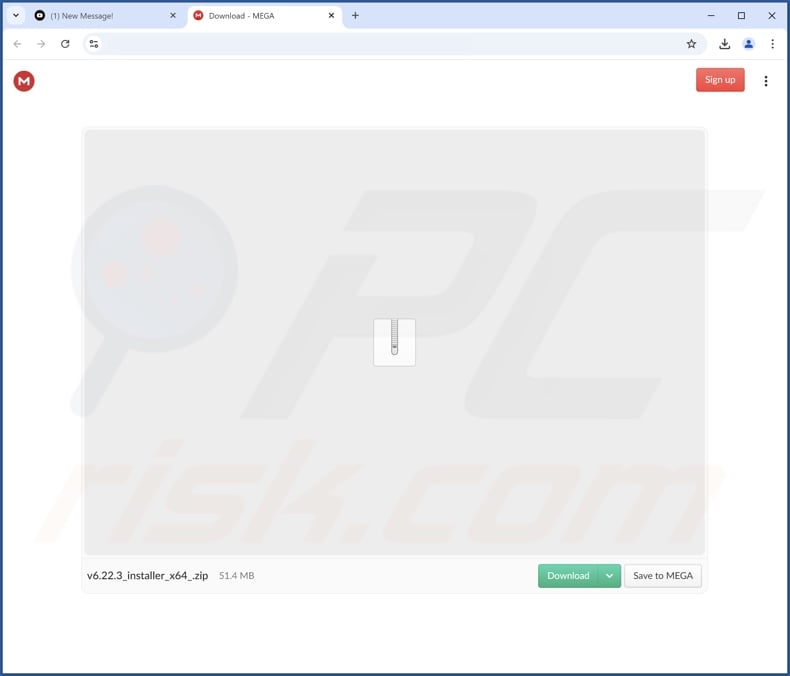
Instant automatic malware removal:
Manual threat removal might be a lengthy and complicated process that requires advanced IT skills. Combo Cleaner is a professional automatic malware removal tool that is recommended to get rid of malware. Download it by clicking the button below:
DOWNLOAD Combo CleanerBy downloading any software listed on this website you agree to our Privacy Policy and Terms of Use. To use full-featured product, you have to purchase a license for Combo Cleaner. 7 days free trial available. Combo Cleaner is owned and operated by RCS LT, the parent company of PCRisk.com.
Quick menu:
- What is GxuApp?
- STEP 1. Uninstall deceptive applications using Control Panel.
- STEP 2. Remove rogue extensions from Google Chrome.
- STEP 3. Remove potentially unwanted plug-ins from Mozilla Firefox.
- STEP 4. Remove rogue extensions from Safari.
- STEP 5. Remove rogue plug-ins from Microsoft Edge.
Removal of potentially unwanted applications:
Windows 11 users:

Right-click on the Start icon, select Apps and Features. In the opened window search for the application you want to uninstall, after locating it, click on the three vertical dots and select Uninstall.
Windows 10 users:

Right-click in the lower left corner of the screen, in the Quick Access Menu select Control Panel. In the opened window choose Programs and Features.
Windows 7 users:

Click Start (Windows Logo at the bottom left corner of your desktop), choose Control Panel. Locate Programs and click Uninstall a program.
macOS (OSX) users:

Click Finder, in the opened screen select Applications. Drag the app from the Applications folder to the Trash (located in your Dock), then right click the Trash icon and select Empty Trash.
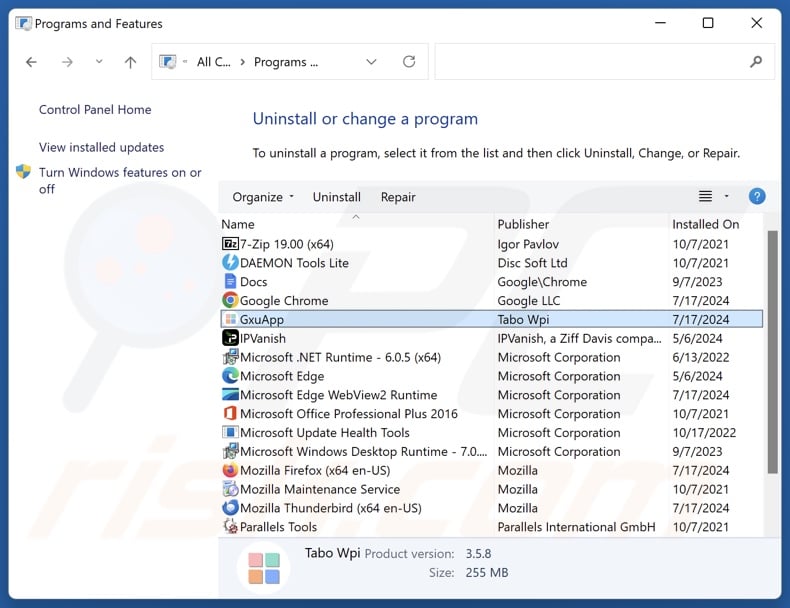
In the uninstall programs window, look for "GxuApp" and other suspicious/recently-installed applications, select these entries and click "Uninstall" or "Remove".
After uninstalling the potentially unwanted application, scan your computer for any remaining unwanted components or possible malware infections. To scan your computer, use recommended malware removal software.
DOWNLOAD remover for malware infections
Combo Cleaner checks if your computer is infected with malware. To use full-featured product, you have to purchase a license for Combo Cleaner. 7 days free trial available. Combo Cleaner is owned and operated by RCS LT, the parent company of PCRisk.com.
Remove rogue extensions from Internet browsers:
At time of research, the installer promoting GxuApp installed other suspicious software (e.g., adware, browser hijackers, etc.). If you experience unwanted ads or redirects when browsing the Internet, continue with the removal guide below.
Video showing how to remove potentially unwanted browser add-ons:
 Remove malicious extensions from Google Chrome:
Remove malicious extensions from Google Chrome:
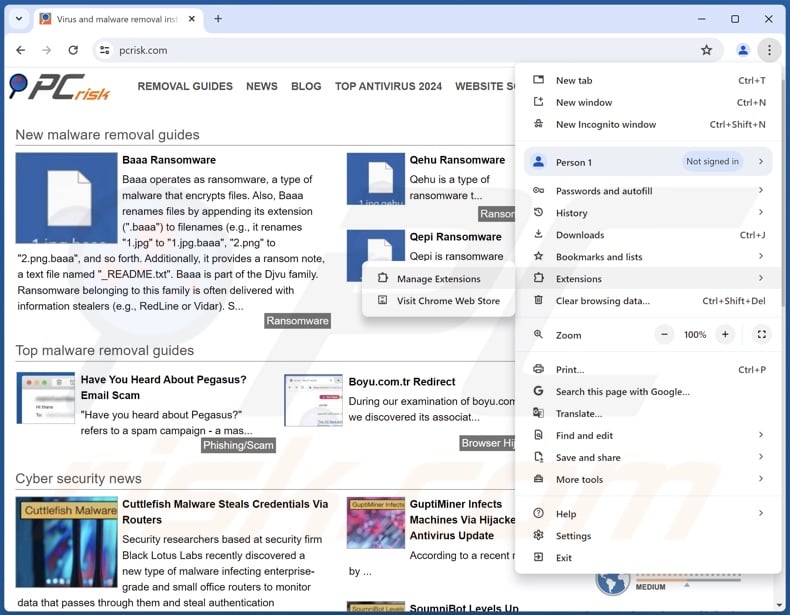
Click the Chrome menu icon ![]() (at the top right corner of Google Chrome), select "More Tools" and click "Extensions". Locate all recently-installed suspicious extensions, select these entries and click "Remove".
(at the top right corner of Google Chrome), select "More Tools" and click "Extensions". Locate all recently-installed suspicious extensions, select these entries and click "Remove".
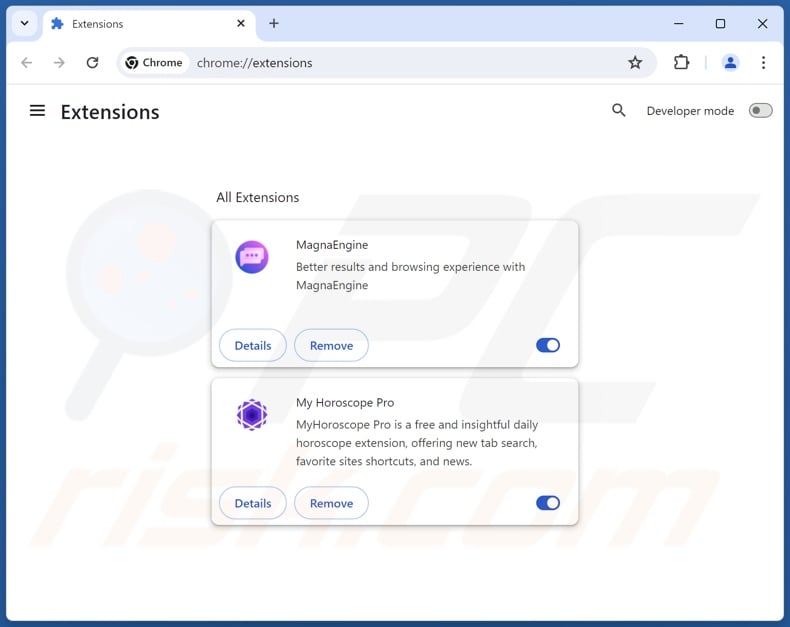
Optional method:
If you continue to have problems with removal of the gxuapp potentially unwanted application, reset your Google Chrome browser settings. Click the Chrome menu icon ![]() (at the top right corner of Google Chrome) and select Settings. Scroll down to the bottom of the screen. Click the Advanced… link.
(at the top right corner of Google Chrome) and select Settings. Scroll down to the bottom of the screen. Click the Advanced… link.

After scrolling to the bottom of the screen, click the Reset (Restore settings to their original defaults) button.

In the opened window, confirm that you wish to reset Google Chrome settings to default by clicking the Reset button.

 Remove malicious plugins from Mozilla Firefox:
Remove malicious plugins from Mozilla Firefox:
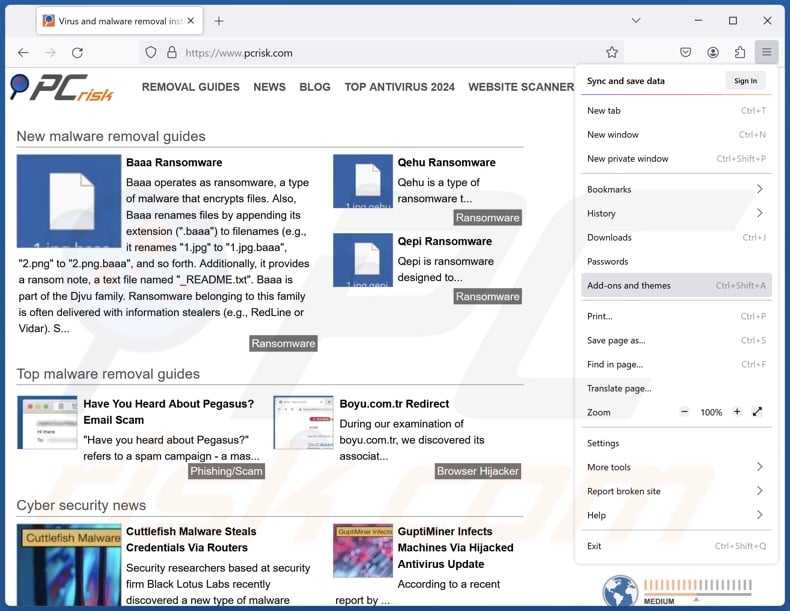
Click the Firefox menu ![]() (at the top right corner of the main window), select "Add-ons and themes". Click "Extensions", in the opened window locate all recently-installed suspicious extensions, click on the three dots and then click "Remove".
(at the top right corner of the main window), select "Add-ons and themes". Click "Extensions", in the opened window locate all recently-installed suspicious extensions, click on the three dots and then click "Remove".
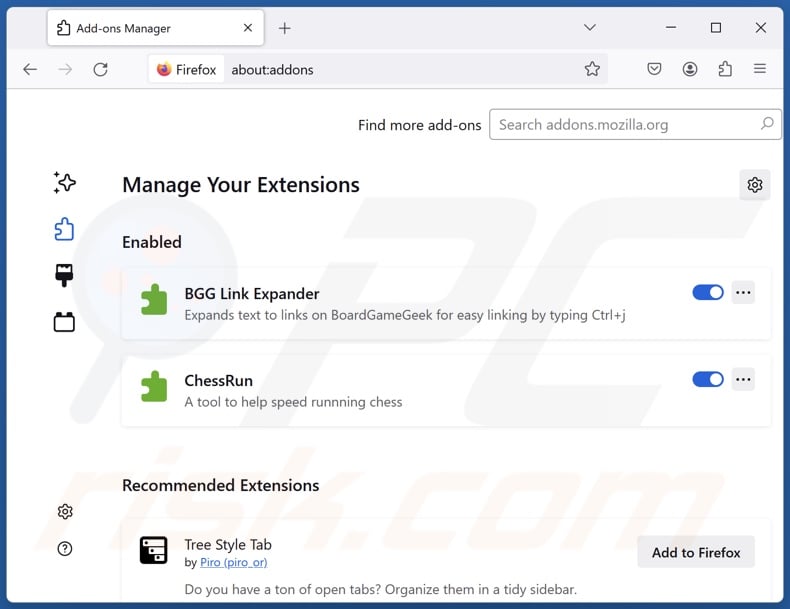
Optional method:
Computer users who have problems with gxuapp potentially unwanted application removal can reset their Mozilla Firefox settings.
Open Mozilla Firefox, at the top right corner of the main window, click the Firefox menu, ![]() in the opened menu, click Help.
in the opened menu, click Help.

Select Troubleshooting Information.

In the opened window, click the Refresh Firefox button.

In the opened window, confirm that you wish to reset Mozilla Firefox settings to default by clicking the Refresh Firefox button.

 Remove malicious extensions from Safari:
Remove malicious extensions from Safari:

Make sure your Safari browser is active, click Safari menu, and select Preferences....

In the opened window click Extensions, locate any recently installed suspicious extension, select it and click Uninstall.
Optional method:
Make sure your Safari browser is active and click on Safari menu. From the drop down menu select Clear History and Website Data...

In the opened window select all history and click the Clear History button.

 Remove malicious extensions from Microsoft Edge:
Remove malicious extensions from Microsoft Edge:

Click the Edge menu icon ![]() (at the upper-right corner of Microsoft Edge), select "Extensions". Locate all recently-installed suspicious browser add-ons and click "Remove" below their names.
(at the upper-right corner of Microsoft Edge), select "Extensions". Locate all recently-installed suspicious browser add-ons and click "Remove" below their names.

Optional method:
If you continue to have problems with removal of the gxuapp potentially unwanted application, reset your Microsoft Edge browser settings. Click the Edge menu icon ![]() (at the top right corner of Microsoft Edge) and select Settings.
(at the top right corner of Microsoft Edge) and select Settings.

In the opened settings menu select Reset settings.

Select Restore settings to their default values. In the opened window, confirm that you wish to reset Microsoft Edge settings to default by clicking the Reset button.

- If this did not help, follow these alternative instructions explaining how to reset the Microsoft Edge browser.
Summary:
 Commonly, adware or potentially unwanted applications infiltrate Internet browsers through free software downloads. Note that the safest source for downloading free software is via developers' websites only. To avoid installation of adware, be very attentive when downloading and installing free software. When installing previously-downloaded free programs, choose the custom or advanced installation options – this step will reveal any potentially unwanted applications listed for installation together with your chosen free program.
Commonly, adware or potentially unwanted applications infiltrate Internet browsers through free software downloads. Note that the safest source for downloading free software is via developers' websites only. To avoid installation of adware, be very attentive when downloading and installing free software. When installing previously-downloaded free programs, choose the custom or advanced installation options – this step will reveal any potentially unwanted applications listed for installation together with your chosen free program.
Post a comment:
If you have additional information on gxuapp potentially unwanted application or it's removal please share your knowledge in the comments section below.
Frequently Asked Questions (FAQ)
What is the purpose of an unwanted application?
Unwanted applications are designed to generate revenue through nefarious means. For example, profit can be made by tricking users into buying fake activation keys, promoting in-app purchases, endorsing content (via ads, redirects, etc.), collecting/selling private information, and so forth.
Is GxuApp unwanted application legal?
Unwanted applications are usually considered legal due to their EULAs (End User License Agreements) informing users of the software's behavior.
Is having GxuApp installed on my computer dangerous?
Unwanted applications tend to have harmful functionalities, ranging from data tracking to displaying deceptive advertisements. This software often infiltrates systems in bundles (i.e., multiples). Generally, the presence of unwanted apps on devices is associated with system infections, severe privacy issues, financial losses, and identity theft.
Will Combo Cleaner help me remove GxuApp unwanted application?
Combo Cleaner is designed to detect and remove all kinds of threats, including unwanted/malicious applications. It is pertinent to mention that manual removal (performed without security tools) might not be a perfect solution. In some cases, after an application has been manually removed – various leftovers (files) stay hidden within the system. The remaining components might continue to run and cause issues. Therefore, thorough software removal is paramount.
Share:

Tomas Meskauskas
Expert security researcher, professional malware analyst
I am passionate about computer security and technology. I have an experience of over 10 years working in various companies related to computer technical issue solving and Internet security. I have been working as an author and editor for pcrisk.com since 2010. Follow me on Twitter and LinkedIn to stay informed about the latest online security threats.
PCrisk security portal is brought by a company RCS LT.
Joined forces of security researchers help educate computer users about the latest online security threats. More information about the company RCS LT.
Our malware removal guides are free. However, if you want to support us you can send us a donation.
DonatePCrisk security portal is brought by a company RCS LT.
Joined forces of security researchers help educate computer users about the latest online security threats. More information about the company RCS LT.
Our malware removal guides are free. However, if you want to support us you can send us a donation.
Donate
▼ Show Discussion