Removal instructions for the RairApp potentially unwanted application
Potentially unwanted applicationAlso Known As: RairApp potentially unwanted application
Get free scan and check if your device is infected.
Remove it nowTo use full-featured product, you have to purchase a license for Combo Cleaner. Seven days free trial available. Combo Cleaner is owned and operated by RCS LT, the parent company of PCRisk.com.
What kind of application is RairApp?
While inspecting untrustworthy websites, our researchers discovered the RairApp PUA (Potentially Unwanted Application). Software within this classification is often distributed using dubious techniques and tends to have harmful capabilities. What is more, unwanted apps may infiltrate systems in bundles (i.e., multiples).
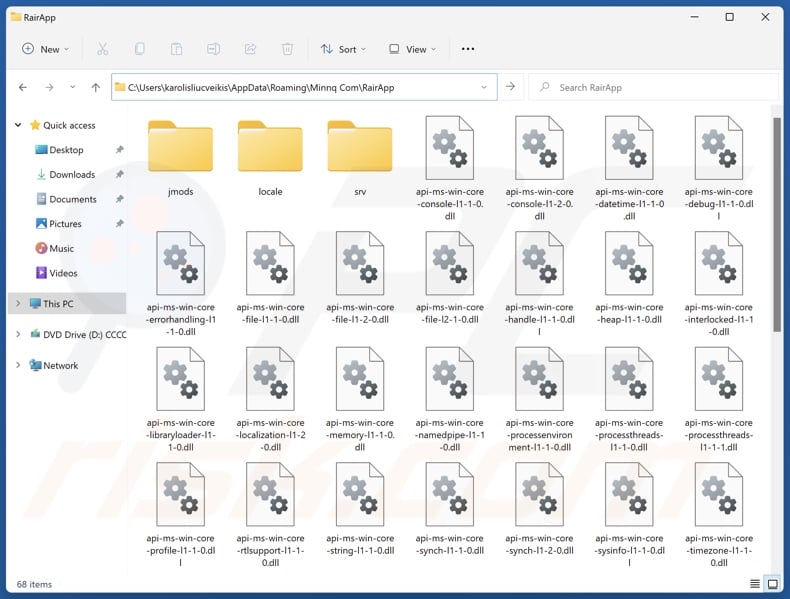
Potentially unwanted application overview
Most potentially unwanted applications possess hazardous functionalities. Data tracking is by far the most prevalent. Information of interest may include: browsing and search engine histories, Internet cookies, account log-in credentials (usernames/passwords), personally identifiable details, credit card numbers, etc. The collected information can be sold to third-parties or otherwise abused for profit.
Unwanted apps may also operate as adware – by displaying advertisements or force-opening webpages. These ads endorse deceptive and malicious content. Sneaky downloads/installations are another concern, as some of the adverts can carry them out upon being clicked.
PUAs can operate as browser hijackers as well. This software changes browser settings (e.g., default search engine, homepage, new tab/window, etc.) to promote websites. Due to these modifications, users can be forced to visit the endorsed page whenever they open a new browser tab/window or enter a search query into the URL bar.
Usually, browser hijackers promote fake search engines that cannot provide search results and redirect to legitimate Internet search sites (e.g., Google, Bing, Yahoo, etc.). Even if a fraudulent search engine can produce such results – they are inaccurate and may include sponsored, unreliable, misleading, and possibly dangerous content.
In summary, the presence of unwanted software on devices can lead to system infections, serious privacy issues, financial losses, and even identity theft.
| Name | RairApp potentially unwanted application |
| Threat Type | PUP (Potentially Unwanted Program), PUA (Potentially Unwanted Application) |
| Symptoms | A program that you do not recall installing suddenly appeared on your computer. Seeing advertisements not originating from the sites you are browsing. Intrusive pop-up ads. Rogue redirects. Decreased Internet browsing speed. |
| Distribution Methods | Deceptive pop-up ads, free software installers (bundling). |
| Damage | Monetary loss (unnecessary purchase of fake software), privacy issues, unwanted warning pop-ups, slow computer performance. |
| Malware Removal (Windows) |
To eliminate possible malware infections, scan your computer with legitimate antivirus software. Our security researchers recommend using Combo Cleaner. Download Combo CleanerTo use full-featured product, you have to purchase a license for Combo Cleaner. 7 days free trial available. Combo Cleaner is owned and operated by RCS LT, the parent company of PCRisk.com. |
Potentially unwanted application examples
We have written about thousands of unwanted applications; Dzentime, WeatherZero, FlipPlayer, Applvl, IcuApp, and NeverSleep are merely some of our newest articles. Typically, this software appears legitimate and innocuous.
Users may be enticed into downloading/installing these apps by promises of various "advantageous" functions. However, these functionalities seldom work as advertised, and in most cases – they do not work at all. Fake anti-viruses are a prime example of this kind of PUA.
It must be emphasized that even if a piece of software operates exactly as indicated by its promotional material – that is not definitive proof of either legitimacy or safety.
How did potentially unwanted applications install on my computer?
We downloaded RairApp from a deceptive webpage. In addition to various scam sites, PUAs are endorsed on "official" promotional pages. Most visitors access these websites via redirects generated by intrusive ads, sites employing rogue advertising networks, spam browser notifications, misspelled URLs, and installed adware.
Additionally, PUAs are proliferated using the bundling marketing method, which involves packing ordinary program installation setups with unwanted/malicious additions.
The threat of unintentionally permitting access for bundled content into the system is increased by downloading from untrustworthy channels (e.g., freeware and free file-hosting websites, P2P sharing networks, etc.) and by inattentiveness when installing programs (e.g., ignoring terms, skipping sections, using "Quick/Easy" settings, etc.).
Intrusive advertisements also spread unwanted software. Some of the adverts can be triggered (i.e., by being clicked) to execute scripts that perform downloads/installations without user permission.
How to avoid installation of potentially unwanted applications?
It is important to always research software prior to downloading or purchasing. We recommend downloading only from official and verified sources. When installing, it is essential to read terms, explore available options, use the "Custom/Advanced" settings, and opt out of all supplementary apps, tools, extensions, features, etc.
We also advise being cautious when browsing, as the Internet is rife with well-disguised fraudulent and malicious content. For example, despite their harmless appearance – intrusive advertisements redirect to highly questionable sites (e.g., scam-promoting, gambling, pornography, adult dating, etc.).
In case of continuous encounters with such ads/redirects, check the device and immediately remove all dubious applications and browser extensions/plug-ins. If your computer is already infected with PUAs, we recommend running a scan with Combo Cleaner Antivirus for Windows to automatically eliminate them.
Deceptive website promoting RairApp application:
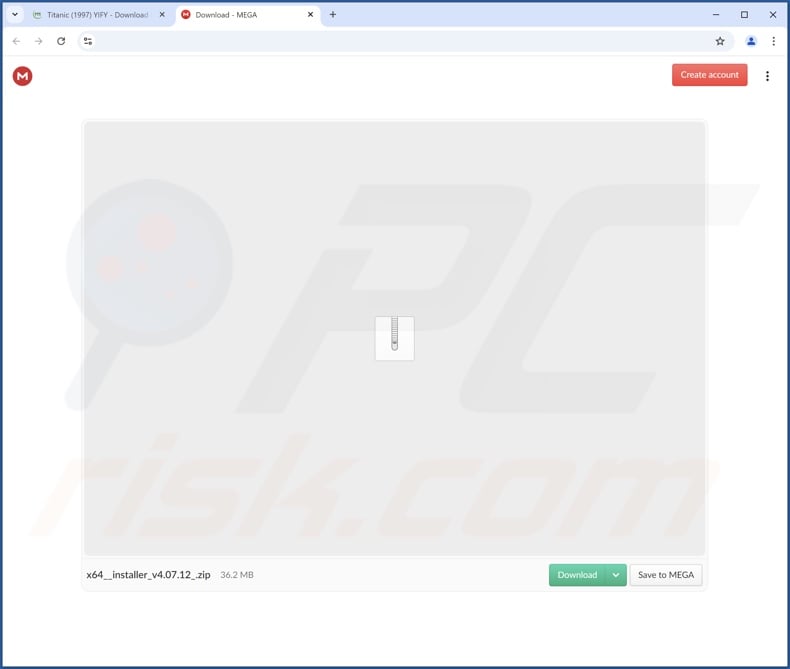
Instant automatic malware removal:
Manual threat removal might be a lengthy and complicated process that requires advanced IT skills. Combo Cleaner is a professional automatic malware removal tool that is recommended to get rid of malware. Download it by clicking the button below:
DOWNLOAD Combo CleanerBy downloading any software listed on this website you agree to our Privacy Policy and Terms of Use. To use full-featured product, you have to purchase a license for Combo Cleaner. 7 days free trial available. Combo Cleaner is owned and operated by RCS LT, the parent company of PCRisk.com.
Quick menu:
- What is RairApp?
- STEP 1. Uninstall deceptive applications using Control Panel.
- STEP 2. Remove rogue extensions from Google Chrome.
- STEP 3. Remove potentially unwanted plug-ins from Mozilla Firefox.
- STEP 4. Remove rogue extensions from Safari.
- STEP 5. Remove rogue plug-ins from Microsoft Edge.
Removal of potentially unwanted applications:
Windows 11 users:

Right-click on the Start icon, select Apps and Features. In the opened window search for the application you want to uninstall, after locating it, click on the three vertical dots and select Uninstall.
Windows 10 users:

Right-click in the lower left corner of the screen, in the Quick Access Menu select Control Panel. In the opened window choose Programs and Features.
Windows 7 users:

Click Start (Windows Logo at the bottom left corner of your desktop), choose Control Panel. Locate Programs and click Uninstall a program.
macOS (OSX) users:

Click Finder, in the opened screen select Applications. Drag the app from the Applications folder to the Trash (located in your Dock), then right click the Trash icon and select Empty Trash.
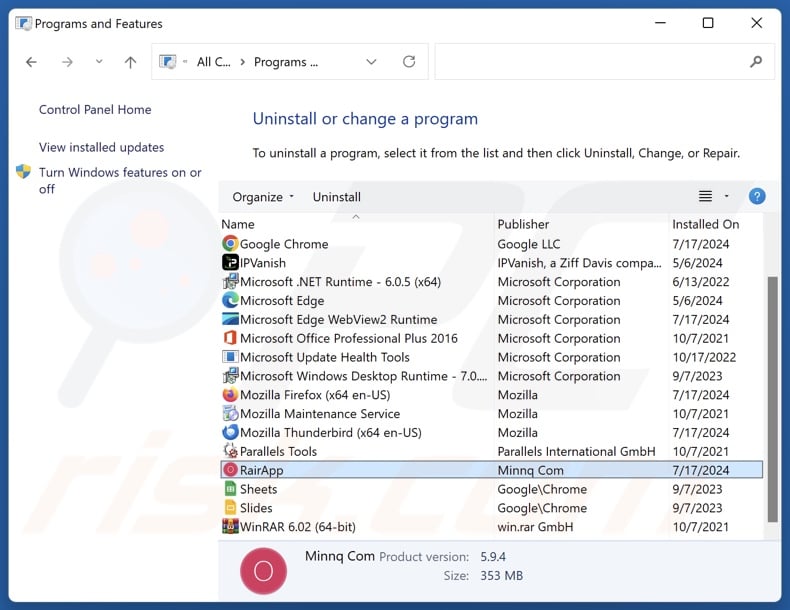
In the uninstall programs window, look for "RairApp" and other suspicious/recently-installed applications, select these entries and click "Uninstall" or "Remove".
After uninstalling the potentially unwanted application, scan your computer for any remaining unwanted components or possible malware infections. To scan your computer, use recommended malware removal software.
DOWNLOAD remover for malware infections
Combo Cleaner checks if your computer is infected with malware. To use full-featured product, you have to purchase a license for Combo Cleaner. 7 days free trial available. Combo Cleaner is owned and operated by RCS LT, the parent company of PCRisk.com.
Remove rogue extensions from Internet browsers:
At time of research, RairApp did not install any unwanted browser extensions, however, some unwanted applications can be installed together with adware and browser hijackers. If you experience unwanted ads or redirects when browsing the Internet, continue with the removal guide below.
Video showing how to remove potentially unwanted browser add-ons:
 Remove malicious extensions from Google Chrome:
Remove malicious extensions from Google Chrome:
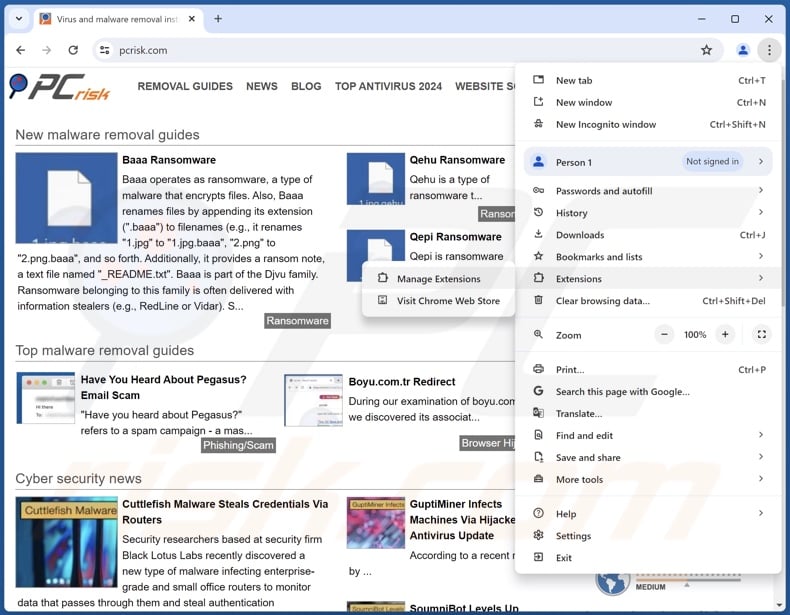
Click the Chrome menu icon ![]() (at the top right corner of Google Chrome), select "More Tools" and click "Extensions". Locate all recently-installed suspicious extensions, select these entries and click "Remove".
(at the top right corner of Google Chrome), select "More Tools" and click "Extensions". Locate all recently-installed suspicious extensions, select these entries and click "Remove".
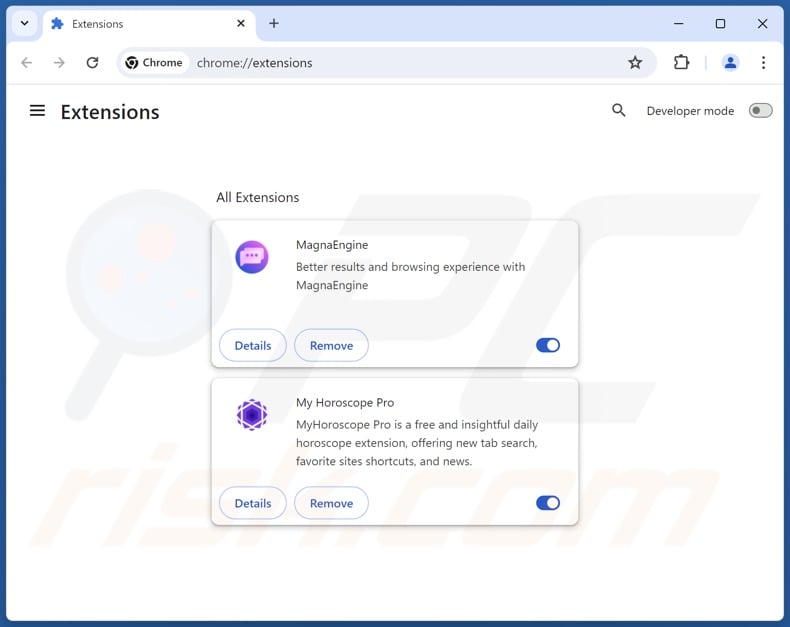
Optional method:
If you continue to have problems with removal of the rairapp potentially unwanted application, reset your Google Chrome browser settings. Click the Chrome menu icon ![]() (at the top right corner of Google Chrome) and select Settings. Scroll down to the bottom of the screen. Click the Advanced… link.
(at the top right corner of Google Chrome) and select Settings. Scroll down to the bottom of the screen. Click the Advanced… link.

After scrolling to the bottom of the screen, click the Reset (Restore settings to their original defaults) button.

In the opened window, confirm that you wish to reset Google Chrome settings to default by clicking the Reset button.

 Remove malicious plugins from Mozilla Firefox:
Remove malicious plugins from Mozilla Firefox:
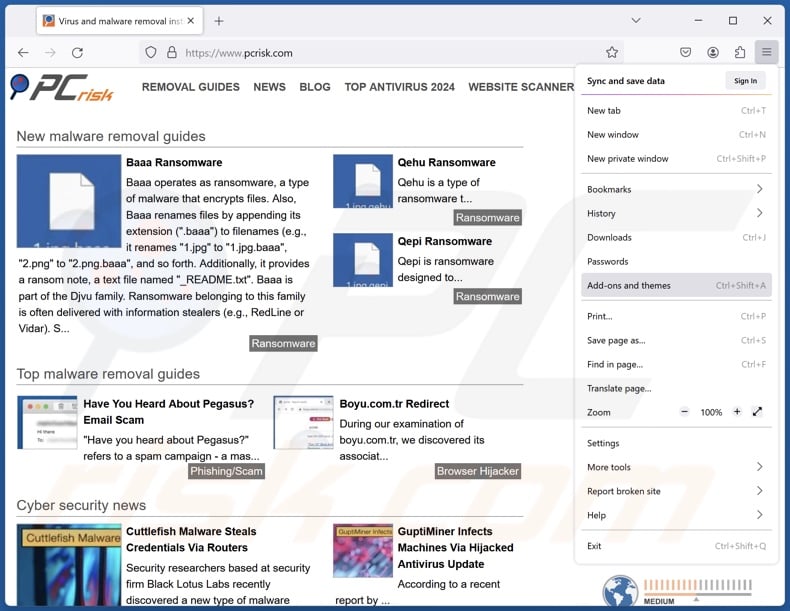
Click the Firefox menu ![]() (at the top right corner of the main window), select "Add-ons and themes". Click "Extensions", in the opened window locate all recently-installed suspicious extensions, click on the three dots and then click "Remove".
(at the top right corner of the main window), select "Add-ons and themes". Click "Extensions", in the opened window locate all recently-installed suspicious extensions, click on the three dots and then click "Remove".
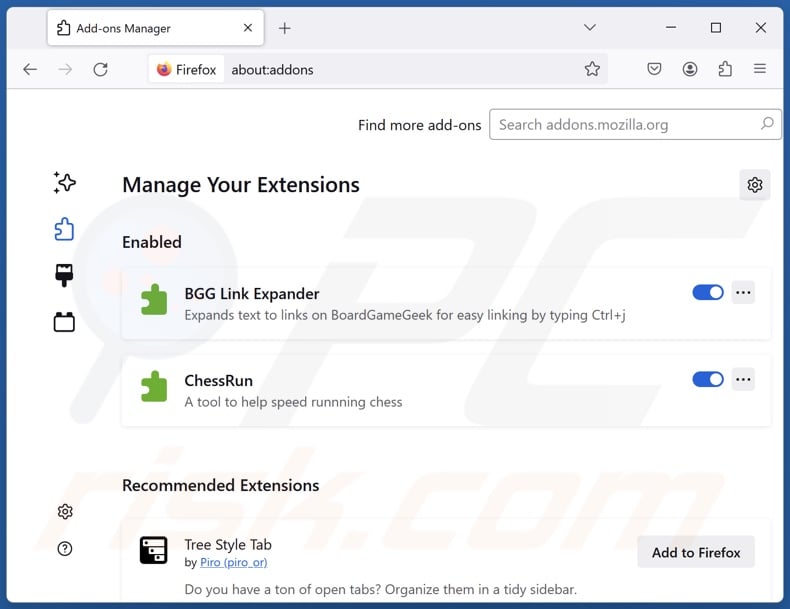
Optional method:
Computer users who have problems with rairapp potentially unwanted application removal can reset their Mozilla Firefox settings.
Open Mozilla Firefox, at the top right corner of the main window, click the Firefox menu, ![]() in the opened menu, click Help.
in the opened menu, click Help.

Select Troubleshooting Information.

In the opened window, click the Refresh Firefox button.

In the opened window, confirm that you wish to reset Mozilla Firefox settings to default by clicking the Refresh Firefox button.

 Remove malicious extensions from Safari:
Remove malicious extensions from Safari:

Make sure your Safari browser is active, click Safari menu, and select Preferences....

In the opened window click Extensions, locate any recently installed suspicious extension, select it and click Uninstall.
Optional method:
Make sure your Safari browser is active and click on Safari menu. From the drop down menu select Clear History and Website Data...

In the opened window select all history and click the Clear History button.

 Remove malicious extensions from Microsoft Edge:
Remove malicious extensions from Microsoft Edge:

Click the Edge menu icon ![]() (at the upper-right corner of Microsoft Edge), select "Extensions". Locate all recently-installed suspicious browser add-ons and click "Remove" below their names.
(at the upper-right corner of Microsoft Edge), select "Extensions". Locate all recently-installed suspicious browser add-ons and click "Remove" below their names.

Optional method:
If you continue to have problems with removal of the rairapp potentially unwanted application, reset your Microsoft Edge browser settings. Click the Edge menu icon ![]() (at the top right corner of Microsoft Edge) and select Settings.
(at the top right corner of Microsoft Edge) and select Settings.

In the opened settings menu select Reset settings.

Select Restore settings to their default values. In the opened window, confirm that you wish to reset Microsoft Edge settings to default by clicking the Reset button.

- If this did not help, follow these alternative instructions explaining how to reset the Microsoft Edge browser.
Summary:
 Commonly, adware or potentially unwanted applications infiltrate Internet browsers through free software downloads. Note that the safest source for downloading free software is via developers' websites only. To avoid installation of adware, be very attentive when downloading and installing free software. When installing previously-downloaded free programs, choose the custom or advanced installation options – this step will reveal any potentially unwanted applications listed for installation together with your chosen free program.
Commonly, adware or potentially unwanted applications infiltrate Internet browsers through free software downloads. Note that the safest source for downloading free software is via developers' websites only. To avoid installation of adware, be very attentive when downloading and installing free software. When installing previously-downloaded free programs, choose the custom or advanced installation options – this step will reveal any potentially unwanted applications listed for installation together with your chosen free program.
Post a comment:
If you have additional information on rairapp potentially unwanted application or it's removal please share your knowledge in the comments section below.
Frequently Asked Questions (FAQ)
What is the purpose of an unwanted application?
Unwanted applications are designed to generate revenue for the developers/publishers; they achieve this through nefarious means. For example, unwanted apps may trick users into buying fake activation keys, promote in-app purchases, endorse content (via advertisements, redirects, etc.), gather/sell private information, and so forth.
Is RairApp unwanted application legal?
Unwanted applications are typically considered legal because their EULAs (End User License Agreements) provide information about the software's mode of operation.
Is having RairApp installed on my computer dangerous?
Unwanted applications commonly have harmful capabilities, such as those associated with data collection, adware, browser hijackers, and so on. Software within this classification is associated with system infections, serious privacy issues, financial losses, and even identity theft.
Will Combo Cleaner help me remove RairApp unwanted application?
Yes, Combo Cleaner can scan devices and remove installed unwanted/malicious apps. Keep in mind that manual removal (unaided by security programs) might not be ideal. In some instances, after an application has been manually removed – file leftovers remain hidden within the system. Furthermore, these components might continue to run and cause problems. Therefore, thorough software removal is crucial.
Share:

Tomas Meskauskas
Expert security researcher, professional malware analyst
I am passionate about computer security and technology. I have an experience of over 10 years working in various companies related to computer technical issue solving and Internet security. I have been working as an author and editor for pcrisk.com since 2010. Follow me on Twitter and LinkedIn to stay informed about the latest online security threats.
PCrisk security portal is brought by a company RCS LT.
Joined forces of security researchers help educate computer users about the latest online security threats. More information about the company RCS LT.
Our malware removal guides are free. However, if you want to support us you can send us a donation.
DonatePCrisk security portal is brought by a company RCS LT.
Joined forces of security researchers help educate computer users about the latest online security threats. More information about the company RCS LT.
Our malware removal guides are free. However, if you want to support us you can send us a donation.
Donate
▼ Show Discussion