How to uninstall NoqotApp from computers
Potentially unwanted applicationAlso Known As: NoqotApp potentially malicious application
Get free scan and check if your device is infected.
Remove it nowTo use full-featured product, you have to purchase a license for Combo Cleaner. Seven days free trial available. Combo Cleaner is owned and operated by RCS LT, the parent company of PCRisk.com.
What is NoqotApp?
Our analysis of NoqotApp has shown that NoqotApp has no clear purpose. Moreover, its installer is flagged as malicious on VirusTotal by multiple security vendors. For these reasons, we classified NoqotApp as an unwanted application. Users are advised to avoid installing apps like NoqotApp on their computers.
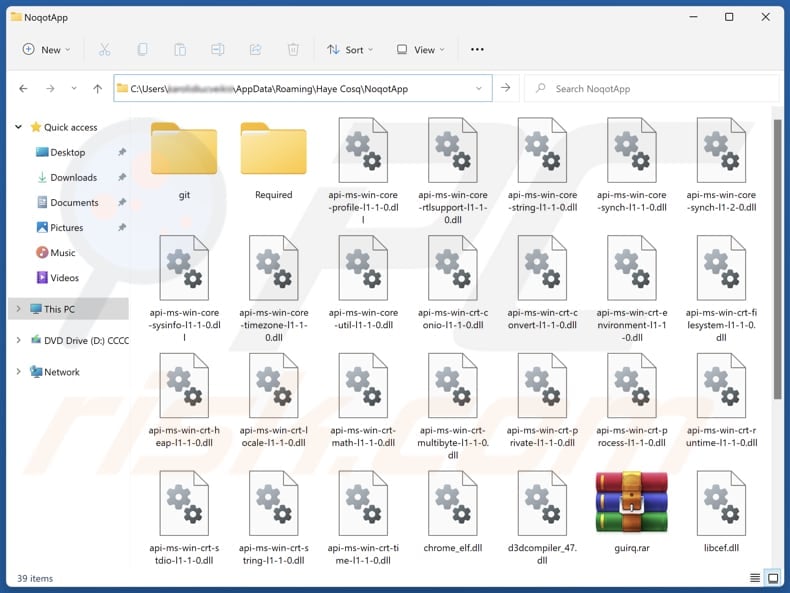
NoqotApp overview
Since the installer for NoqotApp is malicious and the app itself is classified as unwanted, installing it may have various negative consequences. For instance, NoqotApp may flood the system with intrusive advertisements or redirect users to questionable websites, degrading their browsing experience and possibly exposing them to various scams and potentially malicious software.
Also, NoqotApp may harvest browsing-related and other data, like browsing history, geolocation, system information, etc. It may also be capable of stealing sensitive information, such as login credentials, personal data, or financial details. Unwanted apps often consume system resources, causing the computer to slow down and (or) crash more frequently.
We found that NoqotApp is distributed (it gets installed) together with other unwanted apps that may include browser hijackers, adware, or even more malicious programs. Thus, affected users should scan their systems not only for NoqotApp but also for the associated apps and remove them.
It is important to mention that unwanted apps often employ tactics to make removal difficult. They may modify system settings, create hidden or persistent files, or interfere with the installed security software, making it harder to detect and uninstall them completely. Thus, it is advisable to use reputable security tools for their removal.
| Name | NoqotApp potentially malicious application |
| Threat Type | Unwanted program, Unwanted application |
| Supposed Functionality | This app has no clear functionality |
| Detection Names | ESET-NOD32 (Win32/Agent.AGOE), Tencent (Win32.Trojan.Agent.Fajl), VirIT (Trojan.MSI.Agent.HGT), Full List Of Detections (VirusTotal) |
| Symptoms | A program that you do not recall installing suddenly appeared on your computer. A new application is performing computer scans and displays warning messages about 'found issues'. Asks for payment to eliminate the supposedly found errors. |
| Distribution Methods | Deceptive pop-up ads, free software installers (bundling), fake software updates, dubious websites. |
| Damage | Monetary loss (unnecessary purchase of fake software), unwanted warning pop-ups, slow computer performance. |
| Malware Removal (Windows) |
To eliminate possible malware infections, scan your computer with legitimate antivirus software. Our security researchers recommend using Combo Cleaner. Download Combo CleanerTo use full-featured product, you have to purchase a license for Combo Cleaner. 7 days free trial available. Combo Cleaner is owned and operated by RCS LT, the parent company of PCRisk.com. |
Conclusion
Unwanted apps can pose risks by compromising system performance, invading privacy, and exposing users to various scams. Also, they can be difficult to detect and remove, making it essential to avoid installing suspicious software and to use reliable security tools for protection. Some examples of apps classified as unwanted are JoopApp, GxuApp, and Dzentime.
How did unwanted applications install on my computer?
Unwanted apps tend to get installed when distributed using a method known as bundling, where they are hidden within questionable installers. Users can inadvertently install them by ignoring "Manual", "Advanced", or "Custom" installation settings or by failing to deselect pre-checked boxes during installations.
Clicking Deceptive ads, pop-ups, and buttons on dubious pages can also lead to the unintentional installation of unwanted apps. Additionally, users may download and install such apps via unofficial websites, third-party downloaders, shady app stores, peer-to-peer (P2P) networks, etc.
How to avoid installation of unwanted applications?
Download apps and files from reliable sources, such as official websites or well-known app stores. Carefully review the installation process, opting out of any unnecessary software. Be wary of ads, pop-ups, and suspicious buttons on untrustworthy sites, and avoid enabling notifications from such pages.
Update your system and software regularly, and use a trusted security tool to scan for and remove any potentially harmful or unwanted programs. If your computer is already infected with rogue apps, we recommend running a scan with Combo Cleaner Antivirus for Windows to automatically eliminate them.
Website used to distribute NoqotApp:
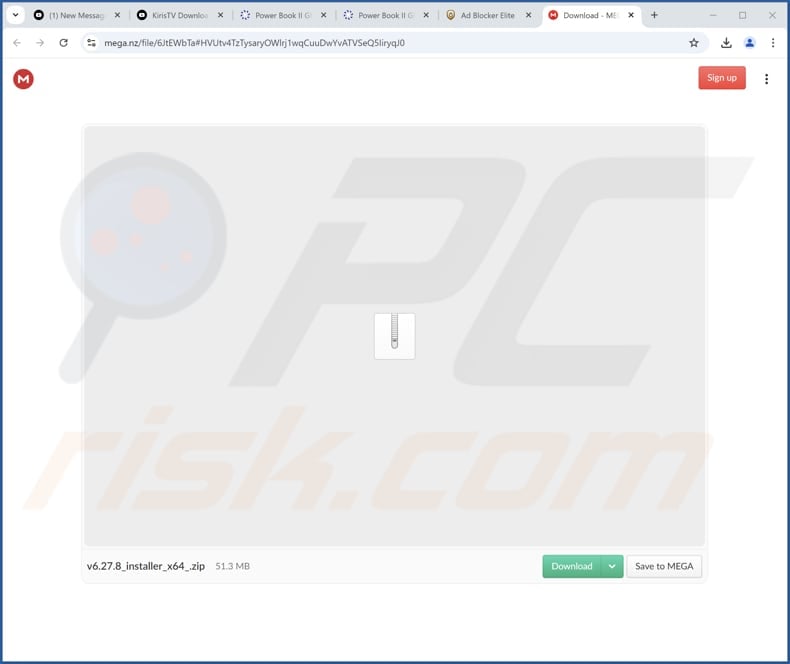
Instant automatic malware removal:
Manual threat removal might be a lengthy and complicated process that requires advanced IT skills. Combo Cleaner is a professional automatic malware removal tool that is recommended to get rid of malware. Download it by clicking the button below:
DOWNLOAD Combo CleanerBy downloading any software listed on this website you agree to our Privacy Policy and Terms of Use. To use full-featured product, you have to purchase a license for Combo Cleaner. 7 days free trial available. Combo Cleaner is owned and operated by RCS LT, the parent company of PCRisk.com.
Quick menu:
- What is NoqotApp?
- STEP 1. Uninstall deceptive applications using Control Panel.
- STEP 2. Remove rogue extensions from Google Chrome.
- STEP 3. Remove unwanted plug-ins from Mozilla Firefox.
- STEP 4. Remove rogue extensions from Safari.
- STEP 5. Remove rogue plug-ins from Microsoft Edge.
Removal of unwanted applications:
Windows 11 users:

Right-click on the Start icon, select Apps and Features. In the opened window search for the application you want to uninstall, after locating it, click on the three vertical dots and select Uninstall.
Windows 10 users:

Right-click in the lower left corner of the screen, in the Quick Access Menu select Control Panel. In the opened window choose Programs and Features.
Windows 7 users:

Click Start (Windows Logo at the bottom left corner of your desktop), choose Control Panel. Locate Programs and click Uninstall a program.
macOS (OSX) users:

Click Finder, in the opened screen select Applications. Drag the app from the Applications folder to the Trash (located in your Dock), then right click the Trash icon and select Empty Trash.
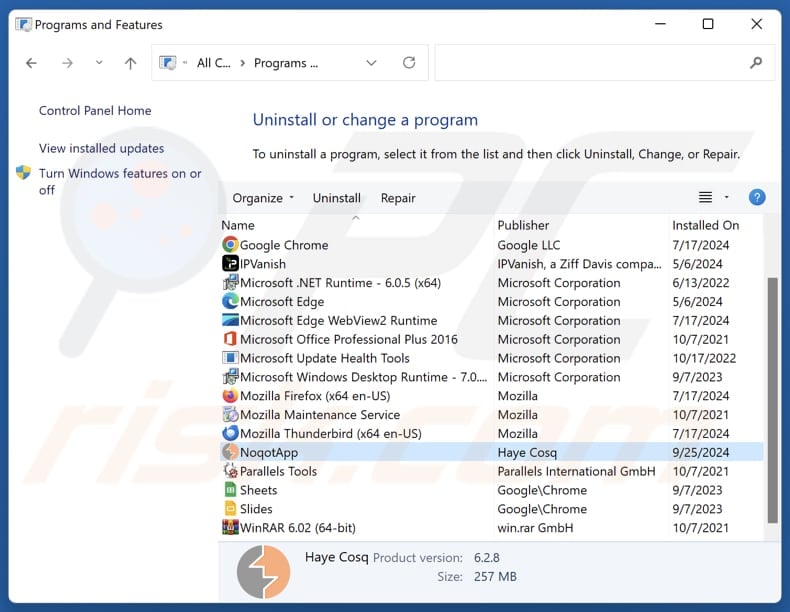
In the uninstall programs window, look for suspicious applications, select these entries and click "Uninstall" or "Remove".
After uninstalling the potentially unwanted application, scan your computer for any remaining unwanted components or possible malware infections. To scan your computer, use recommended malware removal software.
DOWNLOAD remover for malware infections
Combo Cleaner checks if your computer is infected with malware. To use full-featured product, you have to purchase a license for Combo Cleaner. 7 days free trial available. Combo Cleaner is owned and operated by RCS LT, the parent company of PCRisk.com.
Remove rogue extensions from Internet browsers:
At time of research, NoqotApp did not install any unwanted browser extensions, however, some unwanted applications can be installed together with adware and browser hijackers. If you experience unwanted ads or redirects when browsing the Internet, continue with the removal guide below.
Video showing how to remove potentially unwanted browser add-ons:
 Remove malicious extensions from Google Chrome:
Remove malicious extensions from Google Chrome:
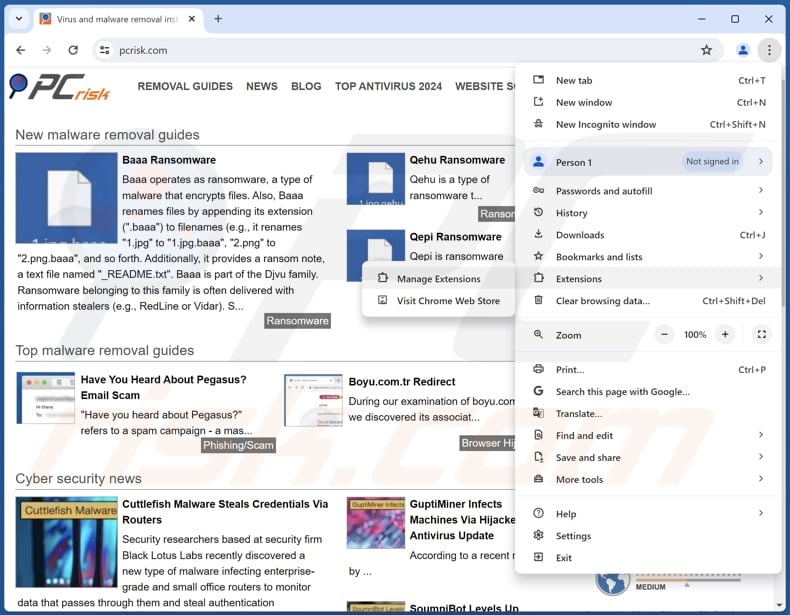
Click the Chrome menu icon ![]() (at the top right corner of Google Chrome), select "Extensions" and click "Manage Extensions". Locate all recently-installed suspicious extensions, select these entries and click "Remove".
(at the top right corner of Google Chrome), select "Extensions" and click "Manage Extensions". Locate all recently-installed suspicious extensions, select these entries and click "Remove".
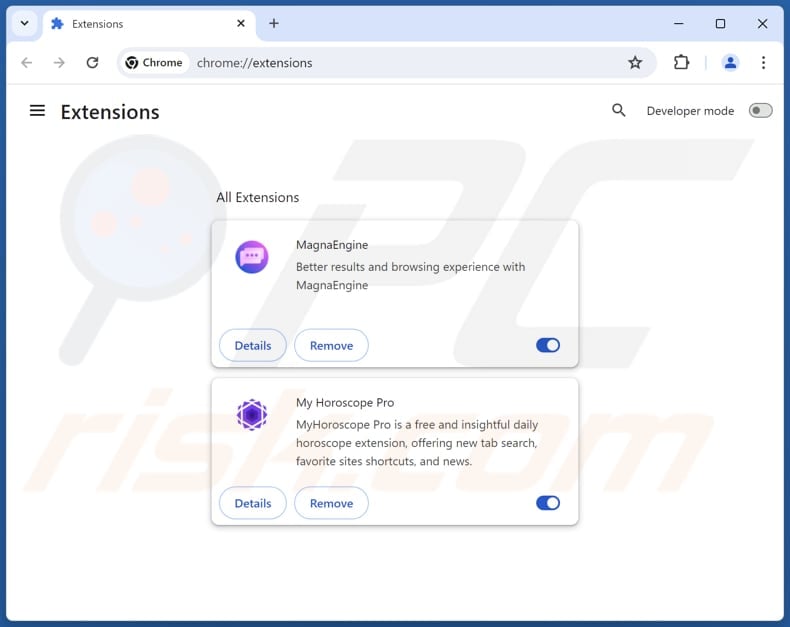
Optional method:
If you continue to have problems with removal of the noqotapp potentially malicious application, reset your Google Chrome browser settings. Click the Chrome menu icon ![]() (at the top right corner of Google Chrome) and select Settings. Scroll down to the bottom of the screen. Click the Advanced… link.
(at the top right corner of Google Chrome) and select Settings. Scroll down to the bottom of the screen. Click the Advanced… link.

After scrolling to the bottom of the screen, click the Reset (Restore settings to their original defaults) button.

In the opened window, confirm that you wish to reset Google Chrome settings to default by clicking the Reset button.

 Remove malicious plugins from Mozilla Firefox:
Remove malicious plugins from Mozilla Firefox:
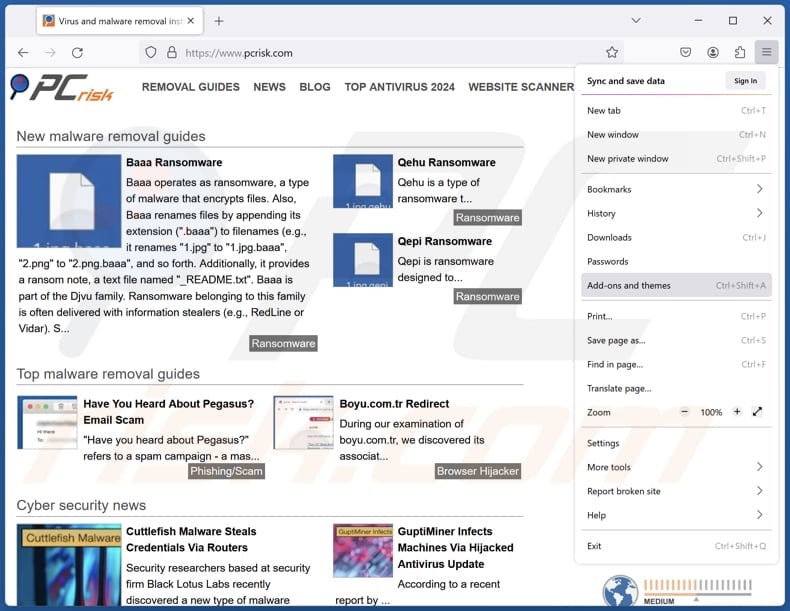
Click the Firefox menu ![]() (at the top right corner of the main window), select "Add-ons and themes". Click "Extensions", in the opened window locate all recently-installed suspicious extensions, click on the three dots and then click "Remove".
(at the top right corner of the main window), select "Add-ons and themes". Click "Extensions", in the opened window locate all recently-installed suspicious extensions, click on the three dots and then click "Remove".
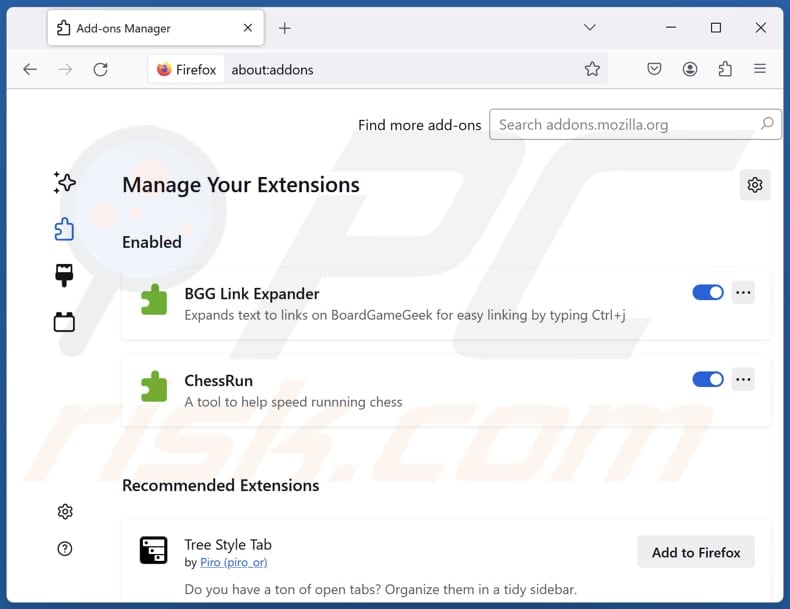
Optional method:
Computer users who have problems with noqotapp potentially malicious application removal can reset their Mozilla Firefox settings.
Open Mozilla Firefox, at the top right corner of the main window, click the Firefox menu, ![]() in the opened menu, click Help.
in the opened menu, click Help.

Select Troubleshooting Information.

In the opened window, click the Refresh Firefox button.

In the opened window, confirm that you wish to reset Mozilla Firefox settings to default by clicking the Refresh Firefox button.

 Remove malicious extensions from Safari:
Remove malicious extensions from Safari:

Make sure your Safari browser is active, click Safari menu, and select Preferences....

In the opened window click Extensions, locate any recently installed suspicious extension, select it and click Uninstall.
Optional method:
Make sure your Safari browser is active and click on Safari menu. From the drop down menu select Clear History and Website Data...

In the opened window select all history and click the Clear History button.

 Remove malicious extensions from Microsoft Edge:
Remove malicious extensions from Microsoft Edge:

Click the Edge menu icon ![]() (at the upper-right corner of Microsoft Edge), select "Extensions". Locate all recently-installed suspicious browser add-ons and click "Remove" below their names.
(at the upper-right corner of Microsoft Edge), select "Extensions". Locate all recently-installed suspicious browser add-ons and click "Remove" below their names.

Optional method:
If you continue to have problems with removal of the noqotapp potentially malicious application, reset your Microsoft Edge browser settings. Click the Edge menu icon ![]() (at the top right corner of Microsoft Edge) and select Settings.
(at the top right corner of Microsoft Edge) and select Settings.

In the opened settings menu select Reset settings.

Select Restore settings to their default values. In the opened window, confirm that you wish to reset Microsoft Edge settings to default by clicking the Reset button.

- If this did not help, follow these alternative instructions explaining how to reset the Microsoft Edge browser.
Summary:
 Commonly, adware or potentially unwanted applications infiltrate Internet browsers through free software downloads. Note that the safest source for downloading free software is via developers' websites only. To avoid installation of adware, be very attentive when downloading and installing free software. When installing previously-downloaded free programs, choose the custom or advanced installation options – this step will reveal any potentially unwanted applications listed for installation together with your chosen free program.
Commonly, adware or potentially unwanted applications infiltrate Internet browsers through free software downloads. Note that the safest source for downloading free software is via developers' websites only. To avoid installation of adware, be very attentive when downloading and installing free software. When installing previously-downloaded free programs, choose the custom or advanced installation options – this step will reveal any potentially unwanted applications listed for installation together with your chosen free program.
Post a comment:
If you have additional information on noqotapp potentially malicious application or it's removal please share your knowledge in the comments section below.
Frequently Asked Questions (FAQ)
What is the purpose of an unwanted application?
Typically, its purpose is to generate revenue for its creators. It can do so by displaying intrusive ads, collecting user data, offering in-app purchases, promoting various web pages, or in some malicious ways.
Is NoqotApp unwanted application legal?
Unwanted applications are often considered legal because their End User License Agreements (EULA) disclose the app's potential behavior.
Is having NoqotApp installed on my computer dangerous?
This app may harvest personal information. Also, NoqotApp comes with other shady apps. Thus, installing it may have negative consequences.
Will Combo Cleaner help me remove NoqotApp unwanted application?
Combo Cleaner will scan your computer and remove all malicious and unwanted applications. Keep in mind that manual removal may not always be effective. Remnants of files can remain hidden within the system, and some components might still be active and running in the background.
Share:

Tomas Meskauskas
Expert security researcher, professional malware analyst
I am passionate about computer security and technology. I have an experience of over 10 years working in various companies related to computer technical issue solving and Internet security. I have been working as an author and editor for pcrisk.com since 2010. Follow me on Twitter and LinkedIn to stay informed about the latest online security threats.
PCrisk security portal is brought by a company RCS LT.
Joined forces of security researchers help educate computer users about the latest online security threats. More information about the company RCS LT.
Our malware removal guides are free. However, if you want to support us you can send us a donation.
DonatePCrisk security portal is brought by a company RCS LT.
Joined forces of security researchers help educate computer users about the latest online security threats. More information about the company RCS LT.
Our malware removal guides are free. However, if you want to support us you can send us a donation.
Donate
▼ Show Discussion