How to uninstall the JoisApp unwanted app from your system
Potentially unwanted applicationAlso Known As: JoisApp potentially unwanted application
Get free scan and check if your device is infected.
Remove it nowTo use full-featured product, you have to purchase a license for Combo Cleaner. Seven days free trial available. Combo Cleaner is owned and operated by RCS LT, the parent company of PCRisk.com.
What kind of application is JoisApp?
While inspecting a Torrenting site that employs rogue advertising networks, our researchers were redirected to a deceptive page promoting an installer containing the JoisApp PUA (Potentially Unwanted Application).
These apps typically possess undesirable and possibly harmful functionalities. They also tend to infiltrate devices alongside other dubious software (bundling).
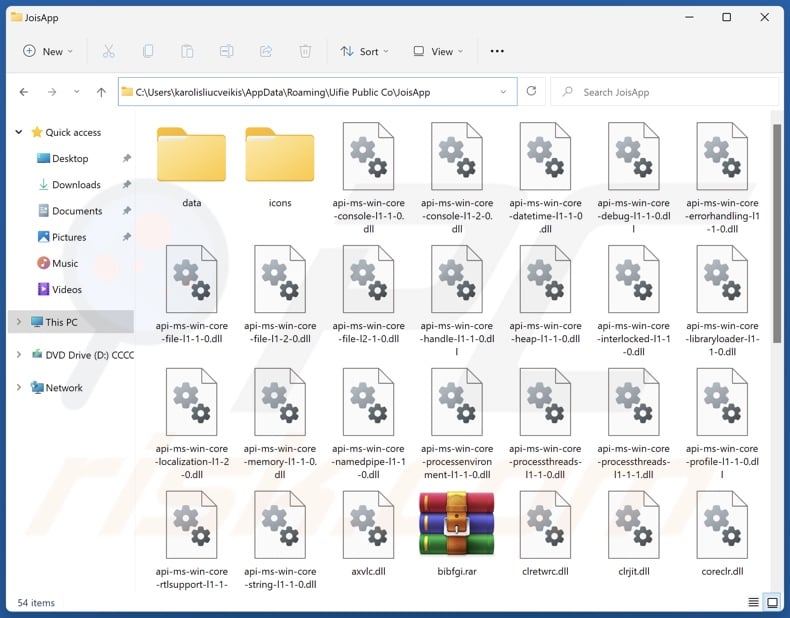
Potentially unwanted application overview
As mentioned in the introduction, unwanted apps commonly have dangerous abilities. Many possess data-tracking functionalities and use them to target browsing and search engine histories, Internet cookies, usernames/passwords, personally identifiable details, finance-related information, and so on. This vulnerable data can then be sold to third-parties or otherwise abused for profit.
PUAs can have a host of harmful capabilities, with adware-type and browser-hijacking being the most prevalent. Advertising-supported software (adware) operates by displaying ads (e.g., pop-ups, overlays, banners, surveys, etc.) on various interfaces.
These ads can promote deceptive/malicious content and may be able to perform stealthy downloads/installations (upon being clicked). This software might also be capable of generating rogue redirects.
Browser hijackers change browser settings (e.g., homepage, default search engine, new tab/window, etc.) to promote fake search engines. Users can be forced to visit these sites whenever they open a new browser tab/window or enter a search query into the URL bar.
Fraudulent search engines usually cannot provide search results and redirect to legitimate Internet search websites (e.g., Google, Yahoo, Bing, etc.). The rare exceptions that can generate such results – produce irrelevant ones that may be laced with sponsored, unreliable, misleading, and possibly malicious content.
In summary, the presence of unwanted software like JoisApp on devices may result in system infections, severe privacy issues, financial losses, and even identity theft.
| Name | JoisApp potentially unwanted application |
| Threat Type | PUP (Potentially Unwanted Program), PUA (Potentially Unwanted Application) |
| Detection Names (installer) | Avast (Win32:Evo-gen [Trj]), ESET-NOD32 (Multiple Detections), Fortinet (W32/Kryptik.HWHH!tr), GData (Generic.Trojan.Agent.4PDXFW), Microsoft (Trojan:Win32/Sabsik.FL.B!ml), Full List Of Detections (VirusTotal) |
| Detection Names (app) | N/A (VirusTotal) |
| Symptoms | A program that you do not recall installing suddenly appeared on your computer. Seeing advertisements not originating from the sites you are browsing. Intrusive pop-up ads. Rogue redirects. Decreased Internet browsing speed. |
| Distribution Methods | Deceptive pop-up ads, free software installers (bundling). |
| Damage | Monetary loss (unnecessary purchase of fake software), privacy issues, unwanted warning pop-ups, slow computer performance. |
| Malware Removal (Windows) |
To eliminate possible malware infections, scan your computer with legitimate antivirus software. Our security researchers recommend using Combo Cleaner. Download Combo CleanerTo use full-featured product, you have to purchase a license for Combo Cleaner. 7 days free trial available. Combo Cleaner is owned and operated by RCS LT, the parent company of PCRisk.com. |
Potentially unwanted application examples
TjboApp, CiviApp, Mixability, DrawPad Graphic Design, and TruoApp are just some of our newest articles on PUAs. Unwanted applications tend to appear legitimate and useful.
Promises of various "handy" functionalities can be used to bait users into downloading/installing this software. However, these functions rarely work as advertised, and in most cases – they do not work at all. It must be stressed that functional features alone are not proof of an app's legitimacy or safety.
How did potentially unwanted applications install on my computer?
We downloaded an installation setup containing JoisApp from a deceptive webpage. PUA-endorsing sites can appear legitimate or use social engineering (e.g., scare tactics, clickbait, etc.) to deceive users into downloading.
Most visitors access these pages via redirects caused by intrusive ads, websites employing rogue advertising networks, spam browser notifications, misspelled URLs, or installed adware.
Unwanted applications can also be bundled with ordinary programs. The risk of inadvertently allowing bundled content into the system is increased by downloading from dubious channels (e.g., freeware and free file-hosting sites, P2P sharing networks, etc.) and by rushing through installation processes (e.g., skipping steps and sections, using "Quick/Easy" settings, etc.).
Additionally, unwanted software is spread by intrusive adverts. Once clicked on, some of these advertisements can execute scripts to perform sneaky downloads/installations.
How to avoid installation of potentially unwanted applications?
It is essential to research software and download it only from official/verified sources. When installing, we recommend reading terms, studying available options, using the "Custom" or "Advanced" settings, and opting out of supplementary apps, extensions, features, etc.
Fraudulent and dangerous online content usually appears legitimate and innocuous – therefore, we advise exercising caution while browsing. For example, intrusive ads may look harmless – yet redirect to unreliable and questionable websites (e.g., scam-promoting, pornography, gambling, etc.).
In case of continuous encounters with such adverts/redirects, inspect the system and immediately remove all suspicious applications and browser extensions/plug-ins. If your computer is already infected with PUAs, we recommend running a scan with Combo Cleaner Antivirus for Windows to automatically eliminate them.
Deceptive websites promoting JoisApp application:
Example 1:
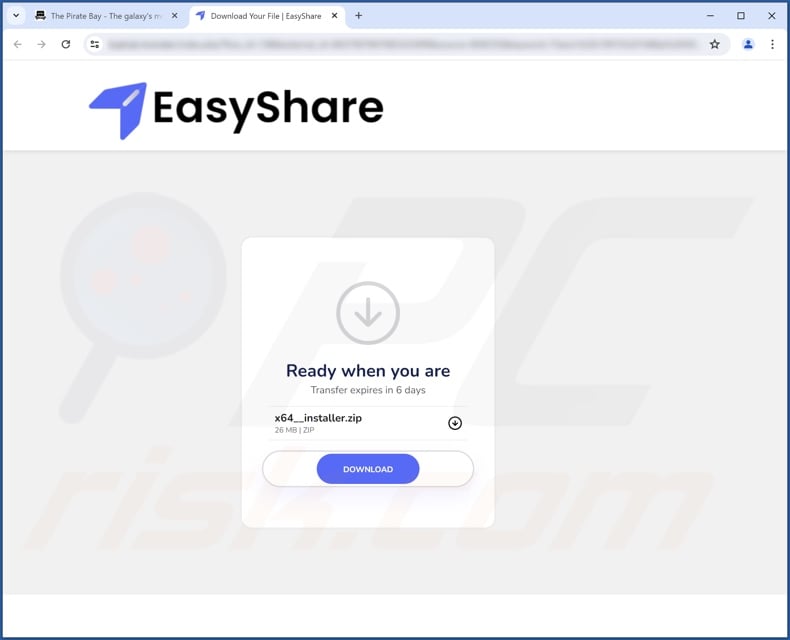
Example 2:
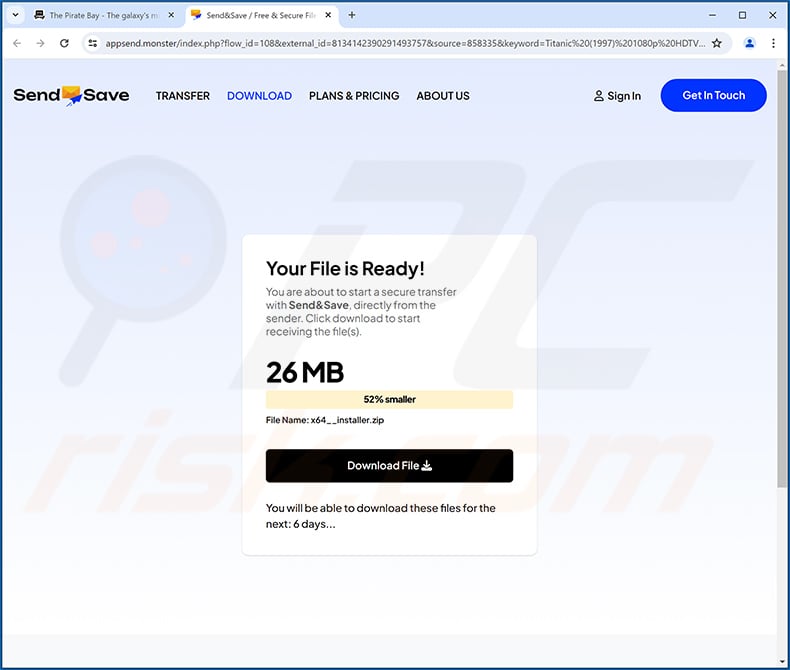
Instant automatic malware removal:
Manual threat removal might be a lengthy and complicated process that requires advanced IT skills. Combo Cleaner is a professional automatic malware removal tool that is recommended to get rid of malware. Download it by clicking the button below:
DOWNLOAD Combo CleanerBy downloading any software listed on this website you agree to our Privacy Policy and Terms of Use. To use full-featured product, you have to purchase a license for Combo Cleaner. 7 days free trial available. Combo Cleaner is owned and operated by RCS LT, the parent company of PCRisk.com.
Quick menu:
- What is JoisApp?
- STEP 1. Uninstall deceptive applications using Control Panel.
- STEP 2. Remove rogue extensions from Google Chrome.
- STEP 3. Remove potentially unwanted plug-ins from Mozilla Firefox.
- STEP 4. Remove rogue extensions from Safari.
- STEP 5. Remove rogue plug-ins from Microsoft Edge.
Removal of potentially unwanted applications:
Windows 11 users:

Right-click on the Start icon, select Apps and Features. In the opened window search for the application you want to uninstall, after locating it, click on the three vertical dots and select Uninstall.
Windows 10 users:

Right-click in the lower left corner of the screen, in the Quick Access Menu select Control Panel. In the opened window choose Programs and Features.
Windows 7 users:

Click Start (Windows Logo at the bottom left corner of your desktop), choose Control Panel. Locate Programs and click Uninstall a program.
macOS (OSX) users:

Click Finder, in the opened screen select Applications. Drag the app from the Applications folder to the Trash (located in your Dock), then right click the Trash icon and select Empty Trash.
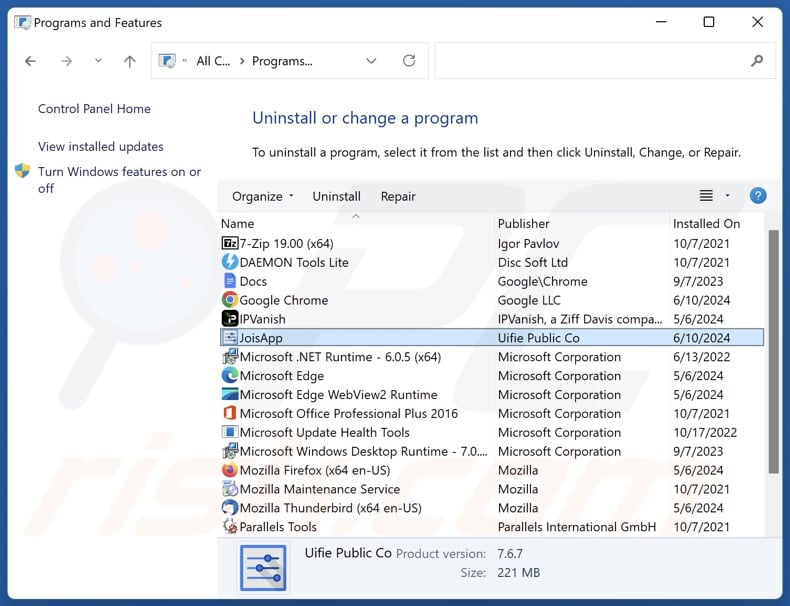
In the uninstall programs window, look for "JoisApp" and other suspicious/recently-installed applications, select these entries and click "Uninstall" or "Remove".
After uninstalling the potentially unwanted application, scan your computer for any remaining unwanted components or possible malware infections. To scan your computer, use recommended malware removal software.
DOWNLOAD remover for malware infections
Combo Cleaner checks if your computer is infected with malware. To use full-featured product, you have to purchase a license for Combo Cleaner. 7 days free trial available. Combo Cleaner is owned and operated by RCS LT, the parent company of PCRisk.com.
Remove rogue extensions from Internet browsers:
At time of research, JoisApp did not install any unwanted browser extensions, however, some unwanted applications can be installed together with adware and browser hijackers. If you experience unwanted ads or redirects when browsing the Internet, continue with the removal guide below.
Video showing how to remove potentially unwanted browser add-ons:
 Remove malicious extensions from Google Chrome:
Remove malicious extensions from Google Chrome:
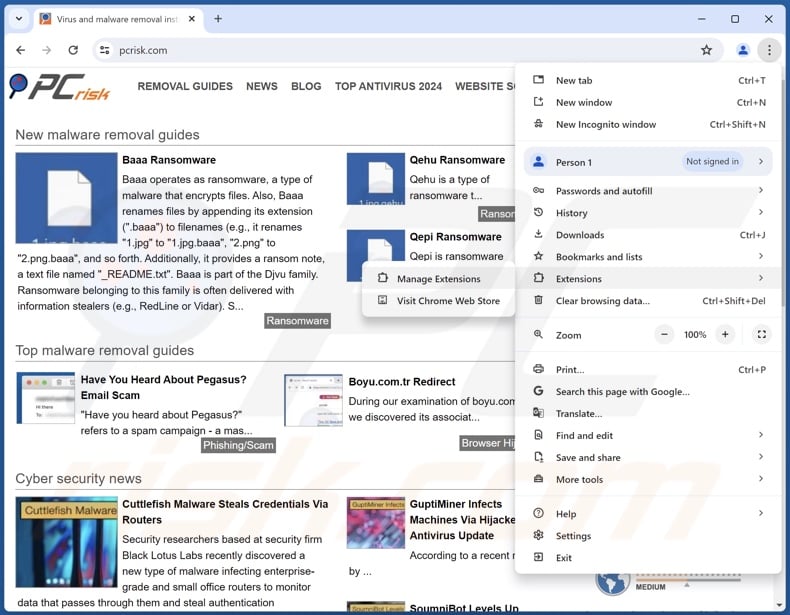
Click the Chrome menu icon ![]() (at the top right corner of Google Chrome), select "More Tools" and click "Extensions". Locate all recently-installed suspicious extensions, select these entries and click "Remove".
(at the top right corner of Google Chrome), select "More Tools" and click "Extensions". Locate all recently-installed suspicious extensions, select these entries and click "Remove".
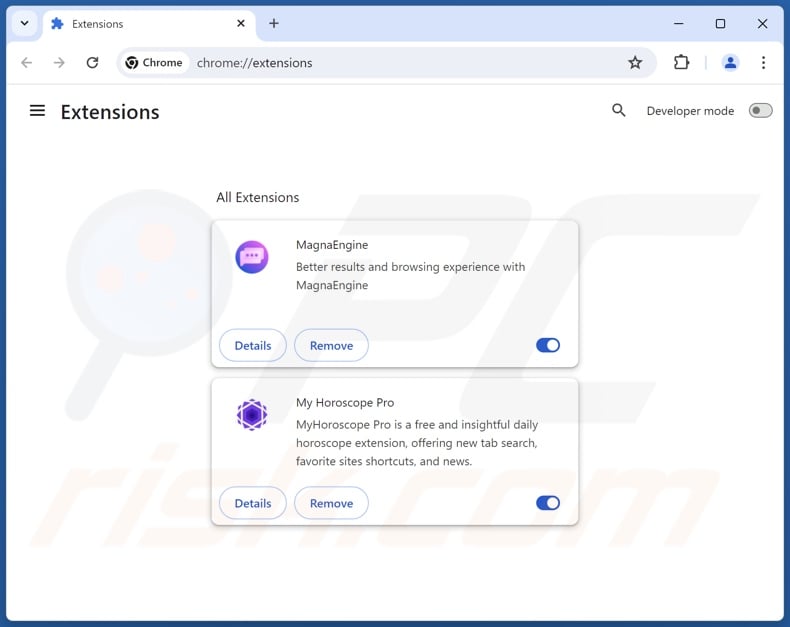
Optional method:
If you continue to have problems with removal of the joisapp potentially unwanted application, reset your Google Chrome browser settings. Click the Chrome menu icon ![]() (at the top right corner of Google Chrome) and select Settings. Scroll down to the bottom of the screen. Click the Advanced… link.
(at the top right corner of Google Chrome) and select Settings. Scroll down to the bottom of the screen. Click the Advanced… link.

After scrolling to the bottom of the screen, click the Reset (Restore settings to their original defaults) button.

In the opened window, confirm that you wish to reset Google Chrome settings to default by clicking the Reset button.

 Remove malicious plugins from Mozilla Firefox:
Remove malicious plugins from Mozilla Firefox:
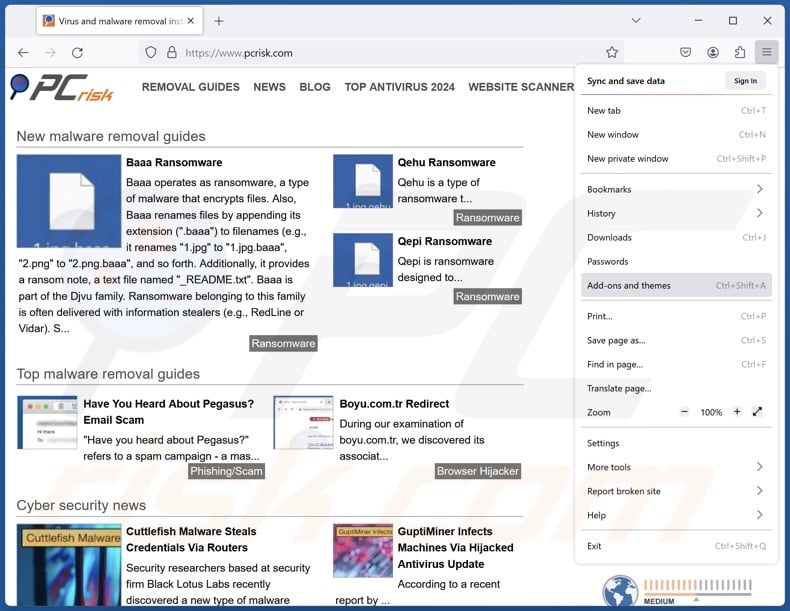
Click the Firefox menu ![]() (at the top right corner of the main window), select "Add-ons and themes". Click "Extensions", in the opened window locate all recently-installed suspicious extensions, click on the three dots and then click "Remove".
(at the top right corner of the main window), select "Add-ons and themes". Click "Extensions", in the opened window locate all recently-installed suspicious extensions, click on the three dots and then click "Remove".
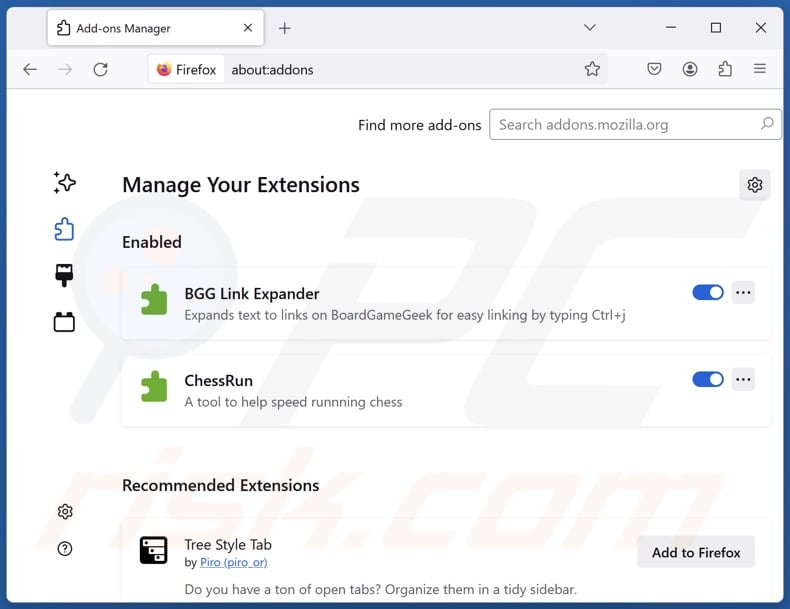
Optional method:
Computer users who have problems with joisapp potentially unwanted application removal can reset their Mozilla Firefox settings.
Open Mozilla Firefox, at the top right corner of the main window, click the Firefox menu, ![]() in the opened menu, click Help.
in the opened menu, click Help.

Select Troubleshooting Information.

In the opened window, click the Refresh Firefox button.

In the opened window, confirm that you wish to reset Mozilla Firefox settings to default by clicking the Refresh Firefox button.

 Remove malicious extensions from Safari:
Remove malicious extensions from Safari:

Make sure your Safari browser is active, click Safari menu, and select Preferences....

In the opened window click Extensions, locate any recently installed suspicious extension, select it and click Uninstall.
Optional method:
Make sure your Safari browser is active and click on Safari menu. From the drop down menu select Clear History and Website Data...

In the opened window select all history and click the Clear History button.

 Remove malicious extensions from Microsoft Edge:
Remove malicious extensions from Microsoft Edge:

Click the Edge menu icon ![]() (at the upper-right corner of Microsoft Edge), select "Extensions". Locate all recently-installed suspicious browser add-ons and click "Remove" below their names.
(at the upper-right corner of Microsoft Edge), select "Extensions". Locate all recently-installed suspicious browser add-ons and click "Remove" below their names.

Optional method:
If you continue to have problems with removal of the joisapp potentially unwanted application, reset your Microsoft Edge browser settings. Click the Edge menu icon ![]() (at the top right corner of Microsoft Edge) and select Settings.
(at the top right corner of Microsoft Edge) and select Settings.

In the opened settings menu select Reset settings.

Select Restore settings to their default values. In the opened window, confirm that you wish to reset Microsoft Edge settings to default by clicking the Reset button.

- If this did not help, follow these alternative instructions explaining how to reset the Microsoft Edge browser.
Summary:
 Commonly, adware or potentially unwanted applications infiltrate Internet browsers through free software downloads. Note that the safest source for downloading free software is via developers' websites only. To avoid installation of adware, be very attentive when downloading and installing free software. When installing previously-downloaded free programs, choose the custom or advanced installation options – this step will reveal any potentially unwanted applications listed for installation together with your chosen free program.
Commonly, adware or potentially unwanted applications infiltrate Internet browsers through free software downloads. Note that the safest source for downloading free software is via developers' websites only. To avoid installation of adware, be very attentive when downloading and installing free software. When installing previously-downloaded free programs, choose the custom or advanced installation options – this step will reveal any potentially unwanted applications listed for installation together with your chosen free program.
Post a comment:
If you have additional information on joisapp potentially unwanted application or it's removal please share your knowledge in the comments section below.
Frequently Asked Questions (FAQ)
What is the purpose of an unwanted application?
Unwanted apps are designed to generate revenue for their developers/publishers. This goal may be achieved by tricking users into buying fake activation keys, promoting content (via ads, redirects, etc.), collecting/selling sensitive information, and so forth.
Is JoisApp unwanted application legal?
In most cases, unwanted applications are indeed considered legal because their End User License Agreements (EULAs) inform users of the software's operation.
Is having JoisApp installed on my computer dangerous?
Unwanted applications usually have undesirable/hazardous functionalities (e.g., gathering data, displaying advertisements, generating redirects, etc.). Additionally, these apps tend to infiltrate devices in bundles. The presence of such software on devices can generally lead to system infections, privacy issues, financial losses, and identity theft.
Will Combo Cleaner help me remove JoisApp unwanted application?
Yes, Combo Cleaner can scan systems and eliminate all kinds of threats, including unwanted/malicious applications. Keep in mind that manual removal (performed without security tools) might not be an ideal solution. In some cases, various file leftovers remain hidden within the system after an application has been manually removed. Furthermore, the remaining components may continue running and causing problems. Therefore, unwanted software must be eliminated thoroughly.
Share:

Tomas Meskauskas
Expert security researcher, professional malware analyst
I am passionate about computer security and technology. I have an experience of over 10 years working in various companies related to computer technical issue solving and Internet security. I have been working as an author and editor for pcrisk.com since 2010. Follow me on Twitter and LinkedIn to stay informed about the latest online security threats.
PCrisk security portal is brought by a company RCS LT.
Joined forces of security researchers help educate computer users about the latest online security threats. More information about the company RCS LT.
Our malware removal guides are free. However, if you want to support us you can send us a donation.
DonatePCrisk security portal is brought by a company RCS LT.
Joined forces of security researchers help educate computer users about the latest online security threats. More information about the company RCS LT.
Our malware removal guides are free. However, if you want to support us you can send us a donation.
Donate
▼ Show Discussion