Removal instructions for the CiviApp unwanted application
Potentially unwanted applicationAlso Known As: CiviApp potentially unwanted application
Get free scan and check if your device is infected.
Remove it nowTo use full-featured product, you have to purchase a license for Combo Cleaner. Seven days free trial available. Combo Cleaner is owned and operated by RCS LT, the parent company of PCRisk.com.
What kind of application is CiviApp?
CiviApp is the name of a Potentially Unwanted Application (PUA). Software within this classification typically possesses undesirable and possibly malicious capabilities. PUAs tend to infiltrate systems in bundles (alongside other software), which is true of the installer carrying CiviApp that we analyzed.
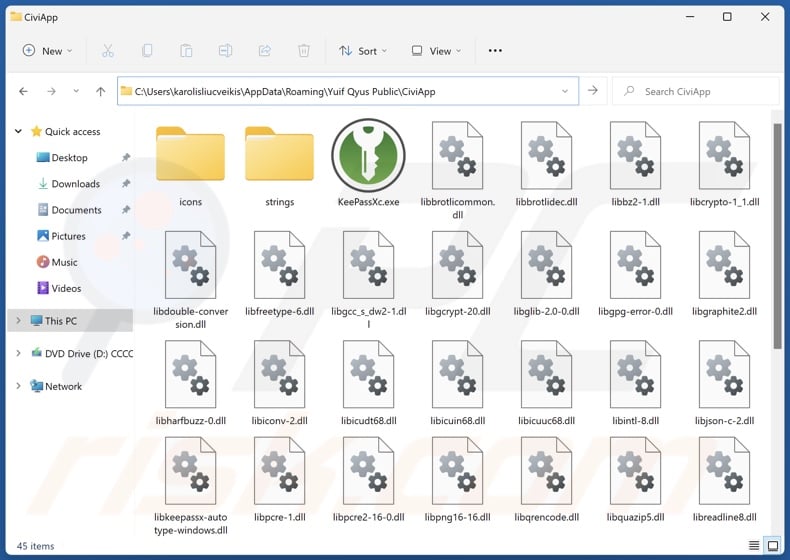
Potentially unwanted application overview
Unwanted applications may look harmless and offer "useful" functionalities. However, instead operating as advertised, these apps usually have harmful abilities.
Most PUAs collect sensitive user data, e.g., visited URLs, viewed webpages, searched queries, Internet cookies, log-in credentials (usernames/passwords), personally identifiable details, credit card numbers, etc. The gathered information can be monetized via sale to third-parties or otherwise abused for profit.
Potentially unwanted apps can also function as adware. Advertising-supported software displays advertisements on various interfaces (e.g., visited websites, desktops, etc.). These adverts endorse deceptive and malicious content. Some of the ads can perform stealthy downloads/installations upon being clicked. Adware may also be capable of force-opening dubious webpages.
Additionally, these applications can possess browser-hijacking capabilities. Browser hijackers change browsers' default search engines, homepages, and new tab/window URLs to the addresses of promoted websites. This software typically endorses fake search engines, which users are forced to visit whenever they open a new browser tab/window or enter a search query into the URL bar.
Illegitimate search engines cannot provide search results and redirect to genuine Internet search websites (e.g., Google, Bing, Yahoo, etc.). In the rare instances where these sites can generate search results – they are inaccurate and can include sponsored, deceptive, and possibly dangerous content.
To summarize, the presence of unwanted software like CiviApp on devices is associated with system infections, severe privacy issues, financial losses, and even identity theft.
| Name | CiviApp potentially unwanted application |
| Threat Type | PUP (Potentially Unwanted Program), PUA (Potentially Unwanted Application) |
| Detection Names (installer) | Avast (Win32:Evo-gen [Trj]), ESET-NOD32 (Multiple Detections), Fortinet (W32/Agent_AGen.DQB!tr), Kaspersky (HEUR:Trojan.PowerShell.Satacom.gen), Microsoft (Trojan:Win32/Wacatac.B!ml), Full List Of Detections (VirusTotal) |
| Detection Names (app) | N/A (VirusTotal) |
| Symptoms | A program that you do not recall installing suddenly appeared on your computer. Seeing advertisements not originating from the sites you are browsing. Intrusive pop-up ads. Rogue redirects. Decreased Internet browsing speed. |
| Distribution Methods | Deceptive pop-up ads, free software installers (bundling). |
| Damage | Monetary loss (unnecessary purchase of fake software), privacy issues, unwanted warning pop-ups, slow computer performance. |
| Malware Removal (Windows) |
To eliminate possible malware infections, scan your computer with legitimate antivirus software. Our security researchers recommend using Combo Cleaner. Download Combo CleanerTo use full-featured product, you have to purchase a license for Combo Cleaner. 7 days free trial available. Combo Cleaner is owned and operated by RCS LT, the parent company of PCRisk.com. |
Potentially unwanted application examples
We have investigated countless unwanted applications; Mixability, DrawPad Graphic Design, and AppQue are just a couple of our latest articles.
PUAs usually appear legitimate and innocuous. Users may be enticed into downloading/installing this software by promises of various "advantageous" features. However, these functions seldom operate as promised, and in most cases – they do not work at all.
It must be stressed that even if an application or a browser extension works exactly as indicated by its promotional material – that alone does not prove legitimacy or safety.
How did potentially unwanted applications install on my computer?
Unwanted apps are promoted on legitimate-looking download webpages and scam sites. They are mainly accessed via redirects generated by websites using rogue advertising networks, misspelled URLs, intrusive ads, spam browser notifications, and installed adware (with the ability to force-open pages).
"Bundling" – the marketing technique that involves packing ordinary program installation setups with unwanted/malicious supplements – is also used to proliferate PUAs.
Bundled setups can be downloaded from freeware and free file-hosting sites, Peer-to-Peer sharing networks, and other suspect sources. The risk of inadvertently allowing bundled content into the system is compounded by rushing through installation processes, e.g., ignoring terms, skipping sections, using "Easy/Express" settings, etc.
Additionally, intrusive advertisements spread unwanted software. Once clicked on, some of these adverts can execute scripts to perform downloads/installations without user permission.
How to avoid installation of potentially unwanted applications?
We strongly recommend researching software before downloading or purchasing. Furthermore, all downloads must be made from official and verified channels. Installation processes have to be treated with caution, e.g., by reading terms, exploring available options, using the "Custom/Advanced" settings, and opting out of additional apps, extensions, tools, features, etc.
We also advise being careful while browsing since fraudulent and dangerous online content usually appears legitimate and harmless. For example, while intrusive adverts may look innocuous – they redirect to highly questionable websites (e.g., scam-promoting, pornography, gambling, adult dating, etc.).
Should you keep encountering advertisements and/or redirects of this kind, inspect the system and immediately remove all dubious applications and browser extensions/plug-ins. If your computer is already infected with PUAs, we recommend running a scan with Combo Cleaner Antivirus for Windows to automatically eliminate them.
Instant automatic malware removal:
Manual threat removal might be a lengthy and complicated process that requires advanced IT skills. Combo Cleaner is a professional automatic malware removal tool that is recommended to get rid of malware. Download it by clicking the button below:
DOWNLOAD Combo CleanerBy downloading any software listed on this website you agree to our Privacy Policy and Terms of Use. To use full-featured product, you have to purchase a license for Combo Cleaner. 7 days free trial available. Combo Cleaner is owned and operated by RCS LT, the parent company of PCRisk.com.
Quick menu:
- What is CiviApp?
- STEP 1. Uninstall deceptive applications using Control Panel.
- STEP 2. Remove rogue extensions from Google Chrome.
- STEP 3. Remove potentially unwanted plug-ins from Mozilla Firefox.
- STEP 4. Remove rogue extensions from Safari.
- STEP 5. Remove rogue plug-ins from Microsoft Edge.
Removal of potentially unwanted applications:
Windows 11 users:

Right-click on the Start icon, select Apps and Features. In the opened window search for the application you want to uninstall, after locating it, click on the three vertical dots and select Uninstall.
Windows 10 users:

Right-click in the lower left corner of the screen, in the Quick Access Menu select Control Panel. In the opened window choose Programs and Features.
Windows 7 users:

Click Start (Windows Logo at the bottom left corner of your desktop), choose Control Panel. Locate Programs and click Uninstall a program.
macOS (OSX) users:

Click Finder, in the opened screen select Applications. Drag the app from the Applications folder to the Trash (located in your Dock), then right click the Trash icon and select Empty Trash.
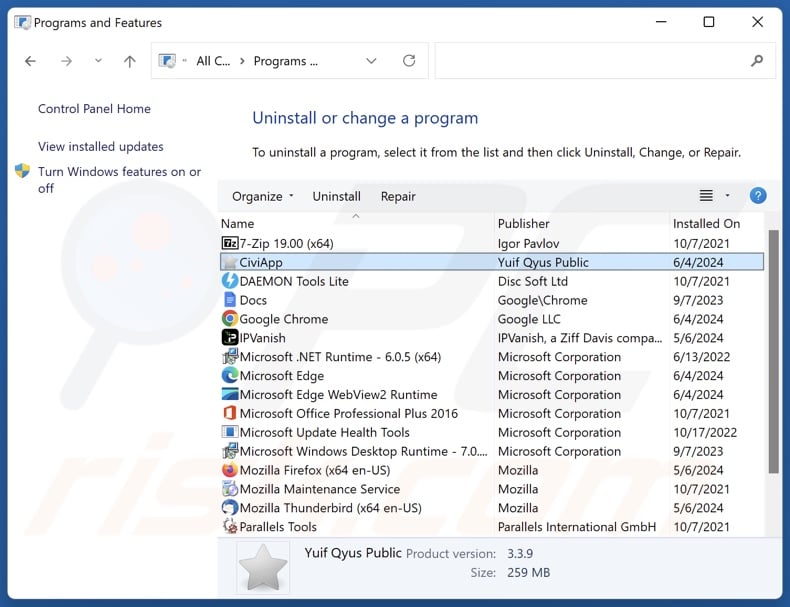
In the uninstall programs window, look for "CiviApp" and other suspicious/recently-installed applications, select these entries and click "Uninstall" or "Remove".
After uninstalling the potentially unwanted application, scan your computer for any remaining unwanted components or possible malware infections. To scan your computer, use recommended malware removal software.
DOWNLOAD remover for malware infections
Combo Cleaner checks if your computer is infected with malware. To use full-featured product, you have to purchase a license for Combo Cleaner. 7 days free trial available. Combo Cleaner is owned and operated by RCS LT, the parent company of PCRisk.com.
Remove rogue extensions from Internet browsers:
At time of research, the installation setup promoting CiviApp that we investigated included other software (e.g., adware, browser hijackers, etc.). If you experience unwanted ads or redirects when browsing the Internet, continue with the removal guide below.
Video showing how to remove potentially unwanted browser add-ons:
 Remove malicious extensions from Google Chrome:
Remove malicious extensions from Google Chrome:
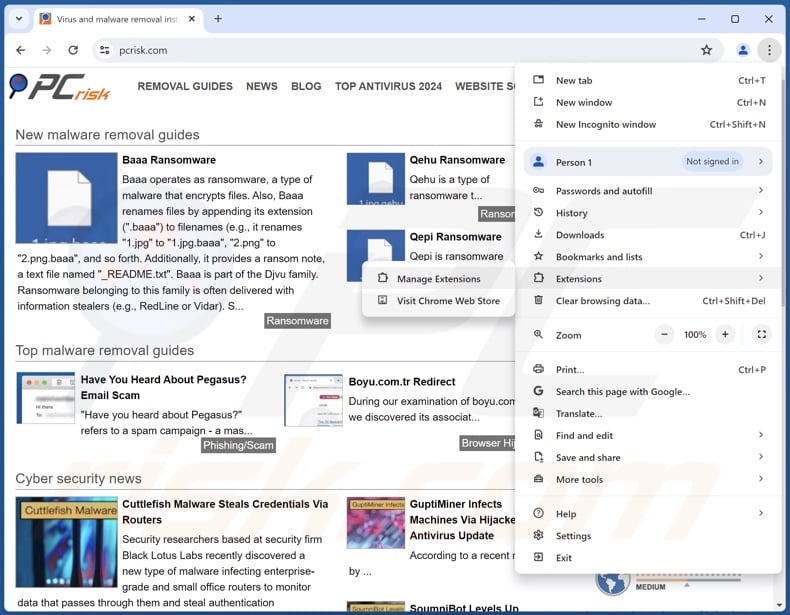
Click the Chrome menu icon ![]() (at the top right corner of Google Chrome), select "More Tools" and click "Extensions". Locate all recently-installed suspicious extensions, select these entries and click "Remove".
(at the top right corner of Google Chrome), select "More Tools" and click "Extensions". Locate all recently-installed suspicious extensions, select these entries and click "Remove".
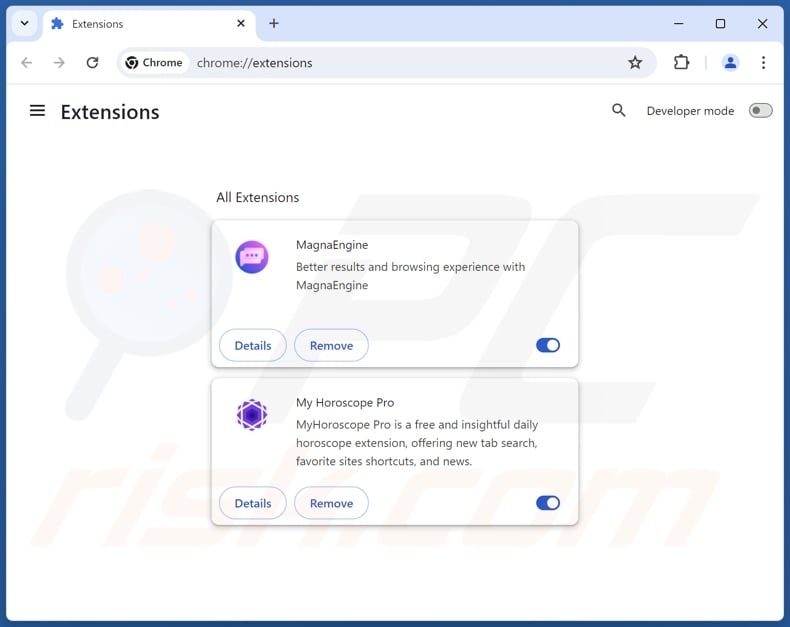
Optional method:
If you continue to have problems with removal of the civiapp potentially unwanted application, reset your Google Chrome browser settings. Click the Chrome menu icon ![]() (at the top right corner of Google Chrome) and select Settings. Scroll down to the bottom of the screen. Click the Advanced… link.
(at the top right corner of Google Chrome) and select Settings. Scroll down to the bottom of the screen. Click the Advanced… link.

After scrolling to the bottom of the screen, click the Reset (Restore settings to their original defaults) button.

In the opened window, confirm that you wish to reset Google Chrome settings to default by clicking the Reset button.

 Remove malicious plugins from Mozilla Firefox:
Remove malicious plugins from Mozilla Firefox:
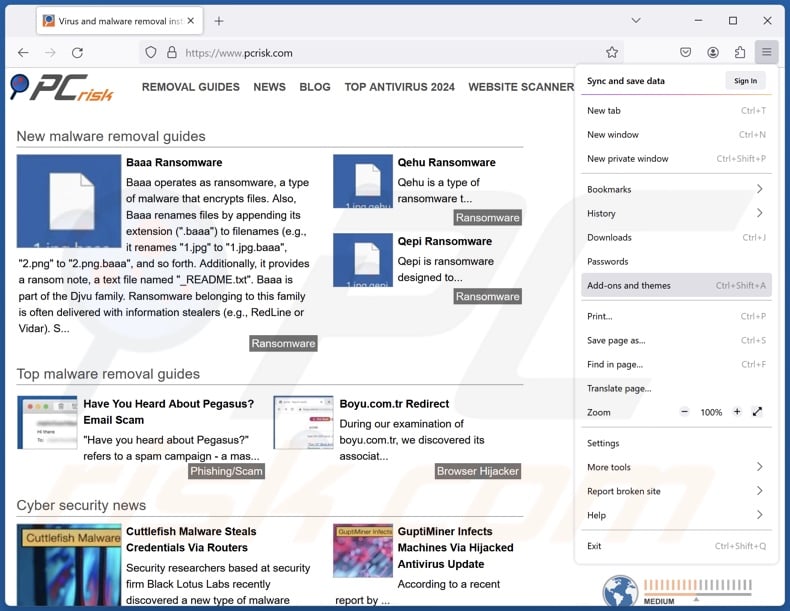
Click the Firefox menu ![]() (at the top right corner of the main window), select "Add-ons and themes". Click "Extensions", in the opened window locate all recently-installed suspicious extensions, click on the three dots and then click "Remove".
(at the top right corner of the main window), select "Add-ons and themes". Click "Extensions", in the opened window locate all recently-installed suspicious extensions, click on the three dots and then click "Remove".
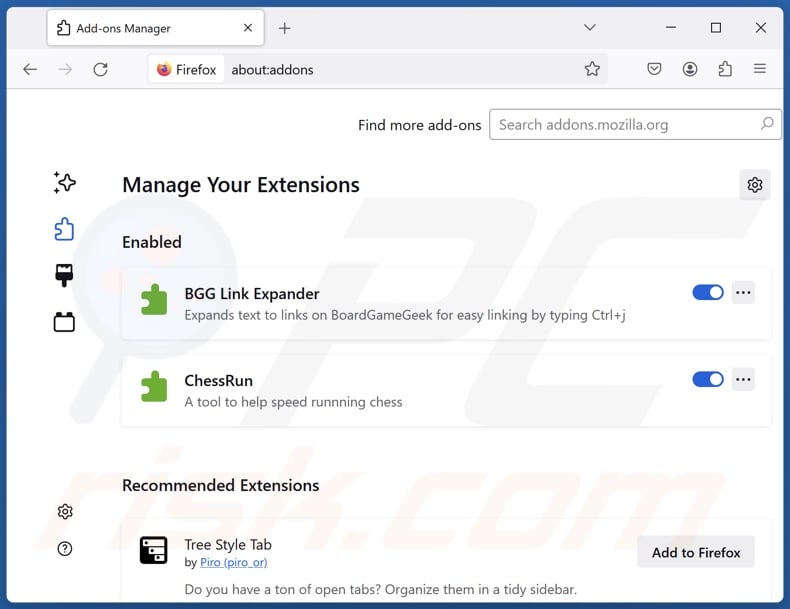
Optional method:
Computer users who have problems with civiapp potentially unwanted application removal can reset their Mozilla Firefox settings.
Open Mozilla Firefox, at the top right corner of the main window, click the Firefox menu, ![]() in the opened menu, click Help.
in the opened menu, click Help.

Select Troubleshooting Information.

In the opened window, click the Refresh Firefox button.

In the opened window, confirm that you wish to reset Mozilla Firefox settings to default by clicking the Refresh Firefox button.

 Remove malicious extensions from Safari:
Remove malicious extensions from Safari:

Make sure your Safari browser is active, click Safari menu, and select Preferences....

In the opened window click Extensions, locate any recently installed suspicious extension, select it and click Uninstall.
Optional method:
Make sure your Safari browser is active and click on Safari menu. From the drop down menu select Clear History and Website Data...

In the opened window select all history and click the Clear History button.

 Remove malicious extensions from Microsoft Edge:
Remove malicious extensions from Microsoft Edge:

Click the Edge menu icon ![]() (at the upper-right corner of Microsoft Edge), select "Extensions". Locate all recently-installed suspicious browser add-ons and click "Remove" below their names.
(at the upper-right corner of Microsoft Edge), select "Extensions". Locate all recently-installed suspicious browser add-ons and click "Remove" below their names.

Optional method:
If you continue to have problems with removal of the civiapp potentially unwanted application, reset your Microsoft Edge browser settings. Click the Edge menu icon ![]() (at the top right corner of Microsoft Edge) and select Settings.
(at the top right corner of Microsoft Edge) and select Settings.

In the opened settings menu select Reset settings.

Select Restore settings to their default values. In the opened window, confirm that you wish to reset Microsoft Edge settings to default by clicking the Reset button.

- If this did not help, follow these alternative instructions explaining how to reset the Microsoft Edge browser.
Summary:
 Commonly, adware or potentially unwanted applications infiltrate Internet browsers through free software downloads. Note that the safest source for downloading free software is via developers' websites only. To avoid installation of adware, be very attentive when downloading and installing free software. When installing previously-downloaded free programs, choose the custom or advanced installation options – this step will reveal any potentially unwanted applications listed for installation together with your chosen free program.
Commonly, adware or potentially unwanted applications infiltrate Internet browsers through free software downloads. Note that the safest source for downloading free software is via developers' websites only. To avoid installation of adware, be very attentive when downloading and installing free software. When installing previously-downloaded free programs, choose the custom or advanced installation options – this step will reveal any potentially unwanted applications listed for installation together with your chosen free program.
Post a comment:
If you have additional information on civiapp potentially unwanted application or it's removal please share your knowledge in the comments section below.
Frequently Asked Questions (FAQ)
What is the purpose of an unwanted application?
The motivation behind developing unwanted software is profit. This goal may be achieved by promoting in-app purchases, displaying advertisements, generating redirects, collecting/selling private information, and so on.
Is CiviApp unwanted application legal?
In most cases, unwanted applications are considered legal because their EULAs (End User License Agreements) inform users of the software's capabilities.
Is having CiviApp installed on my computer dangerous?
Unwanted applications usually have undesirable/harmful functionalities, and they often infiltrate devices in multiples. These apps may operate as fake anti-viruses, adware, browser hijackers, etc. Generally, the presence of such software on devices may lead to system infections, privacy issues, financial losses, and even identity theft.
Will Combo Cleaner help me remove CiviApp unwanted application?
Yes, Combo Cleaner will scan your computer and eliminate detected unwanted/malicious apps. It must be mentioned that manual removal (unaided by security software) might be ineffective. In some instances, after an application has been manually removed – file remnants stay hidden within the system. Furthermore, the remaining components may continue running and causing problems. Therefore, it is essential to eliminate unwanted software thoroughly.
Share:

Tomas Meskauskas
Expert security researcher, professional malware analyst
I am passionate about computer security and technology. I have an experience of over 10 years working in various companies related to computer technical issue solving and Internet security. I have been working as an author and editor for pcrisk.com since 2010. Follow me on Twitter and LinkedIn to stay informed about the latest online security threats.
PCrisk security portal is brought by a company RCS LT.
Joined forces of security researchers help educate computer users about the latest online security threats. More information about the company RCS LT.
Our malware removal guides are free. However, if you want to support us you can send us a donation.
DonatePCrisk security portal is brought by a company RCS LT.
Joined forces of security researchers help educate computer users about the latest online security threats. More information about the company RCS LT.
Our malware removal guides are free. However, if you want to support us you can send us a donation.
Donate
▼ Show Discussion