How to uninstall the Mixability potentially unwanted application
Potentially unwanted applicationAlso Known As: Mixability potentially unwanted application
Get free scan and check if your device is infected.
Remove it nowTo use full-featured product, you have to purchase a license for Combo Cleaner. Seven days free trial available. Combo Cleaner is owned and operated by RCS LT, the parent company of PCRisk.com.
What kind of application is Mixability?
While investigating a Torrenting site that uses rogue advertising networks, we were redirected to a deceptive webpage endorsing an installation setup containing the Mixability PUA (Potentially Unwanted Application).
Typically, apps within this category have undesirable or harmful capabilities. It is noteworthy that this Mixability promoting setup contained other dubious software.
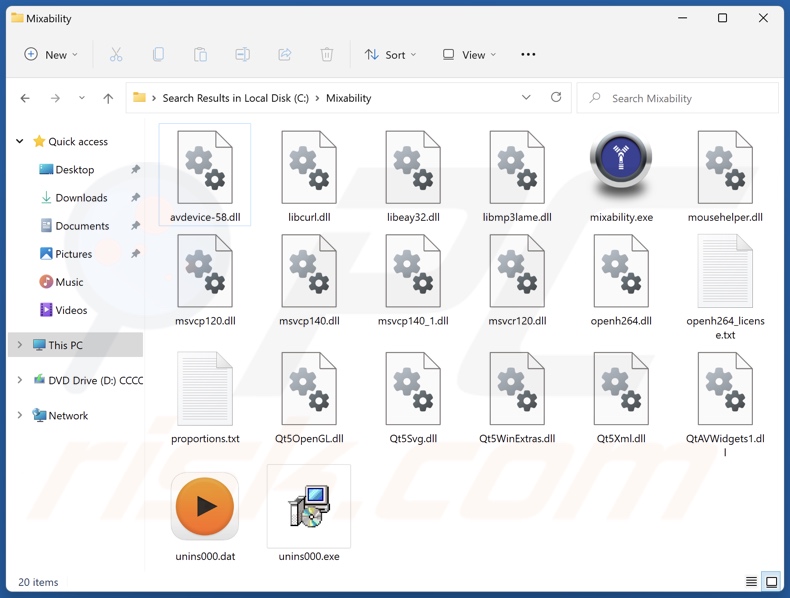
Potentially unwanted application overview
Potentially unwanted apps often have hazardous abilities, such as data tracking. PUAs can target browsing and search engine histories, Internet cookies, log-in credentials (usernames/passwords), personally identifiable details, finance-related information, and so forth. This vulnerable data can then be sold to third-parties or otherwise abused for profit.
Unwanted applications may possess adware-type functionalities as well. Advertising-supported software operates by displaying ads (e.g., overlays, banners, pop-ups, etc.) on visited websites or other interfaces.
These advertisements promote deceptive/malicious content and may be capable of performing stealthy downloads/installations. Adware might also have the ability to generate redirects (force-open webpages).
Another prevalent capability of PUAs is browser hijacking. This software alters browser settings by assigning promoted websites as browsers' default search engines, homepages, and new tab/window URLs. Hence, users may be forced to visit the reassigned page when they open a new browser tab/window or enter a search query into the URL bar.
Browser hijackers endorse fake search engines, which cannot provide search results and redirect to legitimate Internet search sites (e.g., Bing, Yahoo, Google, etc.). In the rare instances where these fraudulent websites can generate search results – they are inaccurate and may include sponsored, unreliable, and potentially dangerous content.
In summary, the presence of unwanted software like Mixability on devices can result in system infections, severe privacy issues, financial losses, and even identity theft.
| Name | Mixability potentially unwanted application |
| Threat Type | PUP (Potentially Unwanted Program), PUA (Potentially Unwanted Application) |
| Detection Names (installer) | Combo Cleaner (Trojan.Hulk.Gen.5), ESET-NOD32 (A Variant Of Win64/GenKryptik.GYGV), Microsoft (Trojan:Win32/Sonbokli.A!cl), Rising (Malware.SwollenFile!1.E38A (CLASSIC)), Full List Of Detections (VirusTotal) |
| Detection Names (app) | Avast (Win32:AdwareX-gen [Adw]), ESET-NOD32 (A Variant Of Win32/Kryptik.HVSI), Fortinet (W32/Kryptik.HLKD!tr), Kaspersky (UDS:Trojan.Win32.Ekstak.axrzc), Microsoft (Trojan:Win32/Wacatac.B!ml), Full List Of Detections (VirusTotal) |
| Symptoms | A program that you do not recall installing suddenly appeared on your computer. Seeing advertisements not originating from the sites you are browsing. Intrusive pop-up ads. Rogue redirects. Decreased Internet browsing speed. |
| Distribution Methods | Deceptive pop-up ads, free software installers (bundling). |
| Damage | Monetary loss (unnecessary purchase of fake software), privacy issues, unwanted warning pop-ups, slow computer performance. |
| Malware Removal (Windows) |
To eliminate possible malware infections, scan your computer with legitimate antivirus software. Our security researchers recommend using Combo Cleaner. Download Combo CleanerTo use full-featured product, you have to purchase a license for Combo Cleaner. 7 days free trial available. Combo Cleaner is owned and operated by RCS LT, the parent company of PCRisk.com. |
Potentially unwanted application examples
DrawPad Graphic Design, TruoApp, CyberSound AudioDirector, and WinTrackerSP are merely a few of our latest articles on PUAs.
Unwanted apps can vary greatly in appearance and promised functionality. They often appear legitimate and useful. However, these applications seldom work as advertised, and in most cases – they are utterly nonoperational.
It must be emphasized that even if a piece of software works exactly as indicated by its promotional material – that is not definitive proof of either legitimacy or safety.
How did potentially unwanted applications install on my computer?
We obtained an installer containing Mixability from a deceptive webpage. Sites that promote unwanted applications are primarily accessed via redirects generated by pages that use rogue advertising networks, intrusive ads, mistyped URLs, spam browser notifications, and installed adware.
PUAs can also be bundled (packed together) with regular programs. The threat of inadvertently allowing bundled content into the device is increased by downloading from dubious channels (e.g., freeware and third-party sites, Peer-to-Peer sharing networks, etc.) and by rushing through installation processes (e.g., using "Easy/Express" settings, etc.).
Intrusive adverts proliferate unwanted software as well. When clicked on, some of these advertisements can execute scripts to perform downloads/installations without user consent.
How to avoid installation of potentially unwanted applications?
It is essential to research software and download it only from official/trustworthy sources. When installing, we recommend reading terms, inspecting available options, using the "Custom" or "Advanced" settings, and opting out of additional apps, extensions, tools, features, etc.
Fraudulent and malicious online content usually appears legitimate – therefore, we advise vigilance while browsing. For example, while intrusive adverts may look ordinary and innocuous – they redirect to a highly questionable websites (e.g., scam-promoting, gambling, adult dating, pornography, etc.).
If you keep encountering advertisements and/or redirects of this kind, check the device and immediately remove all suspicious applications and browser extensions/plug-ins. If your computer is already infected with PUAs, we recommend running a scan with Combo Cleaner Antivirus for Windows to automatically eliminate them.
Deceptive website promoting Mixability application:
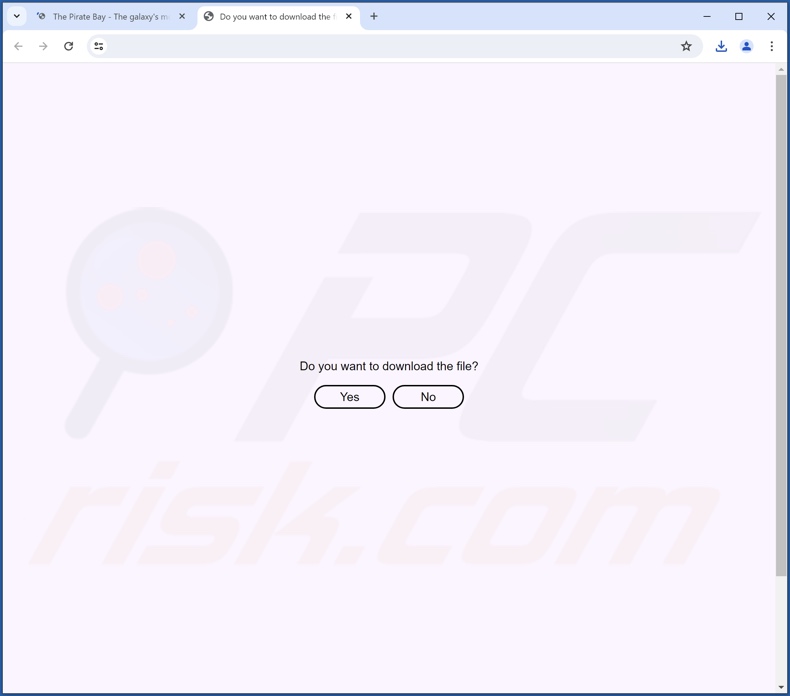
Instant automatic malware removal:
Manual threat removal might be a lengthy and complicated process that requires advanced IT skills. Combo Cleaner is a professional automatic malware removal tool that is recommended to get rid of malware. Download it by clicking the button below:
DOWNLOAD Combo CleanerBy downloading any software listed on this website you agree to our Privacy Policy and Terms of Use. To use full-featured product, you have to purchase a license for Combo Cleaner. 7 days free trial available. Combo Cleaner is owned and operated by RCS LT, the parent company of PCRisk.com.
Quick menu:
- What is Mixability?
- STEP 1. Uninstall deceptive applications using Control Panel.
- STEP 2. Remove rogue extensions from Google Chrome.
- STEP 3. Remove potentially unwanted plug-ins from Mozilla Firefox.
- STEP 4. Remove rogue extensions from Safari.
- STEP 5. Remove rogue plug-ins from Microsoft Edge.
Removal of potentially unwanted applications:
Windows 11 users:

Right-click on the Start icon, select Apps and Features. In the opened window search for the application you want to uninstall, after locating it, click on the three vertical dots and select Uninstall.
Windows 10 users:

Right-click in the lower left corner of the screen, in the Quick Access Menu select Control Panel. In the opened window choose Programs and Features.
Windows 7 users:

Click Start (Windows Logo at the bottom left corner of your desktop), choose Control Panel. Locate Programs and click Uninstall a program.
macOS (OSX) users:

Click Finder, in the opened screen select Applications. Drag the app from the Applications folder to the Trash (located in your Dock), then right click the Trash icon and select Empty Trash.
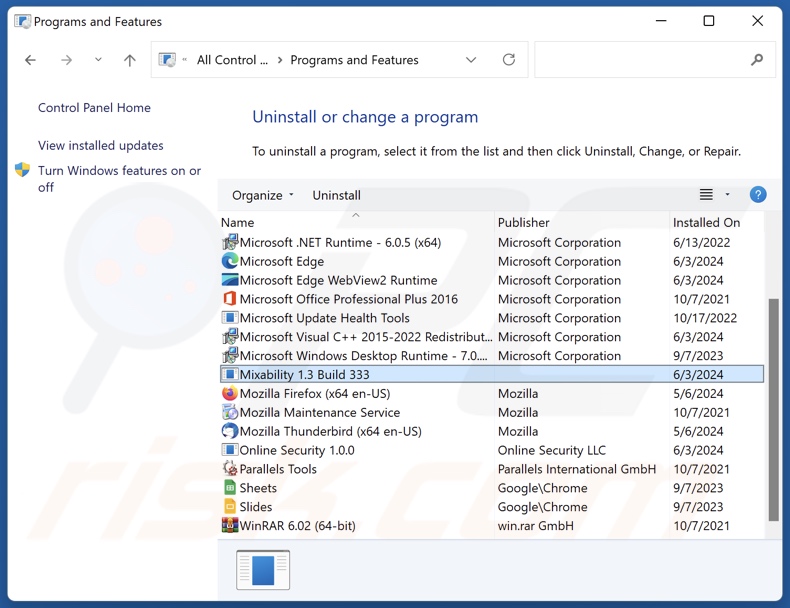
In the uninstall programs window, look for "Mixability" and other suspicious/recently-installed applications, select these entries and click "Uninstall" or "Remove".
After uninstalling the potentially unwanted application, scan your computer for any remaining unwanted components or possible malware infections. To scan your computer, use recommended malware removal software.
DOWNLOAD remover for malware infections
Combo Cleaner checks if your computer is infected with malware. To use full-featured product, you have to purchase a license for Combo Cleaner. 7 days free trial available. Combo Cleaner is owned and operated by RCS LT, the parent company of PCRisk.com.
Remove rogue extensions from Internet browsers:
Mixability promoting installer that we investigated included other suspect software (e.g., adware, browser hijackers, etc.). If you experience unwanted ads or redirects when browsing the Internet, continue with the removal guide below.
Video showing how to remove potentially unwanted browser add-ons:
 Remove malicious extensions from Google Chrome:
Remove malicious extensions from Google Chrome:
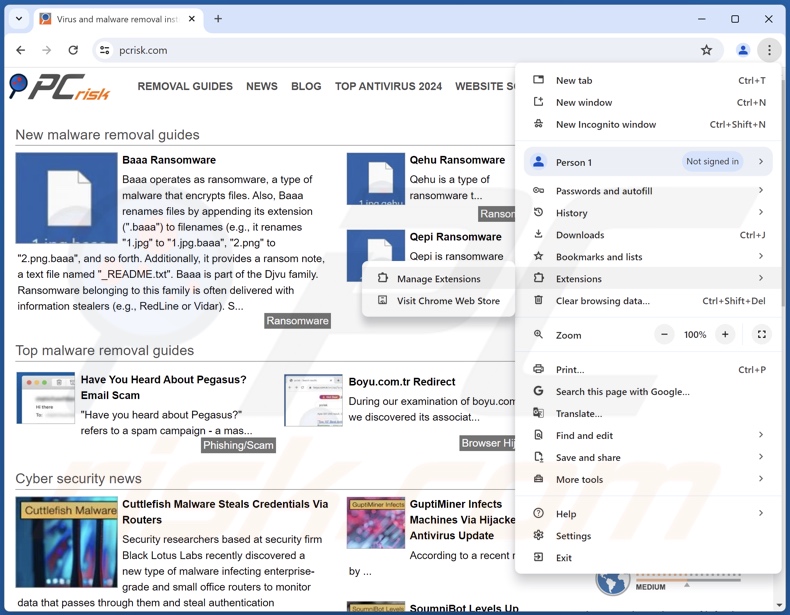
Click the Chrome menu icon ![]() (at the top right corner of Google Chrome), select "More Tools" and click "Extensions". Locate all recently-installed suspicious extensions, select these entries and click "Remove".
(at the top right corner of Google Chrome), select "More Tools" and click "Extensions". Locate all recently-installed suspicious extensions, select these entries and click "Remove".
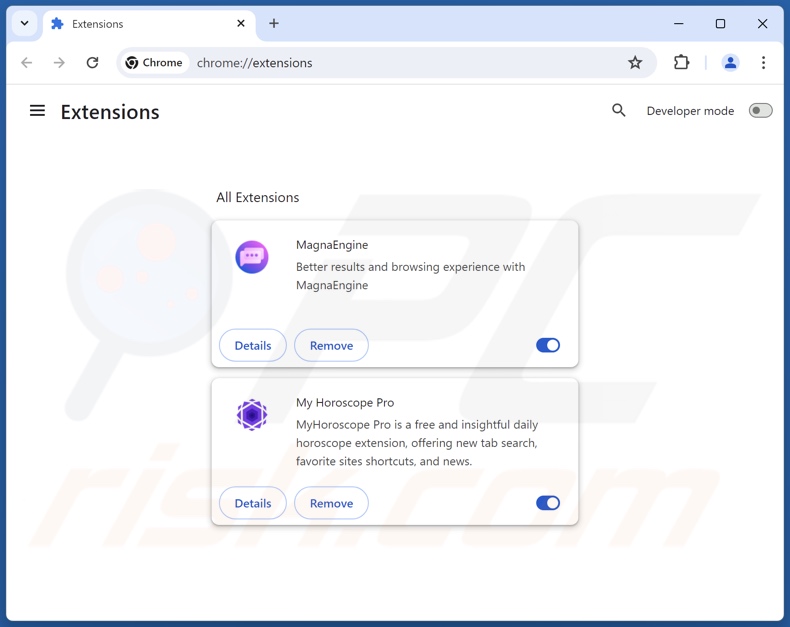
Optional method:
If you continue to have problems with removal of the mixability potentially unwanted application, reset your Google Chrome browser settings. Click the Chrome menu icon ![]() (at the top right corner of Google Chrome) and select Settings. Scroll down to the bottom of the screen. Click the Advanced… link.
(at the top right corner of Google Chrome) and select Settings. Scroll down to the bottom of the screen. Click the Advanced… link.

After scrolling to the bottom of the screen, click the Reset (Restore settings to their original defaults) button.

In the opened window, confirm that you wish to reset Google Chrome settings to default by clicking the Reset button.

 Remove malicious plugins from Mozilla Firefox:
Remove malicious plugins from Mozilla Firefox:
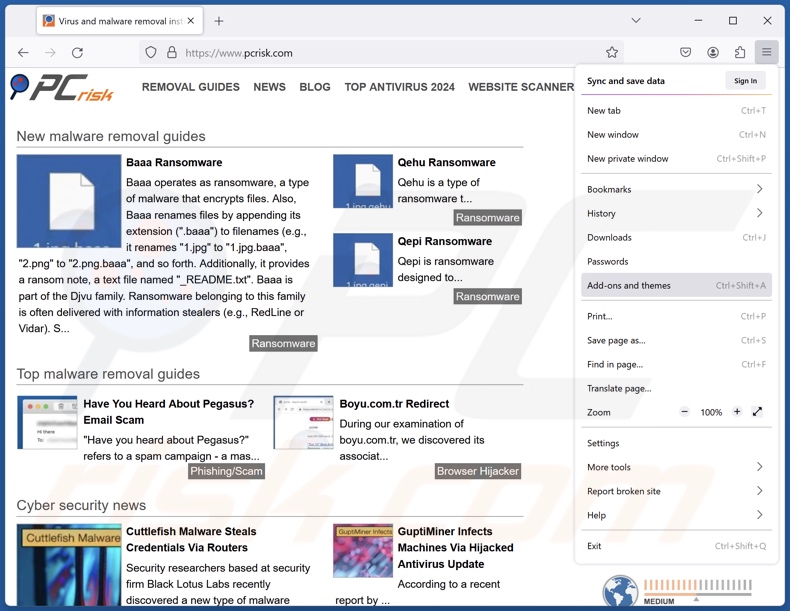
Click the Firefox menu ![]() (at the top right corner of the main window), select "Add-ons and themes". Click "Extensions", in the opened window locate all recently-installed suspicious extensions, click on the three dots and then click "Remove".
(at the top right corner of the main window), select "Add-ons and themes". Click "Extensions", in the opened window locate all recently-installed suspicious extensions, click on the three dots and then click "Remove".
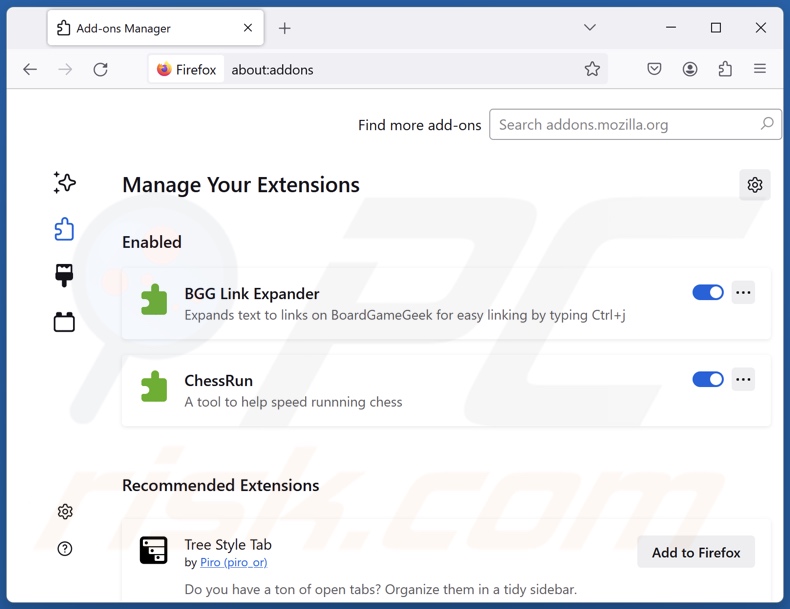
Optional method:
Computer users who have problems with mixability potentially unwanted application removal can reset their Mozilla Firefox settings.
Open Mozilla Firefox, at the top right corner of the main window, click the Firefox menu, ![]() in the opened menu, click Help.
in the opened menu, click Help.

Select Troubleshooting Information.

In the opened window, click the Refresh Firefox button.

In the opened window, confirm that you wish to reset Mozilla Firefox settings to default by clicking the Refresh Firefox button.

 Remove malicious extensions from Safari:
Remove malicious extensions from Safari:

Make sure your Safari browser is active, click Safari menu, and select Preferences....

In the opened window click Extensions, locate any recently installed suspicious extension, select it and click Uninstall.
Optional method:
Make sure your Safari browser is active and click on Safari menu. From the drop down menu select Clear History and Website Data...

In the opened window select all history and click the Clear History button.

 Remove malicious extensions from Microsoft Edge:
Remove malicious extensions from Microsoft Edge:

Click the Edge menu icon ![]() (at the upper-right corner of Microsoft Edge), select "Extensions". Locate all recently-installed suspicious browser add-ons and click "Remove" below their names.
(at the upper-right corner of Microsoft Edge), select "Extensions". Locate all recently-installed suspicious browser add-ons and click "Remove" below their names.

Optional method:
If you continue to have problems with removal of the mixability potentially unwanted application, reset your Microsoft Edge browser settings. Click the Edge menu icon ![]() (at the top right corner of Microsoft Edge) and select Settings.
(at the top right corner of Microsoft Edge) and select Settings.

In the opened settings menu select Reset settings.

Select Restore settings to their default values. In the opened window, confirm that you wish to reset Microsoft Edge settings to default by clicking the Reset button.

- If this did not help, follow these alternative instructions explaining how to reset the Microsoft Edge browser.
Summary:
 Commonly, adware or potentially unwanted applications infiltrate Internet browsers through free software downloads. Note that the safest source for downloading free software is via developers' websites only. To avoid installation of adware, be very attentive when downloading and installing free software. When installing previously-downloaded free programs, choose the custom or advanced installation options – this step will reveal any potentially unwanted applications listed for installation together with your chosen free program.
Commonly, adware or potentially unwanted applications infiltrate Internet browsers through free software downloads. Note that the safest source for downloading free software is via developers' websites only. To avoid installation of adware, be very attentive when downloading and installing free software. When installing previously-downloaded free programs, choose the custom or advanced installation options – this step will reveal any potentially unwanted applications listed for installation together with your chosen free program.
Post a comment:
If you have additional information on mixability potentially unwanted application or it's removal please share your knowledge in the comments section below.
Frequently Asked Questions (FAQ)
What is the purpose of an unwanted application?
The development of unwanted applications is motivated by profit. The developers/publishers may generate revenue by asking users to buy fake activation keys, promoting in-app purchases, endorsing content (e.g., via advertisements, redirects, etc.), collecting/selling sensitive information, and so on.
Is Mixability unwanted application legal?
Unwanted applications are usually considered to be legal because their EULAs (End User License Agreements) detail the apps' capabilities.
Is having Mixability installed on my computer dangerous?
Unwanted applications commonly have undesirable/harmful functionalities, such as data tracking, displaying ads, generating redirects, and so forth. Additionally, these apps tend to infiltrate devices in bundles. Hence, the presence of such software may result in system infections, serious privacy issues, financial losses, and even identity theft.
Will Combo Cleaner help me remove Mixability unwanted application?
Yes, Combo Cleaner will scan your system and eliminate unwanted/malicious applications that are present. It is noteworthy that manual removal (performed without security tools) might not be an ideal solution. In some cases, after an app has been manually removed – various remnants (files) stay hidden within the system. The remaining components may continue to run and cause issues. Hence, it is paramount to eliminate undesirable software thoroughly.
Share:

Tomas Meskauskas
Expert security researcher, professional malware analyst
I am passionate about computer security and technology. I have an experience of over 10 years working in various companies related to computer technical issue solving and Internet security. I have been working as an author and editor for pcrisk.com since 2010. Follow me on Twitter and LinkedIn to stay informed about the latest online security threats.
PCrisk security portal is brought by a company RCS LT.
Joined forces of security researchers help educate computer users about the latest online security threats. More information about the company RCS LT.
Our malware removal guides are free. However, if you want to support us you can send us a donation.
DonatePCrisk security portal is brought by a company RCS LT.
Joined forces of security researchers help educate computer users about the latest online security threats. More information about the company RCS LT.
Our malware removal guides are free. However, if you want to support us you can send us a donation.
Donate
▼ Show Discussion