How to uninstall the DrawPad Graphic Design unwanted application
Potentially unwanted applicationAlso Known As: DrawPad Graphic Design potentially unwanted application
Get free scan and check if your device is infected.
Remove it nowTo use full-featured product, you have to purchase a license for Combo Cleaner. Seven days free trial available. Combo Cleaner is owned and operated by RCS LT, the parent company of PCRisk.com.
What kind of application is DrawPad Graphic Design?
Our researchers discovered the DrawPad Graphic Design PUA (Potentially Unwanted Application) in an installer promoted by a deceptive webpage, which we found while investigating a Torrenting website that uses rogue advertising networks.
Unwanted apps typically have harmful capabilities. Additionally, this setup containing DrawPad Graphic Design included other suspicious software.
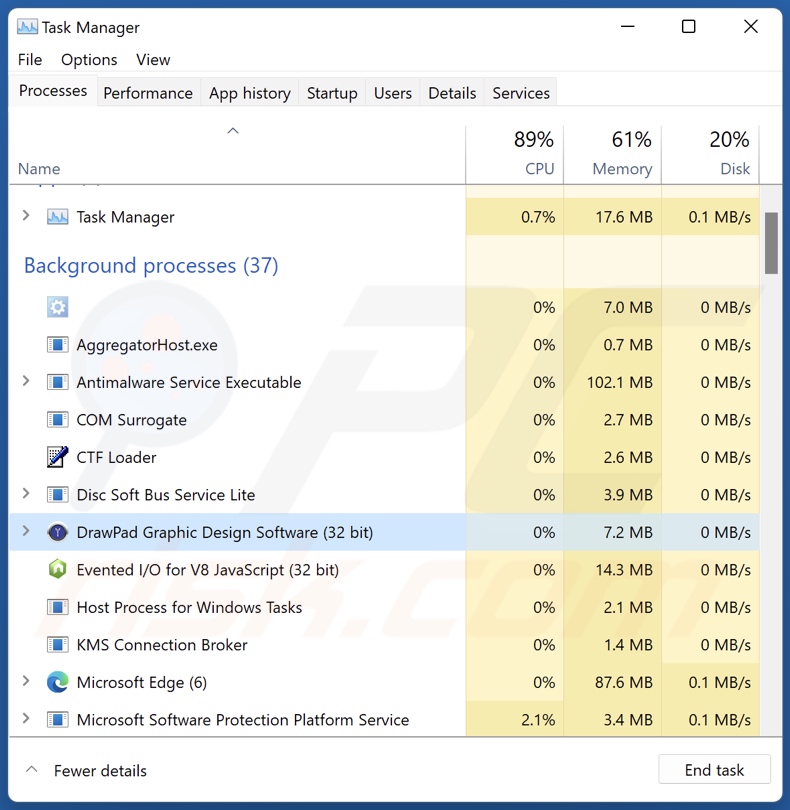
Potentially unwanted application overview
PUAs commonly have undesirable and even dangerous functionalities. In many cases, these applications collect sensitive user information, e.g., browsing and search engine histories, Internet cookies, log-in credentials, personally identifiable details, credit card numbers, etc. The gathered data can then be shared with and/or sold to third-parties (potentially, cyber criminals).
Unwanted apps can also possess adware-type capabilities. Those include displaying ads on various interfaces and generating redirects. The advertisements delivered by adware may promote deceptive and malicious content. Once clicked on, some of these adverts can execute scripts to perform sneaky downloads/installations.
Browser-hijacking abilities are prevalent in PUAs as well. Browser hijackers change browser settings (e.g., default search engine, homepage, new tab/window, etc.) in order to cause redirects to promoted websites.
This software usually endorses fake search engines that cannot provide search results and lead users to legitimate Internet search sites (e.g., Google, Yahoo, Bing, etc.). If these fraudulent webpages can generate search results – they are inaccurate and may include sponsored, untrustworthy, and possibly harmful content.
In summary, the presence of unwanted applications like DrawPad Graphic Design on devices can result in system infections, severe privacy issues, financial losses, and even identity theft.
| Name | DrawPad Graphic Design potentially unwanted application |
| Threat Type | PUP (Potentially Unwanted Program), PUA (Potentially Unwanted Application) |
| Detection Names (installer) | Combo Cleaner (Trojan.Hulk.Gen.5), GData (Gen:Variant.Tedy.596074), Kaspersky (HEUR:Trojan.Win32.Agent.gen), Microsoft (Trojan:Win32/Sabsik.FL.A!ml), WithSecure (Trojan.TR/Crypt.OPACK.Gen), Full List Of Detections (VirusTotal) |
| Detection Names (app) | Avast (FileRepMalware [Adw]), Bkav Pro (W32.AIDetectMalware), ESET-NOD32 (A Variant Of Win32/Kryptik.HVSI), Kaspersky (UDS:Trojan.Win32.Ekstak.axrzc), Microsoft (Trojan:Win32/Wacatac.B!ml), Full List Of Detections (VirusTotal) |
| Rogue Process Name | DrawPad Graphic Design Software (process name may vary) |
| Symptoms | A program that you do not recall installing suddenly appeared on your computer. Seeing advertisements not originating from the sites you are browsing. Intrusive pop-up ads. Rogue redirects. Decreased Internet browsing speed. |
| Distribution Methods | Deceptive pop-up ads, free software installers (bundling). |
| Damage | Monetary loss (unnecessary purchase of fake software), privacy issues, unwanted warning pop-ups, slow computer performance. |
| Malware Removal (Windows) |
To eliminate possible malware infections, scan your computer with legitimate antivirus software. Our security researchers recommend using Combo Cleaner. Download Combo CleanerTo use full-featured product, you have to purchase a license for Combo Cleaner. 7 days free trial available. Combo Cleaner is owned and operated by RCS LT, the parent company of PCRisk.com. |
Potentially unwanted application examples
We have examined numerous PUAs; TruoApp, CyberSound AudioDirector, AppQue, and ExtreamFanV5 are merely a few of our latest articles.
These applications can appear legitimate and useful. They may entice users into downloading/installing by promising various "handy" and "advantageous" functions. However, these features rarely work as advertised, and in most cases – they do not work at all.
It must be stressed that even if a piece of software operates as indicated by its promotional material – that does not guarantee its legitimacy or safety.
How did potentially unwanted applications install on my computer?
We downloaded an installation setup containing DrawPad Graphic Design from a deceptive webpage. PUA-endorsing sites can look genuine or use social engineering (such as scare tactics) to trick visitors.
These pages are primarily accessed via redirects generated by intrusive ads, websites using rogue advertising networks, spam browser notifications, mistyped URLs, and installed adware.
"Bundling" – the marketing technique that involves packing regular program installers with (possibly multiple) unwanted/malicious additions – is also used to proliferate PUAs.
Downloading from dubious channels (e.g., freeware and free file-hosting websites, Peer-to-Peer sharing networks, etc.) and treating installations with negligence (e.g., ignoring terms, skipping sections, using "Easy/Express" settings, etc.) – carry a threat of bundled content infiltrating the system.
Additionally, unwanted software is spread by intrusive adverts. Some of these ads can be triggered (i.e., by being clicked) to execute scripts that perform downloads/installations without user permission.
How to avoid installation of potentially unwanted applications?
It is essential to research software prior to downloading or purchasing. Furthermore, all downloads must be made from official and verified sources. When installing, we advise reading terms, exploring available options, using the "Custom/Advanced" settings, and opting out of all supplements (e.g., apps, tools, extensions, features, etc.).
Another recommendation is to be vigilant while browsing since fraudulent and malicious online content typically appears legitimate and harmless. For example, intrusive ads may look innocuous – yet redirect users to unreliable and questionable websites (e.g., scam-promoting, pornography, adult dating, gambling, etc.).
Should you keep encountering advertisements and/or redirects of this kind, inspect the system and immediately remove all suspicious applications and browser extensions/plug-ins. If your computer is already infected with PUAs, we recommend running a scan with Combo Cleaner Antivirus for Windows to automatically eliminate them.
Screenshot of the DrawPad Graphic Design application's installation folder:
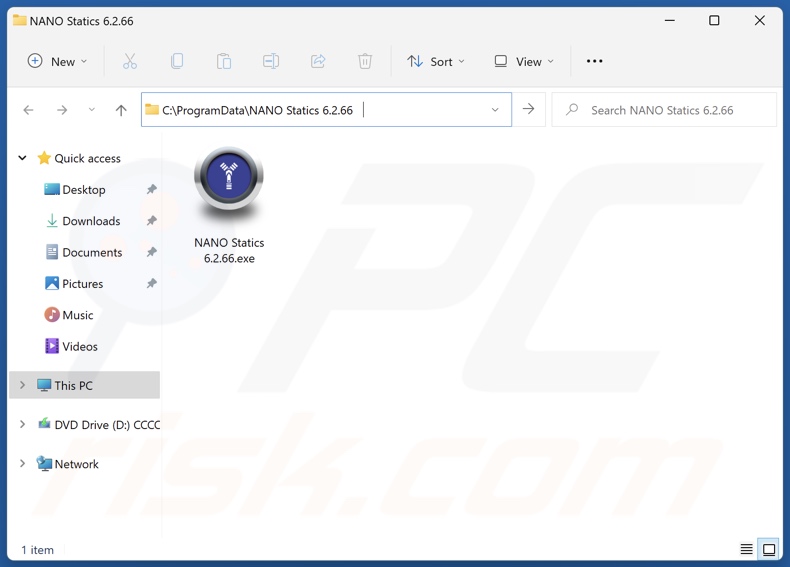
Screenshot of the deceptive website promoting DrawPad Graphic Design application:
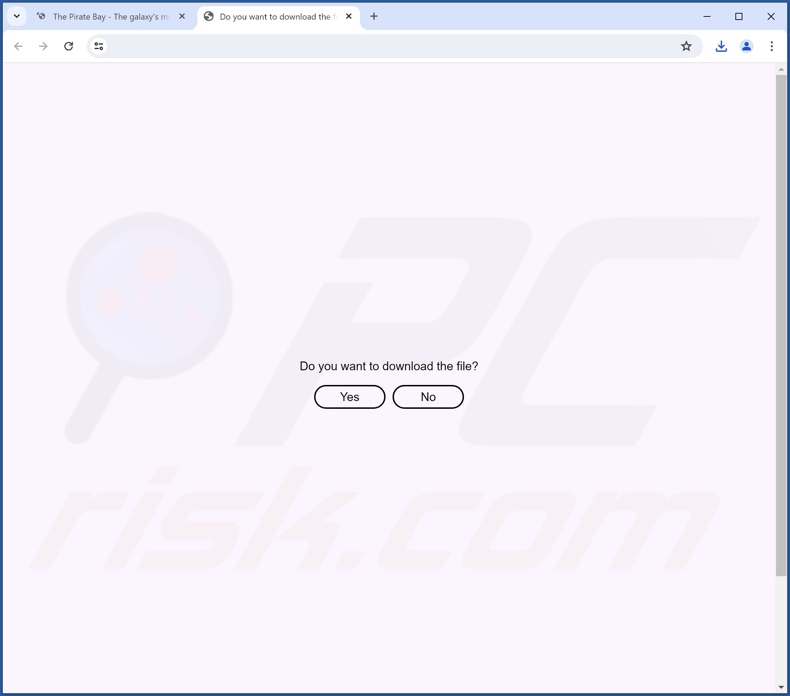
Instant automatic malware removal:
Manual threat removal might be a lengthy and complicated process that requires advanced IT skills. Combo Cleaner is a professional automatic malware removal tool that is recommended to get rid of malware. Download it by clicking the button below:
DOWNLOAD Combo CleanerBy downloading any software listed on this website you agree to our Privacy Policy and Terms of Use. To use full-featured product, you have to purchase a license for Combo Cleaner. 7 days free trial available. Combo Cleaner is owned and operated by RCS LT, the parent company of PCRisk.com.
Quick menu:
- What is DrawPad Graphic Design?
- STEP 1. Uninstall deceptive applications using Control Panel.
- STEP 2. Remove rogue extensions from Google Chrome.
- STEP 3. Remove potentially unwanted plug-ins from Mozilla Firefox.
- STEP 4. Remove rogue extensions from Safari.
- STEP 5. Remove rogue plug-ins from Microsoft Edge.
Removal of potentially unwanted applications:
Windows 11 users:

Right-click on the Start icon, select Apps and Features. In the opened window search for the application you want to uninstall, after locating it, click on the three vertical dots and select Uninstall.
Windows 10 users:

Right-click in the lower left corner of the screen, in the Quick Access Menu select Control Panel. In the opened window choose Programs and Features.
Windows 7 users:

Click Start (Windows Logo at the bottom left corner of your desktop), choose Control Panel. Locate Programs and click Uninstall a program.
macOS (OSX) users:

Click Finder, in the opened screen select Applications. Drag the app from the Applications folder to the Trash (located in your Dock), then right click the Trash icon and select Empty Trash.
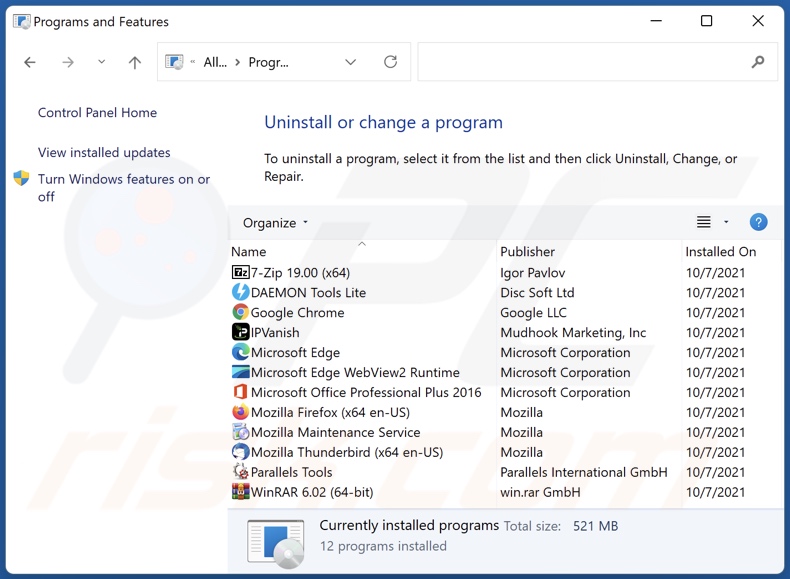
In the uninstall programs window, look for "DrawPad Graphic Design" and other suspicious/recently-installed applications, select these entries and click "Uninstall" or "Remove".
After uninstalling the potentially unwanted application, scan your computer for any remaining unwanted components or possible malware infections. To scan your computer, use recommended malware removal software.
DOWNLOAD remover for malware infections
Combo Cleaner checks if your computer is infected with malware. To use full-featured product, you have to purchase a license for Combo Cleaner. 7 days free trial available. Combo Cleaner is owned and operated by RCS LT, the parent company of PCRisk.com.
Remove rogue extensions from Internet browsers:
At time of research, the installer containing DrawPad Graphic Design included other suspect software (e.g., adware, browser hijackers, etc.). If you experience unwanted ads or redirects when browsing the Internet, continue with the removal guide below.
Video showing how to remove potentially unwanted browser add-ons:
 Remove malicious extensions from Google Chrome:
Remove malicious extensions from Google Chrome:
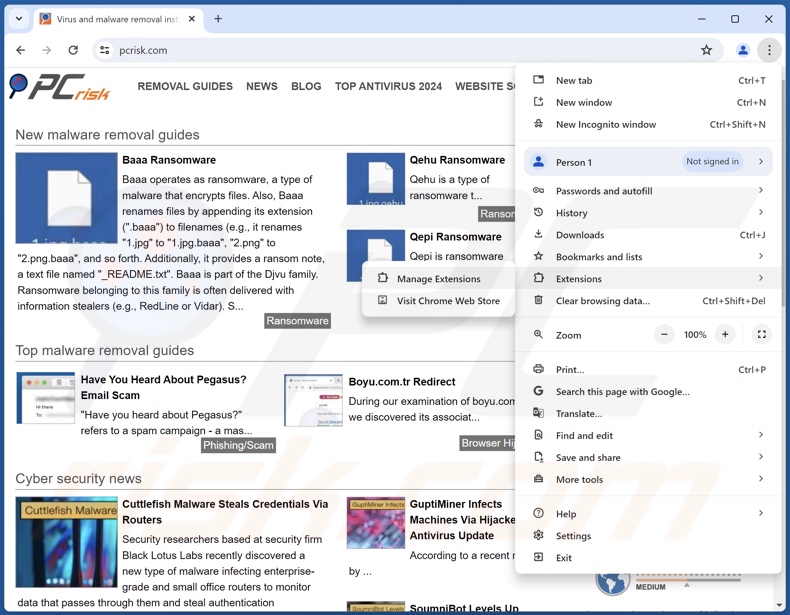
Click the Chrome menu icon ![]() (at the top right corner of Google Chrome), select "More Tools" and click "Extensions". Locate all recently-installed suspicious extensions, select these entries and click "Remove".
(at the top right corner of Google Chrome), select "More Tools" and click "Extensions". Locate all recently-installed suspicious extensions, select these entries and click "Remove".
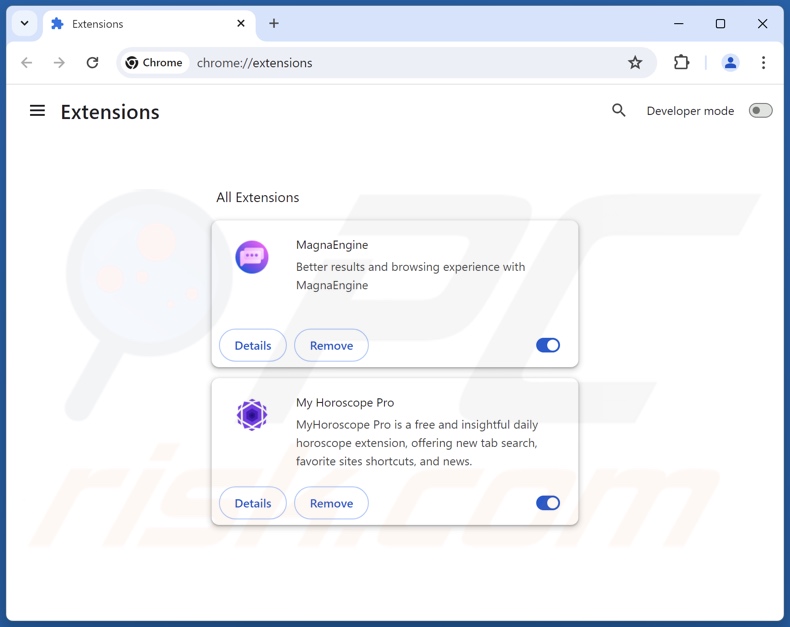
Optional method:
If you continue to have problems with removal of the drawpad graphic design potentially unwanted application, reset your Google Chrome browser settings. Click the Chrome menu icon ![]() (at the top right corner of Google Chrome) and select Settings. Scroll down to the bottom of the screen. Click the Advanced… link.
(at the top right corner of Google Chrome) and select Settings. Scroll down to the bottom of the screen. Click the Advanced… link.

After scrolling to the bottom of the screen, click the Reset (Restore settings to their original defaults) button.

In the opened window, confirm that you wish to reset Google Chrome settings to default by clicking the Reset button.

 Remove malicious plugins from Mozilla Firefox:
Remove malicious plugins from Mozilla Firefox:
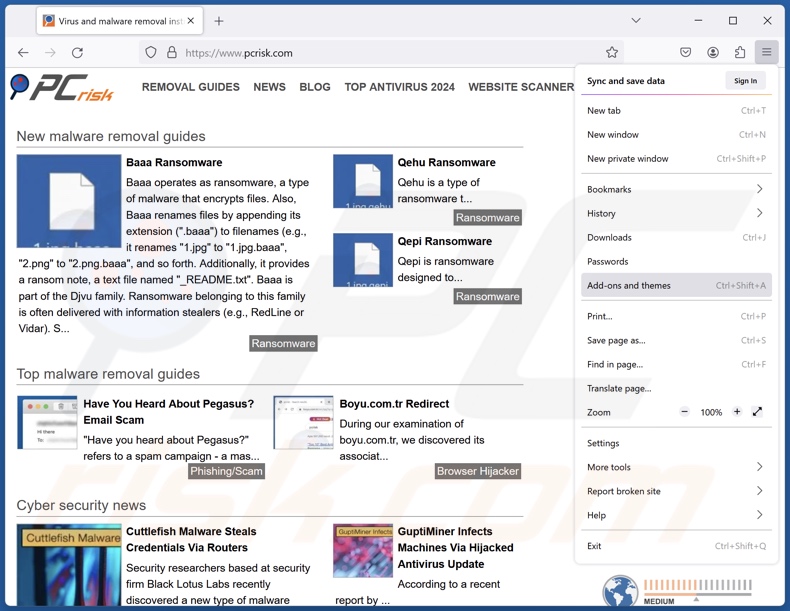
Click the Firefox menu ![]() (at the top right corner of the main window), select "Add-ons and themes". Click "Extensions", in the opened window locate all recently-installed suspicious extensions, click on the three dots and then click "Remove".
(at the top right corner of the main window), select "Add-ons and themes". Click "Extensions", in the opened window locate all recently-installed suspicious extensions, click on the three dots and then click "Remove".
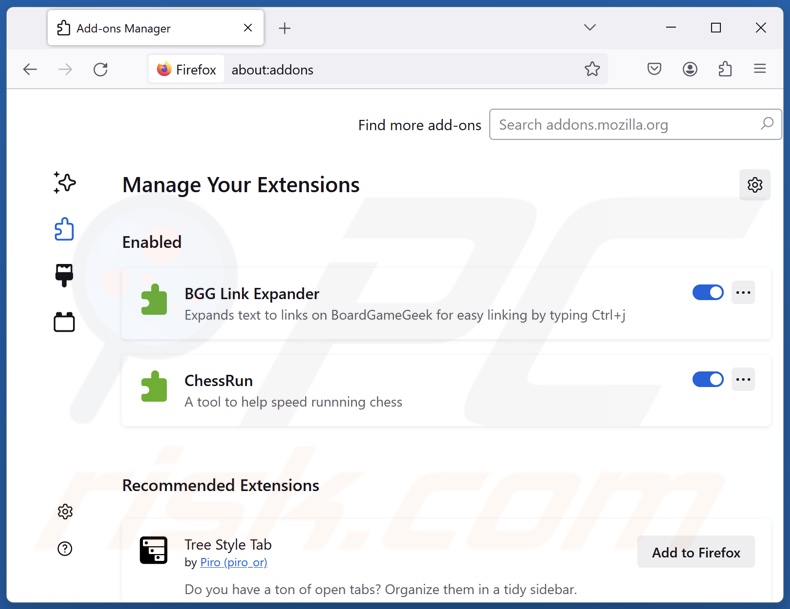
Optional method:
Computer users who have problems with drawpad graphic design potentially unwanted application removal can reset their Mozilla Firefox settings.
Open Mozilla Firefox, at the top right corner of the main window, click the Firefox menu, ![]() in the opened menu, click Help.
in the opened menu, click Help.

Select Troubleshooting Information.

In the opened window, click the Refresh Firefox button.

In the opened window, confirm that you wish to reset Mozilla Firefox settings to default by clicking the Refresh Firefox button.

 Remove malicious extensions from Safari:
Remove malicious extensions from Safari:

Make sure your Safari browser is active, click Safari menu, and select Preferences....

In the opened window click Extensions, locate any recently installed suspicious extension, select it and click Uninstall.
Optional method:
Make sure your Safari browser is active and click on Safari menu. From the drop down menu select Clear History and Website Data...

In the opened window select all history and click the Clear History button.

 Remove malicious extensions from Microsoft Edge:
Remove malicious extensions from Microsoft Edge:

Click the Edge menu icon ![]() (at the upper-right corner of Microsoft Edge), select "Extensions". Locate all recently-installed suspicious browser add-ons and click "Remove" below their names.
(at the upper-right corner of Microsoft Edge), select "Extensions". Locate all recently-installed suspicious browser add-ons and click "Remove" below their names.

Optional method:
If you continue to have problems with removal of the drawpad graphic design potentially unwanted application, reset your Microsoft Edge browser settings. Click the Edge menu icon ![]() (at the top right corner of Microsoft Edge) and select Settings.
(at the top right corner of Microsoft Edge) and select Settings.

In the opened settings menu select Reset settings.

Select Restore settings to their default values. In the opened window, confirm that you wish to reset Microsoft Edge settings to default by clicking the Reset button.

- If this did not help, follow these alternative instructions explaining how to reset the Microsoft Edge browser.
Summary:
 Commonly, adware or potentially unwanted applications infiltrate Internet browsers through free software downloads. Note that the safest source for downloading free software is via developers' websites only. To avoid installation of adware, be very attentive when downloading and installing free software. When installing previously-downloaded free programs, choose the custom or advanced installation options – this step will reveal any potentially unwanted applications listed for installation together with your chosen free program.
Commonly, adware or potentially unwanted applications infiltrate Internet browsers through free software downloads. Note that the safest source for downloading free software is via developers' websites only. To avoid installation of adware, be very attentive when downloading and installing free software. When installing previously-downloaded free programs, choose the custom or advanced installation options – this step will reveal any potentially unwanted applications listed for installation together with your chosen free program.
Post a comment:
If you have additional information on drawpad graphic design potentially unwanted application or it's removal please share your knowledge in the comments section below.
Frequently Asked Questions (FAQ)
What is the purpose of an unwanted application?
The purpose of unwanted applications is to generate revenue for their developers/publishers. Profit can be made by asking users to pay for fake activation keys, endorsing in-app purchases, promoting content (via advertisements, redirects, etc.), collecting sensitive information, and so on.
Is DrawPad Graphic Design unwanted application legal?
In most instances, unwanted applications are considered legal. This is due to their End User License Agreements (EULAs) informing users of the apps' potential behavior.
Is having DrawPad Graphic Design installed on my computer dangerous?
Typically, unwanted applications have harmful abilities (e.g., gathering private data, displaying advertisements, force-opening websites, etc.). These apps also have a tendency of infiltrating the systems in bundles. Generally, the presence of such software on devices is associated with system infections, serious privacy issues, financial losses, and identity theft.
Will Combo Cleaner help me remove DrawPad Graphic Design unwanted application?
Yes, Combo Cleaner can scan devices and eliminate installed unwanted/malicious applications. It is noteworthy that manual removal (performed without security programs) might not be a perfect solution. In some cases, after an app has been manually removed – various file leftovers remain hidden within the system. Furthermore, these remnants might continue to run and cause problems. Therefore, thorough software removal is paramount.
Share:

Tomas Meskauskas
Expert security researcher, professional malware analyst
I am passionate about computer security and technology. I have an experience of over 10 years working in various companies related to computer technical issue solving and Internet security. I have been working as an author and editor for pcrisk.com since 2010. Follow me on Twitter and LinkedIn to stay informed about the latest online security threats.
PCrisk security portal is brought by a company RCS LT.
Joined forces of security researchers help educate computer users about the latest online security threats. More information about the company RCS LT.
Our malware removal guides are free. However, if you want to support us you can send us a donation.
DonatePCrisk security portal is brought by a company RCS LT.
Joined forces of security researchers help educate computer users about the latest online security threats. More information about the company RCS LT.
Our malware removal guides are free. However, if you want to support us you can send us a donation.
Donate
▼ Show Discussion