Removing the TruoApp unwanted app from your operating system
Potentially unwanted applicationAlso Known As: TruoApp potentially unwanted application
Get free scan and check if your device is infected.
Remove it nowTo use full-featured product, you have to purchase a license for Combo Cleaner. Seven days free trial available. Combo Cleaner is owned and operated by RCS LT, the parent company of PCRisk.com.
What kind of application is TruoApp?
Our researchers discovered an installer containing TruoApp while investigating untrustworthy websites. This piece of software is classed as a PUA (Potentially Unwanted Application), and as such – it may possess harmful capabilities.
It is noteworthy that the installation setup promoting TruoApp that we analyzed included other undesirable and possibly dangerous software.
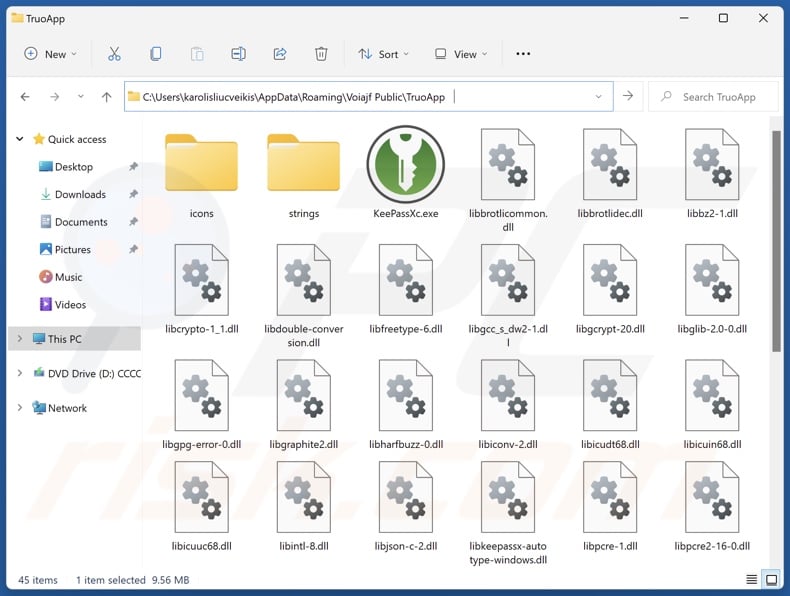
Potentially unwanted application overview
PUAs can appear legitimate and useful, yet they seldom operate as promised. These applications usually possess harmful abilities, such as data tracking. Information of interest may include: visited URL, viewed pages, searched queries, Internet cookies, log-in credentials (usernames/passwords), personally identifiable details, credit card numbers, etc. The collected data can then be sold to third-parties or otherwise abused for profit.
Unwanted apps can also have adware-type functionalities. Advertising-supported software displays third-party graphical content (e.g., pop-ups, banners, surveys, overlays, and other ads) on various interfaces.
The advertisements can endorse deceptive and malicious content (e.g., online scams, unwanted software, malware, etc.). Some of the adverts can even be triggered (by being clicked) to perform sneaky downloads/installations. Additionally, adware may generate rogue redirects.
Browser-hijacking capabilities are prevalent in PUAs as well. Browser hijackers alter browsers' default search engines, homepages, and new tabs/windows. Once installed, this software can force users to visit fake search engines whenever they enter a search query into the URL bar or open a new browser tab/window.
Illegitimate search engines usually cannot provide search results and redirect to genuine Internet search sites (e.g., Yahoo, Bing, Google, etc.). In cases where these fraudulent websites can generate search results – they are inaccurate and include sponsored, unreliable, and possibly malicious content.
In summary, the presence of unwanted applications like TruoApp on devices can result in system infections, serious privacy issues, financial losses, and even identity theft.
| Name | TruoApp potentially unwanted application |
| Threat Type | PUP (Potentially Unwanted Program), PUA (Potentially Unwanted Application) |
| Detection Names (installer) | Avast (Win32:Evo-gen [Trj]), ESET-NOD32 (Multiple Detections), Fortinet (W32/Kryptik.HVYS!tr), Ikarus (Win32.Outbreak), Microsoft (Trojan:Win32/Fragtor.SPZB!MTB), Full List Of Detections (VirusTotal) |
| Detection Names (app) | N/A (VirusTotal) |
| Symptoms | A program that you do not recall installing suddenly appeared on your computer. Seeing advertisements not originating from the sites you are browsing. Intrusive pop-up ads. Rogue redirects. Decreased Internet browsing speed. |
| Distribution Methods | Deceptive pop-up ads, free software installers (bundling). |
| Damage | Privacy issues, potential monetary losses, unwanted pop-ups, slow computer performance. |
| Malware Removal (Windows) |
To eliminate possible malware infections, scan your computer with legitimate antivirus software. Our security researchers recommend using Combo Cleaner. Download Combo CleanerTo use full-featured product, you have to purchase a license for Combo Cleaner. 7 days free trial available. Combo Cleaner is owned and operated by RCS LT, the parent company of PCRisk.com. |
Potentially unwanted application examples
We have analyzed thousands of unwanted software samples; CyberSound AudioDirector, AppQue, WinTrackerSP, and ExtreamFanV5 are just a couple of our latest articles on PUAs.
Potentially unwanted apps usually appear legitimate and innocuous. They can also offer a wide variety of handy functionalities. However, these functions rarely work as advertised, and in most cases – they do not work at all. It must be stressed that operational features alone do not prove a software's legitimacy or safety.
How did potentially unwanted applications install on my computer?
We downloaded an installer containing TruoApp (and other suspicious software) from a deceptive webpage. PUAs are endorsed on legitimate-looking promotional pages and scam sites. They are most commonly accessed via redirects caused by intrusive ads, websites using rogue advertising networks, mistyped URLs, spam browser notifications, or installed adware.
Furthermore, PUAs can be bundled with regular programs. Downloading from dubious channels (e.g., freeware and free file-hosting websites, Peer-to-Peer sharing networks, etc.) and rushing through installation processes (e.g., ignoring terms, skipping steps/sections, using "Easy/Express" settings, etc.) – pose a threat of bundled content infiltrating the system.
What is more, unwanted software can be introduced into devices by intrusive advertisements. Once clicked on, some of these adverts can execute scripts to perform downloads/installations without user consent.
How to avoid installation of potentially unwanted applications?
It is essential to research software and download it only from official/verified channels. When installing, we recommend studying terms and options, using the "Custom" or "Advanced" settings, and opting out of all supplements (e.g., apps, extensions, tools, features, etc.).
We also advise caution while browsing since fake and malicious online content usually appears legitimate and harmless. For example, while intrusive ads may look ordinary and innocuous – they redirect users to highly questionable websites (e.g., scam-promoting, gambling, adult dating, etc.).
If you keep encountering adverts and/or redirects of this kind, inspect the system and immediately remove all suspicious applications and browser extensions/plug-ins. If your computer is already infected with PUAs, we recommend running a scan with Combo Cleaner Antivirus for Windows to automatically eliminate them.
Website promoting TruoApp application:
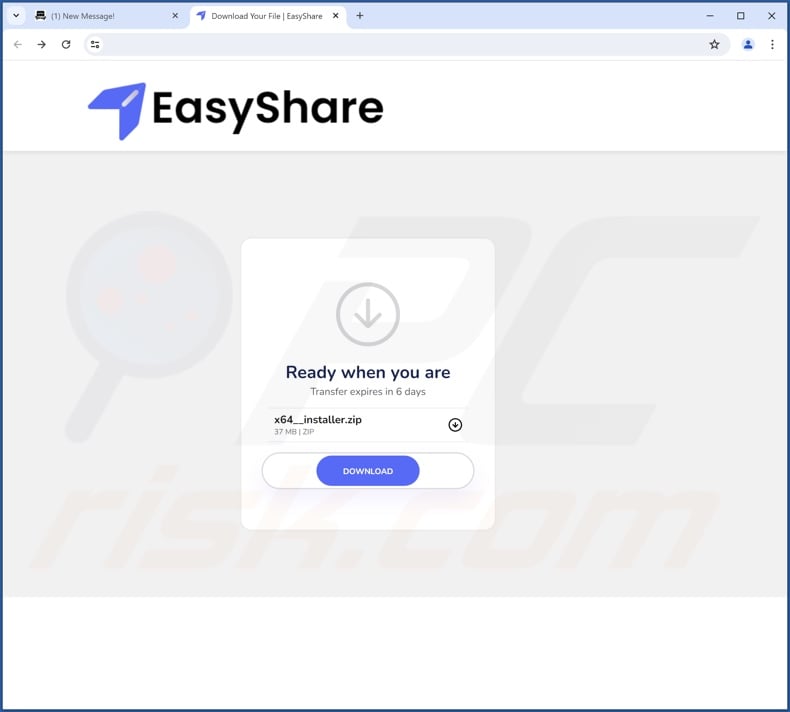
Instant automatic malware removal:
Manual threat removal might be a lengthy and complicated process that requires advanced IT skills. Combo Cleaner is a professional automatic malware removal tool that is recommended to get rid of malware. Download it by clicking the button below:
DOWNLOAD Combo CleanerBy downloading any software listed on this website you agree to our Privacy Policy and Terms of Use. To use full-featured product, you have to purchase a license for Combo Cleaner. 7 days free trial available. Combo Cleaner is owned and operated by RCS LT, the parent company of PCRisk.com.
Quick menu:
- What is TruoApp?
- STEP 1. Uninstall deceptive applications using Control Panel.
- STEP 2. Remove rogue extensions from Google Chrome.
- STEP 3. Remove potentially unwanted plug-ins from Mozilla Firefox.
- STEP 4. Remove rogue extensions from Safari.
- STEP 5. Remove rogue plug-ins from Microsoft Edge.
Removal of potentially unwanted applications:
Windows 11 users:

Right-click on the Start icon, select Apps and Features. In the opened window search for the application you want to uninstall, after locating it, click on the three vertical dots and select Uninstall.
Windows 10 users:

Right-click in the lower left corner of the screen, in the Quick Access Menu select Control Panel. In the opened window choose Programs and Features.
Windows 7 users:

Click Start (Windows Logo at the bottom left corner of your desktop), choose Control Panel. Locate Programs and click Uninstall a program.
macOS (OSX) users:

Click Finder, in the opened screen select Applications. Drag the app from the Applications folder to the Trash (located in your Dock), then right click the Trash icon and select Empty Trash.
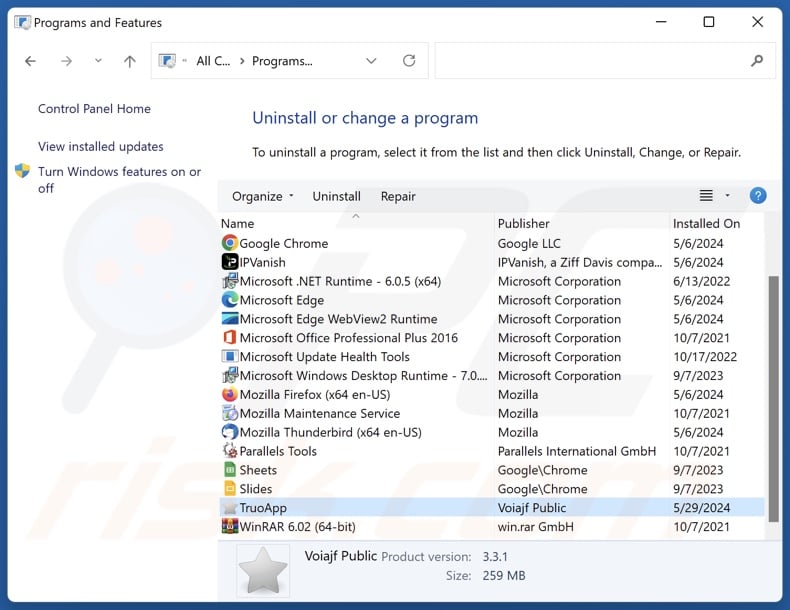
In the uninstall programs window, look for "TruoApp" and other suspicious/recently-installed applications, select these entries and click "Uninstall" or "Remove".
After uninstalling the potentially unwanted application, scan your computer for any remaining unwanted components or possible malware infections. To scan your computer, use recommended malware removal software.
DOWNLOAD remover for malware infections
Combo Cleaner checks if your computer is infected with malware. To use full-featured product, you have to purchase a license for Combo Cleaner. 7 days free trial available. Combo Cleaner is owned and operated by RCS LT, the parent company of PCRisk.com.
Remove rogue extensions from Internet browsers:
At time of research, the installer containing TruoApp contained other unwanted software (e.g., adware, browser hijackers, etc.). If you experience unwanted ads or redirects when browsing the Internet, continue with the removal guide below.
Video showing how to remove potentially unwanted browser add-ons:
 Remove malicious extensions from Google Chrome:
Remove malicious extensions from Google Chrome:
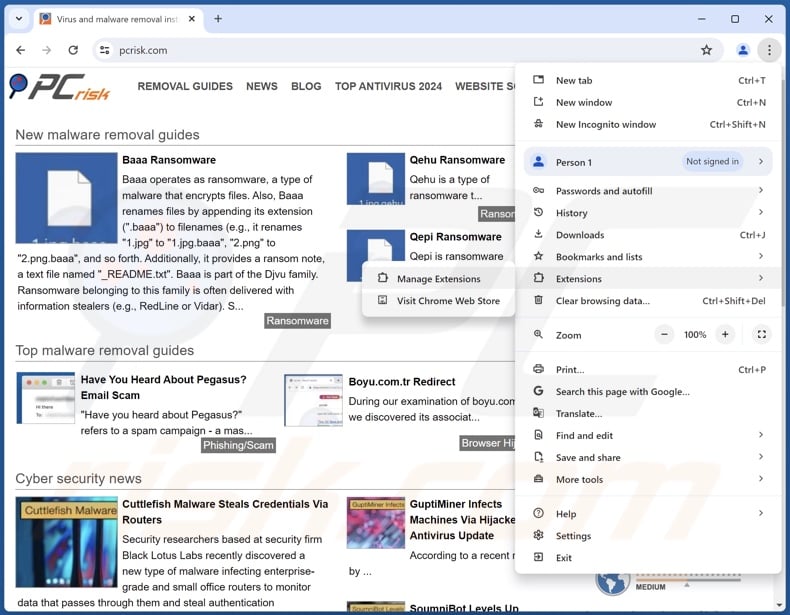
Click the Chrome menu icon ![]() (at the top right corner of Google Chrome), select "More Tools" and click "Extensions". Locate all recently-installed suspicious extensions, select these entries and click "Remove".
(at the top right corner of Google Chrome), select "More Tools" and click "Extensions". Locate all recently-installed suspicious extensions, select these entries and click "Remove".
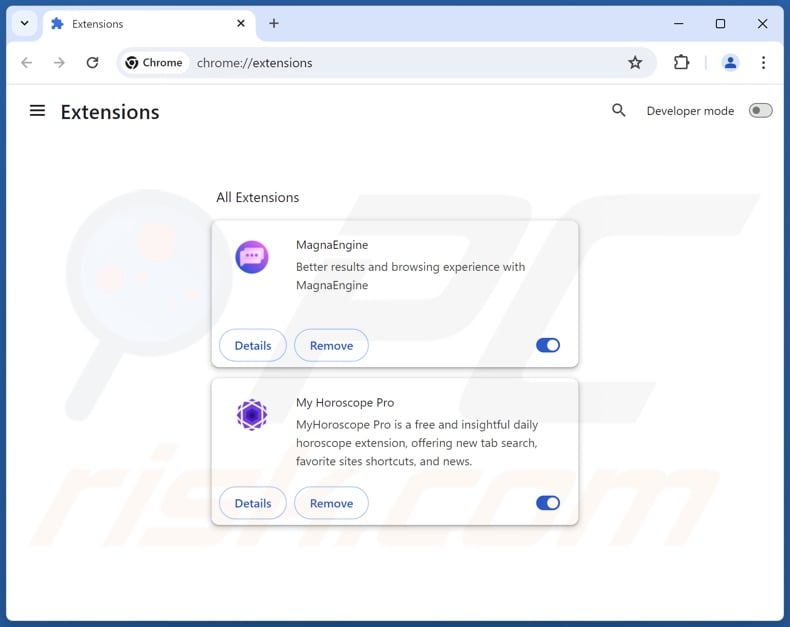
Optional method:
If you continue to have problems with removal of the truoapp potentially unwanted application, reset your Google Chrome browser settings. Click the Chrome menu icon ![]() (at the top right corner of Google Chrome) and select Settings. Scroll down to the bottom of the screen. Click the Advanced… link.
(at the top right corner of Google Chrome) and select Settings. Scroll down to the bottom of the screen. Click the Advanced… link.

After scrolling to the bottom of the screen, click the Reset (Restore settings to their original defaults) button.

In the opened window, confirm that you wish to reset Google Chrome settings to default by clicking the Reset button.

 Remove malicious plugins from Mozilla Firefox:
Remove malicious plugins from Mozilla Firefox:
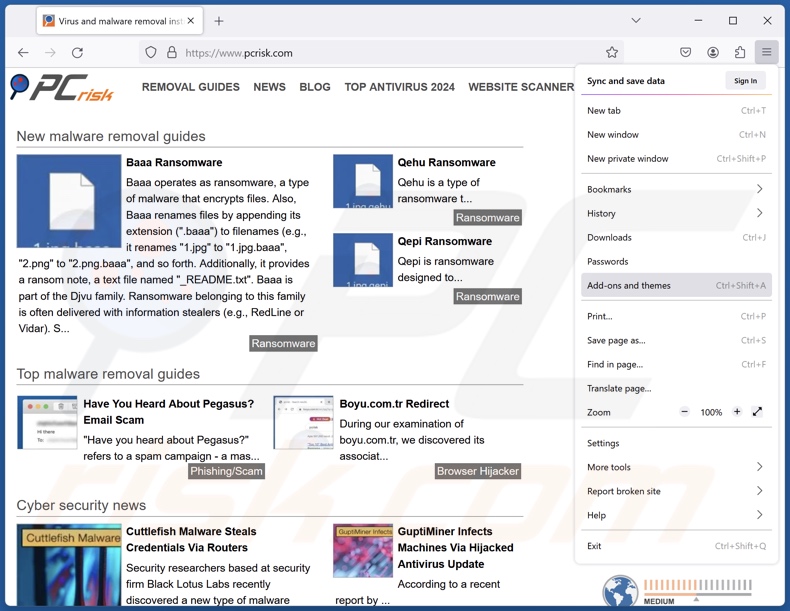
Click the Firefox menu ![]() (at the top right corner of the main window), select "Add-ons and themes". Click "Extensions", in the opened window locate all recently-installed suspicious extensions, click on the three dots and then click "Remove".
(at the top right corner of the main window), select "Add-ons and themes". Click "Extensions", in the opened window locate all recently-installed suspicious extensions, click on the three dots and then click "Remove".
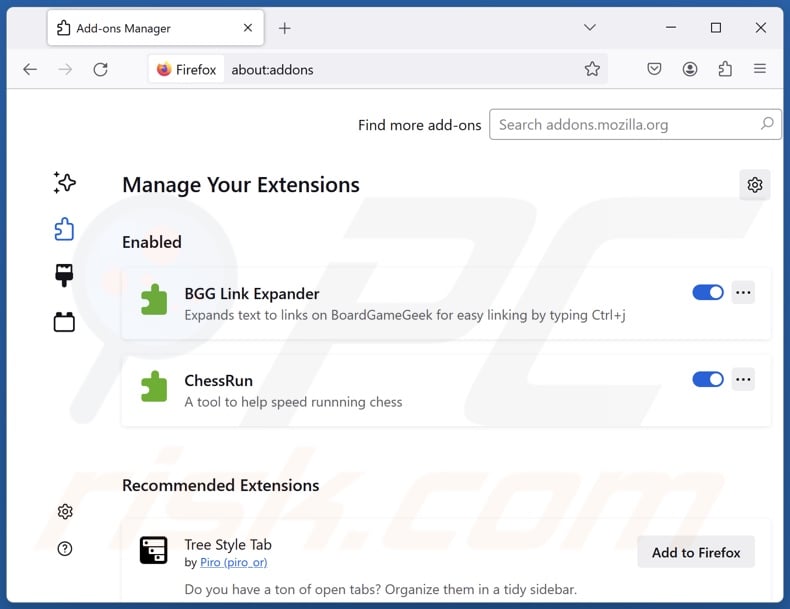
Optional method:
Computer users who have problems with truoapp potentially unwanted application removal can reset their Mozilla Firefox settings.
Open Mozilla Firefox, at the top right corner of the main window, click the Firefox menu, ![]() in the opened menu, click Help.
in the opened menu, click Help.

Select Troubleshooting Information.

In the opened window, click the Refresh Firefox button.

In the opened window, confirm that you wish to reset Mozilla Firefox settings to default by clicking the Refresh Firefox button.

 Remove malicious extensions from Safari:
Remove malicious extensions from Safari:

Make sure your Safari browser is active, click Safari menu, and select Preferences....

In the opened window click Extensions, locate any recently installed suspicious extension, select it and click Uninstall.
Optional method:
Make sure your Safari browser is active and click on Safari menu. From the drop down menu select Clear History and Website Data...

In the opened window select all history and click the Clear History button.

 Remove malicious extensions from Microsoft Edge:
Remove malicious extensions from Microsoft Edge:

Click the Edge menu icon ![]() (at the upper-right corner of Microsoft Edge), select "Extensions". Locate all recently-installed suspicious browser add-ons and click "Remove" below their names.
(at the upper-right corner of Microsoft Edge), select "Extensions". Locate all recently-installed suspicious browser add-ons and click "Remove" below their names.

Optional method:
If you continue to have problems with removal of the truoapp potentially unwanted application, reset your Microsoft Edge browser settings. Click the Edge menu icon ![]() (at the top right corner of Microsoft Edge) and select Settings.
(at the top right corner of Microsoft Edge) and select Settings.

In the opened settings menu select Reset settings.

Select Restore settings to their default values. In the opened window, confirm that you wish to reset Microsoft Edge settings to default by clicking the Reset button.

- If this did not help, follow these alternative instructions explaining how to reset the Microsoft Edge browser.
Summary:
 Commonly, adware or potentially unwanted applications infiltrate Internet browsers through free software downloads. Note that the safest source for downloading free software is via developers' websites only. To avoid installation of adware, be very attentive when downloading and installing free software. When installing previously-downloaded free programs, choose the custom or advanced installation options – this step will reveal any potentially unwanted applications listed for installation together with your chosen free program.
Commonly, adware or potentially unwanted applications infiltrate Internet browsers through free software downloads. Note that the safest source for downloading free software is via developers' websites only. To avoid installation of adware, be very attentive when downloading and installing free software. When installing previously-downloaded free programs, choose the custom or advanced installation options – this step will reveal any potentially unwanted applications listed for installation together with your chosen free program.
Post a comment:
If you have additional information on truoapp potentially unwanted application or it's removal please share your knowledge in the comments section below.
Frequently Asked Questions (FAQ)
What is the purpose of an unwanted application?
Unwanted applications are developed for profit. Yet these apps generate revenue in an undesirable or even harmful manner, e.g., by requesting payment for fake activation keys, endorsing content (via ads, redirects, etc.), promoting in-app purchases, gathering/selling private information, and so forth.
Is TruoApp unwanted application legal?
Yes, that is usually the case. Unwanted apps are typically considered legal because their EULAs (End User License Agreements) provide information concerning the software's capabilities.
Is having TruoApp installed on my computer dangerous?
Most likely, yes. Unwanted applications usually possess hazardous functionalities (e.g., displaying suspect/malicious ads, redirecting to deceptive/dangerous websites, gathering sensitive information, etc.). These apps also tend to infiltrate systems in bundles. Generally, the presence of such software on devices is associated with system infections, serious privacy issues, financial losses, and even identity theft.
Will Combo Cleaner help me remove TruoApp unwanted application?
Yes, Combo Cleaner can scan devices and eliminate all kinds of threats, including unwanted/malicious applications. It must be mentioned that manual removal (performed without security programs) might be ineffective. In some instances, after an application has been manually removed – various remnants (files) stay hidden within the system. Furthermore, the remaining components might continue to run and cause problems. Therefore, thorough software removal is paramount.
Share:

Tomas Meskauskas
Expert security researcher, professional malware analyst
I am passionate about computer security and technology. I have an experience of over 10 years working in various companies related to computer technical issue solving and Internet security. I have been working as an author and editor for pcrisk.com since 2010. Follow me on Twitter and LinkedIn to stay informed about the latest online security threats.
PCrisk security portal is brought by a company RCS LT.
Joined forces of security researchers help educate computer users about the latest online security threats. More information about the company RCS LT.
Our malware removal guides are free. However, if you want to support us you can send us a donation.
DonatePCrisk security portal is brought by a company RCS LT.
Joined forces of security researchers help educate computer users about the latest online security threats. More information about the company RCS LT.
Our malware removal guides are free. However, if you want to support us you can send us a donation.
Donate
▼ Show Discussion