How to eliminate the TjboApp unwanted application from your operating system
Potentially unwanted applicationAlso Known As: TjboApp potentially unwanted application
Get free scan and check if your device is infected.
Remove it nowTo use full-featured product, you have to purchase a license for Combo Cleaner. Seven days free trial available. Combo Cleaner is owned and operated by RCS LT, the parent company of PCRisk.com.
What kind of application is TjboApp?
While investigating dubious websites, our researchers found the TjboApp PUA (Potentially Unwanted Application). Software within this category usually possesses undesirable or harmful capabilities.
PUAs tend to infiltrate systems in bundles (i.e., packed together with other suspect software). This is true of the installer carrying TjboApp that we analyzed.
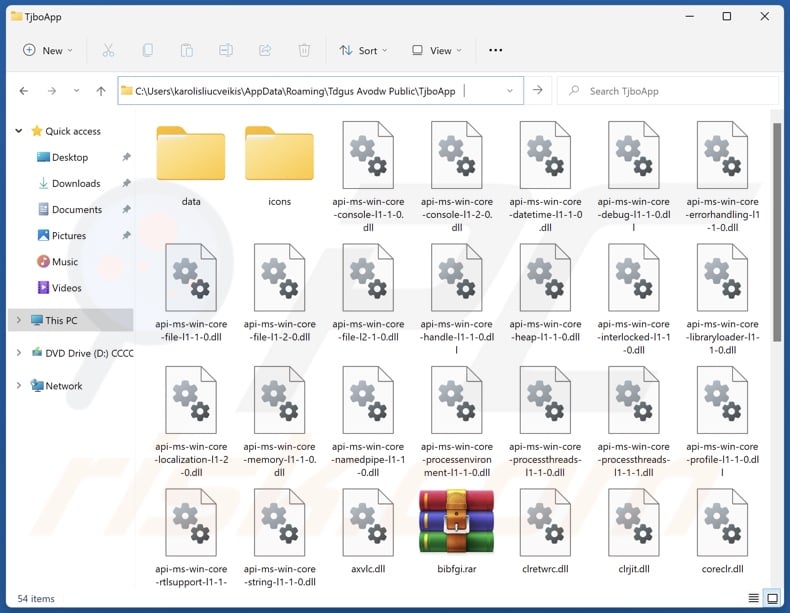
Potentially unwanted application overview
Potentially unwanted applications typically have harmful functionalities. Most of these apps have data-tracking abilities and collect browsing and search engine histories, Internet cookies, usernames/passwords, finance-related information, etc. This vulnerable data can be monetized via sale to third-parties (possibly, cyber criminals).
Furthermore, unwanted applications can operate as adware. This software displays advertisements (e.g., pop-ups, banners, surveys, overlays, etc.) on various interfaces.
The delivered third-party graphical content can endorse online scams, unreliable/hazardous software, and even malware. Some of the ads can perform stealthy downloads/installations upon being clicked.
These apps may function as browser hijackers as well. They change browsers' homepages, default search engines, and new tab/window URLs to promoted sites.
Hence, users can be forced to visit the endorsed fake search engines when they enter a search query into the URL bar or open a new browser tab/window. These fraudulent sites cannot provide search results, so they redirect to genuine search engines (e.g., Google, Yahoo, Bing, etc.).
To summarize, the presence of unwanted applications like TjboApp on devices can lead to system infections, severe privacy issues, financial losses, and even identity theft.
| Name | TjboApp potentially unwanted application |
| Threat Type | PUP (Potentially Unwanted Program), PUA (Potentially Unwanted Application) |
| Detection Names (installer) | ClamAV (Win.Malware.Fragtor-10021565-0), ESET-NOD32 (Multiple Detections), Fortinet (W32/Kryptik.HVYS!tr), Microsoft (Program:Win32/Wacapew.C!ml), Rising (Trojan.Generic@AI.86 (RDML:8CG9gXVrsQ3vQ), Full List Of Detections (VirusTotal) |
| Detection Names (app) | N/A (VirusTotal) |
| Symptoms | A program that you do not recall installing suddenly appeared on your computer. Seeing advertisements not originating from the sites you are browsing. Intrusive pop-up ads. Rogue redirects. Decreased Internet browsing speed. |
| Distribution Methods | Deceptive pop-up ads, free software installers (bundling). |
| Damage | Monetary loss (unnecessary purchase of fake software), privacy issues, unwanted warning pop-ups, slow computer performance. |
| Malware Removal (Windows) |
To eliminate possible malware infections, scan your computer with legitimate antivirus software. Our security researchers recommend using Combo Cleaner. Download Combo CleanerTo use full-featured product, you have to purchase a license for Combo Cleaner. 7 days free trial available. Combo Cleaner is owned and operated by RCS LT, the parent company of PCRisk.com. |
Potentially unwanted application examples
We have investigated thousands of unwanted apps; CiviApp, Mixability, and CyberSound AudioDirector are merely a couple of our newest articles.
Potentially unwanted software typically appears legitimate and harmless. Users are lured into downloading/installing it by promises of "handy" features. However, these functions seldom work as advertised, and in most cases – they do not work at all.
It must be stressed that even if a piece of software operates as indicated by its promotional material – that is not definitive proof of either legitimacy or safety.
How did potentially unwanted applications install on my computer?
We downloaded an installer containing TjboApp (and other software) from a deceptive webpage. PUA-promoting sites are primarily entered via redirects caused by pages utilizing rogue advertising networks, mistyped URLs, intrusive ads, spam browser notifications, and installed adware.
Additionally, PUAs can be bundled with ordinary programs. The risk of unintentionally allowing bundled content into the device by downloading from dubious channels (e.g., freeware and free file-hosting websites, P2P sharing networks, etc.) and by rushing through installations (e.g., ignoring terms, using "Easy/Quick" settings, etc.).
Intrusive advertisements proliferate unwanted software as well. When clicked on, some of these adverts can execute scripts to perform downloads/installations without user consent.
How to avoid installation of potentially unwanted applications?
We strongly advise researching software and downloading it only from official/verified sources. Installation processes must be treated with caution, e.g., by reading terms, exploring available options, using the "Custom/Advanced" settings, and opting out of additional apps, extensions, features, etc.
Another recommendation is to be careful when browsing since fake and malicious online content usually appears legitimate. For example, intrusive ads may look harmless yet redirect to highly questionable websites (e.g., scam-promoting, adult dating, gambling, etc.).
In case of continuous encounters with such adverts/redirects, check the device and immediately remove all suspicious applications and browser extensions/plug-ins. If your computer is already infected with PUAs, we recommend running a scan with Combo Cleaner Antivirus for Windows to automatically eliminate them.
Deceptive website promoting TjboApp application:
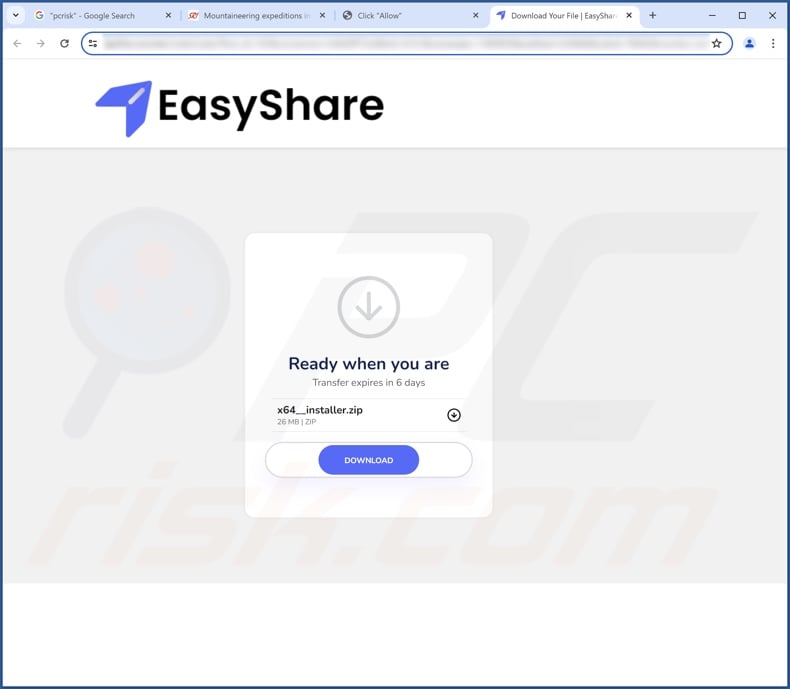
Instant automatic malware removal:
Manual threat removal might be a lengthy and complicated process that requires advanced IT skills. Combo Cleaner is a professional automatic malware removal tool that is recommended to get rid of malware. Download it by clicking the button below:
DOWNLOAD Combo CleanerBy downloading any software listed on this website you agree to our Privacy Policy and Terms of Use. To use full-featured product, you have to purchase a license for Combo Cleaner. 7 days free trial available. Combo Cleaner is owned and operated by RCS LT, the parent company of PCRisk.com.
Quick menu:
- What is TjboApp?
- STEP 1. Uninstall deceptive applications using Control Panel.
- STEP 2. Remove rogue extensions from Google Chrome.
- STEP 3. Remove potentially unwanted plug-ins from Mozilla Firefox.
- STEP 4. Remove rogue extensions from Safari.
- STEP 5. Remove rogue plug-ins from Microsoft Edge.
Removal of potentially unwanted applications:
Windows 11 users:

Right-click on the Start icon, select Apps and Features. In the opened window search for the application you want to uninstall, after locating it, click on the three vertical dots and select Uninstall.
Windows 10 users:

Right-click in the lower left corner of the screen, in the Quick Access Menu select Control Panel. In the opened window choose Programs and Features.
Windows 7 users:

Click Start (Windows Logo at the bottom left corner of your desktop), choose Control Panel. Locate Programs and click Uninstall a program.
macOS (OSX) users:

Click Finder, in the opened screen select Applications. Drag the app from the Applications folder to the Trash (located in your Dock), then right click the Trash icon and select Empty Trash.
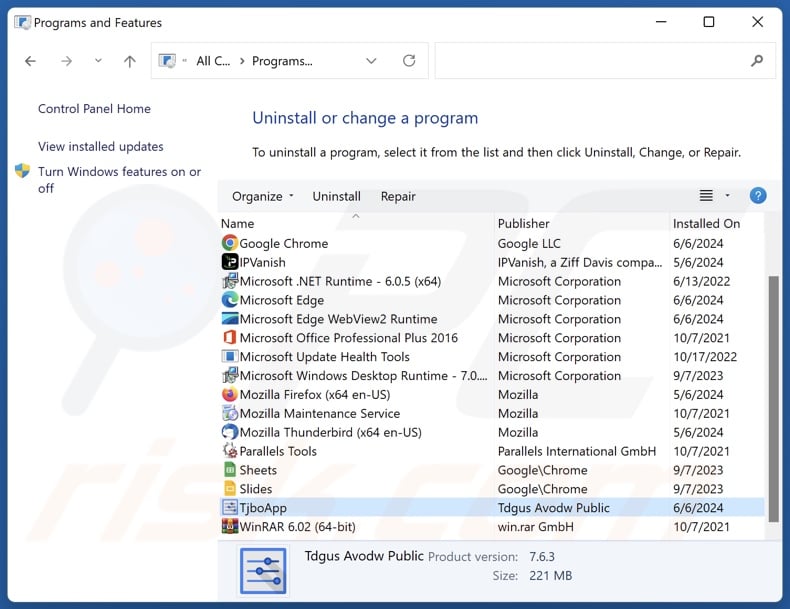
In the uninstall programs window, look for "TjboApp" and other suspicious/recently-installed applications, select these entries and click "Uninstall" or "Remove".
After uninstalling the potentially unwanted application, scan your computer for any remaining unwanted components or possible malware infections. To scan your computer, use recommended malware removal software.
DOWNLOAD remover for malware infections
Combo Cleaner checks if your computer is infected with malware. To use full-featured product, you have to purchase a license for Combo Cleaner. 7 days free trial available. Combo Cleaner is owned and operated by RCS LT, the parent company of PCRisk.com.
Remove rogue extensions from Internet browsers:
At time of research, TjboApp installation setup included other dubious software (e.g., adware, browser hijackers, etc.). If you experience unwanted ads or redirects when browsing the Internet, continue with the removal guide below.
Video showing how to remove potentially unwanted browser add-ons:
 Remove malicious extensions from Google Chrome:
Remove malicious extensions from Google Chrome:
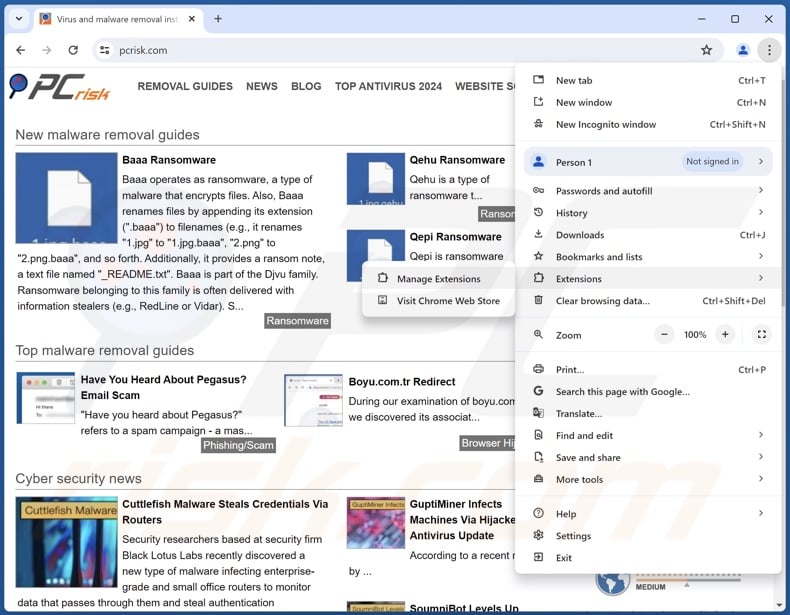
Click the Chrome menu icon ![]() (at the top right corner of Google Chrome), select "More Tools" and click "Extensions". Locate all recently-installed suspicious extensions, select these entries and click "Remove".
(at the top right corner of Google Chrome), select "More Tools" and click "Extensions". Locate all recently-installed suspicious extensions, select these entries and click "Remove".
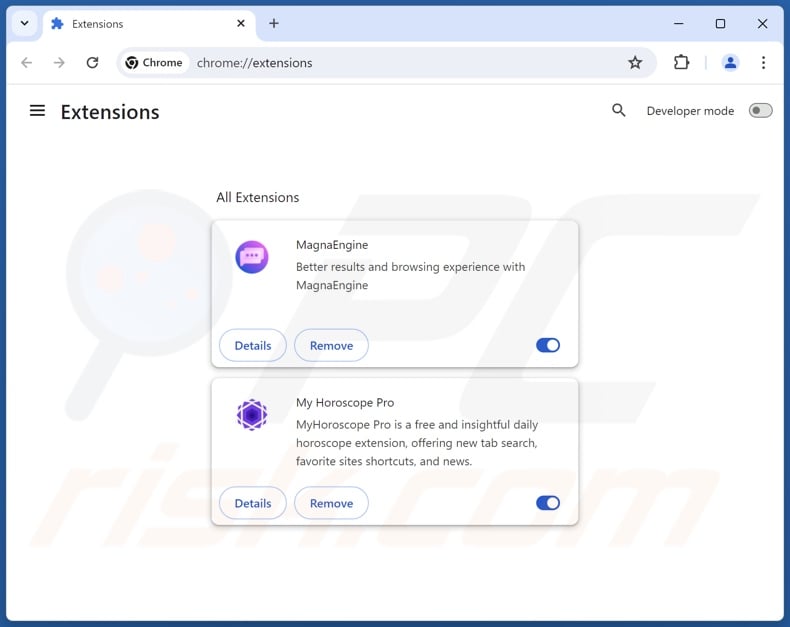
Optional method:
If you continue to have problems with removal of the tjboapp potentially unwanted application, reset your Google Chrome browser settings. Click the Chrome menu icon ![]() (at the top right corner of Google Chrome) and select Settings. Scroll down to the bottom of the screen. Click the Advanced… link.
(at the top right corner of Google Chrome) and select Settings. Scroll down to the bottom of the screen. Click the Advanced… link.

After scrolling to the bottom of the screen, click the Reset (Restore settings to their original defaults) button.

In the opened window, confirm that you wish to reset Google Chrome settings to default by clicking the Reset button.

 Remove malicious plugins from Mozilla Firefox:
Remove malicious plugins from Mozilla Firefox:
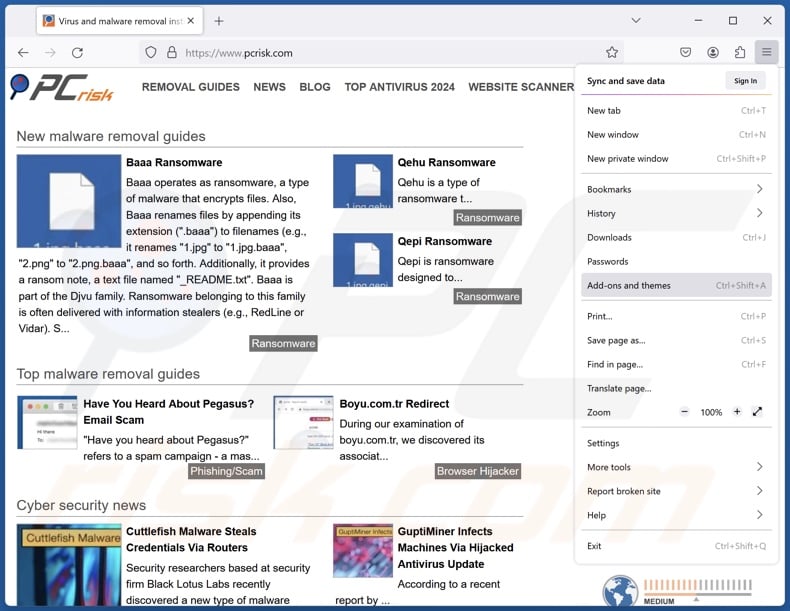
Click the Firefox menu ![]() (at the top right corner of the main window), select "Add-ons and themes". Click "Extensions", in the opened window locate all recently-installed suspicious extensions, click on the three dots and then click "Remove".
(at the top right corner of the main window), select "Add-ons and themes". Click "Extensions", in the opened window locate all recently-installed suspicious extensions, click on the three dots and then click "Remove".
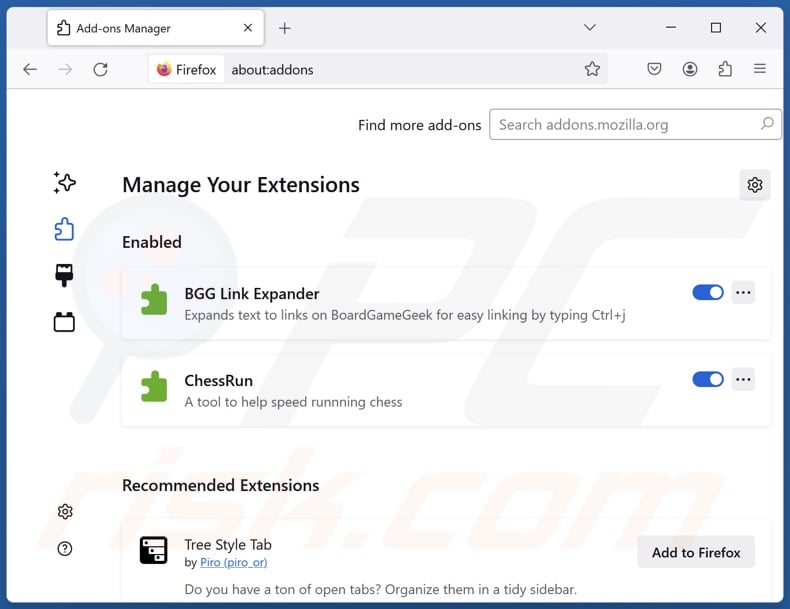
Optional method:
Computer users who have problems with tjboapp potentially unwanted application removal can reset their Mozilla Firefox settings.
Open Mozilla Firefox, at the top right corner of the main window, click the Firefox menu, ![]() in the opened menu, click Help.
in the opened menu, click Help.

Select Troubleshooting Information.

In the opened window, click the Refresh Firefox button.

In the opened window, confirm that you wish to reset Mozilla Firefox settings to default by clicking the Refresh Firefox button.

 Remove malicious extensions from Safari:
Remove malicious extensions from Safari:

Make sure your Safari browser is active, click Safari menu, and select Preferences....

In the opened window click Extensions, locate any recently installed suspicious extension, select it and click Uninstall.
Optional method:
Make sure your Safari browser is active and click on Safari menu. From the drop down menu select Clear History and Website Data...

In the opened window select all history and click the Clear History button.

 Remove malicious extensions from Microsoft Edge:
Remove malicious extensions from Microsoft Edge:

Click the Edge menu icon ![]() (at the upper-right corner of Microsoft Edge), select "Extensions". Locate all recently-installed suspicious browser add-ons and click "Remove" below their names.
(at the upper-right corner of Microsoft Edge), select "Extensions". Locate all recently-installed suspicious browser add-ons and click "Remove" below their names.

Optional method:
If you continue to have problems with removal of the tjboapp potentially unwanted application, reset your Microsoft Edge browser settings. Click the Edge menu icon ![]() (at the top right corner of Microsoft Edge) and select Settings.
(at the top right corner of Microsoft Edge) and select Settings.

In the opened settings menu select Reset settings.

Select Restore settings to their default values. In the opened window, confirm that you wish to reset Microsoft Edge settings to default by clicking the Reset button.

- If this did not help, follow these alternative instructions explaining how to reset the Microsoft Edge browser.
Summary:
 Commonly, adware or potentially unwanted applications infiltrate Internet browsers through free software downloads. Note that the safest source for downloading free software is via developers' websites only. To avoid installation of adware, be very attentive when downloading and installing free software. When installing previously-downloaded free programs, choose the custom or advanced installation options – this step will reveal any potentially unwanted applications listed for installation together with your chosen free program.
Commonly, adware or potentially unwanted applications infiltrate Internet browsers through free software downloads. Note that the safest source for downloading free software is via developers' websites only. To avoid installation of adware, be very attentive when downloading and installing free software. When installing previously-downloaded free programs, choose the custom or advanced installation options – this step will reveal any potentially unwanted applications listed for installation together with your chosen free program.
Post a comment:
If you have additional information on tjboapp potentially unwanted application or it's removal please share your knowledge in the comments section below.
Frequently Asked Questions (FAQ)
What is the purpose of an unwanted application?
Unwanted applications are designed to generate revenue for their developers/publishers. This goal can be achieved by asking users to buy fake activation keys, promoting in-app purchases, endorsing content (via ads, redirects, etc.), gathering/selling private information, and so on.
Is TjboApp unwanted application legal?
Typically, unwanted applications are deemed legal since their End User License Agreements (EULAs) provide information regarding the software's mode of operation.
Is having TjboApp installed on my computer dangerous?
Unwanted applications pose various threats, but the exact dangers depend on their capabilities. These apps typically have harmful functionalities, such as collecting data, displaying third-party graphical content, force-opening websites, etc. Generally, the presence of such software can result in system infections, serious privacy issues, financial losses, and identity theft.
Will Combo Cleaner help me remove TjboApp unwanted application?
Yes, Combo Cleaner will scan your device and remove detected unwanted/malicious applications. Note that manual removal (performed without security tools) might not be an ideal solution. In some cases, after a piece of software has been manually removed – various leftovers (files) remain hidden within the system. What is more, these remnants may continue to run and cause problems. Therefore, it is essential to eliminate unwanted software thoroughly.
Share:

Tomas Meskauskas
Expert security researcher, professional malware analyst
I am passionate about computer security and technology. I have an experience of over 10 years working in various companies related to computer technical issue solving and Internet security. I have been working as an author and editor for pcrisk.com since 2010. Follow me on Twitter and LinkedIn to stay informed about the latest online security threats.
PCrisk security portal is brought by a company RCS LT.
Joined forces of security researchers help educate computer users about the latest online security threats. More information about the company RCS LT.
Our malware removal guides are free. However, if you want to support us you can send us a donation.
DonatePCrisk security portal is brought by a company RCS LT.
Joined forces of security researchers help educate computer users about the latest online security threats. More information about the company RCS LT.
Our malware removal guides are free. However, if you want to support us you can send us a donation.
Donate
▼ Show Discussion