Removal instructions for the KipcApp potentially unwanted application
Potentially unwanted applicationAlso Known As: KipcApp potentially unwanted application
Get free scan and check if your device is infected.
Remove it nowTo use full-featured product, you have to purchase a license for Combo Cleaner. Seven days free trial available. Combo Cleaner is owned and operated by RCS LT, the parent company of PCRisk.com.
What kind of application is KipcApp?
While browsing suspect websites, our researchers found one promoting a rogue installer. Upon examination, we learned that it carries KipcApp – a PUA (Potentially Unwanted Application). The setup included multiple pieces of other suspicious software. PUAs are considered a threat, as they typically possess harmful capabilities.
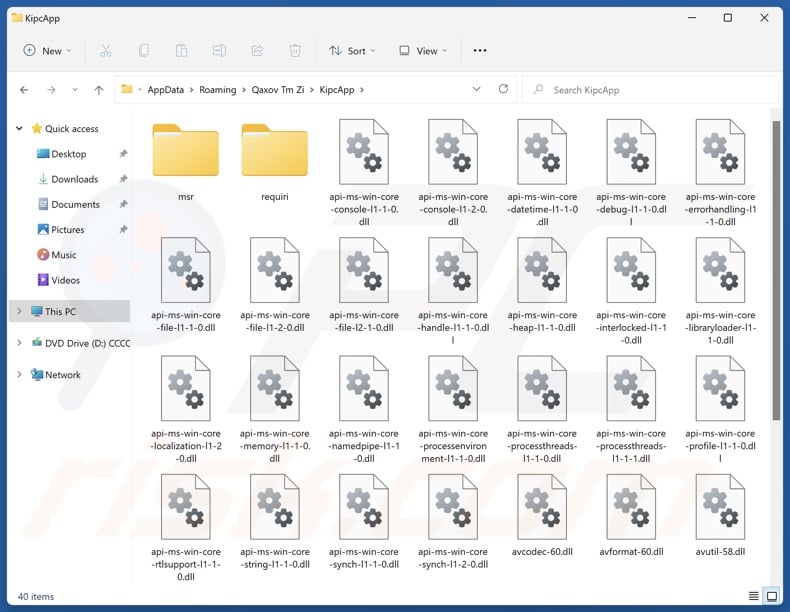
Potentially unwanted application overview
As mentioned in the introduction, unwanted apps tend to have hazardous functionalities. Many possess data-tracking abilities and use them to target browsing and search engine histories, browser cookies, log-in credentials (usernames/passwords), personally identifiable details, and finance-related information. The collected data can then be monetized via sale to third-parties.
PUAs can also function as adware or browser hijackers. Advertising-supported software operates by displaying deceptive/malicious ads or generating redirects to likewise harmful webpages. Stealthy downloads/installations are another concern with adware, as some of its advertisements can carry them out upon being clicked.
Browser-hijacking software modifies browser settings to promote fake search engines. When users open new browser tabs/windows or enter search queries into the URL bar – they are redirected to the endorsed site.
Usually, fake search engines cannot provide search results and land on legitimate Internet search websites (e.g., Google, Yahoo, Bing, etc.). However, when such a site can produce search results – they are inaccurate and may include sponsored, unreliable, and possibly malicious content.
To summarize, the presence of unwanted software on devices can result in system infections, serious privacy issues, financial losses, and even identity theft.
| Name | KipcApp potentially unwanted application |
| Threat Type | PUP (Potentially Unwanted Program), PUA (Potentially Unwanted Application) |
| Detection Names (installer) | ESET-NOD32 (Win32/Agent.AGOE), Tencent (Unk.Win32.Script.404795), Full List Of Detections (VirusTotal) |
| Symptoms | A program that you do not recall installing suddenly appeared on your computer. Seeing advertisements not originating from the sites you are browsing. Intrusive pop-up ads. Rogue redirects. Decreased Internet browsing speed.. |
| Distribution Methods | Deceptive pop-up ads, free software installers (bundling). |
| Damage | Monetary loss (unnecessary purchase of fake software), privacy issues, unwanted warning pop-ups, slow computer performance. |
| Malware Removal (Windows) |
To eliminate possible malware infections, scan your computer with legitimate antivirus software. Our security researchers recommend using Combo Cleaner. Download Combo CleanerTo use full-featured product, you have to purchase a license for Combo Cleaner. 7 days free trial available. Combo Cleaner is owned and operated by RCS LT, the parent company of PCRisk.com. |
Potentially unwanted application examples
Civia App, RoxiApp, KcozApp, NoqotApp, and GxuApp are just some of our articles on PUAs. Typically, programs within this classification appear legitimate and harmless.
Users can be enticed to download/install them by promises of various "handy" features. However, these functionalities seldom work as advertised, and in most cases – they do not work at all. Keep in mind that even if a piece of software operates exactly as promised – that is not a guarantee of legitimacy or safety.
How did potentially unwanted applications install on my computer?
We downloaded an installation setup containing KipcApp (and other suspect software) from a deceptive page. In addition to various scam sites, PUAs are commonly promoted on legitimate-looking download webpages.
Users primarily access such sites via redirects generated by intrusive ads, websites utilizing rogue advertising networks, misspelled URLs, spam browser notifications, and installed adware.
Not only do PUAs often infiltrate systems in bundles, but they can also be packed with genuine software. Ordinary program installers can be bundled with unwanted/malicious supplements.
The risk of inadvertently allowing such content into the system is increased by downloading from dubious channels (e.g., freeware and free file-hosting sites, P2P sharing networks, etc.) and by treating installation processes with negligence (e.g., using "Easy/Express" settings, etc.).
Intrusive advertisements proliferate unwanted software as well. Once clicked on, some of these adverts can execute scripts to perform downloads/installations without user permission.
How to avoid installation of potentially unwanted applications?
It is essential to research software prior to downloading or purchasing. We recommend downloading only from official and verified sources. When installing, it is important to read terms, explore available options, use the "Custom/Advanced" settings, and opt out of all additional apps, tools, extensions, features, and so forth.
Another recommendation is to be careful while browsing since fraudulent and dangerous online content usually appears genuine and harmless. For example, despite their innocuous appearance – intrusive ads redirect to highly questionable websites (e.g., scam-promoting, pornography, gambling, adult dating, etc.).
In case of continuous encounters with adverts/redirects of this kind, inspect the system and immediately remove all suspicious applications and browser extensions/plug-ins. If your computer is already infected with PUAs, we recommend running a scan with Combo Cleaner Antivirus for Windows to automatically eliminate them.
Deceptive website promoting KipcApp application:
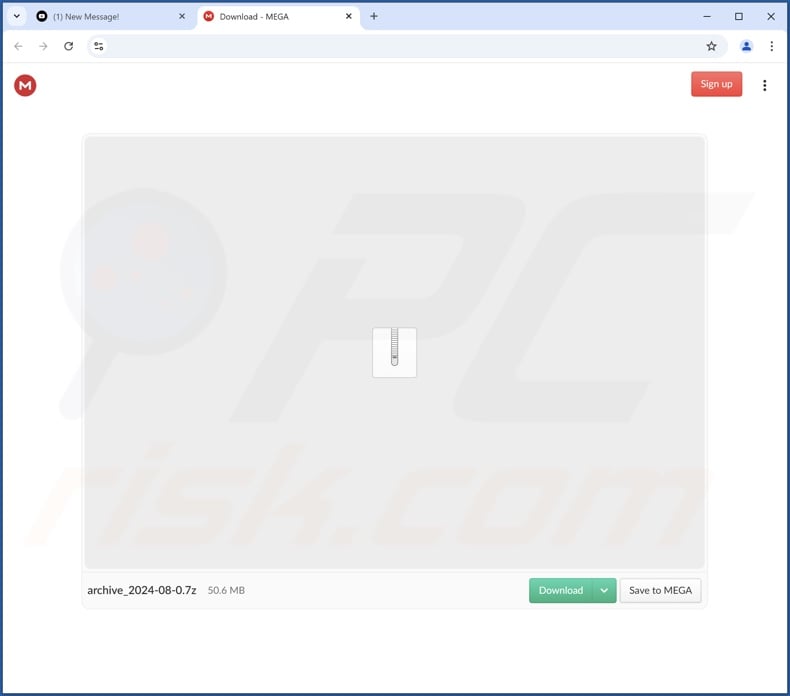
Instant automatic malware removal:
Manual threat removal might be a lengthy and complicated process that requires advanced IT skills. Combo Cleaner is a professional automatic malware removal tool that is recommended to get rid of malware. Download it by clicking the button below:
DOWNLOAD Combo CleanerBy downloading any software listed on this website you agree to our Privacy Policy and Terms of Use. To use full-featured product, you have to purchase a license for Combo Cleaner. 7 days free trial available. Combo Cleaner is owned and operated by RCS LT, the parent company of PCRisk.com.
Quick menu:
- What is KipcApp?
- STEP 1. Uninstall deceptive applications using Control Panel.
- STEP 2. Remove rogue extensions from Google Chrome.
- STEP 3. Remove potentially unwanted plug-ins from Mozilla Firefox.
- STEP 4. Remove rogue extensions from Safari.
- STEP 5. Remove rogue plug-ins from Microsoft Edge.
Removal of potentially unwanted applications:
Windows 11 users:

Right-click on the Start icon, select Apps and Features. In the opened window search for the application you want to uninstall, after locating it, click on the three vertical dots and select Uninstall.
Windows 10 users:

Right-click in the lower left corner of the screen, in the Quick Access Menu select Control Panel. In the opened window choose Programs and Features.
Windows 7 users:

Click Start (Windows Logo at the bottom left corner of your desktop), choose Control Panel. Locate Programs and click Uninstall a program.
macOS (OSX) users:

Click Finder, in the opened screen select Applications. Drag the app from the Applications folder to the Trash (located in your Dock), then right click the Trash icon and select Empty Trash.

In the uninstall programs window, look for "KipcApp" and other suspicious/recently-installed applications, select these entries and click "Uninstall" or "Remove".
After uninstalling the potentially unwanted application, scan your computer for any remaining unwanted components or possible malware infections. To scan your computer, use recommended malware removal software.
DOWNLOAD remover for malware infections
Combo Cleaner checks if your computer is infected with malware. To use full-featured product, you have to purchase a license for Combo Cleaner. 7 days free trial available. Combo Cleaner is owned and operated by RCS LT, the parent company of PCRisk.com.
Remove rogue extensions from Internet browsers:
At time of research, the installer carrying KipcApp also installed other suspicious software (e.g., adware, browser hijackers, etc.). If you experience unwanted ads or redirects when browsing the Internet, continue with the removal guide below.
Video showing how to remove potentially unwanted browser add-ons:
 Remove malicious extensions from Google Chrome:
Remove malicious extensions from Google Chrome:
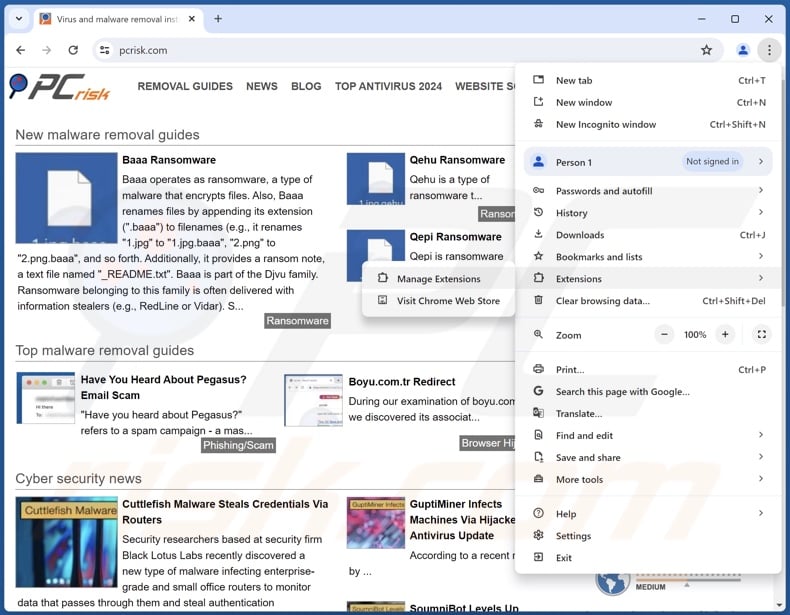
Click the Chrome menu icon ![]() (at the top right corner of Google Chrome), select "More Tools" and click "Extensions". Locate all recently-installed suspicious extensions, select these entries and click "Remove".
(at the top right corner of Google Chrome), select "More Tools" and click "Extensions". Locate all recently-installed suspicious extensions, select these entries and click "Remove".
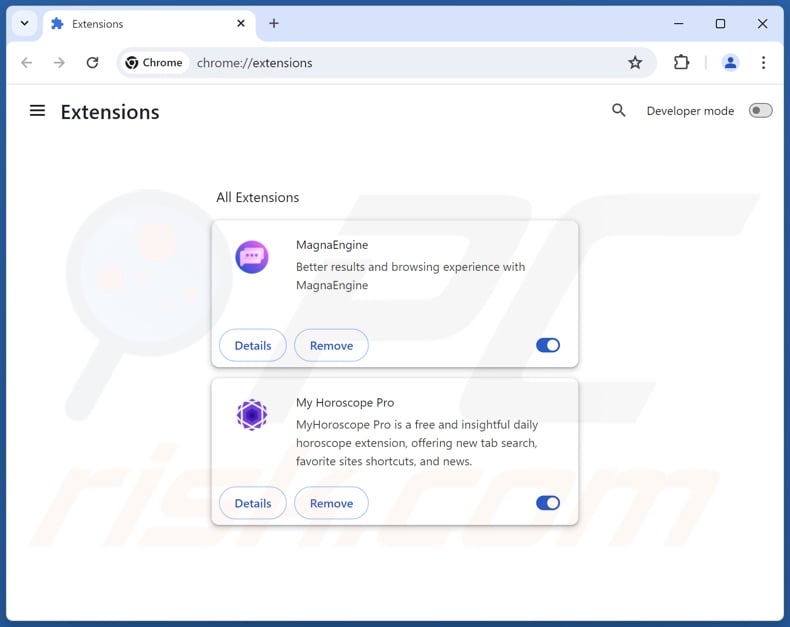
Optional method:
If you continue to have problems with removal of the kipcapp potentially unwanted application, reset your Google Chrome browser settings. Click the Chrome menu icon ![]() (at the top right corner of Google Chrome) and select Settings. Scroll down to the bottom of the screen. Click the Advanced… link.
(at the top right corner of Google Chrome) and select Settings. Scroll down to the bottom of the screen. Click the Advanced… link.

After scrolling to the bottom of the screen, click the Reset (Restore settings to their original defaults) button.

In the opened window, confirm that you wish to reset Google Chrome settings to default by clicking the Reset button.

 Remove malicious plugins from Mozilla Firefox:
Remove malicious plugins from Mozilla Firefox:
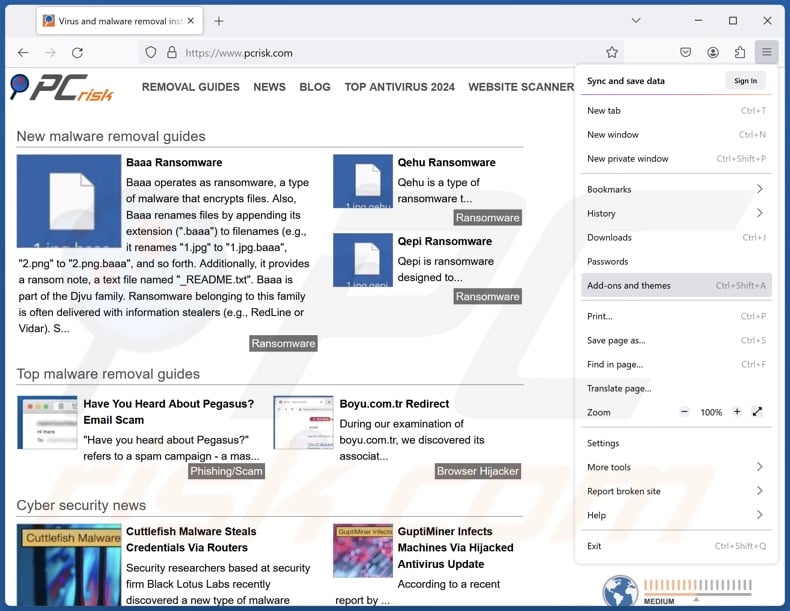
Click the Firefox menu ![]() (at the top right corner of the main window), select "Add-ons and themes". Click "Extensions", in the opened window locate all recently-installed suspicious extensions, click on the three dots and then click "Remove".
(at the top right corner of the main window), select "Add-ons and themes". Click "Extensions", in the opened window locate all recently-installed suspicious extensions, click on the three dots and then click "Remove".
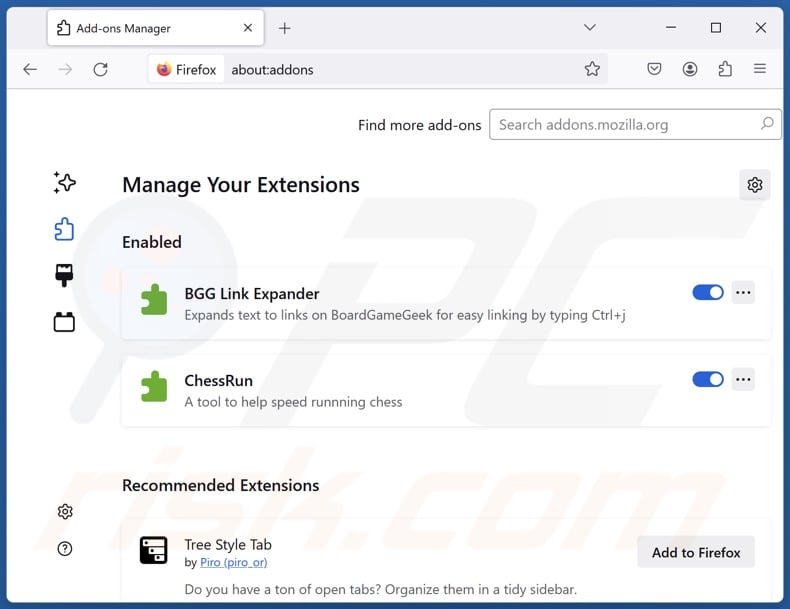
Optional method:
Computer users who have problems with kipcapp potentially unwanted application removal can reset their Mozilla Firefox settings.
Open Mozilla Firefox, at the top right corner of the main window, click the Firefox menu, ![]() in the opened menu, click Help.
in the opened menu, click Help.

Select Troubleshooting Information.

In the opened window, click the Refresh Firefox button.

In the opened window, confirm that you wish to reset Mozilla Firefox settings to default by clicking the Refresh Firefox button.

 Remove malicious extensions from Safari:
Remove malicious extensions from Safari:

Make sure your Safari browser is active, click Safari menu, and select Preferences....

In the opened window click Extensions, locate any recently installed suspicious extension, select it and click Uninstall.
Optional method:
Make sure your Safari browser is active and click on Safari menu. From the drop down menu select Clear History and Website Data...

In the opened window select all history and click the Clear History button.

 Remove malicious extensions from Microsoft Edge:
Remove malicious extensions from Microsoft Edge:

Click the Edge menu icon ![]() (at the upper-right corner of Microsoft Edge), select "Extensions". Locate all recently-installed suspicious browser add-ons and click "Remove" below their names.
(at the upper-right corner of Microsoft Edge), select "Extensions". Locate all recently-installed suspicious browser add-ons and click "Remove" below their names.

Optional method:
If you continue to have problems with removal of the kipcapp potentially unwanted application, reset your Microsoft Edge browser settings. Click the Edge menu icon ![]() (at the top right corner of Microsoft Edge) and select Settings.
(at the top right corner of Microsoft Edge) and select Settings.

In the opened settings menu select Reset settings.

Select Restore settings to their default values. In the opened window, confirm that you wish to reset Microsoft Edge settings to default by clicking the Reset button.

- If this did not help, follow these alternative instructions explaining how to reset the Microsoft Edge browser.
Summary:
 Commonly, adware or potentially unwanted applications infiltrate Internet browsers through free software downloads. Note that the safest source for downloading free software is via developers' websites only. To avoid installation of adware, be very attentive when downloading and installing free software. When installing previously-downloaded free programs, choose the custom or advanced installation options – this step will reveal any potentially unwanted applications listed for installation together with your chosen free program.
Commonly, adware or potentially unwanted applications infiltrate Internet browsers through free software downloads. Note that the safest source for downloading free software is via developers' websites only. To avoid installation of adware, be very attentive when downloading and installing free software. When installing previously-downloaded free programs, choose the custom or advanced installation options – this step will reveal any potentially unwanted applications listed for installation together with your chosen free program.
Post a comment:
If you have additional information on kipcapp potentially unwanted application or it's removal please share your knowledge in the comments section below.
Frequently Asked Questions (FAQ)
What is the purpose of an unwanted application?
Revenue is the motivation behind developing such software. Profit can be made through nefarious means such as promoting in-app purchases, tricking users into buying fake activation keys, endorsing content (via redirects, ads, etc.), collecting/selling private information, and so on.
Is KipcApp unwanted application legal?
In most cases, unwanted applications are considered legal because their EULAs (End User License Agreements) provide information about the software's potential behavior.
Is having KipcApp installed on my computer dangerous?
Unwanted applications are deemed a threat since they usually have undesirable and harmful capabilities. What is more, they tend to infiltrate devices in multiples (alongside other dangerous software). The presence of these apps on computers is associated with system infections, privacy issues, financial losses, and identity theft.
Will Combo Cleaner help me remove KipcApp unwanted application?
Combo Cleaner can scan devices and eliminate detected unwanted/malicious apps. It is noteworthy that manual removal (performed without security programs) might not be an ideal solution. In some cases, after an application has been manually removed – various file leftovers remain hidden within the system. These components can continue to run and cause issues. Therefore, it is paramount to eliminate undesirable software thoroughly.
Share:

Tomas Meskauskas
Expert security researcher, professional malware analyst
I am passionate about computer security and technology. I have an experience of over 10 years working in various companies related to computer technical issue solving and Internet security. I have been working as an author and editor for pcrisk.com since 2010. Follow me on Twitter and LinkedIn to stay informed about the latest online security threats.
PCrisk security portal is brought by a company RCS LT.
Joined forces of security researchers help educate computer users about the latest online security threats. More information about the company RCS LT.
Our malware removal guides are free. However, if you want to support us you can send us a donation.
DonatePCrisk security portal is brought by a company RCS LT.
Joined forces of security researchers help educate computer users about the latest online security threats. More information about the company RCS LT.
Our malware removal guides are free. However, if you want to support us you can send us a donation.
Donate
▼ Show Discussion