How to eliminate Applvl unwanted application
Potentially unwanted applicationAlso Known As: Applvl unwanted program
Get free scan and check if your device is infected.
Remove it nowTo use full-featured product, you have to purchase a license for Combo Cleaner. Seven days free trial available. Combo Cleaner is owned and operated by RCS LT, the parent company of PCRisk.com.
What is Applvl?
During our review of Applvl, we found that the application is hosted on a suspicious website and does not have any clear functionality. Moreover, Applvl is bundled with other questionable programs. To avoid potential security and privacy risks, users should not trust and install Applvl.
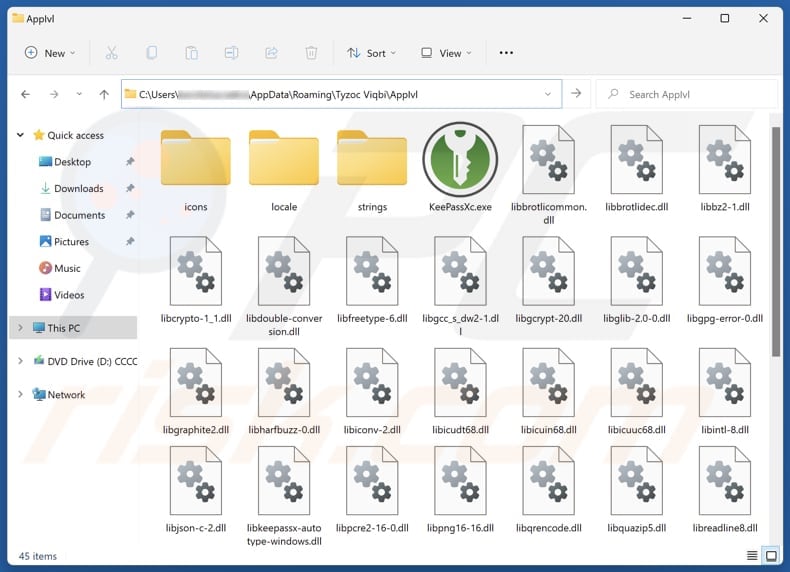
Potentially unwanted application overview
Since Applvl is classified as an unwanted app, it may collect personal information, browsing-related data (e.g., search queries and browsing history), or even sensitive data like credit card details, passwords, social security numbers, etc., without user consent. The gathered information can be misused for malicious purposes, like stealing identities, personal accounts, or money.
Also, Applvl might display ads or pop-ups, which can be distracting, diminish the overall user experience, and promote unreliable (potentially malicious web pages). It may also change browser settings, such as the homepage or default search engine, leading to unwanted redirections.
Moreover, this app might conflict with other software, causing crashes or preventing legitimate programs from functioning correctly. It is also worth noting that Applvl could be difficult to remove. Its removal may require specialized tools. Lastly, Applvl installs with other unwanted software.
This software may include browser hijackers, adware, or even malicious software like cryptocurrency miners or malware designed to steal sensitive information, encrypt files, or perform other actions. Therefore, it is strongly recommended not to trust Applvl and eliminate it (and the associated software) from operating systems if present.
| Name | Applvl unwanted program |
| Threat Type | Unwanted program, Unwanted application |
| Detection Names (Application) | N/A (VirusTotal) |
| Detection Names (Installer) | Avast (Win32:TrojanX-gen [Trj]), Cynet (Malicious (score: 99)), ESET-NOD32 (Win32/GenCBL.FCG), Kaspersky (Trojan-Downloader.Win64.Satacom.bh), Microsoft (Trojan:Win32/Fragtor.GXY!MTB), Full List Of Detections (VirusTotal) |
| Symptoms | A program that you do not recall installing suddenly appeared on your computer, slower computer performance, unwanted pop-ups, modified browser settings. |
| Distribution Methods | Deceptive pop-up ads, free software installers (bundling), unofficial websites, third-party downloaders, P2P networks. |
| Damage | Monetary loss (unnecessary purchase of fake software), unwanted warning pop-ups, slow computer performance. |
| Malware Removal (Windows) |
To eliminate possible malware infections, scan your computer with legitimate antivirus software. Our security researchers recommend using Combo Cleaner. Download Combo CleanerTo use full-featured product, you have to purchase a license for Combo Cleaner. 7 days free trial available. Combo Cleaner is owned and operated by RCS LT, the parent company of PCRisk.com. |
Conclusion
Unwanted apps are often designed to look like legitimate software, tricking users into installing them. Installing them can lead to various issues, like monetary loss, identity theft, exposure to malware, scams, privacy risks, or other consequences. Overall, users are advised to avoid downloading questionable apps to prevent possible damage.
Examples of apps classified as unwanted applications are IcuApp, NeverSleep, and Movidown.
How did unwanted applications install on my computer?
Applications like Applvl tend to be hosted on unreliable websites (a screenshot of a shady page distributing Applvl is provided below). Dubious apps can also be distributed through P2P networks, third-party downloaders, unofficial app stores, free file hosting sites, and similar channels.
Another common tactic for distributing these types of apps is through software bundling. Unwanted apps are often packaged with other software, and users may accidentally install them because they are hidden in the "Advanced," "Custom," or similar installation options. Additionally, users might install shady apps via misleading ads, pop-ups, and similar content on questionable sites.
How to avoid installation of unwanted applications?
During software installation, always opt for "Advanced" or "Custom" settings to avoid bundled unwanted apps. Download programs and files only from trusted sources (official websites or app stores) and use reputable security software to detect and remove unwanted apps. Do not interact with pop-ups, ads, buttons, and links on questionable websites.
Ensure your operating system, browser, and other software are always up to date. If your computer is already infected with rogue apps, we recommend running a scan with Combo Cleaner Antivirus for Windows to automatically eliminate them.
Website promoting Applvl application:
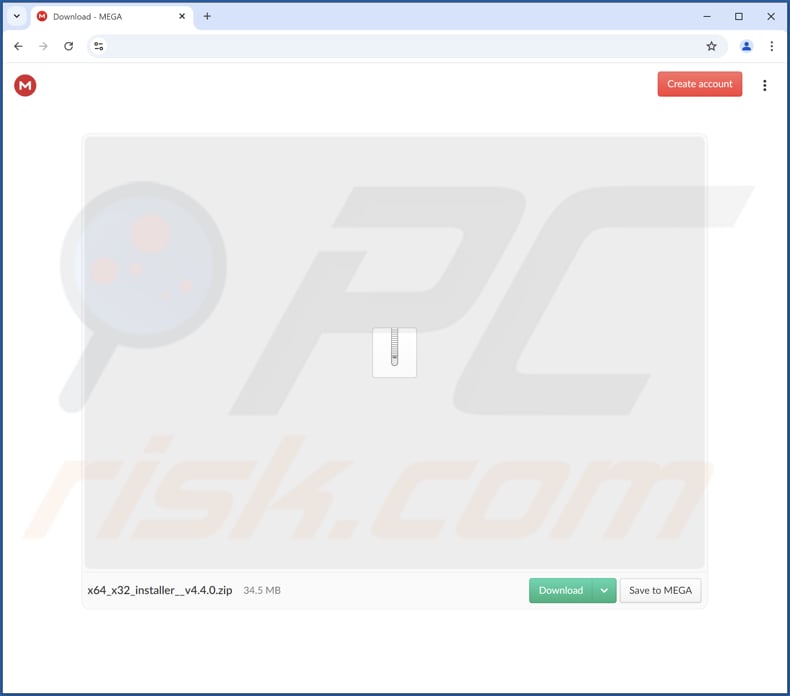
Instant automatic malware removal:
Manual threat removal might be a lengthy and complicated process that requires advanced IT skills. Combo Cleaner is a professional automatic malware removal tool that is recommended to get rid of malware. Download it by clicking the button below:
DOWNLOAD Combo CleanerBy downloading any software listed on this website you agree to our Privacy Policy and Terms of Use. To use full-featured product, you have to purchase a license for Combo Cleaner. 7 days free trial available. Combo Cleaner is owned and operated by RCS LT, the parent company of PCRisk.com.
Quick menu:
- What is Applvl?
- STEP 1. Uninstall deceptive applications using Control Panel.
- STEP 2. Remove rogue extensions from Google Chrome.
- STEP 3. Remove unwanted plug-ins from Mozilla Firefox.
- STEP 4. Remove rogue extensions from Safari.
- STEP 5. Remove rogue plug-ins from Microsoft Edge.
Removal of unwanted applications:
Windows 11 users:

Right-click on the Start icon, select Apps and Features. In the opened window search for the application you want to uninstall, after locating it, click on the three vertical dots and select Uninstall.
Windows 10 users:

Right-click in the lower left corner of the screen, in the Quick Access Menu select Control Panel. In the opened window choose Programs and Features.
Windows 7 users:

Click Start (Windows Logo at the bottom left corner of your desktop), choose Control Panel. Locate Programs and click Uninstall a program.
macOS (OSX) users:

Click Finder, in the opened screen select Applications. Drag the app from the Applications folder to the Trash (located in your Dock), then right click the Trash icon and select Empty Trash.
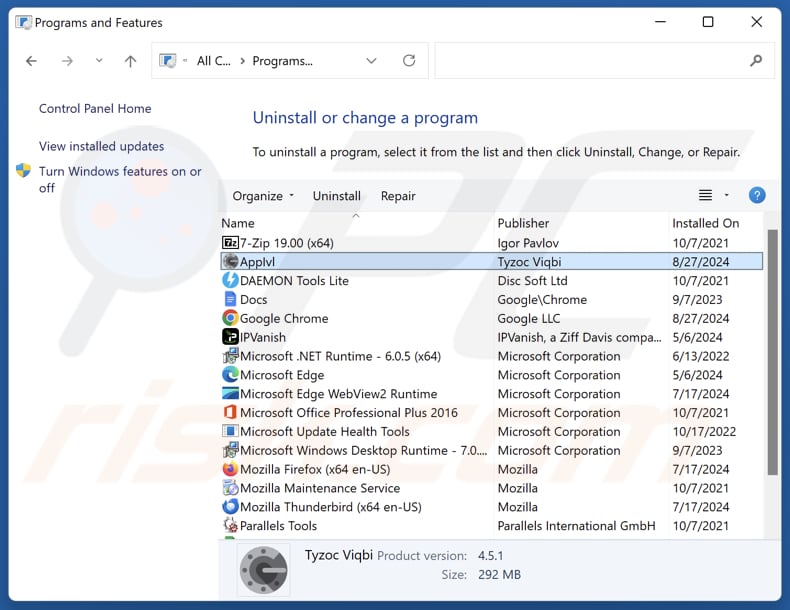
In the uninstall programs window, look for suspicious applications, select these entries and click "Uninstall" or "Remove".
After uninstalling the potentially unwanted application, scan your computer for any remaining unwanted components or possible malware infections. To scan your computer, use recommended malware removal software.
DOWNLOAD remover for malware infections
Combo Cleaner checks if your computer is infected with malware. To use full-featured product, you have to purchase a license for Combo Cleaner. 7 days free trial available. Combo Cleaner is owned and operated by RCS LT, the parent company of PCRisk.com.
Remove rogue extensions from Internet browsers:
Some unwanted applications can be installed together with adware and browser hijackers. If you experience unwanted ads or redirects when browsing the Internet, continue with the removal guide below.
Video showing how to remove potentially unwanted browser add-ons:
 Remove malicious extensions from Google Chrome:
Remove malicious extensions from Google Chrome:
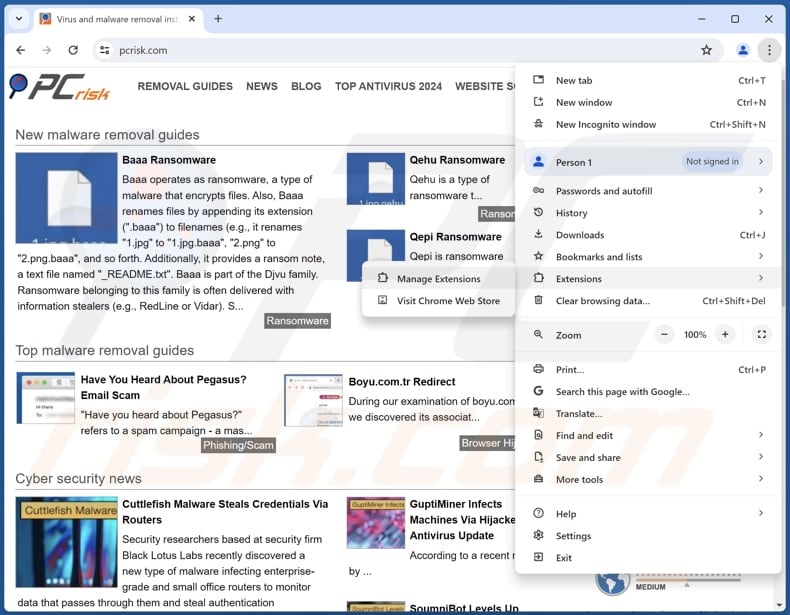
Click the Chrome menu icon ![]() (at the top right corner of Google Chrome), select "Extensions" and click "Manage Extensions". Locate all recently-installed suspicious extensions, select these entries and click "Remove".
(at the top right corner of Google Chrome), select "Extensions" and click "Manage Extensions". Locate all recently-installed suspicious extensions, select these entries and click "Remove".
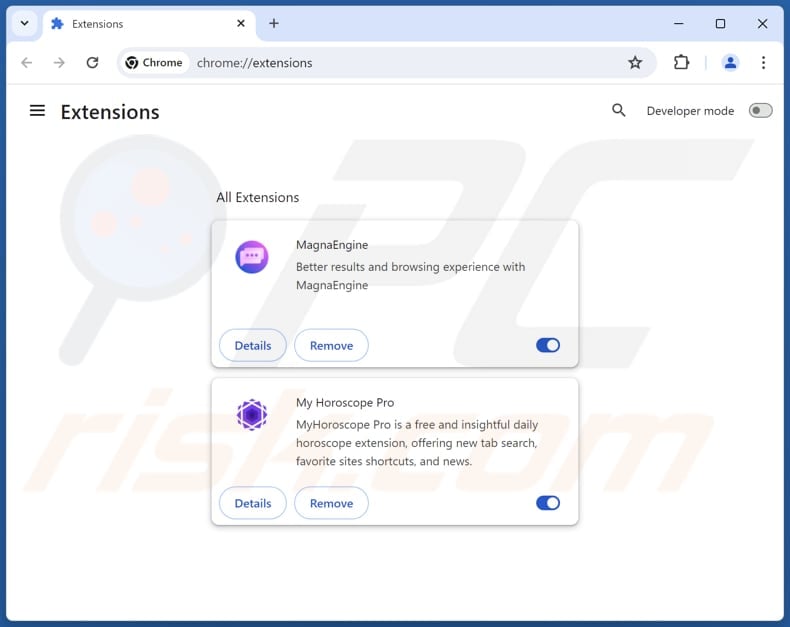
Optional method:
If you continue to have problems with removal of the applvl unwanted program, reset your Google Chrome browser settings. Click the Chrome menu icon ![]() (at the top right corner of Google Chrome) and select Settings. Scroll down to the bottom of the screen. Click the Advanced… link.
(at the top right corner of Google Chrome) and select Settings. Scroll down to the bottom of the screen. Click the Advanced… link.

After scrolling to the bottom of the screen, click the Reset (Restore settings to their original defaults) button.

In the opened window, confirm that you wish to reset Google Chrome settings to default by clicking the Reset button.

 Remove malicious plugins from Mozilla Firefox:
Remove malicious plugins from Mozilla Firefox:
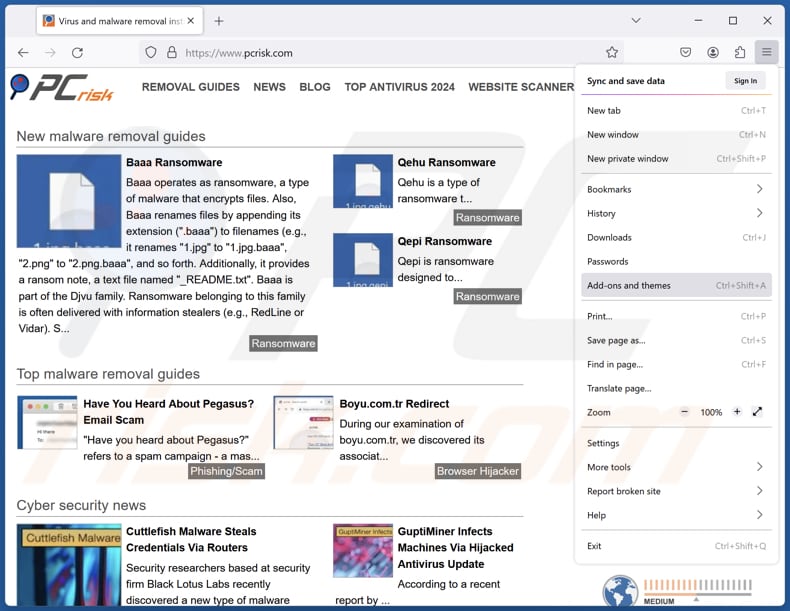
Click the Firefox menu ![]() (at the top right corner of the main window), select "Add-ons and themes". Click "Extensions", in the opened window locate all recently-installed suspicious extensions, click on the three dots and then click "Remove".
(at the top right corner of the main window), select "Add-ons and themes". Click "Extensions", in the opened window locate all recently-installed suspicious extensions, click on the three dots and then click "Remove".
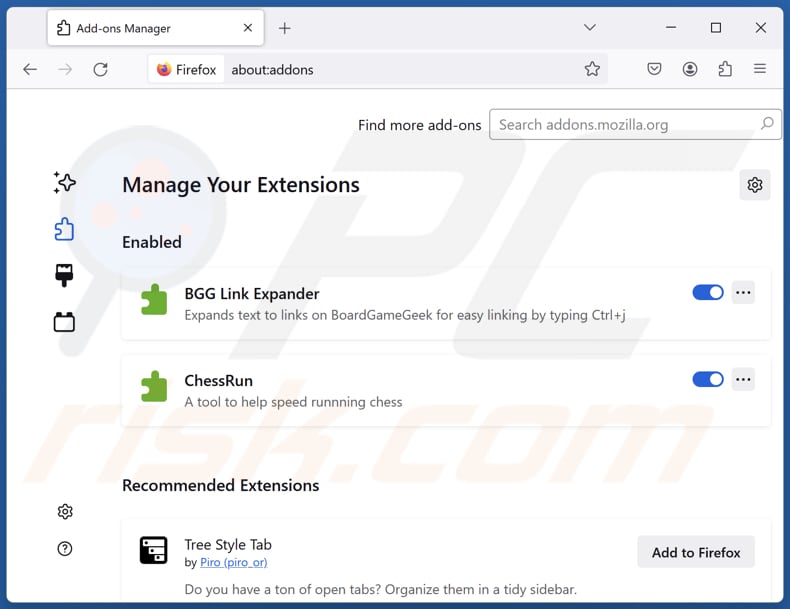
Optional method:
Computer users who have problems with applvl unwanted program removal can reset their Mozilla Firefox settings.
Open Mozilla Firefox, at the top right corner of the main window, click the Firefox menu, ![]() in the opened menu, click Help.
in the opened menu, click Help.

Select Troubleshooting Information.

In the opened window, click the Refresh Firefox button.

In the opened window, confirm that you wish to reset Mozilla Firefox settings to default by clicking the Refresh Firefox button.

 Remove malicious extensions from Safari:
Remove malicious extensions from Safari:

Make sure your Safari browser is active, click Safari menu, and select Preferences....

In the opened window click Extensions, locate any recently installed suspicious extension, select it and click Uninstall.
Optional method:
Make sure your Safari browser is active and click on Safari menu. From the drop down menu select Clear History and Website Data...

In the opened window select all history and click the Clear History button.

 Remove malicious extensions from Microsoft Edge:
Remove malicious extensions from Microsoft Edge:

Click the Edge menu icon ![]() (at the upper-right corner of Microsoft Edge), select "Extensions". Locate all recently-installed suspicious browser add-ons and click "Remove" below their names.
(at the upper-right corner of Microsoft Edge), select "Extensions". Locate all recently-installed suspicious browser add-ons and click "Remove" below their names.

Optional method:
If you continue to have problems with removal of the applvl unwanted program, reset your Microsoft Edge browser settings. Click the Edge menu icon ![]() (at the top right corner of Microsoft Edge) and select Settings.
(at the top right corner of Microsoft Edge) and select Settings.

In the opened settings menu select Reset settings.

Select Restore settings to their default values. In the opened window, confirm that you wish to reset Microsoft Edge settings to default by clicking the Reset button.

- If this did not help, follow these alternative instructions explaining how to reset the Microsoft Edge browser.
Summary:
 Commonly, adware or potentially unwanted applications infiltrate Internet browsers through free software downloads. Note that the safest source for downloading free software is via developers' websites only. To avoid installation of adware, be very attentive when downloading and installing free software. When installing previously-downloaded free programs, choose the custom or advanced installation options – this step will reveal any potentially unwanted applications listed for installation together with your chosen free program.
Commonly, adware or potentially unwanted applications infiltrate Internet browsers through free software downloads. Note that the safest source for downloading free software is via developers' websites only. To avoid installation of adware, be very attentive when downloading and installing free software. When installing previously-downloaded free programs, choose the custom or advanced installation options – this step will reveal any potentially unwanted applications listed for installation together with your chosen free program.
Post a comment:
If you have additional information on applvl unwanted program or it's removal please share your knowledge in the comments section below.
Frequently Asked Questions (FAQ)
What is the purpose of an unwanted application?
These types of applications can display annoying and deceptive ads, gather different kinds of data, take control of web browsers, and potentially carry out other harmful activities.
Is Applvl unwanted application legal?
Unwanted applications are often legally allowed because their End User License Agreements (EULA) typically outline their potential actions and terms of use, making users unknowingly agree to them.
Is having Applvl installed on my computer dangerous?
This application could present privacy and security risks. Additionally, it comes bundled with other unwanted apps that might cause various problems. Therefore, having Applvl installed on a computer could be harmful.
Will Combo Cleaner help me remove Applvl unwanted application?
Yes, Combo Cleaner will scan your computer and remove all malicious unwanted applications. Manual removal is not always reliable because leftover files and components can remain hidden in your system. Even if the main software is removed, some of its components might still be running or hidden in the system.
Share:

Tomas Meskauskas
Expert security researcher, professional malware analyst
I am passionate about computer security and technology. I have an experience of over 10 years working in various companies related to computer technical issue solving and Internet security. I have been working as an author and editor for pcrisk.com since 2010. Follow me on Twitter and LinkedIn to stay informed about the latest online security threats.
PCrisk security portal is brought by a company RCS LT.
Joined forces of security researchers help educate computer users about the latest online security threats. More information about the company RCS LT.
Our malware removal guides are free. However, if you want to support us you can send us a donation.
DonatePCrisk security portal is brought by a company RCS LT.
Joined forces of security researchers help educate computer users about the latest online security threats. More information about the company RCS LT.
Our malware removal guides are free. However, if you want to support us you can send us a donation.
Donate
▼ Show Discussion