Removal instructions for the NeverSleep potentially unwanted application
Potentially unwanted applicationAlso Known As: NeverSleep potentially unwanted application
Get free scan and check if your device is infected.
Remove it nowTo use full-featured product, you have to purchase a license for Combo Cleaner. Seven days free trial available. Combo Cleaner is owned and operated by RCS LT, the parent company of PCRisk.com.
What kind of application is NeverSleep?
While browsing deceptive websites, our research team discovered a page endorsing the NeverSleep app. It is presented as a tool for preventing computers from entering sleep mode. Upon inspection, we determined that NeverSleep is a PUA (Potentially Unwanted Application).
Software within this classification usually possesses harmful capabilities. The NeverSleep installer we analyzed also installed the NewEngine browser hijacker.
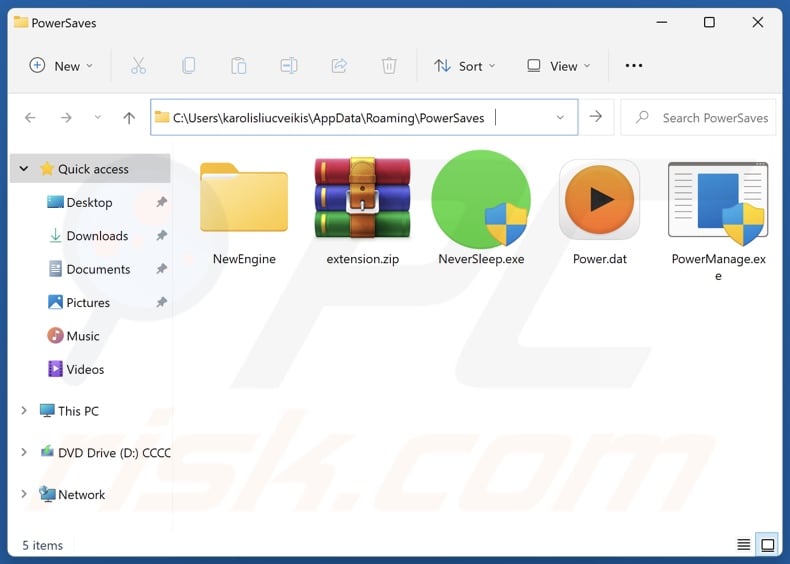
Potentially unwanted application overview
Potentially unwanted applications are usually disguised as legitimate tools with a variety of "useful" functionalities. However, they seldom work as promised, and in most cases – they do not work at all since the features are merely bait.
PUAs typically possess hazardous capabilities. Many of these applications engage in data tracking. Targeted information may include: browsing and search engine histories, Internet cookies, usernames/passwords, personally identifiable details, credit card numbers, and so on. The collected data can be sold to third-parties or otherwise abused for profit.
Other common abilities are associated with adware and browser hijackers. The former functions by displaying ads or force-opening sites. Adware-delivered adverts promote online scams, untrustworthy/dangerous software, and even malware. Once clicked on, some of the advertisements can carry out stealthy downloads/installations.
The latter – browser hijackers – change browsers' homepages, default search engines, and new tab/window URLs to the addresses of endorsed webpages.
Hence, when a new browser tab/window is opened or a search query is entered into the URL bar – it results in redirects to the newly assigned site. Usually, they are fake search engines that cannot provide search results, so they land on legitimate Internet websites (e.g., Google, Bing, Yahoo, etc.).
Even if a fraudulent search engine can produce search results – they are inaccurate and may include sponsored, deceptive, and possibly malicious content.
It is pertinent to mention that unwanted apps often infiltrate systems in bundles. This is true of NeverSleep, which was installed on our test machine alongside the NewEngine browser hijacker.
To summarize, the presence of unwanted software on devices can lead to system infections, serious privacy issues, financial losses, and even identity theft.
| Name | NeverSleep potentially unwanted application |
| Threat Type | PUP (Potentially Unwanted Program), PUA (Potentially Unwanted Application) |
| Supposed Functionality | Preventing computers from entering sleep mode |
| Detection Names (installer) | Combo Cleaner (Trojan.GenericKD.73892223), DrWeb (Trojan.Siggen29.29299), Emsisoft (Trojan.GenericKD.73892223 (B)), Kaspersky (UDS:DangerousObject.Multi.Generic), Rising (Hacktool.Hagrid!8.16D86 (CLOUD)), Full List Of Detections (VirusTotal) |
| Detection Names (app) | DrWeb (Trojan.Siggen29.29299), Ikarus (Trojan-Downloader.Win32.Agent), Microsoft (Trojan:Win32/Wacatac.B!ml), Full List Of Detections (VirusTotal) |
| Rogue Process Name | NeverSleep.exe (process name may vary) |
| Symptoms | A program that you do not recall installing suddenly appeared on your computer. Seeing advertisements not originating from the sites you are browsing. Intrusive pop-up ads. Rogue redirects. Decreased Internet browsing speed. |
| Distribution Methods | Deceptive pop-up ads, free software installers (bundling). |
| Damage | Monetary loss (unnecessary purchase of fake software), privacy issues, unwanted warning pop-ups, slow computer performance. |
| Malware Removal (Windows) |
To eliminate possible malware infections, scan your computer with legitimate antivirus software. Our security researchers recommend using Combo Cleaner. Download Combo CleanerTo use full-featured product, you have to purchase a license for Combo Cleaner. 7 days free trial available. Combo Cleaner is owned and operated by RCS LT, the parent company of PCRisk.com. |
Potentially unwanted application examples
We have examined countless PUAs; Movidown, Internet Radio, and OneStart are just a couple of our latest articles. Usually, these applications appear ordinary and innocuous. They entice users into downloading/installing by promising various functionalities, ranging from system optimization to threat removal. However, PUAs rarely function as advertised; fake anti-viruses are a fine example of this.
It must be stressed that even if a piece of software operates exactly as indicated by its promotional material – that alone does not guarantee legitimacy or safety.
How did potentially unwanted applications install on my computer?
We downloaded NeverSleep from its "official" promotional webpage. In addition to legitimate-looking pages, PUAs are endorsed on scam sites. Most visitors access these webpages via redirects generated by intrusive ads, websites using rogue advertising networks, spam browser notifications, mistyped URLs, and installed adware.
The bundling marketing technique – packing regular program installers with unwanted/malicious additions – is also used to proliferate PUAs.
The risk of unintentionally permitting bundled content into the system is increased by downloading from untrustworthy channels (e.g., freeware and free file-hosting websites, Peer-to-Peer sharing networks, etc.) and by treating installations with negligence (e.g., ignoring terms, skipping sections, using "Easy/Express" settings, etc.).
Additionally, unwanted software is spread by intrusive advertisements. Some of these adverts can be triggered (i.e., by being clicked) to execute scripts that perform sneaky downloads/installations.
How to avoid installation of potentially unwanted applications?
It is important to always research software before downloading or purchasing. Furthermore, all downloads must be made from official and verified channels. When installing, it is essential to read terms, explore available options, use the "Custom/Advanced" settings, and opt out of all additional apps, extensions, features, etc.
We also advise vigilance when browsing since the Internet is rife with deceptive and malicious content. For example, despite their harmless appearance – intrusive ads redirect to highly questionable websites (e.g., gambling, scam-promoting, pornography, adult dating, etc.).
Should you keep encountering advertisements/redirects of this kind, inspect the system and immediately remove all dubious applications and browser extensions/plug-ins. If your computer is already infected with PUAs, we recommend running a scan with Combo Cleaner Antivirus for Windows to automatically eliminate them.
NeverSleep application's process on Task Manager ("NeverSleep.exe" – process name):
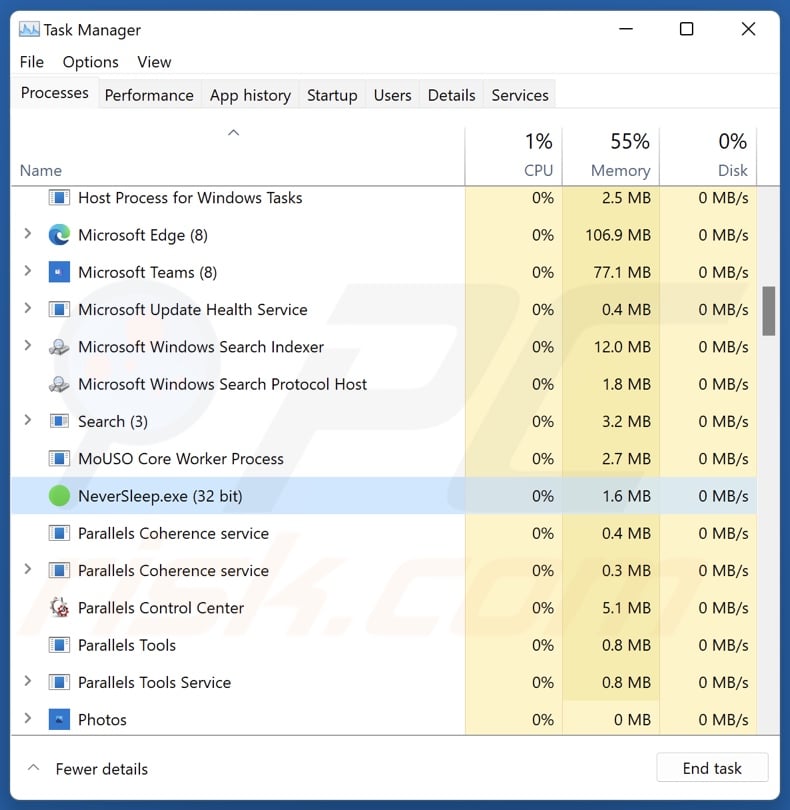
Website promoting NeverSleep application:
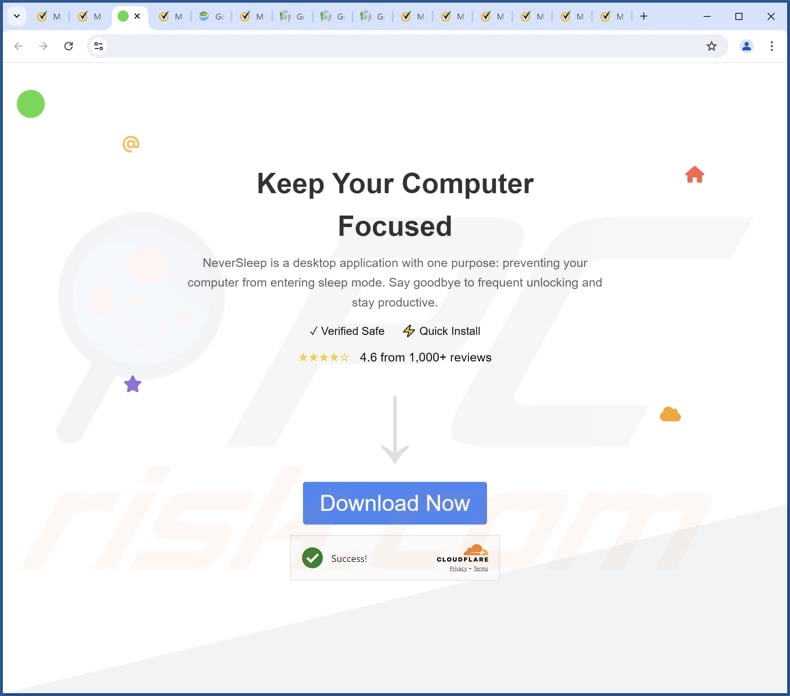
Instant automatic malware removal:
Manual threat removal might be a lengthy and complicated process that requires advanced IT skills. Combo Cleaner is a professional automatic malware removal tool that is recommended to get rid of malware. Download it by clicking the button below:
DOWNLOAD Combo CleanerBy downloading any software listed on this website you agree to our Privacy Policy and Terms of Use. To use full-featured product, you have to purchase a license for Combo Cleaner. 7 days free trial available. Combo Cleaner is owned and operated by RCS LT, the parent company of PCRisk.com.
Quick menu:
- What is NeverSleep?
- STEP 1. Uninstall deceptive applications using Control Panel.
- STEP 2. Remove rogue extensions from Google Chrome.
- STEP 3. Remove potentially unwanted plug-ins from Mozilla Firefox.
- STEP 4. Remove rogue extensions from Safari.
- STEP 5. Remove rogue plug-ins from Microsoft Edge.
Removal of potentially unwanted applications:
Windows 11 users:

Right-click on the Start icon, select Apps and Features. In the opened window search for the application you want to uninstall, after locating it, click on the three vertical dots and select Uninstall.
Windows 10 users:

Right-click in the lower left corner of the screen, in the Quick Access Menu select Control Panel. In the opened window choose Programs and Features.
Windows 7 users:

Click Start (Windows Logo at the bottom left corner of your desktop), choose Control Panel. Locate Programs and click Uninstall a program.
macOS (OSX) users:

Click Finder, in the opened screen select Applications. Drag the app from the Applications folder to the Trash (located in your Dock), then right click the Trash icon and select Empty Trash.
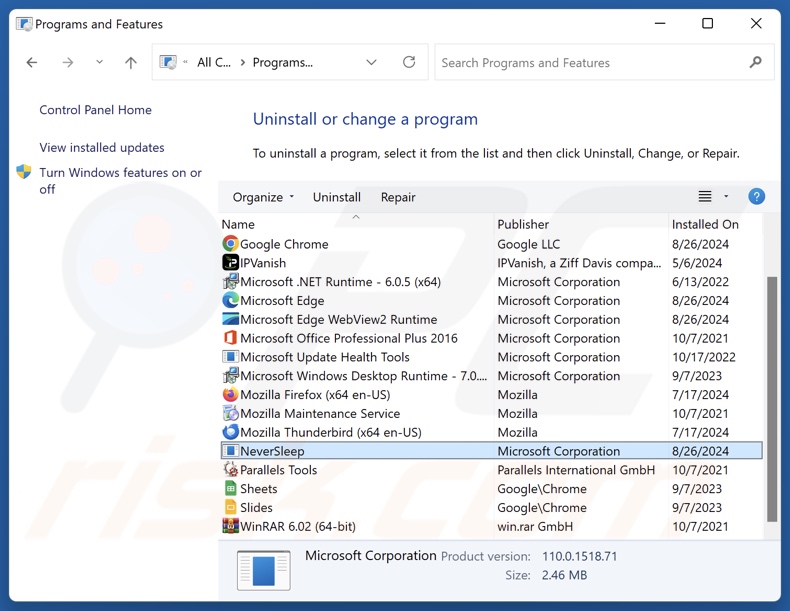
In the uninstall programs window, look for "NeverSleep" and other suspicious/recently-installed applications, select these entries and click "Uninstall" or "Remove".
After uninstalling the potentially unwanted application, scan your computer for any remaining unwanted components or possible malware infections. To scan your computer, use recommended malware removal software.
DOWNLOAD remover for malware infections
Combo Cleaner checks if your computer is infected with malware. To use full-featured product, you have to purchase a license for Combo Cleaner. 7 days free trial available. Combo Cleaner is owned and operated by RCS LT, the parent company of PCRisk.com.
Remove rogue extensions from Internet browsers:
At time of research, NeverSleep was installed together with a browser hijacker. However, this unwanted app could be installed with other harmful software (e.g., different browser hijackers, adware, etc.). If you experience unwanted ads or redirects when browsing the Internet, continue with the removal guide below.
Video showing how to remove potentially unwanted browser add-ons:
 Remove malicious extensions from Google Chrome:
Remove malicious extensions from Google Chrome:
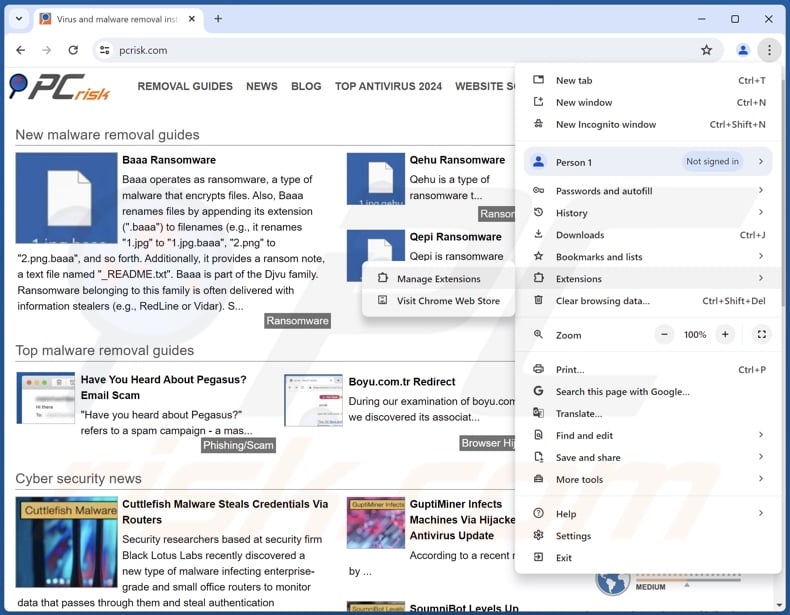
Click the Chrome menu icon ![]() (at the top right corner of Google Chrome), select "More Tools" and click "Extensions". Locate all recently-installed suspicious extensions, select these entries and click "Remove".
(at the top right corner of Google Chrome), select "More Tools" and click "Extensions". Locate all recently-installed suspicious extensions, select these entries and click "Remove".
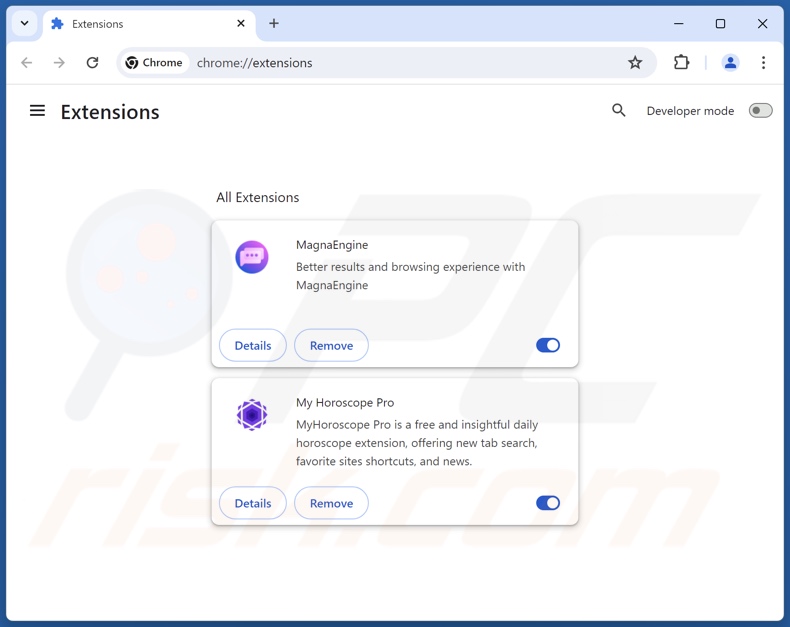
Optional method:
If you continue to have problems with removal of the neversleep potentially unwanted application, reset your Google Chrome browser settings. Click the Chrome menu icon ![]() (at the top right corner of Google Chrome) and select Settings. Scroll down to the bottom of the screen. Click the Advanced… link.
(at the top right corner of Google Chrome) and select Settings. Scroll down to the bottom of the screen. Click the Advanced… link.

After scrolling to the bottom of the screen, click the Reset (Restore settings to their original defaults) button.

In the opened window, confirm that you wish to reset Google Chrome settings to default by clicking the Reset button.

 Remove malicious plugins from Mozilla Firefox:
Remove malicious plugins from Mozilla Firefox:
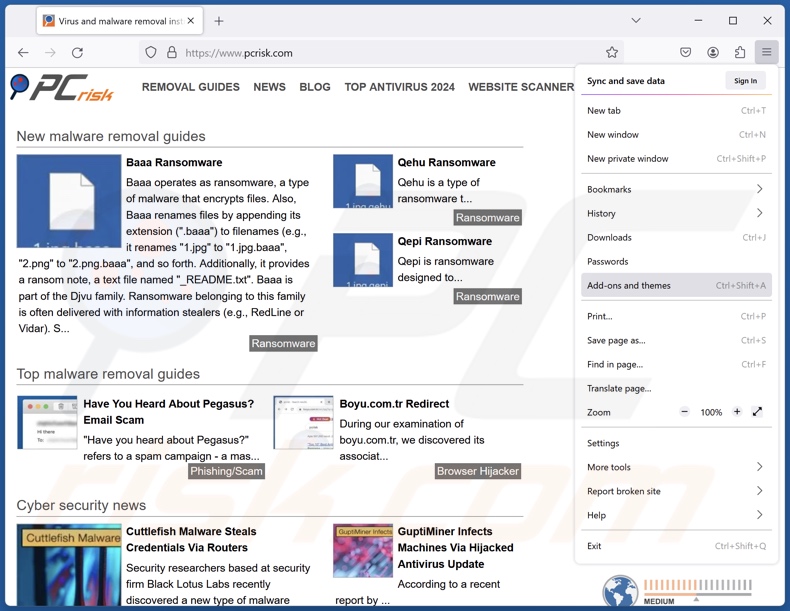
Click the Firefox menu ![]() (at the top right corner of the main window), select "Add-ons and themes". Click "Extensions", in the opened window locate all recently-installed suspicious extensions, click on the three dots and then click "Remove".
(at the top right corner of the main window), select "Add-ons and themes". Click "Extensions", in the opened window locate all recently-installed suspicious extensions, click on the three dots and then click "Remove".
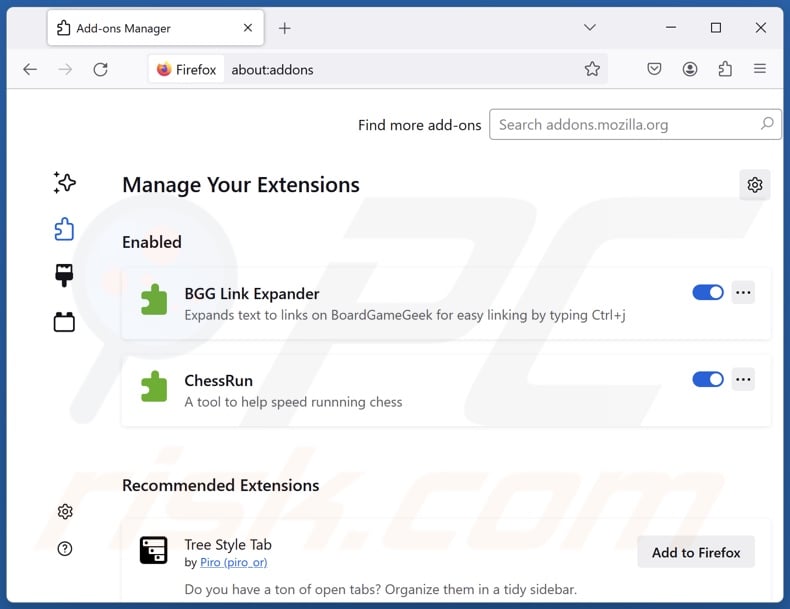
Optional method:
Computer users who have problems with neversleep potentially unwanted application removal can reset their Mozilla Firefox settings.
Open Mozilla Firefox, at the top right corner of the main window, click the Firefox menu, ![]() in the opened menu, click Help.
in the opened menu, click Help.

Select Troubleshooting Information.

In the opened window, click the Refresh Firefox button.

In the opened window, confirm that you wish to reset Mozilla Firefox settings to default by clicking the Refresh Firefox button.

 Remove malicious extensions from Safari:
Remove malicious extensions from Safari:

Make sure your Safari browser is active, click Safari menu, and select Preferences....

In the opened window click Extensions, locate any recently installed suspicious extension, select it and click Uninstall.
Optional method:
Make sure your Safari browser is active and click on Safari menu. From the drop down menu select Clear History and Website Data...

In the opened window select all history and click the Clear History button.

 Remove malicious extensions from Microsoft Edge:
Remove malicious extensions from Microsoft Edge:

Click the Edge menu icon ![]() (at the upper-right corner of Microsoft Edge), select "Extensions". Locate all recently-installed suspicious browser add-ons and click "Remove" below their names.
(at the upper-right corner of Microsoft Edge), select "Extensions". Locate all recently-installed suspicious browser add-ons and click "Remove" below their names.

Optional method:
If you continue to have problems with removal of the neversleep potentially unwanted application, reset your Microsoft Edge browser settings. Click the Edge menu icon ![]() (at the top right corner of Microsoft Edge) and select Settings.
(at the top right corner of Microsoft Edge) and select Settings.

In the opened settings menu select Reset settings.

Select Restore settings to their default values. In the opened window, confirm that you wish to reset Microsoft Edge settings to default by clicking the Reset button.

- If this did not help, follow these alternative instructions explaining how to reset the Microsoft Edge browser.
Summary:
 Commonly, adware or potentially unwanted applications infiltrate Internet browsers through free software downloads. Note that the safest source for downloading free software is via developers' websites only. To avoid installation of adware, be very attentive when downloading and installing free software. When installing previously-downloaded free programs, choose the custom or advanced installation options – this step will reveal any potentially unwanted applications listed for installation together with your chosen free program.
Commonly, adware or potentially unwanted applications infiltrate Internet browsers through free software downloads. Note that the safest source for downloading free software is via developers' websites only. To avoid installation of adware, be very attentive when downloading and installing free software. When installing previously-downloaded free programs, choose the custom or advanced installation options – this step will reveal any potentially unwanted applications listed for installation together with your chosen free program.
Post a comment:
If you have additional information on neversleep potentially unwanted application or it's removal please share your knowledge in the comments section below.
Frequently Asked Questions (FAQ)
What is the purpose of an unwanted application?
Unwanted apps are designed to generate revenue for their developers/publishers. This goal is achieved through nefarious means, such as promoting content (via undesirable ads, redirects, etc.), endorsing in-app purchases, tricking users into buying fake activation keys, abusing/selling private information, and so on.
Is NeverSleep unwanted application legal?
Generally, unwanted apps are considered legal because their EULAs (End User License Agreements) provide information regarding the software's behavior.
Is having NeverSleep installed on my computer dangerous?
Unwanted applications usually possess harmful capabilities, ranging from data tracking to force-opening dangerous websites. Additionally, these apps tend to infiltrate devices in bundles (multiples). The presence of software like NeverSleep on devices is associated with system infections, serious privacy issues, financial losses, and even identity theft.
Will Combo Cleaner help me remove NeverSleep unwanted application?
Combo Cleaner is designed to detect and eliminate all kinds of threats, including unwanted/malicious applications. It is noteworthy that manual removal (unaided by security programs) might not be a perfect solution. In some cases, after an application has been manually removed – various components (files) stay hidden within the system. These remnants might continue to run and cause problems. Therefore, thorough software removal is paramount.
Share:

Tomas Meskauskas
Expert security researcher, professional malware analyst
I am passionate about computer security and technology. I have an experience of over 10 years working in various companies related to computer technical issue solving and Internet security. I have been working as an author and editor for pcrisk.com since 2010. Follow me on Twitter and LinkedIn to stay informed about the latest online security threats.
PCrisk security portal is brought by a company RCS LT.
Joined forces of security researchers help educate computer users about the latest online security threats. More information about the company RCS LT.
Our malware removal guides are free. However, if you want to support us you can send us a donation.
DonatePCrisk security portal is brought by a company RCS LT.
Joined forces of security researchers help educate computer users about the latest online security threats. More information about the company RCS LT.
Our malware removal guides are free. However, if you want to support us you can send us a donation.
Donate
▼ Show Discussion