How to uninstall IcuApp from computers
Potentially unwanted applicationAlso Known As: IcuApp unwanted program
Get free scan and check if your device is infected.
Remove it nowTo use full-featured product, you have to purchase a license for Combo Cleaner. Seven days free trial available. Combo Cleaner is owned and operated by RCS LT, the parent company of PCRisk.com.
What is IcuApp?
During our inspection of IcuApp, we noticed that this application has no clear purpose. Moreover, it is hosted on a shady web page and distributed with other dubious programs. Therefore, users should avoid installing IcuApp (and the associated apps) to avoid potential security and privacy risks.
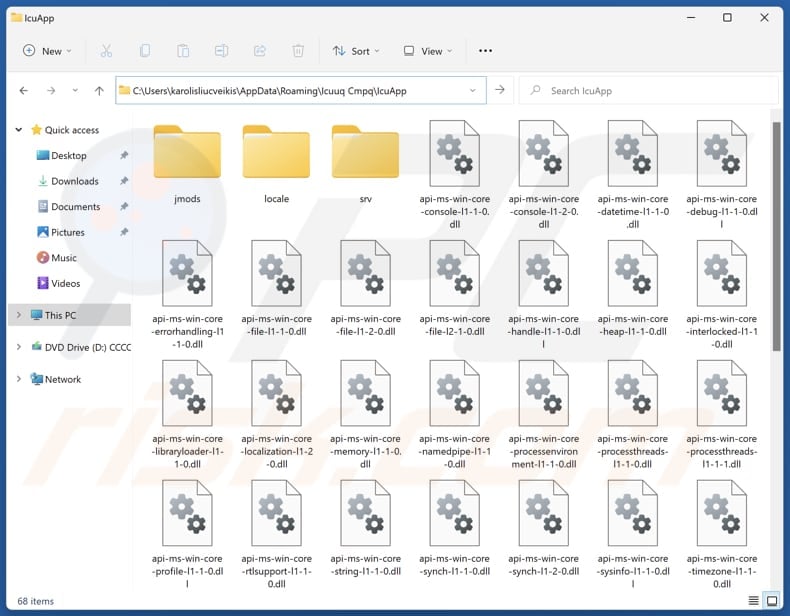
IcuApp unwanted application overview
Apps like IcuApp can slow down computers by consuming system resources (e.g., CPU and memory), leading to decreased performance or system crashes. Also, they can generate unwanted advertisements (e.g., pop-ups, banners, coupons, fake warnings), which can be annoying and potentially lead to security risks if clicked.
Furthermore, apps like IcuApp often collect and misuse data (e.g., browsing-related data, names, surnames, phone numbers, email addresses, or even more sensitive information like passwords or credit card details). The extracted data can be misused for malicious purposes and sold to third parties.
We found that IcuApp gets installed together with other unwanted components, which may include browser hijackers, adware, or even more harmful software, such as cryptocurrency miners. These apps can be designed to bombard users with intrusive ads, change the settings of web browsers, or perform other tasks.
It is also worth mentioning that unwanted applications can be challenging to remove completely, leaving behind residual files or settings that could continue to cause problems. Thus, it is advisable to use reliable tools like Combo Cleaner to remove apps like IcuApp effectively.
| Name | IcuApp unwanted program |
| Threat Type | Unwanted program, unwanted application |
| Detection Names | N/A (VirusTotal) |
| Symptoms | A program that you do not recall installing suddenly appeared on your computer. A new application is performing computer scans and displays warning messages about 'found issues'. Asks for payment to eliminate the supposedly found errors. |
| Distribution Methods | Deceptive pop-up ads, free software installers (bundling), untrustworthy websites, P2P networks, third-party downloaders, etc. |
| Damage | Monetary loss (unnecessary purchase of fake software), unwanted warning pop-ups, slow computer performance, privacy and security risks. |
| Malware Removal (Windows) |
To eliminate possible malware infections, scan your computer with legitimate antivirus software. Our security researchers recommend using Combo Cleaner. Download Combo CleanerTo use full-featured product, you have to purchase a license for Combo Cleaner. 7 days free trial available. Combo Cleaner is owned and operated by RCS LT, the parent company of PCRisk.com. |
Conclusion
In conclusion, installing unwanted applications like IcuApp can expose systems to a range of risks, including security vulnerabilities, privacy breaches, and degraded performance. If an app of this kind is installed on the operating system, it should be removed as soon as possible. Some examples of other unwanted apps are NeverSleep, Movidown, and Perfect Player.
How did unwanted applications install on my computer?
Applications like IcuApp are often distributed using shady web pages that promote them as useful and legitimate. Software bundling is another popular method to distribute such apps. It is common for unwanted apps to be included in installers of other software and hidden in "Advanced", "Custom", or similar settings.
Clicking misleading advertisements, pop-ups, links, buttons, etc., can also lead to unwanted downloads and installations. Additionally, users can unknowingly install unwanted apps via downloads from P2P networks, third-party downloaders, unofficial app stores, etc.
How to avoid installation of unwanted applications?
Use official websites (or app stores) when downloading programs and files, and always check installers for unwanted offers (and deselect them during installation). Do not trust pop-ups, ads, and similar content on suspicious web pages. Avoid agreeing to receive notifications from shady sites.
Regularly scan the operating system for unwanted software and remove it. Use a reputable security tool for protection and removal. Additionally, keep the operating system and installed software up to date. If your computer is already infected with rogue apps, we recommend running a scan with Combo Cleaner Antivirus for Windows to automatically eliminate them.
Website promoting IcuApp application:
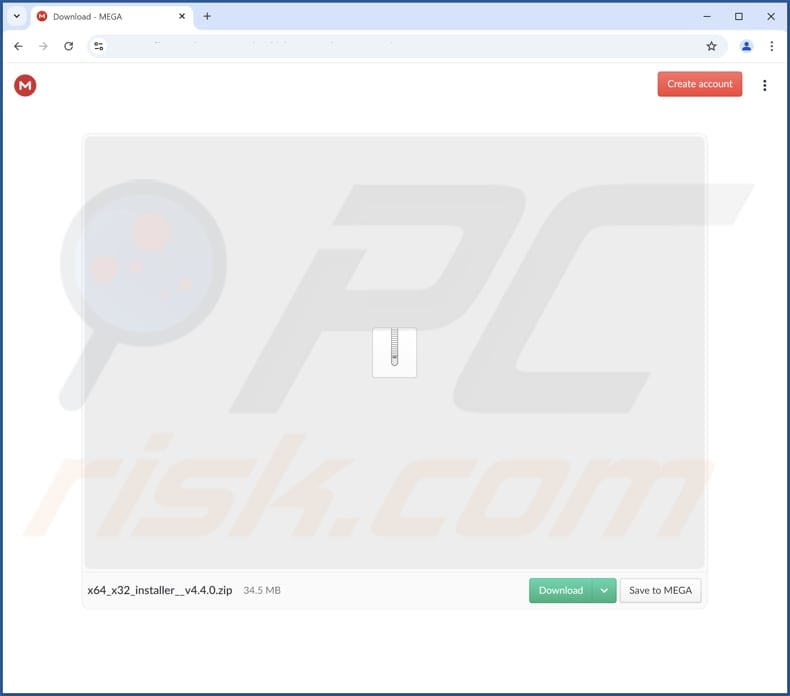
Instant automatic malware removal:
Manual threat removal might be a lengthy and complicated process that requires advanced IT skills. Combo Cleaner is a professional automatic malware removal tool that is recommended to get rid of malware. Download it by clicking the button below:
DOWNLOAD Combo CleanerBy downloading any software listed on this website you agree to our Privacy Policy and Terms of Use. To use full-featured product, you have to purchase a license for Combo Cleaner. 7 days free trial available. Combo Cleaner is owned and operated by RCS LT, the parent company of PCRisk.com.
Quick menu:
- What is IcuApp?
- STEP 1. Uninstall deceptive applications using Control Panel.
- STEP 2. Remove rogue extensions from Google Chrome.
- STEP 3. Remove unwanted plug-ins from Mozilla Firefox.
- STEP 4. Remove rogue extensions from Safari.
- STEP 5. Remove rogue plug-ins from Microsoft Edge.
Removal of unwanted applications:
Windows 11 users:

Right-click on the Start icon, select Apps and Features. In the opened window search for the application you want to uninstall, after locating it, click on the three vertical dots and select Uninstall.
Windows 10 users:

Right-click in the lower left corner of the screen, in the Quick Access Menu select Control Panel. In the opened window choose Programs and Features.
Windows 7 users:

Click Start (Windows Logo at the bottom left corner of your desktop), choose Control Panel. Locate Programs and click Uninstall a program.
macOS (OSX) users:

Click Finder, in the opened screen select Applications. Drag the app from the Applications folder to the Trash (located in your Dock), then right click the Trash icon and select Empty Trash.
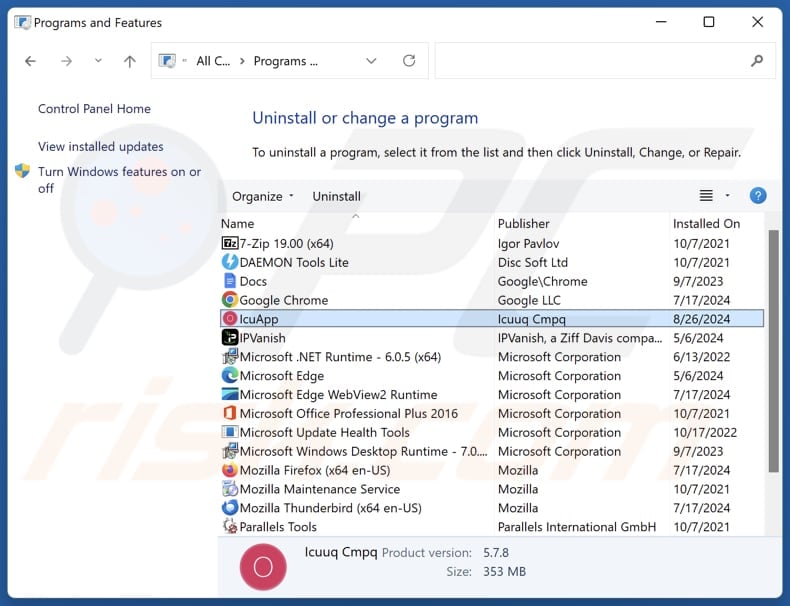
In the uninstall programs window, look for suspicious applications, select these entries and click "Uninstall" or "Remove".
After uninstalling the potentially unwanted application, scan your computer for any remaining unwanted components or possible malware infections. To scan your computer, use recommended malware removal software.
DOWNLOAD remover for malware infections
Combo Cleaner checks if your computer is infected with malware. To use full-featured product, you have to purchase a license for Combo Cleaner. 7 days free trial available. Combo Cleaner is owned and operated by RCS LT, the parent company of PCRisk.com.
Remove rogue extensions from Internet browsers:
IcuApp can be installed together with adware, browser hijackers, or other unwanted apps. If you experience unwanted ads or redirects when browsing the Internet, continue with the removal guide below.
Video showing how to remove potentially unwanted browser add-ons:
 Remove malicious extensions from Google Chrome:
Remove malicious extensions from Google Chrome:
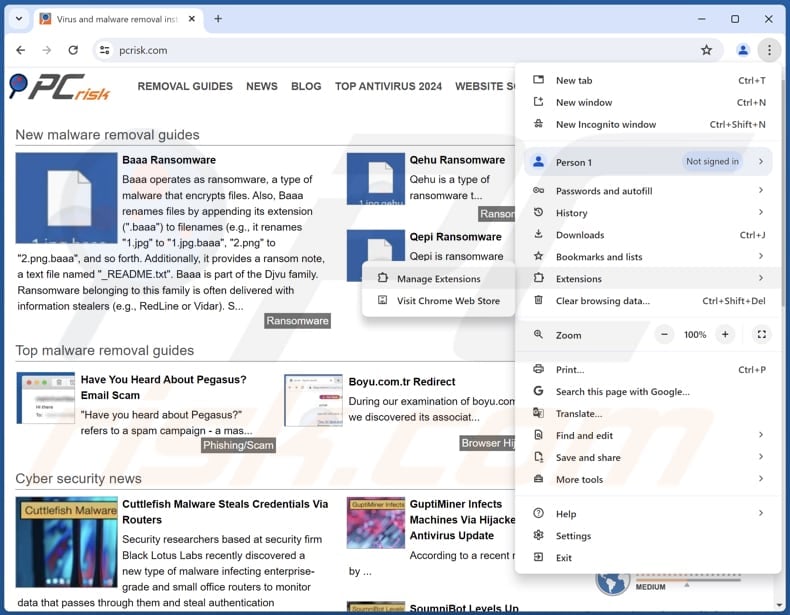
Click the Chrome menu icon ![]() (at the top right corner of Google Chrome), select "Extensions" and click "Manage Extensions". Locate all recently-installed suspicious extensions, select these entries and click "Remove".
(at the top right corner of Google Chrome), select "Extensions" and click "Manage Extensions". Locate all recently-installed suspicious extensions, select these entries and click "Remove".
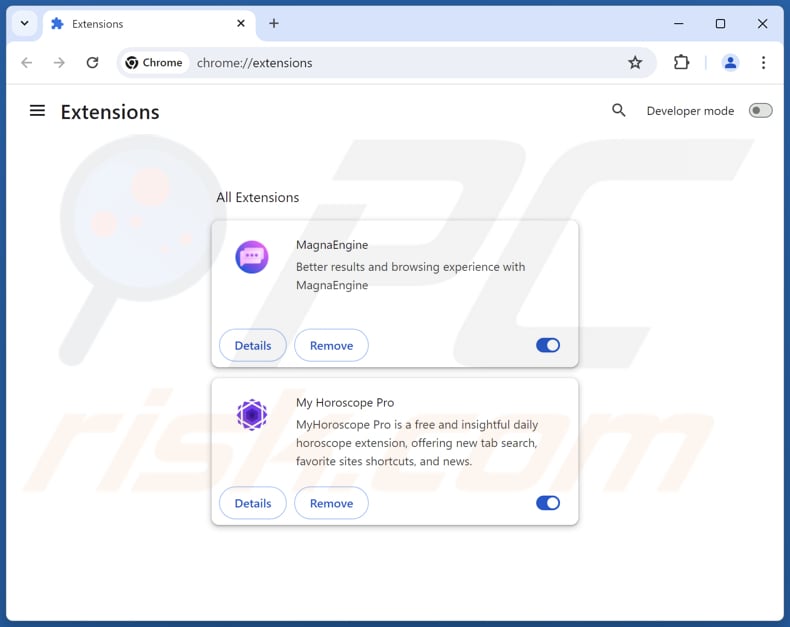
Optional method:
If you continue to have problems with removal of the icuapp unwanted program, reset your Google Chrome browser settings. Click the Chrome menu icon ![]() (at the top right corner of Google Chrome) and select Settings. Scroll down to the bottom of the screen. Click the Advanced… link.
(at the top right corner of Google Chrome) and select Settings. Scroll down to the bottom of the screen. Click the Advanced… link.

After scrolling to the bottom of the screen, click the Reset (Restore settings to their original defaults) button.

In the opened window, confirm that you wish to reset Google Chrome settings to default by clicking the Reset button.

 Remove malicious plugins from Mozilla Firefox:
Remove malicious plugins from Mozilla Firefox:
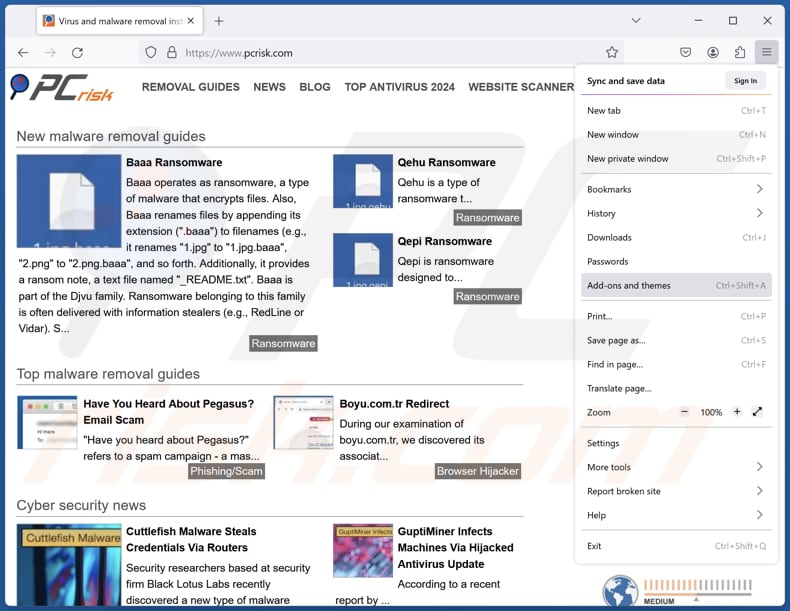
Click the Firefox menu ![]() (at the top right corner of the main window), select "Add-ons and themes". Click "Extensions", in the opened window locate all recently-installed suspicious extensions, click on the three dots and then click "Remove".
(at the top right corner of the main window), select "Add-ons and themes". Click "Extensions", in the opened window locate all recently-installed suspicious extensions, click on the three dots and then click "Remove".
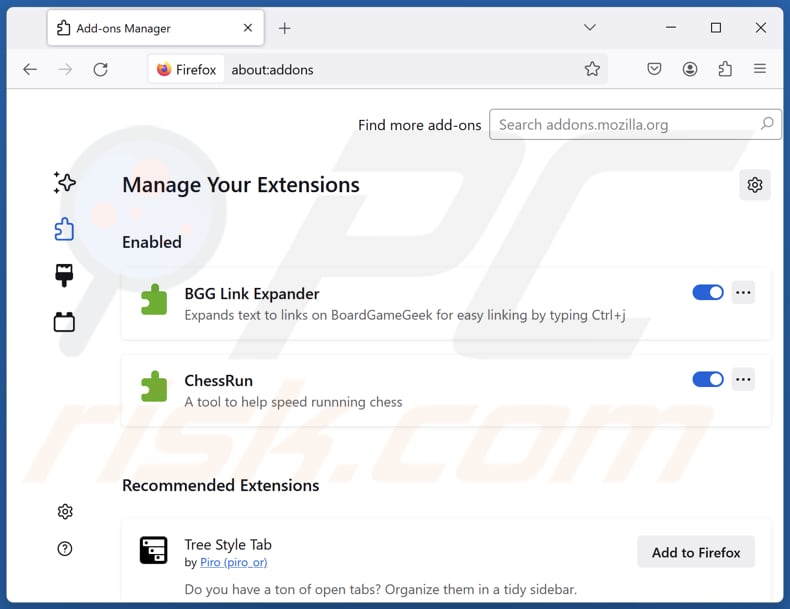
Optional method:
Computer users who have problems with icuapp unwanted program removal can reset their Mozilla Firefox settings.
Open Mozilla Firefox, at the top right corner of the main window, click the Firefox menu, ![]() in the opened menu, click Help.
in the opened menu, click Help.

Select Troubleshooting Information.

In the opened window, click the Refresh Firefox button.

In the opened window, confirm that you wish to reset Mozilla Firefox settings to default by clicking the Refresh Firefox button.

 Remove malicious extensions from Safari:
Remove malicious extensions from Safari:

Make sure your Safari browser is active, click Safari menu, and select Preferences....

In the opened window click Extensions, locate any recently installed suspicious extension, select it and click Uninstall.
Optional method:
Make sure your Safari browser is active and click on Safari menu. From the drop down menu select Clear History and Website Data...

In the opened window select all history and click the Clear History button.

 Remove malicious extensions from Microsoft Edge:
Remove malicious extensions from Microsoft Edge:

Click the Edge menu icon ![]() (at the upper-right corner of Microsoft Edge), select "Extensions". Locate all recently-installed suspicious browser add-ons and click "Remove" below their names.
(at the upper-right corner of Microsoft Edge), select "Extensions". Locate all recently-installed suspicious browser add-ons and click "Remove" below their names.

Optional method:
If you continue to have problems with removal of the icuapp unwanted program, reset your Microsoft Edge browser settings. Click the Edge menu icon ![]() (at the top right corner of Microsoft Edge) and select Settings.
(at the top right corner of Microsoft Edge) and select Settings.

In the opened settings menu select Reset settings.

Select Restore settings to their default values. In the opened window, confirm that you wish to reset Microsoft Edge settings to default by clicking the Reset button.

- If this did not help, follow these alternative instructions explaining how to reset the Microsoft Edge browser.
Summary:
 Commonly, adware or potentially unwanted applications infiltrate Internet browsers through free software downloads. Note that the safest source for downloading free software is via developers' websites only. To avoid installation of adware, be very attentive when downloading and installing free software. When installing previously-downloaded free programs, choose the custom or advanced installation options – this step will reveal any potentially unwanted applications listed for installation together with your chosen free program.
Commonly, adware or potentially unwanted applications infiltrate Internet browsers through free software downloads. Note that the safest source for downloading free software is via developers' websites only. To avoid installation of adware, be very attentive when downloading and installing free software. When installing previously-downloaded free programs, choose the custom or advanced installation options – this step will reveal any potentially unwanted applications listed for installation together with your chosen free program.
Post a comment:
If you have additional information on icuapp unwanted program or it's removal please share your knowledge in the comments section below.
Frequently Asked Questions (FAQ)
What is the purpose of an unwanted application?
Applications of this kind can deliver intrusive and misleading advertisements, collect various data, hijack browsers, and (or) perform other potentially harmful actions.
Is IcuApp unwanted application legal?
In most cases, unwanted applications are legally permissible because their End User License Agreements (EULA) usually disclose their potential behavior and terms of use.
Is having IcuApp installed on my computer dangerous?
This application may pose privacy and security risks. Also, it is packed with other unwanted apps that may cause various issues. Thus, having IcuApp installed on a computer could be harmful.
Will Combo Cleaner help me remove IcuApp unwanted application?
Yes, Combo Cleaner will scan your computer and remove all malicious unwanted applications. Manual removal is not always foolproof, as residual files and components may remain hidden in your system. Even if the main software is deleted, some of its elements might still be active or present.
Share:

Tomas Meskauskas
Expert security researcher, professional malware analyst
I am passionate about computer security and technology. I have an experience of over 10 years working in various companies related to computer technical issue solving and Internet security. I have been working as an author and editor for pcrisk.com since 2010. Follow me on Twitter and LinkedIn to stay informed about the latest online security threats.
PCrisk security portal is brought by a company RCS LT.
Joined forces of security researchers help educate computer users about the latest online security threats. More information about the company RCS LT.
Our malware removal guides are free. However, if you want to support us you can send us a donation.
DonatePCrisk security portal is brought by a company RCS LT.
Joined forces of security researchers help educate computer users about the latest online security threats. More information about the company RCS LT.
Our malware removal guides are free. However, if you want to support us you can send us a donation.
Donate
▼ Show Discussion