How to uninstall the Movidown potentially unwanted application
Potentially unwanted applicationAlso Known As: Movidown potentially unwanted application
Get free scan and check if your device is infected.
Remove it nowTo use full-featured product, you have to purchase a license for Combo Cleaner. Seven days free trial available. Combo Cleaner is owned and operated by RCS LT, the parent company of PCRisk.com.
What kind of application is Movidown?
Our researchers discovered the Movidown application while investigating a website that uses rogue advertising networks. The site generated a redirect landing on a scam page promoting an installer under the guise of a movie download.
After inspecting Movidown, we determined that it is a PUA (Potentially Unwanted Application). Apps of this kind typically have harmful abilities and tend to infiltrate systems in bundles. The installation setup that we analyzed contained a variety of suspicious software aside from Movidown.
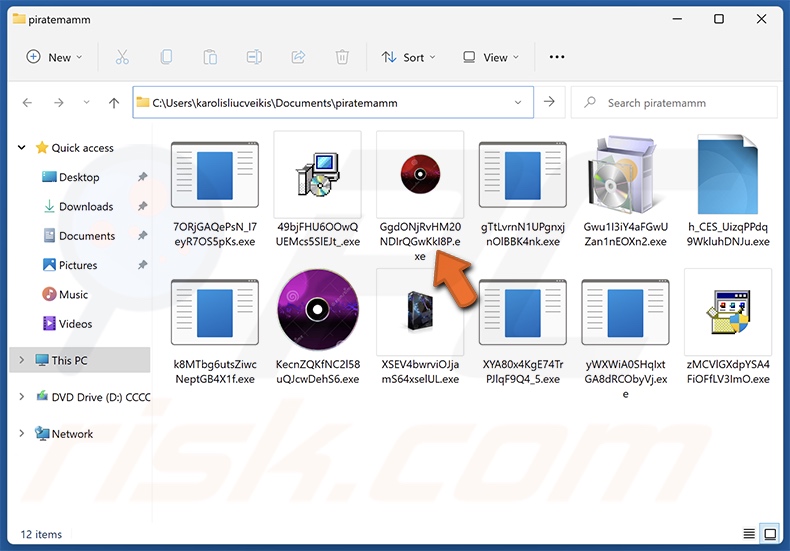
Potentially unwanted application overview
Potentially unwanted applications tend to have hazardous functionalities, most commonly those associated with data theft, adware, and browser hijackers.
These apps are often capable of gathering sensitive information, such as browsing and search engine histories, Internet cookies, account log-in credentials (usernames/passwords), personally identifiable details, credit card numbers, and so on. This vulnerable data can be sold to third-parties or otherwise abused for profit.
PUAs that have adware-type capabilities display advertisements or generate redirects to suspicious/dangerous websites. Ads of this kind can endorse online scams, unreliable/harmful software, and malware. Some can even be triggered (i.e., by being clicked) to execute scripts that perform sneaky downloads/installations.
Unwanted apps hijack browsers by modifying their settings (e.g., homepages, default search engines, new tabs/windows, etc.). Due to these changes, users can be forced to visit a promoted webpage whenever they enter a search query into the URL bar or open a new browser tab/window.
Browser hijackers endorse fake search engines, which cannot provide search results and lead users to legitimate Internet search sites (e.g., Bing, Yahoo, Google, etc.). The seldom exceptions to this generate search results that are irrelevant and may include sponsored, unreliable, deceptive, and malicious content.
To summarize, the presence of unwanted programs like Movidown on devices may lead to system infections, severe privacy issues, financial losses, and even identity theft.
| Name | Movidown potentially unwanted application |
| Threat Type | PUP (Potentially Unwanted Program), PUA (Potentially Unwanted Application) |
| Detection Names (installer) | Combo Cleaner (Trojan.Generic.36704500), ESET-NOD32 (NSIS/Runner.AH), GData (Trojan.Generic.36704500), Kaspersky (HEUR:Trojan.Win32.Autoit.gen), Microsoft (Trojan:Win32/Penguish!MTB), Full List Of Detections (VirusTotal) |
| Detection Names (app) | Avast (Win32:MalwareX-gen [Trj]), Combo Cleaner (Trojan.GenericKD.73832266), ESET-NOD32 (A Variant Of MSIL/Kryptik.AJQV), Kaspersky (HEUR:Trojan.MSIL.Crypt.gen), Microsoft (Trojan:Win32/Leonem), Full List Of Detections (VirusTotal) |
| Rogue Process Name | movidown (process name may vary) |
| Symptoms | A program that you do not recall installing suddenly appeared on your computer. Seeing advertisements not originating from the sites you are browsing. Intrusive pop-up ads. Rogue redirects. Decreased Internet browsing speed. |
| Distribution Methods | Deceptive pop-up ads, free software installers (bundling). |
| Damage | Monetary loss (unnecessary purchase of fake software), privacy issues, unwanted warning pop-ups, slow computer performance. |
| Malware Removal (Windows) |
To eliminate possible malware infections, scan your computer with legitimate antivirus software. Our security researchers recommend using Combo Cleaner. Download Combo CleanerTo use full-featured product, you have to purchase a license for Combo Cleaner. 7 days free trial available. Combo Cleaner is owned and operated by RCS LT, the parent company of PCRisk.com. |
Potentially unwanted application examples
Internet Radio, ExtraFastApps, OneStart, and AZELIT Math Plugin are just some of our latest articles on unwanted apps. Software within this category often appears legitimate and harmless. It can also offer a broad range of "useful" and "advantageous" functionalities. However, these functions rarely work as advertised, and in most cases – they do not work at all.
It must be stressed that even if a piece of software operates exactly as detailed by its promotional material – that is not a guarantee of legitimacy or safety.
How did potentially unwanted applications install on my computer?
We downloaded an installation setup containing Movidown (alongside other dubious software) from a scam webpage, which endorsed it as a downloadable movie file, specifically – Titanic (1997).
Most visitors to PUA-promoting pages access them via redirects generated by sites utilizing rogue advertising networks, intrusive adverts, misspelled URLs, spam browser notifications, or installed adware.
However, other disguises and distribution methods are not unlikely. PUAs can be bundled with legitimate/regular programs. Aside from deceptive websites, these pre-packed installers can be downloaded from freeware and free file-hosting sites, Peer-to-Peer sharing networks, and other suspicious sources.
Rushing through installation processes (e.g., ignoring terms, skipping steps/sections, using "Quick/Easy" settings, etc.) further increases the risk of inadvertently allowing bundled content into the system.
Intrusive advertisements are also used to proliferate unwanted software. Once clicked on, some of these ads can execute scripts to perform downloads/installations without user consent.
How to avoid installation of potentially unwanted applications?
We recommend researching software before downloading/purchasing. Another recommendation is to download only from official and verified channels. When installing, it is essential to read terms, explore possible options, use the "Custom/Advanced" settings, and opt out of all additional apps, extensions, tools, etc.
We advise vigilance when browsing since the Internet is full of well-disguised fraudulent and malicious content. For example, while intrusive advertisements may appear harmless – they redirect to unreliable and questionable websites (e.g., scam-promoting, pornography, gambling, etc.).
In case of continuous encounters with such ads/redirects, check the device and immediately remove all suspect applications and browser extensions/plug-ins. If your computer is already infected with PUAs, we recommend running a scan with Combo Cleaner Antivirus for Windows to automatically eliminate them.
Movidown application's process on Task Manager ("movidown" – process name):
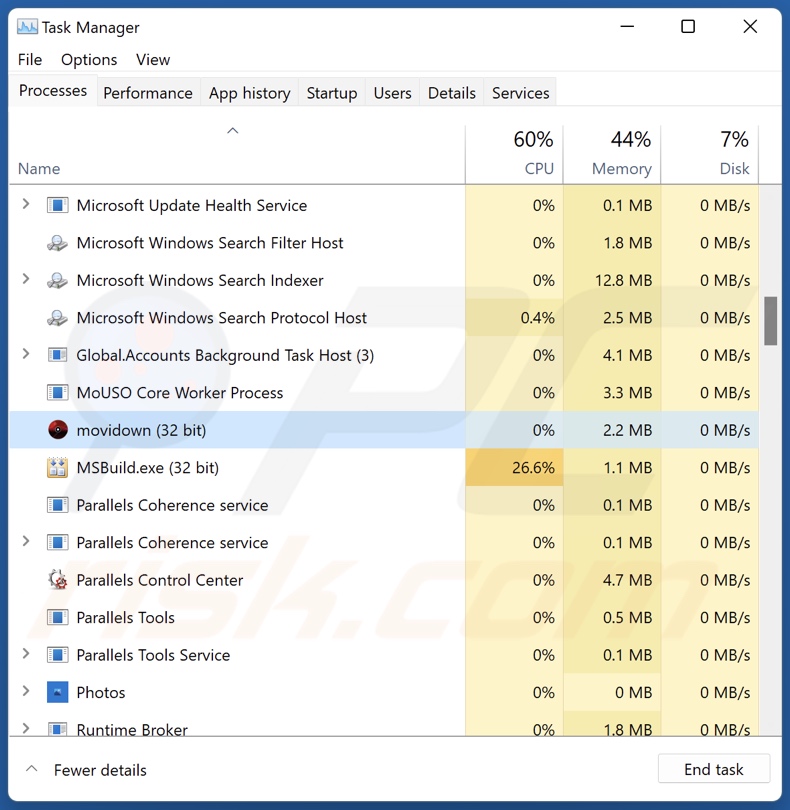
Deceptive website promoting installer containing the Movidown application:
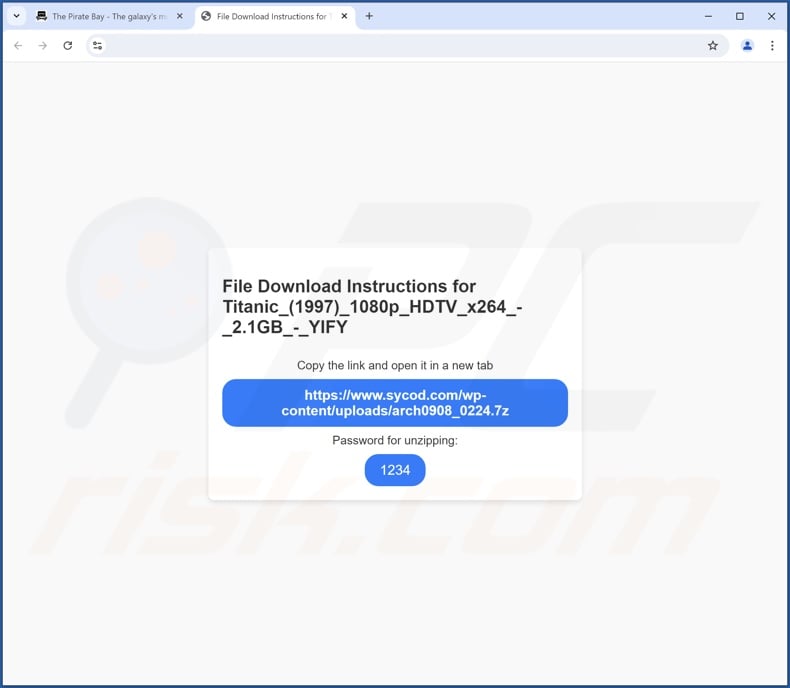
Instant automatic malware removal:
Manual threat removal might be a lengthy and complicated process that requires advanced IT skills. Combo Cleaner is a professional automatic malware removal tool that is recommended to get rid of malware. Download it by clicking the button below:
DOWNLOAD Combo CleanerBy downloading any software listed on this website you agree to our Privacy Policy and Terms of Use. To use full-featured product, you have to purchase a license for Combo Cleaner. 7 days free trial available. Combo Cleaner is owned and operated by RCS LT, the parent company of PCRisk.com.
Quick menu:
- What is Movidown?
- STEP 1. Uninstall deceptive applications using Control Panel.
- STEP 2. Remove rogue extensions from Google Chrome.
- STEP 3. Remove potentially unwanted plug-ins from Mozilla Firefox.
- STEP 4. Remove rogue extensions from Safari.
- STEP 5. Remove rogue plug-ins from Microsoft Edge.
Removal of potentially unwanted applications:
Windows 11 users:

Right-click on the Start icon, select Apps and Features. In the opened window search for the application you want to uninstall, after locating it, click on the three vertical dots and select Uninstall.
Windows 10 users:

Right-click in the lower left corner of the screen, in the Quick Access Menu select Control Panel. In the opened window choose Programs and Features.
Windows 7 users:

Click Start (Windows Logo at the bottom left corner of your desktop), choose Control Panel. Locate Programs and click Uninstall a program.
macOS (OSX) users:

Click Finder, in the opened screen select Applications. Drag the app from the Applications folder to the Trash (located in your Dock), then right click the Trash icon and select Empty Trash.
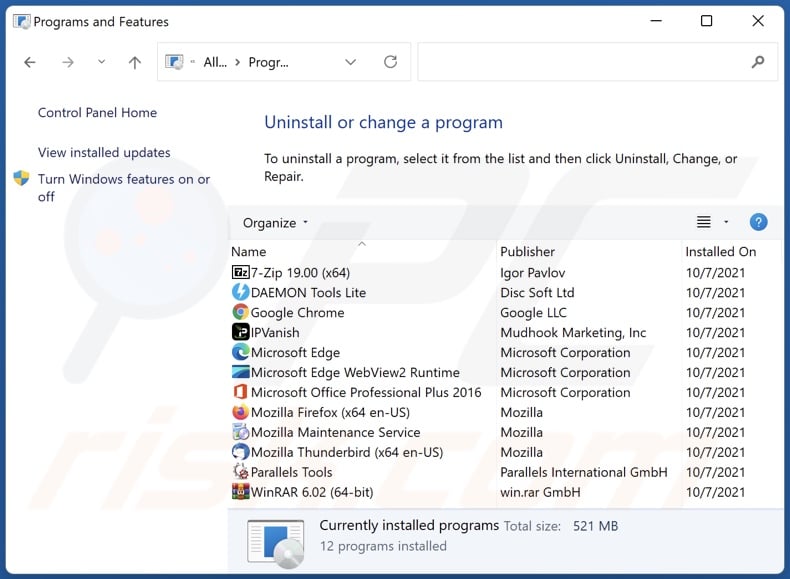
In the uninstall programs window, look for "Movidown" and other suspicious/recently-installed applications, select these entries and click "Uninstall" or "Remove".
After uninstalling the potentially unwanted application, scan your computer for any remaining unwanted components or possible malware infections. To scan your computer, use recommended malware removal software.
DOWNLOAD remover for malware infections
Combo Cleaner checks if your computer is infected with malware. To use full-featured product, you have to purchase a license for Combo Cleaner. 7 days free trial available. Combo Cleaner is owned and operated by RCS LT, the parent company of PCRisk.com.
Remove rogue extensions from Internet browsers:
The Movidown installed we analyzed included other suspicious software (e.g., adware, browser hijackers, etc.). If you experience unwanted ads or redirects when browsing the Internet, continue with the removal guide below.
Video showing how to remove potentially unwanted browser add-ons:
 Remove malicious extensions from Google Chrome:
Remove malicious extensions from Google Chrome:
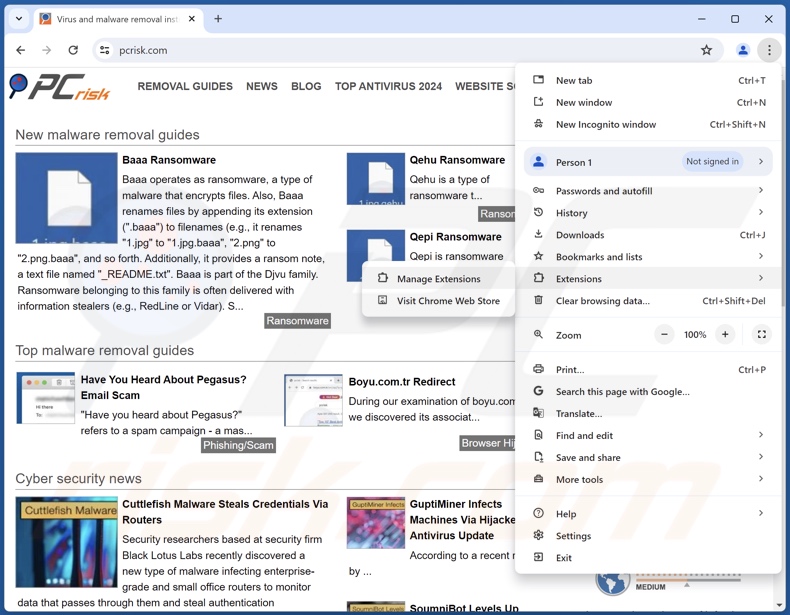
Click the Chrome menu icon ![]() (at the top right corner of Google Chrome), select "More Tools" and click "Extensions". Locate all recently-installed suspicious extensions, select these entries and click "Remove".
(at the top right corner of Google Chrome), select "More Tools" and click "Extensions". Locate all recently-installed suspicious extensions, select these entries and click "Remove".
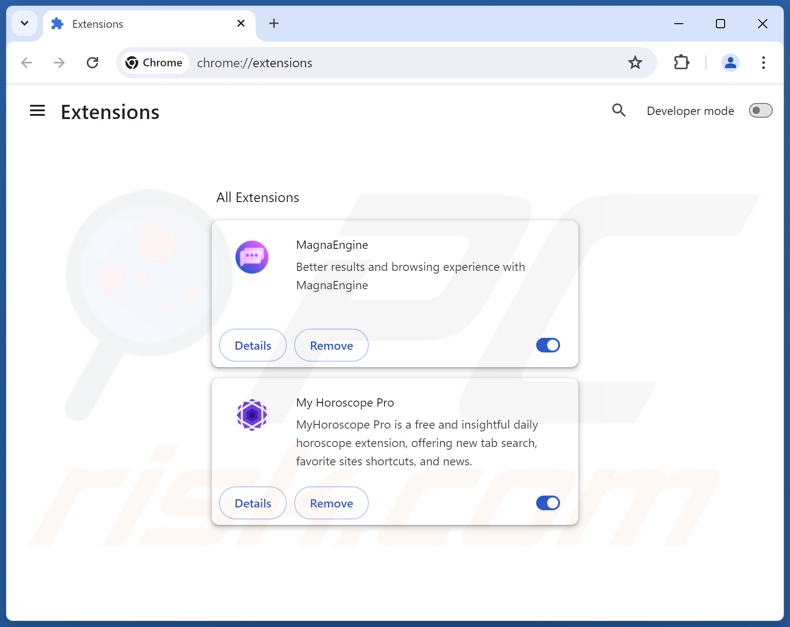
Optional method:
If you continue to have problems with removal of the movidown potentially unwanted application, reset your Google Chrome browser settings. Click the Chrome menu icon ![]() (at the top right corner of Google Chrome) and select Settings. Scroll down to the bottom of the screen. Click the Advanced… link.
(at the top right corner of Google Chrome) and select Settings. Scroll down to the bottom of the screen. Click the Advanced… link.

After scrolling to the bottom of the screen, click the Reset (Restore settings to their original defaults) button.

In the opened window, confirm that you wish to reset Google Chrome settings to default by clicking the Reset button.

 Remove malicious plugins from Mozilla Firefox:
Remove malicious plugins from Mozilla Firefox:
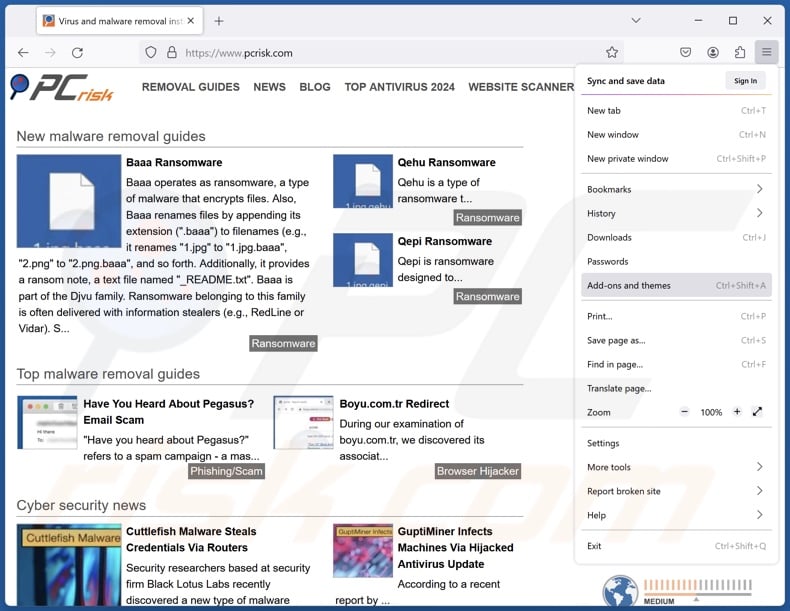
Click the Firefox menu ![]() (at the top right corner of the main window), select "Add-ons and themes". Click "Extensions", in the opened window locate all recently-installed suspicious extensions, click on the three dots and then click "Remove".
(at the top right corner of the main window), select "Add-ons and themes". Click "Extensions", in the opened window locate all recently-installed suspicious extensions, click on the three dots and then click "Remove".
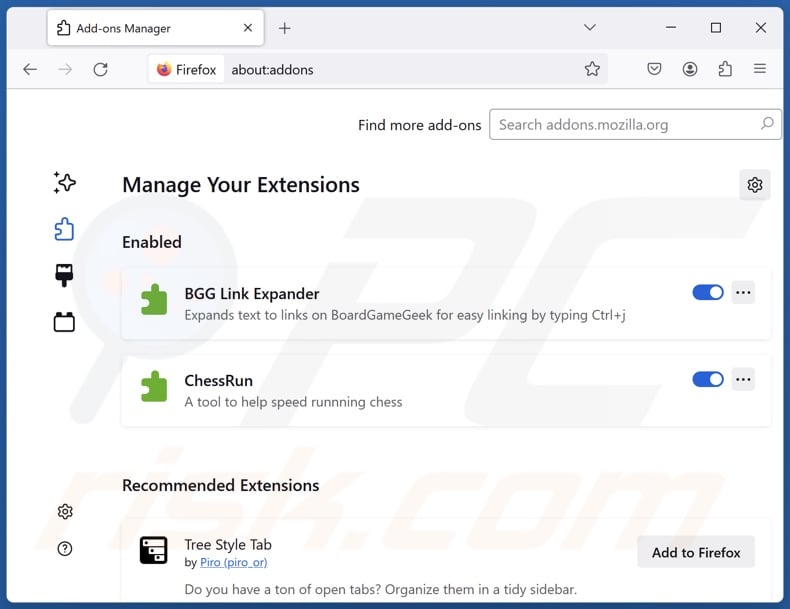
Optional method:
Computer users who have problems with movidown potentially unwanted application removal can reset their Mozilla Firefox settings.
Open Mozilla Firefox, at the top right corner of the main window, click the Firefox menu, ![]() in the opened menu, click Help.
in the opened menu, click Help.

Select Troubleshooting Information.

In the opened window, click the Refresh Firefox button.

In the opened window, confirm that you wish to reset Mozilla Firefox settings to default by clicking the Refresh Firefox button.

 Remove malicious extensions from Safari:
Remove malicious extensions from Safari:

Make sure your Safari browser is active, click Safari menu, and select Preferences....

In the opened window click Extensions, locate any recently installed suspicious extension, select it and click Uninstall.
Optional method:
Make sure your Safari browser is active and click on Safari menu. From the drop down menu select Clear History and Website Data...

In the opened window select all history and click the Clear History button.

 Remove malicious extensions from Microsoft Edge:
Remove malicious extensions from Microsoft Edge:

Click the Edge menu icon ![]() (at the upper-right corner of Microsoft Edge), select "Extensions". Locate all recently-installed suspicious browser add-ons and click "Remove" below their names.
(at the upper-right corner of Microsoft Edge), select "Extensions". Locate all recently-installed suspicious browser add-ons and click "Remove" below their names.

Optional method:
If you continue to have problems with removal of the movidown potentially unwanted application, reset your Microsoft Edge browser settings. Click the Edge menu icon ![]() (at the top right corner of Microsoft Edge) and select Settings.
(at the top right corner of Microsoft Edge) and select Settings.

In the opened settings menu select Reset settings.

Select Restore settings to their default values. In the opened window, confirm that you wish to reset Microsoft Edge settings to default by clicking the Reset button.

- If this did not help, follow these alternative instructions explaining how to reset the Microsoft Edge browser.
Summary:
 Commonly, adware or potentially unwanted applications infiltrate Internet browsers through free software downloads. Note that the safest source for downloading free software is via developers' websites only. To avoid installation of adware, be very attentive when downloading and installing free software. When installing previously-downloaded free programs, choose the custom or advanced installation options – this step will reveal any potentially unwanted applications listed for installation together with your chosen free program.
Commonly, adware or potentially unwanted applications infiltrate Internet browsers through free software downloads. Note that the safest source for downloading free software is via developers' websites only. To avoid installation of adware, be very attentive when downloading and installing free software. When installing previously-downloaded free programs, choose the custom or advanced installation options – this step will reveal any potentially unwanted applications listed for installation together with your chosen free program.
Post a comment:
If you have additional information on movidown potentially unwanted application or it's removal please share your knowledge in the comments section below.
Frequently Asked Questions (FAQ)
What is the purpose of an unwanted application?
The purpose of unwanted applications is to generate revenue for the developers/publishers through dubious/nefarious means. This goal can be achieved by pushing users into buying fake activation keys, promoting in-app purchases, endorsing content (via ads, redirects, etc.), collecting/selling private data, and so forth.
Is Movidown unwanted application legal?
Unwanted applications are usually considered legal because their EULAs (End User License Agreements) inform users of the software's behavior.
Is having Movidown installed on my computer dangerous?
Unwanted applications typically have harmful capabilities, such as collecting sensitive information, displaying advertisements, generating redirects, and so on. What is more, this software tends to infiltrate devices in bundles (i.e., multiples). Generally, unwanted apps are associated with system infections, privacy issues, financial losses, and even identity theft.
Will Combo Cleaner help me remove Movidown unwanted application?
Yes, Combo Cleaner can scan devices and remove detected unwanted/malicious apps. It is noteworthy that manual removal (performed without security tools) might be ineffective. In some cases, after an application has been manually removed – file leftovers remain hidden within the system. These remnants may continue running and causing problems. Therefore, thorough software removal is paramount.
Share:

Tomas Meskauskas
Expert security researcher, professional malware analyst
I am passionate about computer security and technology. I have an experience of over 10 years working in various companies related to computer technical issue solving and Internet security. I have been working as an author and editor for pcrisk.com since 2010. Follow me on Twitter and LinkedIn to stay informed about the latest online security threats.
PCrisk security portal is brought by a company RCS LT.
Joined forces of security researchers help educate computer users about the latest online security threats. More information about the company RCS LT.
Our malware removal guides are free. However, if you want to support us you can send us a donation.
DonatePCrisk security portal is brought by a company RCS LT.
Joined forces of security researchers help educate computer users about the latest online security threats. More information about the company RCS LT.
Our malware removal guides are free. However, if you want to support us you can send us a donation.
Donate
▼ Show Discussion