Removing NewEngine browser hijacker and the redirects it generates
Browser HijackerAlso Known As: search-secured.com redirect
Get free scan and check if your device is infected.
Remove it nowTo use full-featured product, you have to purchase a license for Combo Cleaner. Seven days free trial available. Combo Cleaner is owned and operated by RCS LT, the parent company of PCRisk.com.
What kind of software is NewEngine?
NewEngine is a rogue browser extension discovered by our research team when analyzing the installation setup for NeverSleep PUA. Upon examination, we determined that NewEngine is a browser hijacker. It modifies browsers to promote (via redirects) the search-secured.com fake search engine.
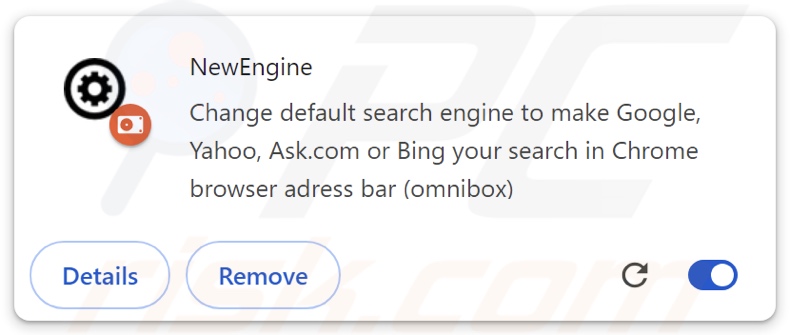
NewEngine browser hijacker overview
NewEngine assigns the promoted site (search-secured.com) as the browser's default search engine, homepage, and new tab/window. Hence, new browser tabs/windows opened and Web searches performed through the URL bar – result in redirects to the search-secured.com webpage.
Usually, fake search engines cannot provide search results and land on legitimate Internet search websites. Search-secured.com is no exception; during our analysis, it produced redirects to trustedsear.ch (another illegitimate search engine) that landed on Yahoo (search.yahoo.com). Keep in mind that search-secured.com could lead elsewhere since factors like user geolocation might influence redirects.
It is noteworthy that browser-hijacking software often uses persistence-ensuring techniques, such as blocking access to removal-rated settings or undoing user-made changes – to prevent browser recovery.
Additionally, browser hijackers tend to have data-tracking functionalities, and this might be true of NewEngine. Information of interest may include: visited URLs, viewed webpages, searched queries, browser cookies, account log-in credentials, finance-related data, and so on. This sensitive information can be shared with or sold to third-parties.
In summary, software like NewEngine is associated with system infections, severe privacy issues, financial losses, and even identity theft.
| Name | NewEngine |
| Threat Type | Browser Hijacker, Redirect, Search Hijacker, Toolbar, Unwanted New Tab |
| Detection Names (installer) | Combo Cleaner (Trojan.GenericKD.73892223), DrWeb (Trojan.Siggen29.29299), Emsisoft (Trojan.GenericKD.73892223 (B)), Kaspersky (UDS:DangerousObject.Multi.Generic), Microsoft (Trojan:Win32/Wacatac.B!ml), Full List Of Detections (VirusTotal) |
| Browser Extension(s) | NewEngine |
| Promoted URL | search-secured.com |
| Detection Names (search-secured.com) | N/A (VirusTotal) |
| Serving IP Address (search-secured.com) | 104.21.21.244 |
| Affected Browser Settings | Homepage, new tab URL, default search engine |
| Symptoms | Manipulated Internet browser settings (homepage, default Internet search engine, new tab settings). Users are forced to visit the hijacker's website and search the Internet using their search engines. |
| Distribution methods | Deceptive pop-up ads, free software installers (bundling). |
| Damage | Internet browser tracking (potential privacy issues), display of unwanted ads, redirects to dubious websites. |
| Malware Removal (Windows) |
To eliminate possible malware infections, scan your computer with legitimate antivirus software. Our security researchers recommend using Combo Cleaner. Download Combo CleanerTo use full-featured product, you have to purchase a license for Combo Cleaner. 7 days free trial available. Combo Cleaner is owned and operated by RCS LT, the parent company of PCRisk.com. |
Browser hijacker examples
Cool Tab Pro, vecum, Protectio7, Porseek, and AISEARCHS are merely some of our latest articles on browser hijackers.
Extensions and applications within this classification tend to appear legitimate and harmless. Users may be lured into downloading/installing browser hijackers by promises of useful functionalities. However, these functions rarely work as advertised, and in most cases – they are utterly nonoperational.
Remember that even if a piece of software works exactly as detailed by its promotional material – that is not a guarantee of legitimacy or safety.
How did NewEngine install on my computer?
We found NewEngine packed into the installation setup for the NeverSleep PUA, which we downloaded from its "official" promotional webpage. Aside from innocent-looking download sites, browser hijackers are endorsed on scam pages.
Most visitors access these webpages via redirects caused by websites employing rogue advertising networks, intrusive adverts, mistyped URLs, spam browser notifications, and installed adware.
Browser hijackers can also be bundled with ordinary programs. Downloading from dubious channels (e.g., freeware and free file-hosting sites, Peer-to-Peer sharing networks, etc.) and inattentiveness when installing (e.g., ignoring terms, using "Quick/Easy" settings, etc.) – increase the threat of bundled content infiltrating the system.
Some intrusive advertisements can be triggered (i.e., by being clicked) to execute scripts that perform stealthy downloads/installations. These ads are used to spread browser-hijacking software as well.
How to avoid installation of browser hijackers?
We recommend researching software before downloading or purchasing it. Additionally, all downloads must be performed from official and trustworthy sources. Installation processes have to be approached with caution, e.g., by reading terms, inspecting available options, using the "Custom/Advanced" settings, and opting out of all supplementary apps, tools, extensions, etc.
Another recommendation is to be vigilant while browsing since the Internet is full of well-disguised fraudulent and malicious content. For example, while intrusive ads may look innocuous – they redirect users to unreliable and questionable websites (e.g., scam-promoting, pornography, adult dating, gambling, etc.).
In case of continuous encounters with such advertisements/redirects, check the system and immediately remove all suspect applications and browser extensions/plug-ins. If your computer is already infected with NewEngine, we recommend running a scan with Combo Cleaner Antivirus for Windows to automatically eliminate this browser hijacker.
Appearance of search-secured.com redirecting to trustedsear.ch and landing on Yahoo (GIF):
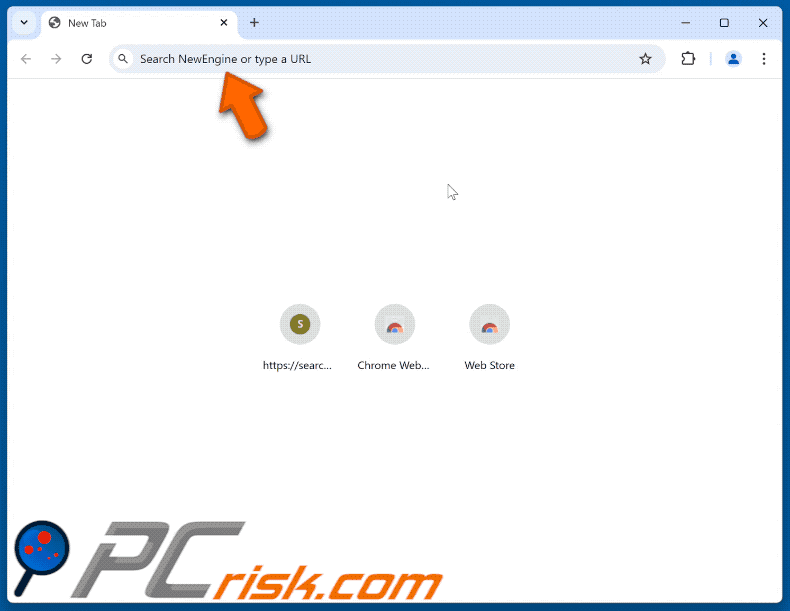
NewEngine extension detailed information:
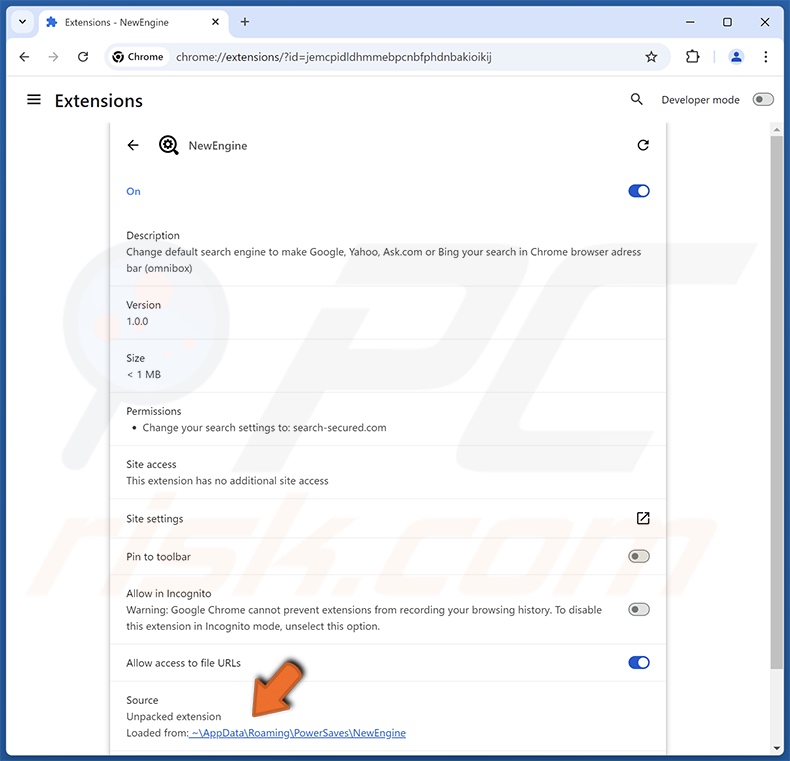
Website promoting NewEngine browser hijacker ("official" NeverSleep PUA promotional page):
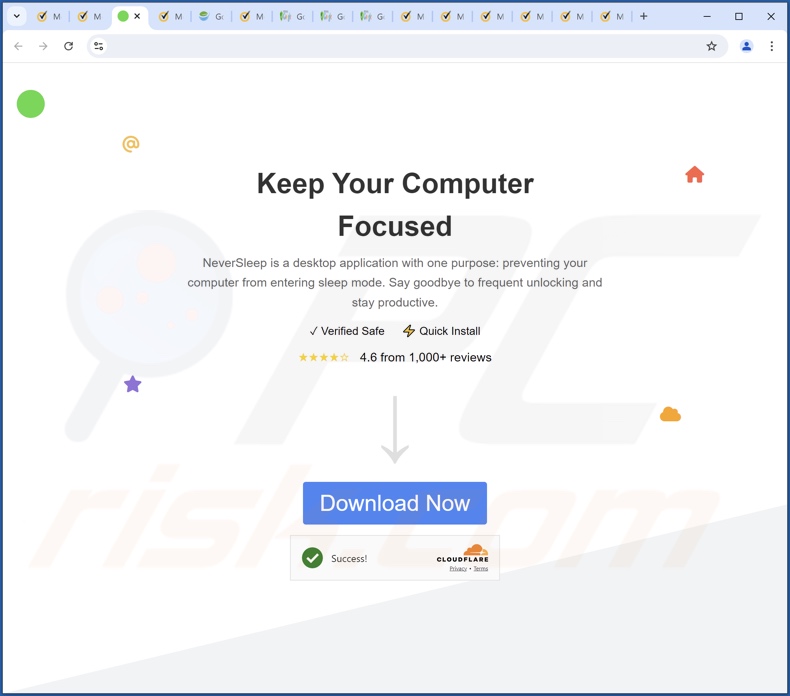
Instant automatic malware removal:
Manual threat removal might be a lengthy and complicated process that requires advanced IT skills. Combo Cleaner is a professional automatic malware removal tool that is recommended to get rid of malware. Download it by clicking the button below:
DOWNLOAD Combo CleanerBy downloading any software listed on this website you agree to our Privacy Policy and Terms of Use. To use full-featured product, you have to purchase a license for Combo Cleaner. 7 days free trial available. Combo Cleaner is owned and operated by RCS LT, the parent company of PCRisk.com.
Quick menu:
- What is NewEngine?
- STEP 1. Uninstall unwanted applications using Control Panel.
- STEP 2. Remove NewEngine browser hijacker from Google Chrome.
- STEP 3. Remove search-secured.com homepage and default search engine from Mozilla Firefox.
- STEP 4. Remove search-secured.com redirect from Safari.
- STEP 5. Remove rogue plug-ins from Microsoft Edge.
NewEngine browser hijacker removal:
Windows 11 users:

Right-click on the Start icon, select Apps and Features. In the opened window search for the application you want to uninstall, after locating it, click on the three vertical dots and select Uninstall.
Windows 10 users:

Right-click in the lower left corner of the screen, in the Quick Access Menu select Control Panel. In the opened window choose Programs and Features.
Windows 7 users:

Click Start (Windows Logo at the bottom left corner of your desktop), choose Control Panel. Locate Programs and click Uninstall a program.
macOS (OSX) users:

Click Finder, in the opened screen select Applications. Drag the app from the Applications folder to the Trash (located in your Dock), then right click the Trash icon and select Empty Trash.
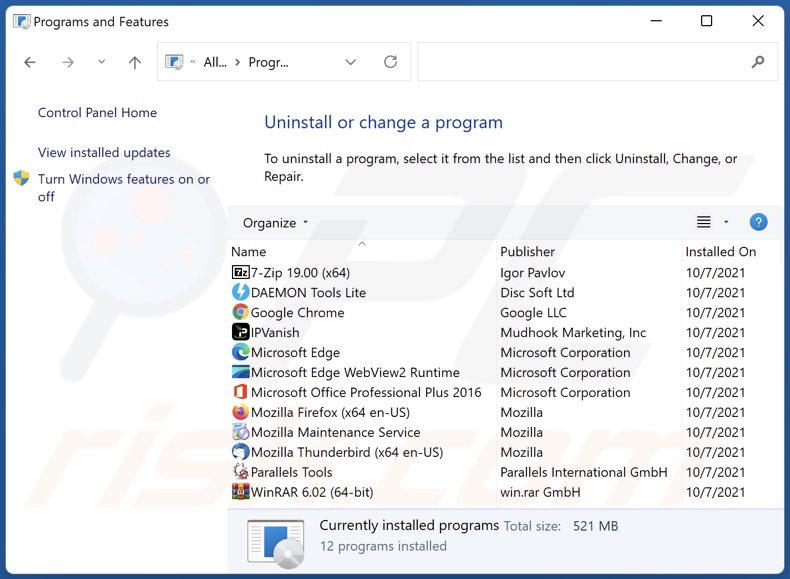
In the uninstall programs window: look for any recently installed suspicious applications, select these entries and click "Uninstall" or "Remove".
After uninstalling the potentially unwanted applications, scan your computer for any remaining unwanted components. To scan your computer, use recommended malware removal software.
DOWNLOAD remover for malware infections
Combo Cleaner checks if your computer is infected with malware. To use full-featured product, you have to purchase a license for Combo Cleaner. 7 days free trial available. Combo Cleaner is owned and operated by RCS LT, the parent company of PCRisk.com.
NewEngine browser hijacker removal from Internet browsers:
Video showing how to remove browser redirects:
 Remove malicious extensions from Google Chrome:
Remove malicious extensions from Google Chrome:
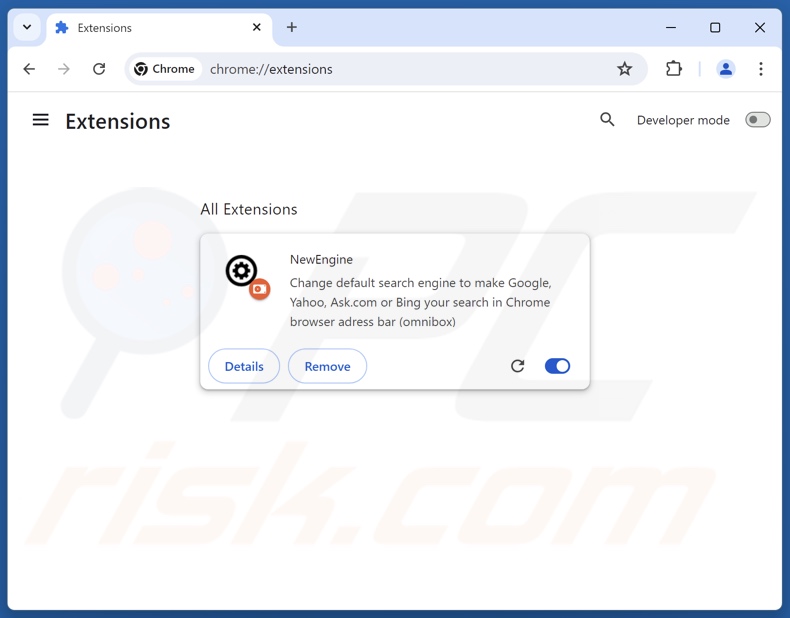
Click the Chrome menu icon ![]() (at the top right corner of Google Chrome), select "Extensions" and click "Manage Extensions". Locate "NewEngine" and other recently-installed suspicious extensions, select these entries and click "Remove".
(at the top right corner of Google Chrome), select "Extensions" and click "Manage Extensions". Locate "NewEngine" and other recently-installed suspicious extensions, select these entries and click "Remove".
Change your homepage:
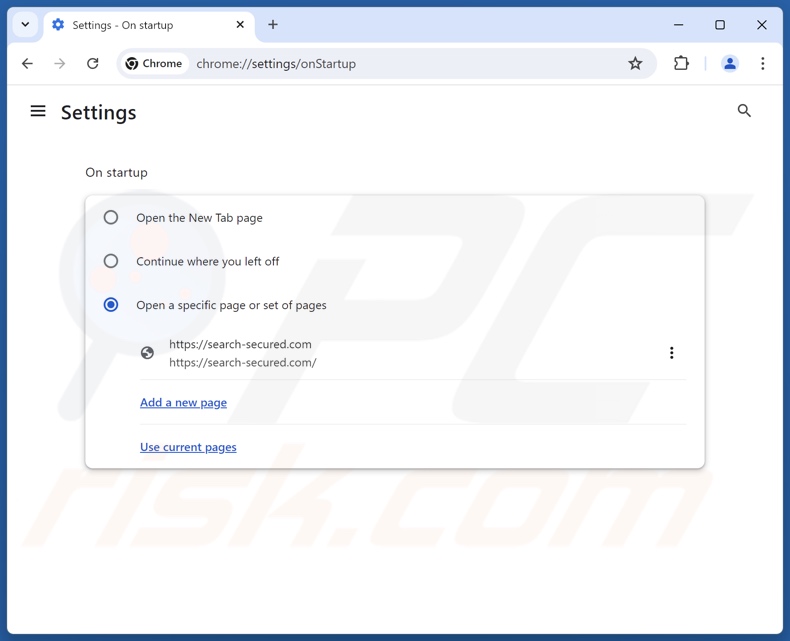
Click the Chrome menu icon ![]() (at the top right corner of Google Chrome), select "Settings". In the "On startup" section, disable "NewEngine", look for a browser hijacker URL (hxxp://www.search-secured.com) below the "Open a specific or set of pages" option. If present click on the three vertical dots icon and select "Remove".
(at the top right corner of Google Chrome), select "Settings". In the "On startup" section, disable "NewEngine", look for a browser hijacker URL (hxxp://www.search-secured.com) below the "Open a specific or set of pages" option. If present click on the three vertical dots icon and select "Remove".
Change your default search engine:
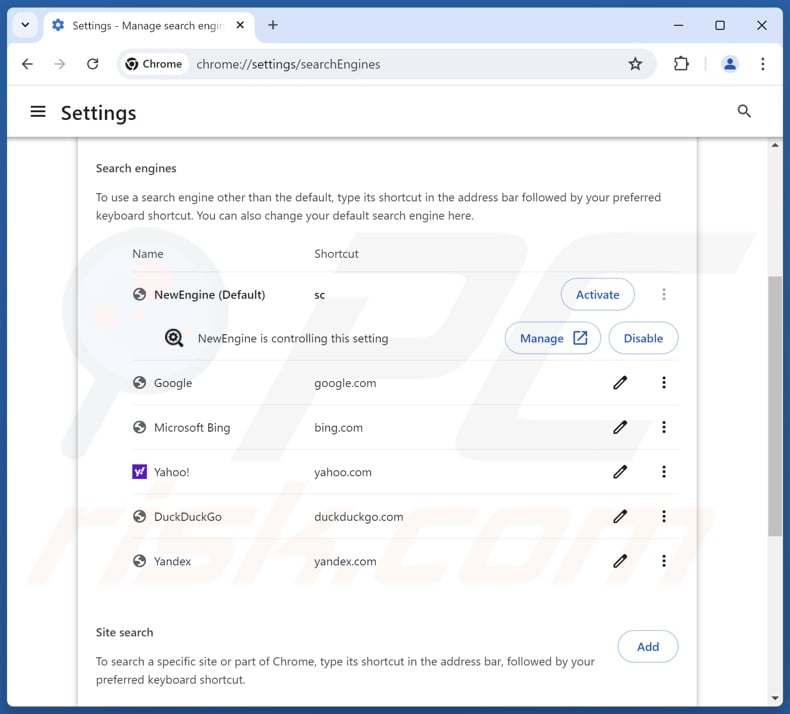
To change your default search engine in Google Chrome: Click the Chrome menu icon ![]() (at the top right corner of Google Chrome), select "Settings", in the "Search engine" section, click "Manage search engines...", in the opened list look for "search-secured.com", when located click the three vertical dots near this URL and select "Delete".
(at the top right corner of Google Chrome), select "Settings", in the "Search engine" section, click "Manage search engines...", in the opened list look for "search-secured.com", when located click the three vertical dots near this URL and select "Delete".
- If you continue to have problems with browser redirects and unwanted advertisements - Reset Google Chrome.
Optional method:
If you continue to have problems with removal of the search-secured.com redirect, reset your Google Chrome browser settings. Click the Chrome menu icon ![]() (at the top right corner of Google Chrome) and select Settings. Scroll down to the bottom of the screen. Click the Advanced… link.
(at the top right corner of Google Chrome) and select Settings. Scroll down to the bottom of the screen. Click the Advanced… link.

After scrolling to the bottom of the screen, click the Reset (Restore settings to their original defaults) button.

In the opened window, confirm that you wish to reset Google Chrome settings to default by clicking the Reset button.

 Remove malicious extensions from Mozilla Firefox:
Remove malicious extensions from Mozilla Firefox:
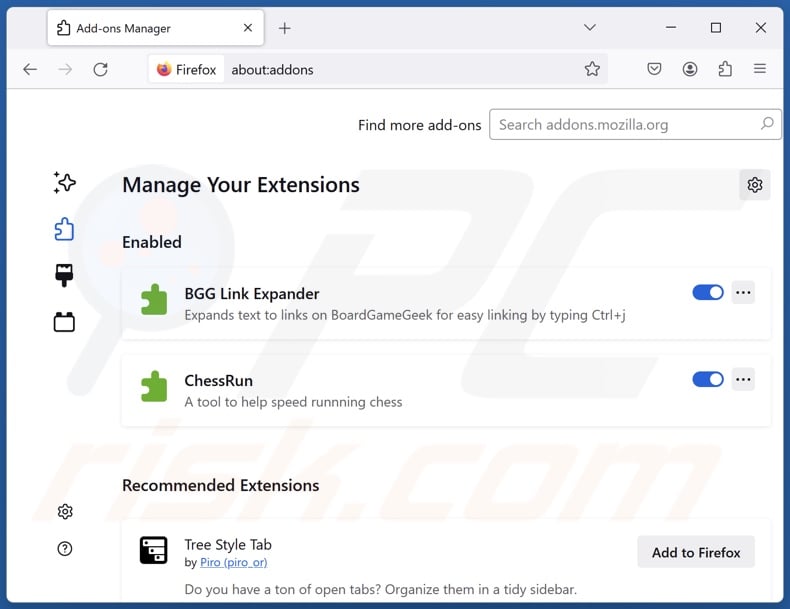
Click the Firefox menu ![]() (at the top right corner of the main window), select "Add-ons and themes". Click "Extensions", in the opened window locate "NewEngine", as well as all recently-installed suspicious extensions, click on the three dots and then click "Remove".
(at the top right corner of the main window), select "Add-ons and themes". Click "Extensions", in the opened window locate "NewEngine", as well as all recently-installed suspicious extensions, click on the three dots and then click "Remove".
Change your homepage:
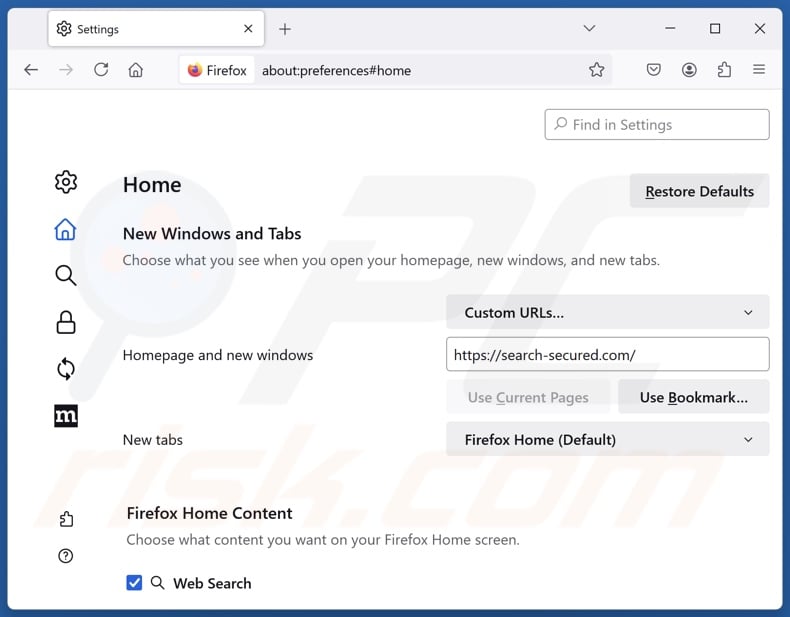
To reset your homepage, click the Firefox menu ![]() (at the top right corner of the main window), then select "Settings", in the opened window disable "NewEngine", remove hxxp://search-secured.com and enter your preferred domain, which will open each time you start Mozilla Firefox.
(at the top right corner of the main window), then select "Settings", in the opened window disable "NewEngine", remove hxxp://search-secured.com and enter your preferred domain, which will open each time you start Mozilla Firefox.
Change your default search engine:
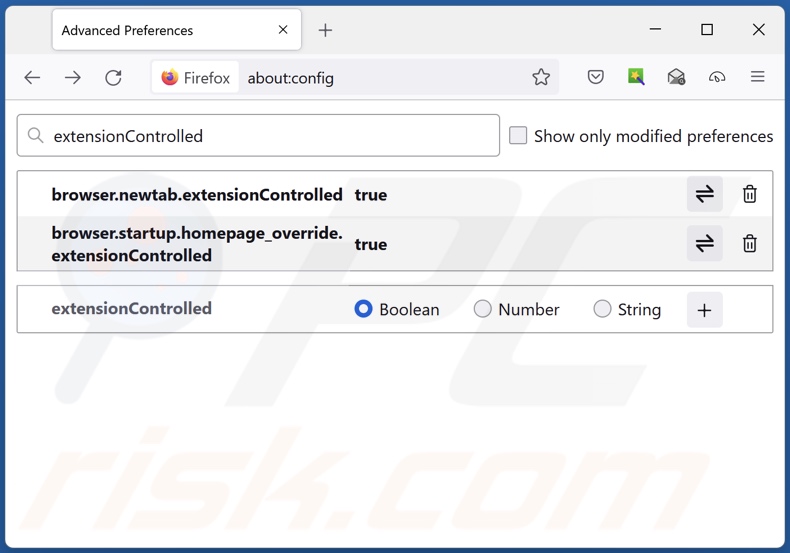
In the URL address bar, type "about:config" and press Enter. Click "Accept the Risk and Continue".
In the search filter at the top, type: "extensionControlled". Set both results to "false" by either double-clicking each entry or clicking the ![]() button.
button.
Optional method:
Computer users who have problems with search-secured.com redirect removal can reset their Mozilla Firefox settings.
Open Mozilla Firefox, at the top right corner of the main window, click the Firefox menu, ![]() in the opened menu, click Help.
in the opened menu, click Help.

Select Troubleshooting Information.

In the opened window, click the Refresh Firefox button.

In the opened window, confirm that you wish to reset Mozilla Firefox settings to default by clicking the Refresh Firefox button.

 Remove malicious extensions from Safari:
Remove malicious extensions from Safari:

Make sure your Safari browser is active and click Safari menu, then select Preferences...

In the preferences window select the Extensions tab. Look for any recently installed suspicious extensions and uninstall them.

In the preferences window select General tab and make sure that your homepage is set to a preferred URL, if its altered by a browser hijacker - change it.

In the preferences window select Search tab and make sure that your preferred Internet search engine is selected.
Optional method:
Make sure your Safari browser is active and click on Safari menu. From the drop down menu select Clear History and Website Data...

In the opened window select all history and click the Clear History button.

 Remove malicious extensions from Microsoft Edge:
Remove malicious extensions from Microsoft Edge:

Click the Edge menu icon ![]() (at the top right corner of Microsoft Edge), select "Extensions". Locate any recently-installed suspicious browser add-ons, and remove them.
(at the top right corner of Microsoft Edge), select "Extensions". Locate any recently-installed suspicious browser add-ons, and remove them.
Change your homepage and new tab settings:

Click the Edge menu icon ![]() (at the top right corner of Microsoft Edge), select "Settings". In the "On startup" section look for the name of the browser hijacker and click "Disable".
(at the top right corner of Microsoft Edge), select "Settings". In the "On startup" section look for the name of the browser hijacker and click "Disable".
Change your default Internet search engine:

To change your default search engine in Microsoft Edge: Click the Edge menu icon ![]() (at the top right corner of Microsoft Edge), select "Privacy and services", scroll to bottom of the page and select "Address bar". In the "Search engines used in address bar" section look for the name of the unwanted Internet search engine, when located click the "Disable" button near it. Alternatively you can click on "Manage search engines", in the opened menu look for unwanted Internet search engine. Click on the puzzle icon
(at the top right corner of Microsoft Edge), select "Privacy and services", scroll to bottom of the page and select "Address bar". In the "Search engines used in address bar" section look for the name of the unwanted Internet search engine, when located click the "Disable" button near it. Alternatively you can click on "Manage search engines", in the opened menu look for unwanted Internet search engine. Click on the puzzle icon ![]() near it and select "Disable".
near it and select "Disable".
Optional method:
If you continue to have problems with removal of the search-secured.com redirect, reset your Microsoft Edge browser settings. Click the Edge menu icon ![]() (at the top right corner of Microsoft Edge) and select Settings.
(at the top right corner of Microsoft Edge) and select Settings.

In the opened settings menu select Reset settings.

Select Restore settings to their default values. In the opened window, confirm that you wish to reset Microsoft Edge settings to default by clicking the Reset button.

- If this did not help, follow these alternative instructions explaining how to reset the Microsoft Edge browser.
Summary:
 A browser hijacker is a type of adware infection that modifies Internet browser settings by assigning the homepage and default Internet search engine settings to some other (unwanted) website URL. Commonly, this type of adware infiltrates operating systems through free software downloads. If your download is managed by a download client, ensure that you decline offers to install advertised toolbars or applications that seek to change your homepage and default Internet search engine settings.
A browser hijacker is a type of adware infection that modifies Internet browser settings by assigning the homepage and default Internet search engine settings to some other (unwanted) website URL. Commonly, this type of adware infiltrates operating systems through free software downloads. If your download is managed by a download client, ensure that you decline offers to install advertised toolbars or applications that seek to change your homepage and default Internet search engine settings.
Post a comment:
If you have additional information on search-secured.com redirect or it's removal please share your knowledge in the comments section below.
Frequently Asked Questions (FAQ)
What is the purpose of forcing users to visit search-secured.com website?
The motivation behind developing software that produces rogue redirects is profit. In other words, the developers generate revenue through redirects to sites like search-secured.com.
Is visiting search-secured.com a threat to my privacy?
To a certain extent, yes. Websites classed as fake search engines (e.g., search-secured.com, trustedsear.ch, etc.) typically collect and sell visitor data.
How did a browser hijacker infiltrate my computer?
Browser-hijacking software is primarily distributed via bundled installation setups, deceptive promotional webpages, freeware and free file-hosting websites, online scams, P2P sharing networks, spam browser notifications, and intrusive advertisements.
Will Combo Cleaner help me remove NewEngine browser hijacker?
Yes, Combo Cleaner will scan your computer and remove installed browser-hijacking apps. Keep in mind that manual removal (performed without the aid of security tools) might not be ideal. In cases where multiple browser hijackers are present, after one is removed – the others may simply reinstall it. What is more, removal-related settings might be unmodifiable with browser-hijacking software installed. Therefore, it is essential to eliminate browser hijackers thoroughly and all at once.
Share:

Tomas Meskauskas
Expert security researcher, professional malware analyst
I am passionate about computer security and technology. I have an experience of over 10 years working in various companies related to computer technical issue solving and Internet security. I have been working as an author and editor for pcrisk.com since 2010. Follow me on Twitter and LinkedIn to stay informed about the latest online security threats.
PCrisk security portal is brought by a company RCS LT.
Joined forces of security researchers help educate computer users about the latest online security threats. More information about the company RCS LT.
Our malware removal guides are free. However, if you want to support us you can send us a donation.
DonatePCrisk security portal is brought by a company RCS LT.
Joined forces of security researchers help educate computer users about the latest online security threats. More information about the company RCS LT.
Our malware removal guides are free. However, if you want to support us you can send us a donation.
Donate
▼ Show Discussion