How to remove the BivaApp unwanted app from your operating system
Potentially unwanted applicationAlso Known As: BivaApp potentially unwanted application
Get free scan and check if your device is infected.
Remove it nowTo use full-featured product, you have to purchase a license for Combo Cleaner. Seven days free trial available. Combo Cleaner is owned and operated by RCS LT, the parent company of PCRisk.com.
What kind of application is BivaApp?
BivaApp is the name of a PUA (Potentially Unwanted Application). Software within this category usually has undesirable or harmful capabilities.
Our researchers discovered this app while investigating a Torrenting website that uses rogue advertising networks. This site produced a redirect to a deceptive webpage hosting an installer containing BivaApp. This setup included other suspect software as well.
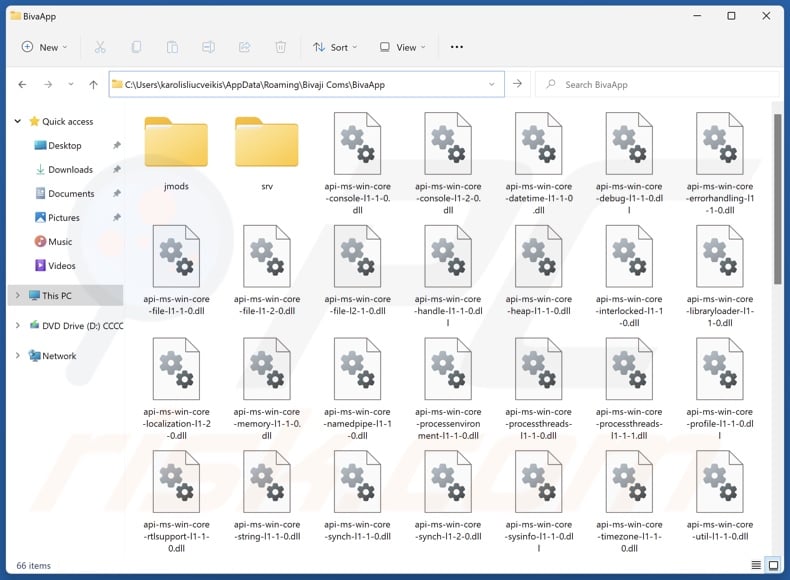
Potentially unwanted application overview
Unwanted applications tend to exhibit hazardous functionalities. They primarily collect sensitive data or operate as adware and browser hijackers.
PUAs may seek browsing and search engine histories, Internet cookies, account log-in credentials (usernames/passwords), personally identifiable details, credit card numbers, etc. This vulnerable data can be shared with or sold to third-parties (potentially, cyber criminals).
Unwanted apps can function as advertising-supported software (adware). They display ads or generate rogue redirects. The third-party graphical content (e.g., pop-ups, coupons, overlays, etc.) can be placed on visited websites, desktops, or other interfaces.
Said advertisements can endorse online scams, untrustworthy/harmful software, and even malware. When clicked on, some of the adverts can execute scripts to perform sneaky downloads/installations.
Browser-hijacking is another common feature of PUAs. These applications reassign browser settings (e.g., default search engine, homepage, and new tab/window) to the addresses of promoted websites.
Due to these modifications, users are forced to visit the endorsed fake search engine when they enter a search query into the URL bar or open a new browser tab/window. These sites are rarely capable of providing search results, so they redirect to legitimate search engines (e.g., Google, Bing, Yahoo, etc.).
In summary, the presence of unwanted programs on devices can result in system infections, severe privacy issues, financial losses, and even identity theft.
| Name | BivaApp potentially unwanted application |
| Threat Type | PUP (Potentially Unwanted Program), PUA (Potentially Unwanted Application) |
| Detection Names (installer) | N/A (VirusTotal) |
| Symptoms | A program that you do not recall installing suddenly appeared on your computer. Seeing advertisements not originating from the sites you are browsing. Intrusive pop-up ads. Rogue redirects. Decreased Internet browsing speed. |
| Distribution Methods | Deceptive pop-up ads, free software installers (bundling). |
| Damage | Monetary loss (unnecessary purchase of fake software), privacy issues, unwanted warning pop-ups, slow computer performance. |
| Malware Removal (Windows) |
To eliminate possible malware infections, scan your computer with legitimate antivirus software. Our security researchers recommend using Combo Cleaner. Download Combo CleanerTo use full-featured product, you have to purchase a license for Combo Cleaner. 7 days free trial available. Combo Cleaner is owned and operated by RCS LT, the parent company of PCRisk.com. |
Potentially unwanted application examples
We have investigated countless unwanted applications. PUAs vary in appearance and may look legitimate. They often offer various useful functionalities that are typically fake and nonoperational (e.g., fake anti-virus tools, etc.).
It must be emphasized that even if a piece of software functions as indicated by its promotional material – that is not definitive proof of either legitimacy or safety.
AQURA Onyx, Wave Surge Lite, TroxApp, Audio Normalizer, AERO Sample, and PrivAci are just some of our newest articles on unwanted applications.
How did potentially unwanted applications install on my computer?
We downloaded an installation setup containing BivaApp (and other dubious software) from a scam page accessed via a redirect generated by a Torrenting website.
PUA-endorsing webpages are primarily entered through redirects caused by sites employing rogue advertising networks, intrusive ads, spam browser notifications, misspelled URLs, and installed adware.
However, other promotional techniques are not unlikely. Unwanted applications can also be bundled into (packed alongside) regular programs. These installers can be downloaded from freeware and free file-hosting websites, Peer-to-Peer sharing networks (e.g., Torrent clients, eMule, Gnutella, etc.), and other suspicious sources.
The risk of allowing bundled content into the system is increased by being inattentive when installing content (e.g., ignoring terms, skipping steps, using "Easy/Quick" settings, etc.).
Additionally, unwanted software is proliferated by intrusive adverts. Some of these advertisements can be triggered (i.e., by being clicked) to execute scripts that perform downloads/installations without user consent.
How to avoid installation of potentially unwanted applications?
We highly recommend researching software before downloading/purchasing. All downloads must be made from official and trustworthy channels. When installing, we advise reading terms, studying available options, using the "Custom/Advanced" settings, and opting out of all additional apps, extensions, tools, etc.
Another recommendation is to be vigilant while browsing, as fraudulent and malicious online content usually appears legitimate and harmless. For example, while intrusive ads may look innocuous – they redirect users to unreliable and questionable sites (e.g., gambling, scam-promoting, adult dating, etc.).
In case of continuous encounters with such adverts/redirects, inspect the system and immediately remove all dubious applications and browser extensions/plug-ins. If your computer is already infected with PUAs, we recommend running a scan with Combo Cleaner Antivirus for Windows to automatically eliminate them.
Screenshot of a deceptive website promoting an installer containing BivaApp:
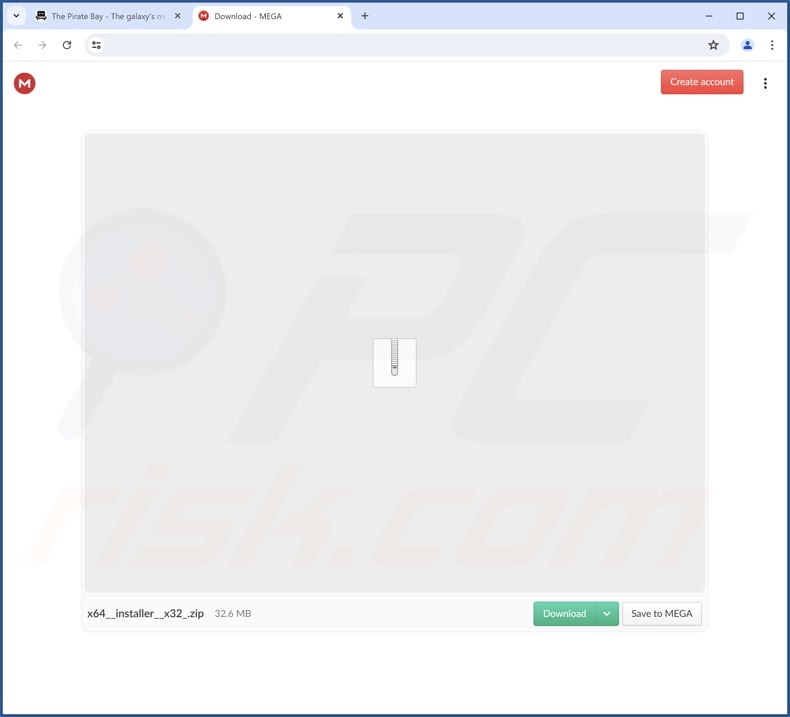
Instant automatic malware removal:
Manual threat removal might be a lengthy and complicated process that requires advanced IT skills. Combo Cleaner is a professional automatic malware removal tool that is recommended to get rid of malware. Download it by clicking the button below:
DOWNLOAD Combo CleanerBy downloading any software listed on this website you agree to our Privacy Policy and Terms of Use. To use full-featured product, you have to purchase a license for Combo Cleaner. 7 days free trial available. Combo Cleaner is owned and operated by RCS LT, the parent company of PCRisk.com.
Quick menu:
- What is BivaApp?
- STEP 1. Uninstall deceptive applications using Control Panel.
- STEP 2. Remove rogue extensions from Google Chrome.
- STEP 3. Remove potentially unwanted plug-ins from Mozilla Firefox.
- STEP 4. Remove rogue extensions from Safari.
- STEP 5. Remove rogue plug-ins from Microsoft Edge.
Removal of potentially unwanted applications:
Windows 11 users:

Right-click on the Start icon, select Apps and Features. In the opened window search for the application you want to uninstall, after locating it, click on the three vertical dots and select Uninstall.
Windows 10 users:

Right-click in the lower left corner of the screen, in the Quick Access Menu select Control Panel. In the opened window choose Programs and Features.
Windows 7 users:

Click Start (Windows Logo at the bottom left corner of your desktop), choose Control Panel. Locate Programs and click Uninstall a program.
macOS (OSX) users:

Click Finder, in the opened screen select Applications. Drag the app from the Applications folder to the Trash (located in your Dock), then right click the Trash icon and select Empty Trash.
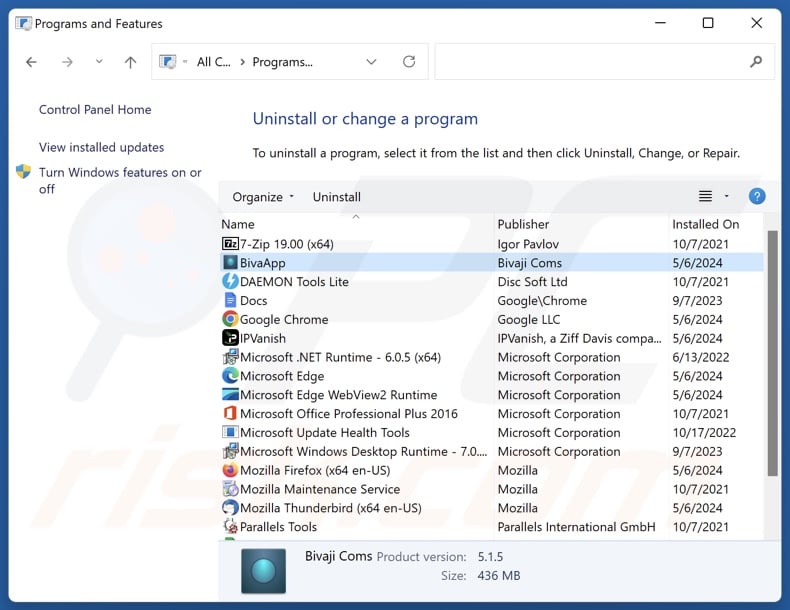
In the uninstall programs window, look for "BivaApp" and other suspicious/recently-installed applications, select these entries and click "Uninstall" or "Remove".
After uninstalling the potentially unwanted application, scan your computer for any remaining unwanted components or possible malware infections. To scan your computer, use recommended malware removal software.
DOWNLOAD remover for malware infections
Combo Cleaner checks if your computer is infected with malware. To use full-featured product, you have to purchase a license for Combo Cleaner. 7 days free trial available. Combo Cleaner is owned and operated by RCS LT, the parent company of PCRisk.com.
Remove rogue extensions from Internet browsers:
At time of research, the installer promoting BivaApp contained other suspect software (e.g., adware, browser hijackers, etc.). If you experience unwanted ads or redirects when browsing the Internet, continue with the removal guide below.
Video showing how to remove potentially unwanted browser add-ons:
 Remove malicious extensions from Google Chrome:
Remove malicious extensions from Google Chrome:
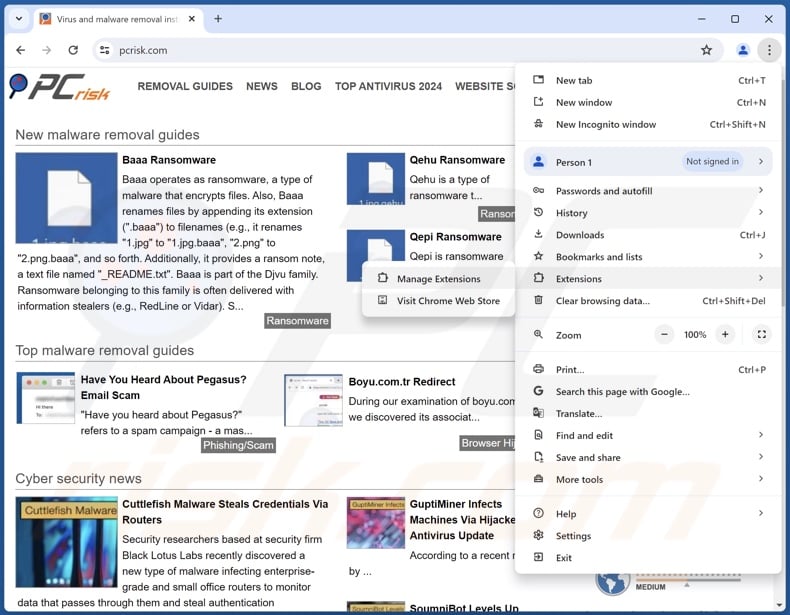
Click the Chrome menu icon ![]() (at the top right corner of Google Chrome), select "More Tools" and click "Extensions". Locate all recently-installed suspicious extensions, select these entries and click "Remove".
(at the top right corner of Google Chrome), select "More Tools" and click "Extensions". Locate all recently-installed suspicious extensions, select these entries and click "Remove".
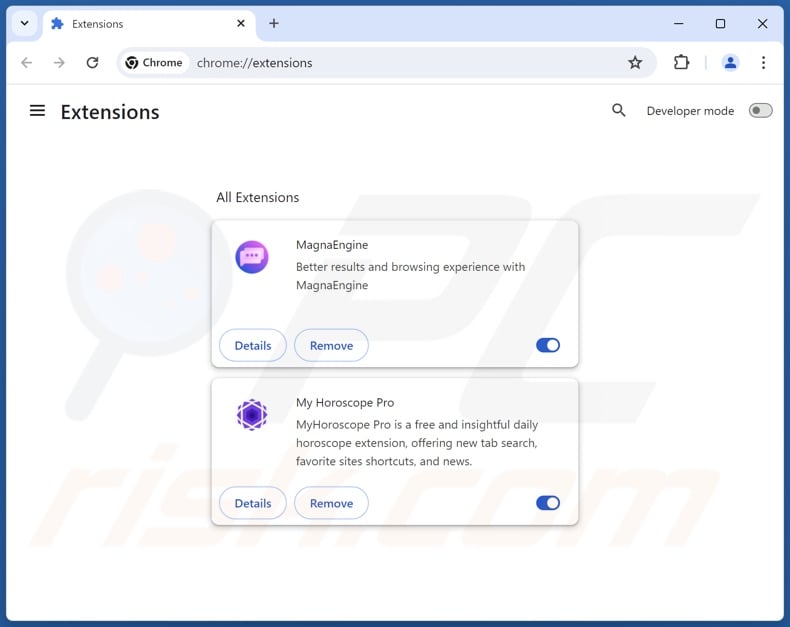
Optional method:
If you continue to have problems with removal of the bivaapp potentially unwanted application, reset your Google Chrome browser settings. Click the Chrome menu icon ![]() (at the top right corner of Google Chrome) and select Settings. Scroll down to the bottom of the screen. Click the Advanced… link.
(at the top right corner of Google Chrome) and select Settings. Scroll down to the bottom of the screen. Click the Advanced… link.

After scrolling to the bottom of the screen, click the Reset (Restore settings to their original defaults) button.

In the opened window, confirm that you wish to reset Google Chrome settings to default by clicking the Reset button.

 Remove malicious plugins from Mozilla Firefox:
Remove malicious plugins from Mozilla Firefox:
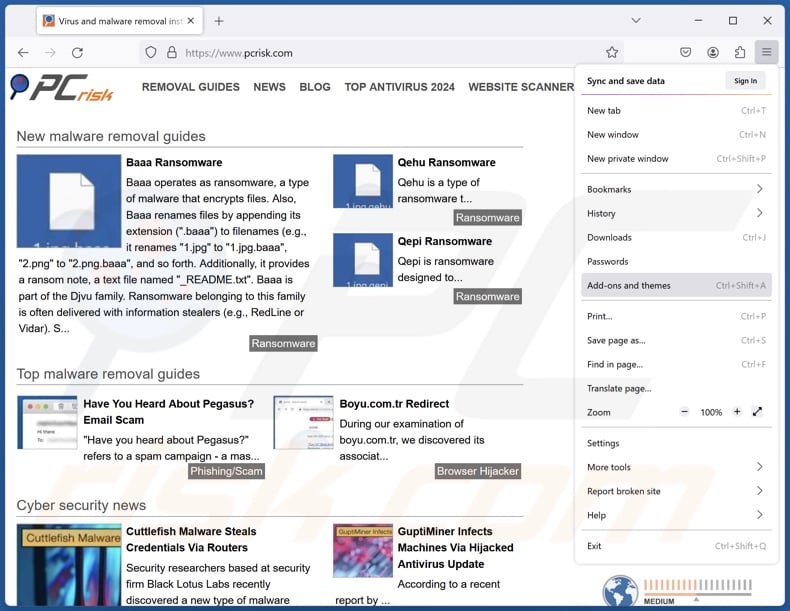
Click the Firefox menu ![]() (at the top right corner of the main window), select "Add-ons and themes". Click "Extensions", in the opened window locate all recently-installed suspicious extensions, click on the three dots and then click "Remove".
(at the top right corner of the main window), select "Add-ons and themes". Click "Extensions", in the opened window locate all recently-installed suspicious extensions, click on the three dots and then click "Remove".
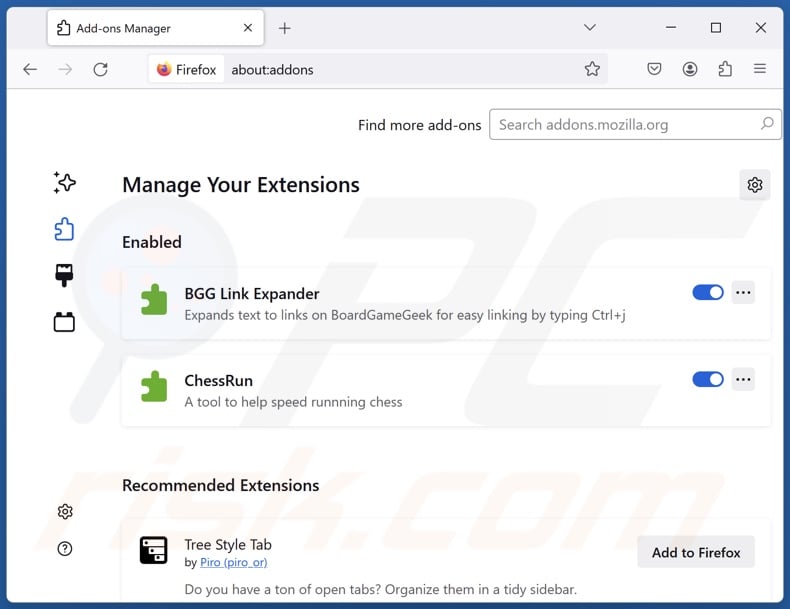
Optional method:
Computer users who have problems with bivaapp potentially unwanted application removal can reset their Mozilla Firefox settings.
Open Mozilla Firefox, at the top right corner of the main window, click the Firefox menu, ![]() in the opened menu, click Help.
in the opened menu, click Help.

Select Troubleshooting Information.

In the opened window, click the Refresh Firefox button.

In the opened window, confirm that you wish to reset Mozilla Firefox settings to default by clicking the Refresh Firefox button.

 Remove malicious extensions from Safari:
Remove malicious extensions from Safari:

Make sure your Safari browser is active, click Safari menu, and select Preferences....

In the opened window click Extensions, locate any recently installed suspicious extension, select it and click Uninstall.
Optional method:
Make sure your Safari browser is active and click on Safari menu. From the drop down menu select Clear History and Website Data...

In the opened window select all history and click the Clear History button.

 Remove malicious extensions from Microsoft Edge:
Remove malicious extensions from Microsoft Edge:

Click the Edge menu icon ![]() (at the upper-right corner of Microsoft Edge), select "Extensions". Locate all recently-installed suspicious browser add-ons and click "Remove" below their names.
(at the upper-right corner of Microsoft Edge), select "Extensions". Locate all recently-installed suspicious browser add-ons and click "Remove" below their names.

Optional method:
If you continue to have problems with removal of the bivaapp potentially unwanted application, reset your Microsoft Edge browser settings. Click the Edge menu icon ![]() (at the top right corner of Microsoft Edge) and select Settings.
(at the top right corner of Microsoft Edge) and select Settings.

In the opened settings menu select Reset settings.

Select Restore settings to their default values. In the opened window, confirm that you wish to reset Microsoft Edge settings to default by clicking the Reset button.

- If this did not help, follow these alternative instructions explaining how to reset the Microsoft Edge browser.
Summary:
 Commonly, adware or potentially unwanted applications infiltrate Internet browsers through free software downloads. Note that the safest source for downloading free software is via developers' websites only. To avoid installation of adware, be very attentive when downloading and installing free software. When installing previously-downloaded free programs, choose the custom or advanced installation options – this step will reveal any potentially unwanted applications listed for installation together with your chosen free program.
Commonly, adware or potentially unwanted applications infiltrate Internet browsers through free software downloads. Note that the safest source for downloading free software is via developers' websites only. To avoid installation of adware, be very attentive when downloading and installing free software. When installing previously-downloaded free programs, choose the custom or advanced installation options – this step will reveal any potentially unwanted applications listed for installation together with your chosen free program.
Post a comment:
If you have additional information on bivaapp potentially unwanted application or it's removal please share your knowledge in the comments section below.
Frequently Asked Questions (FAQ)
What is the purpose of an unwanted application?
The purpose of unwanted applications is to generate revenue for their developers/publishers. This goal may be achieved by collecting/selling sensitive information, endorsing content (via advertisements, redirects, etc.), requesting users to buy fake activation keys, promoting in-app purchases, and so forth.
Is BivaApp unwanted application legal?
Typically, unwanted apps are deemed to be legal because their End User License Agreements (EULAs) inform users of the software's behavior.
Is having BivaApp installed on my computer dangerous?
Unwanted applications often possess harmful capabilities (e.g., gathering information, displaying ads, force-opening websites, etc.). Additionally, these apps can infiltrate systems in bundles (multiples). Generally, unwanted software is associated with system infections, privacy issues, and financial losses.
Will Combo Cleaner help me remove BivaApp unwanted application?
Yes, Combo Cleaner can scan systems and eliminate installed unwanted/malicious apps. It is pertinent to mention that manual removal (performed without the aid of security software) might not be an ideal solution. In some cases, after an application has been manually removed – file leftovers remain hidden within the system. What is more, the remaining components might continue to run and cause issues. Therefore, it is crucial to eliminate software thoroughly.
Share:

Tomas Meskauskas
Expert security researcher, professional malware analyst
I am passionate about computer security and technology. I have an experience of over 10 years working in various companies related to computer technical issue solving and Internet security. I have been working as an author and editor for pcrisk.com since 2010. Follow me on Twitter and LinkedIn to stay informed about the latest online security threats.
PCrisk security portal is brought by a company RCS LT.
Joined forces of security researchers help educate computer users about the latest online security threats. More information about the company RCS LT.
Our malware removal guides are free. However, if you want to support us you can send us a donation.
DonatePCrisk security portal is brought by a company RCS LT.
Joined forces of security researchers help educate computer users about the latest online security threats. More information about the company RCS LT.
Our malware removal guides are free. However, if you want to support us you can send us a donation.
Donate
▼ Show Discussion