How to uninstall the Audio Normalizer potentially unwanted application
Potentially unwanted applicationAlso Known As: Audio Normalizer potentially unwanted application
Get free scan and check if your device is infected.
Remove it nowTo use full-featured product, you have to purchase a license for Combo Cleaner. Seven days free trial available. Combo Cleaner is owned and operated by RCS LT, the parent company of PCRisk.com.
What kind of application is Audio Normalizer?
While investigating a Torrenting website that uses rogue advertising networks, our researchers found a deceptive page promoting an installer containing the Audio Normalizer app. It is classed as a PUA (Potentially Unwanted Application), and as such – Audio Normalizer likely possesses harmful abilities.
Furthermore, the installation setup of this app that we investigated included other suspicious and possibly harmful software.
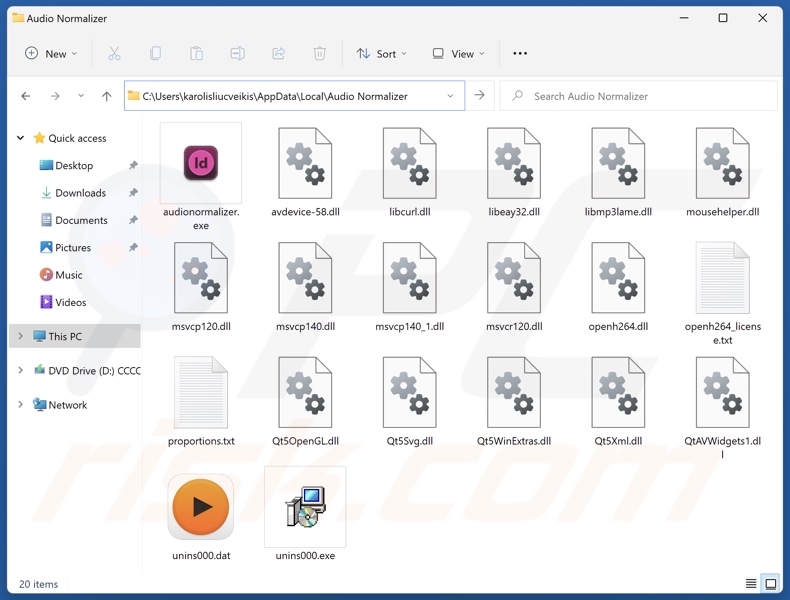
Potentially unwanted application overview
As mentioned in the introduction, potentially unwanted applications commonly have hazardous capabilities. The most prevalent functionalities are those associated with data tracking, adware, and browser hijackers.
PUAs may collect the following information: browsing and search engine histories, Internet cookies, personally identifiable details, account log-in credentials (usernames/passwords), finance-related data, and so forth. This sensitive information can be monetized via sale to third-parties (possibly, cyber criminals).
Unwanted apps can operate as advertising-supported software (adware). These applications display ads on various interfaces, such as visited websites, desktops, etc. The advertisements can endorse deceptive and malicious content. When clicked on, some of these adverts can even execute scripts to perform sneaky downloads/installations.
Another possible capability is browser hijacking. Browser hijackers make changes to browser settings (e.g., default search engines, homepages, new tabs/windows, etc.) to promote various websites. This functionality is exhibited through redirects to endorsed pages generated whenever users open a new browser tab/window or enter a search query into the URL bar.
Browser-hijacking software usually promotes fake search engines, which cannot produce search results and lead users to genuine Internet search sites (e.g., Google, Bing, Yahoo, etc.). Even if an illegitimate search engine can provide search results – they are inaccurate and may include sponsored, untrustworthy, and potentially malicious content.
To summarize, the presence of unwanted software like Audio Normalizer on devices may lead to system infections, severe privacy issues, financial losses, and identity theft.
| Name | Audio Normalizer potentially unwanted application |
| Threat Type | PUP (Potentially Unwanted Program), PUA (Potentially Unwanted Application) |
| Detection Names (installer) | ESET-NOD32 (A Variant Of Win64/Kryptik.EKH), GData (Archive.Trojan.Agent.USDHVG), K7AntiVirus (Trojan ( 005b62ef1 )), Microsoft (Trojan:Win32/Sonbokli.A!cl), Tencent (Win32.Trojan.Agent.Ngil), Full List Of Detections (VirusTotal) |
| Detection Names (app) | Avast (Win32:AdwareX-gen [Adw]), Combo Cleaner (Trojan.Generic.36479896), ESET-NOD32 (A Variant Of Win32/Kryptik.HVKA), Kaspersky (Trojan.Win32.Ekstak.axyng), Microsoft (Trojan:Win32/Caynamer.A!ml), Full List Of Detections (VirusTotal) |
| Symptoms | A program that you do not recall installing suddenly appeared on your computer. Seeing advertisements not originating from the sites you are browsing. Intrusive pop-up ads. Rogue redirects. Decreased Internet browsing speed. |
| Distribution Methods | Deceptive pop-up ads, free software installers (bundling). |
| Damage | Privacy issues, monetary loss, unwanted pop-ups, slow computer performance. |
| Malware Removal (Windows) |
To eliminate possible malware infections, scan your computer with legitimate antivirus software. Our security researchers recommend using Combo Cleaner. Download Combo CleanerTo use full-featured product, you have to purchase a license for Combo Cleaner. 7 days free trial available. Combo Cleaner is owned and operated by RCS LT, the parent company of PCRisk.com. |
Potentially unwanted application examples
AERO Sample, PrivAci, PubQuo, and JoisApp are merely a few of our latest articles on potentially unwanted applications. This software typically appears legitimate and harmless.
Users may be enticed into downloading/installing it by promises of various "useful" and "advantageous" features. These functionalities seldom work as advertised, and in most cases – they do not work at all.
Remember that even if an application or a browser extension operates exactly as indicated by its promotional material – that alone does not prove legitimacy or safety.
How did potentially unwanted applications install on my computer?
We downloaded an installation setup containing Audio Normalizer from a scam webpage. PUA-promoting sites can look legitimate and use social engineering (e.g., scare tactics, etc.) to trick users into downloading or purchasing the software.
Most visitors access these pages via redirects caused by intrusive ads, websites utilizing rogue advertising networks, mistyped URLs, spam browser notifications, and installed adware (with the ability to force-open webpages).
"Bundling" – the marketing technique that involves packing regular program installers with unwanted/malicious additions – is also used to proliferate PUAs. These setups can be downloaded from a variety of dubious sources, such as freeware and free file-hosting sites, Peer-to-Peer sharing networks, third-party downloaders, etc.
The risk of inadvertently allowing bundled content into the system is further increased by rushing through installation processes (e.g., ignoring terms, skipping sections, using "Easy/Quick" settings, etc.).
Additionally, intrusive advertisements proliferate unwanted software. Once clicked on, some of the adverts can execute scripts to perform downloads/installations without user permission.
How to avoid installation of potentially unwanted applications?
It is essential to research software and download it only from official/trustworthy channels. When installing, we recommend reading terms, studying available options, using the "Custom/Advanced" settings, and opting out of all supplementary apps, extensions, features, etc.
Another recommendation is to be careful while browsing since fake and dangerous online content usually appears genuine and harmless. For example, despite their ordinary/innocuous appearance – intrusive ads redirect to highly questionable websites (e.g., gambling, scam-promoting, pornography, adult dating, etc.).
Should you keep encountering advertisements and/or redirects of this kind – inspect the system and immediately remove all suspicious applications and browser extensions/plug-ins. If your computer is already infected with PUAs, we recommend running a scan with Combo Cleaner Antivirus for Windows to automatically eliminate them.
Deceptive website promoting Audio Normalizer application:
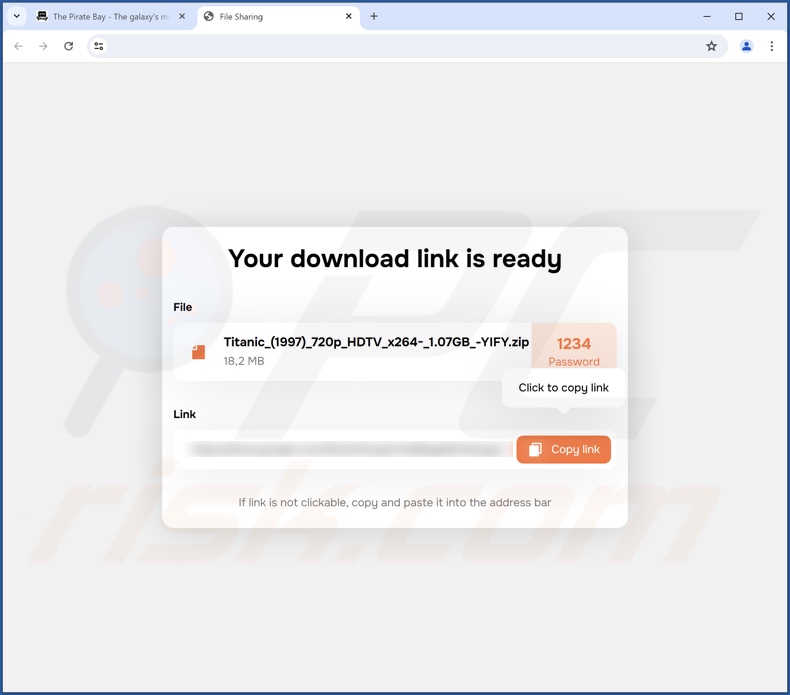
Instant automatic malware removal:
Manual threat removal might be a lengthy and complicated process that requires advanced IT skills. Combo Cleaner is a professional automatic malware removal tool that is recommended to get rid of malware. Download it by clicking the button below:
DOWNLOAD Combo CleanerBy downloading any software listed on this website you agree to our Privacy Policy and Terms of Use. To use full-featured product, you have to purchase a license for Combo Cleaner. 7 days free trial available. Combo Cleaner is owned and operated by RCS LT, the parent company of PCRisk.com.
Quick menu:
- What is Audio Normalizer?
- STEP 1. Uninstall deceptive applications using Control Panel.
- STEP 2. Remove rogue extensions from Google Chrome.
- STEP 3. Remove potentially unwanted plug-ins from Mozilla Firefox.
- STEP 4. Remove rogue extensions from Safari.
- STEP 5. Remove rogue plug-ins from Microsoft Edge.
Removal of potentially unwanted applications:
Windows 11 users:

Right-click on the Start icon, select Apps and Features. In the opened window search for the application you want to uninstall, after locating it, click on the three vertical dots and select Uninstall.
Windows 10 users:

Right-click in the lower left corner of the screen, in the Quick Access Menu select Control Panel. In the opened window choose Programs and Features.
Windows 7 users:

Click Start (Windows Logo at the bottom left corner of your desktop), choose Control Panel. Locate Programs and click Uninstall a program.
macOS (OSX) users:

Click Finder, in the opened screen select Applications. Drag the app from the Applications folder to the Trash (located in your Dock), then right click the Trash icon and select Empty Trash.
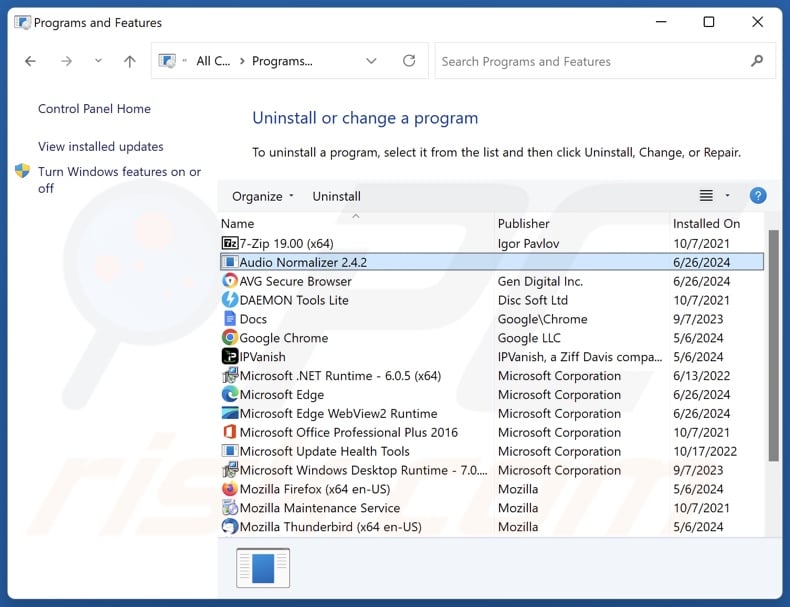
In the uninstall programs window, look for "Audio Normalizer" and other suspicious/recently-installed applications, select these entries and click "Uninstall" or "Remove".
After uninstalling the potentially unwanted application, scan your computer for any remaining unwanted components or possible malware infections. To scan your computer, use recommended malware removal software.
DOWNLOAD remover for malware infections
Combo Cleaner checks if your computer is infected with malware. To use full-featured product, you have to purchase a license for Combo Cleaner. 7 days free trial available. Combo Cleaner is owned and operated by RCS LT, the parent company of PCRisk.com.
Remove rogue extensions from Internet browsers:
At time of research, the installer carrying Audio Normalizer included other suspect software (e.g., adware, browser hijackers, etc.). If you experience unwanted ads or redirects when browsing the Internet, continue with the removal guide below.
Video showing how to remove potentially unwanted browser add-ons:
 Remove malicious extensions from Google Chrome:
Remove malicious extensions from Google Chrome:
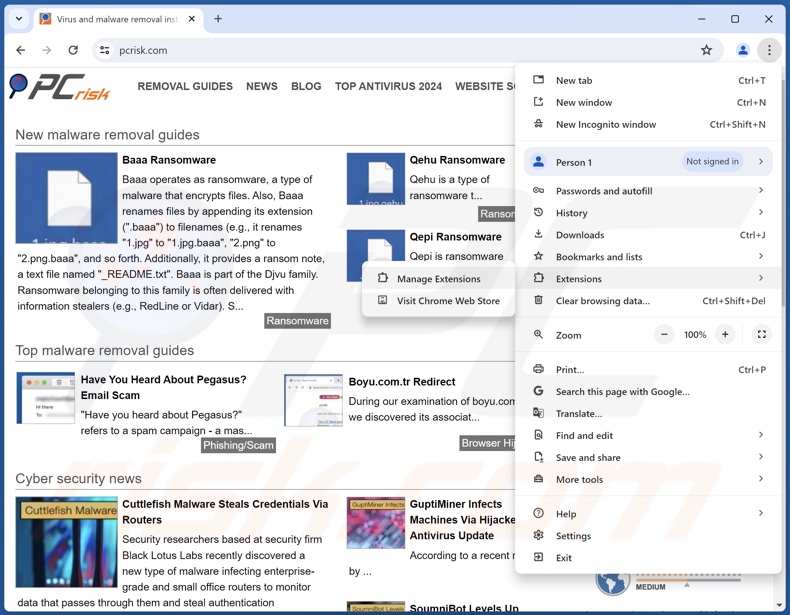
Click the Chrome menu icon ![]() (at the top right corner of Google Chrome), select "More Tools" and click "Extensions". Locate all recently-installed suspicious extensions, select these entries and click "Remove".
(at the top right corner of Google Chrome), select "More Tools" and click "Extensions". Locate all recently-installed suspicious extensions, select these entries and click "Remove".
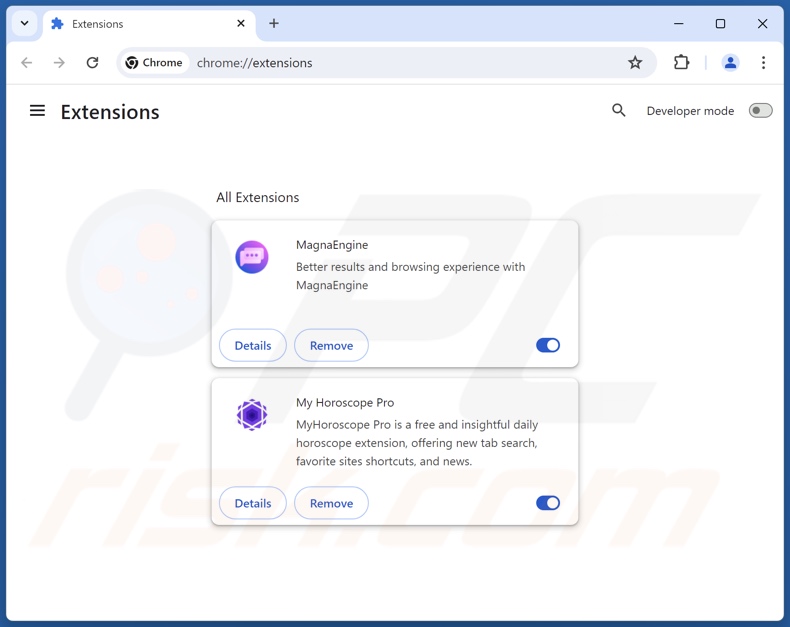
Optional method:
If you continue to have problems with removal of the audio normalizer potentially unwanted application, reset your Google Chrome browser settings. Click the Chrome menu icon ![]() (at the top right corner of Google Chrome) and select Settings. Scroll down to the bottom of the screen. Click the Advanced… link.
(at the top right corner of Google Chrome) and select Settings. Scroll down to the bottom of the screen. Click the Advanced… link.

After scrolling to the bottom of the screen, click the Reset (Restore settings to their original defaults) button.

In the opened window, confirm that you wish to reset Google Chrome settings to default by clicking the Reset button.

 Remove malicious plugins from Mozilla Firefox:
Remove malicious plugins from Mozilla Firefox:
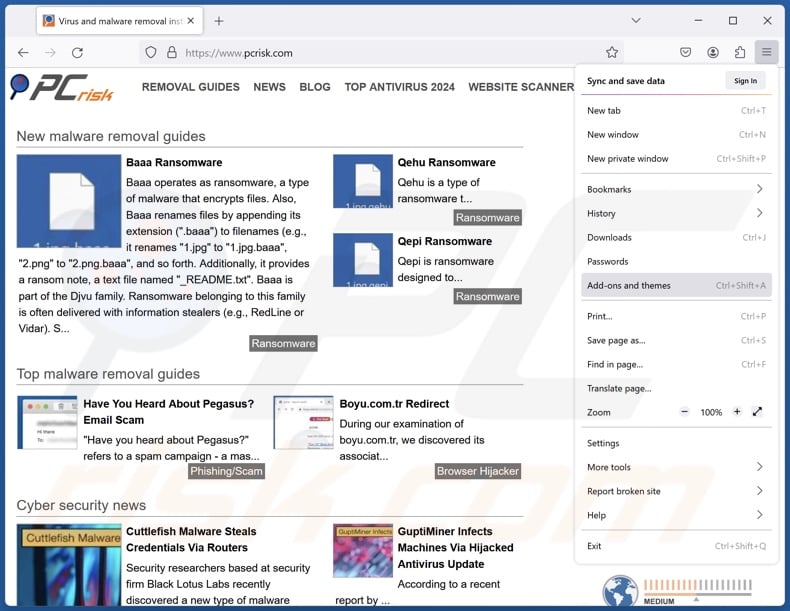
Click the Firefox menu ![]() (at the top right corner of the main window), select "Add-ons and themes". Click "Extensions", in the opened window locate all recently-installed suspicious extensions, click on the three dots and then click "Remove".
(at the top right corner of the main window), select "Add-ons and themes". Click "Extensions", in the opened window locate all recently-installed suspicious extensions, click on the three dots and then click "Remove".
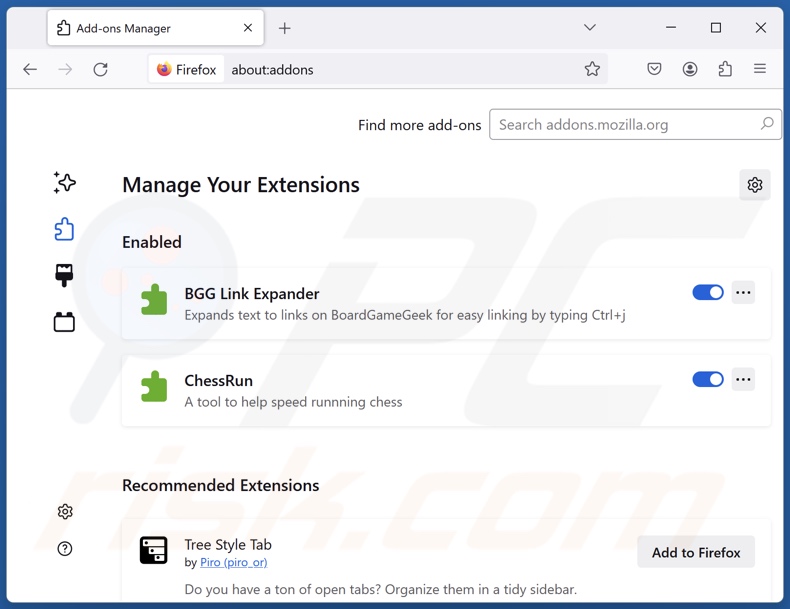
Optional method:
Computer users who have problems with audio normalizer potentially unwanted application removal can reset their Mozilla Firefox settings.
Open Mozilla Firefox, at the top right corner of the main window, click the Firefox menu, ![]() in the opened menu, click Help.
in the opened menu, click Help.

Select Troubleshooting Information.

In the opened window, click the Refresh Firefox button.

In the opened window, confirm that you wish to reset Mozilla Firefox settings to default by clicking the Refresh Firefox button.

 Remove malicious extensions from Safari:
Remove malicious extensions from Safari:

Make sure your Safari browser is active, click Safari menu, and select Preferences....

In the opened window click Extensions, locate any recently installed suspicious extension, select it and click Uninstall.
Optional method:
Make sure your Safari browser is active and click on Safari menu. From the drop down menu select Clear History and Website Data...

In the opened window select all history and click the Clear History button.

 Remove malicious extensions from Microsoft Edge:
Remove malicious extensions from Microsoft Edge:

Click the Edge menu icon ![]() (at the upper-right corner of Microsoft Edge), select "Extensions". Locate all recently-installed suspicious browser add-ons and click "Remove" below their names.
(at the upper-right corner of Microsoft Edge), select "Extensions". Locate all recently-installed suspicious browser add-ons and click "Remove" below their names.

Optional method:
If you continue to have problems with removal of the audio normalizer potentially unwanted application, reset your Microsoft Edge browser settings. Click the Edge menu icon ![]() (at the top right corner of Microsoft Edge) and select Settings.
(at the top right corner of Microsoft Edge) and select Settings.

In the opened settings menu select Reset settings.

Select Restore settings to their default values. In the opened window, confirm that you wish to reset Microsoft Edge settings to default by clicking the Reset button.

- If this did not help, follow these alternative instructions explaining how to reset the Microsoft Edge browser.
Summary:
 Commonly, adware or potentially unwanted applications infiltrate Internet browsers through free software downloads. Note that the safest source for downloading free software is via developers' websites only. To avoid installation of adware, be very attentive when downloading and installing free software. When installing previously-downloaded free programs, choose the custom or advanced installation options – this step will reveal any potentially unwanted applications listed for installation together with your chosen free program.
Commonly, adware or potentially unwanted applications infiltrate Internet browsers through free software downloads. Note that the safest source for downloading free software is via developers' websites only. To avoid installation of adware, be very attentive when downloading and installing free software. When installing previously-downloaded free programs, choose the custom or advanced installation options – this step will reveal any potentially unwanted applications listed for installation together with your chosen free program.
Post a comment:
If you have additional information on audio normalizer potentially unwanted application or it's removal please share your knowledge in the comments section below.
Frequently Asked Questions (FAQ)
What is the purpose of an unwanted application?
Unwanted applications are designed to generate revenue for their developers/publishers. This goal may be achieved by tricking users into purchasing fake activation keys, endorsing content (via adverts, redirects, etc.), promoting in-app purchases, collecting/selling sensitive information, and so forth.
Is Audio Normalizer unwanted application legal?
Usually, unwanted apps are considered legal due to their End User License Agreements (EULA) informing users of the software's potential behavior.
Is having Audio Normalizer installed on my computer dangerous?
Unwanted applications typically possess various harmful capabilities (e.g., displaying ads, generating redirects, collecting private data, etc.). These apps also tend to infiltrate devices in bundles (in installers pre-packed with multiple applications/extensions). Generally, unwanted software is associated with system infections, serious privacy issues, financial losses, and even identity theft.
Will Combo Cleaner help me remove Audio Normalizer unwanted application?
Yes, Combo Cleaner is designed to detect and eliminate all kinds of threats. It is capable of scanning devices and removing installed unwanted/malicious applications. Keep in mind that manual removal (performed without security tools) might be ineffective. After an application has been manually removed – various leftovers (files) can remain hidden within the system. What is more, the remaining components might continue to run and cause problems. Therefore, it is paramount to eliminate unwanted software thoroughly.
Share:

Tomas Meskauskas
Expert security researcher, professional malware analyst
I am passionate about computer security and technology. I have an experience of over 10 years working in various companies related to computer technical issue solving and Internet security. I have been working as an author and editor for pcrisk.com since 2010. Follow me on Twitter and LinkedIn to stay informed about the latest online security threats.
PCrisk security portal is brought by a company RCS LT.
Joined forces of security researchers help educate computer users about the latest online security threats. More information about the company RCS LT.
Our malware removal guides are free. However, if you want to support us you can send us a donation.
DonatePCrisk security portal is brought by a company RCS LT.
Joined forces of security researchers help educate computer users about the latest online security threats. More information about the company RCS LT.
Our malware removal guides are free. However, if you want to support us you can send us a donation.
Donate
▼ Show Discussion