How to uninstall AQURA Onyx from computers
Potentially unwanted applicationAlso Known As: AQURA Onyx unwanted program
Get free scan and check if your device is infected.
Remove it nowTo use full-featured product, you have to purchase a license for Combo Cleaner. Seven days free trial available. Combo Cleaner is owned and operated by RCS LT, the parent company of PCRisk.com.
What is AQURA Onyx?
We have inspected AQURA Onyx and found that it serves no real purpose and is distributed alongside shady components. Thus, we categorized it as an unwanted application. It is important to mention that multiple security vendors flag AQURA Onyx as malicious on VirusTotal. Thus, users should avoid installing AQURA Onyx on computers.
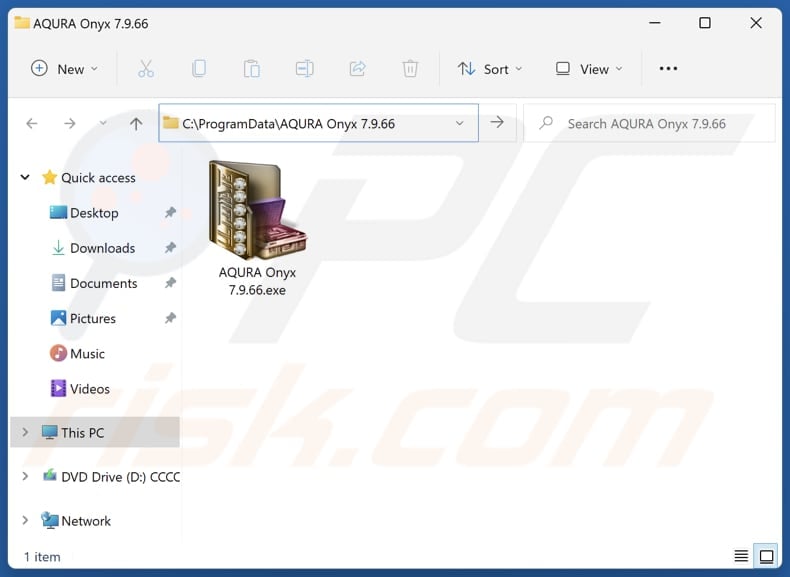
AQURA Onyx unwanted application overview
AQURA Onyx seems to be designed with a deceptive or malicious intent rather than a legitimate purpose. Apps categorized as unwanted can engage in activities such as displaying intrusive ads, redirecting users to dubious sites, and (or) collecting user data without consent. They may also compromise system stability by consuming resources or altering system settings.
Also, AQURA Onyx is distributed alongside other unwanted apps. These apps can be designed to hijack browsers by changing their settings (e.g., the default search engine, homepage, and new tab page). It is common for such apps to be designed to promote fake or questionable search engines.
These apps can also be created to bombard users with annoying pop-ups, banners, surveys, coupons, etc. Clicking these ads may take users to phishing pages, fake lotteries, technical support scams, bogus giveaways, and even websites hosting malware. Additionally, apps distributed with AQURA Onyx may gather various data.
Targeted data may include browsing habits, search history, and personal information such as names and addresses. They might also access device identifiers, location data, and contact lists stored on the device. Sometimes, unwanted apps are capable of accessing data like login credentials and credit card details.
The harvested data can be sold to third parties used for malicious purposes Thus, it is strongly recommended to remove AQURA Onyx and all associated applications from computers (and browsers, if affected) as soon as possible. Our removal guide is provided below the app overview.
| Name | AQURA Onyx unwanted program |
| Threat Type | PUP (potentially unwanted program), PUA (potentially unwanted application) |
| Detection Names (Installer) | AliCloud (Trojan:Win/Agent.gyf), ESET-NOD32 (A Variant Of Win64/GenKryptik.GVXA), Microsoft (Trojan:Script/Wacatac.H!ml), Tencent (Win32.Trojan.Agent.Cflw), Full List Of Detections (VirusTotal) |
| Detection Names (Application) | Avast (Win32:AdwareX-gen [Adw]), AVG (Win32:AdwareX-gen [Adw]), ESET-NOD32 (A Variant Of Win32/Kryptik.HVKA), Kaspersky (UDS:Trojan.Win32.Ekstak.gen), Microsoft (Trojan:Win32/Wacatac.B!ml), Full List Of Detections (VirusTotal) |
| Symptoms | A program that you do not recall installing suddenly appeared on your computer. A new application is performing computer scans and displays warning messages about 'found issues'. Asks for payment to eliminate the supposedly found errors. |
| Distribution Methods | Deceptive pop-up ads, free software installers (bundling), fake Flash Player installers. |
| Damage | Monetary loss (unnecessary purchase of fake software), unwanted warning pop-ups, slow computer performance. |
| Malware Removal (Windows) |
To eliminate possible malware infections, scan your computer with legitimate antivirus software. Our security researchers recommend using Combo Cleaner. Download Combo CleanerTo use full-featured product, you have to purchase a license for Combo Cleaner. 7 days free trial available. Combo Cleaner is owned and operated by RCS LT, the parent company of PCRisk.com. |
Conclusion
Unwanted apps typically offer little or no value to users while posing potential risks to their devices and privacy. These apps may perform intrusive actions such as displaying unwanted advertisements, collecting sensitive user data without consent, or modifying system settings.
Users are advised to avoid installing such apps and to regularly review their installed applications to remove any potentially harmful software. Examples of unwanted apps are TroxApp, Audio Normalizer, and AERO Sample.
How did unwanted applications install on my computer?
One of the most popular ways to distribute unwanted applications is to bundle them with questionable or free software. Unwanted apps are usually mentioned in "Advanced", "Custom", or similar settings. Users consent to install these apps when they finish installations without changing those settings (or unticking checkboxes).
P2P networks, unofficial websites and app stores, notifications from dubious pages, misleading advertisements, third-party downloaders, fake software updates, deceptive pop-ups, and similar channels are also used to lure users into downloading and installing unwanted applications.
How to avoid installation of unwanted applications?
Stick to official app stores or websites when downloading software and files. During software installation, carefully review installers and decline any unwanted offers. Refrain from clicking on pop-ups, ads, buttons, or links encountered on dubious websites, and do not grant such sites permission to deliver notifications.
Moreover, security can enhanced by using a reliable antivirus program and conducting routine scans to identify and eliminate any unwanted applications or potential threats. Additionally, it is recommended to regularly update all software and the operating system. If your computer is already infected with rogue apps, we recommend running a scan with Combo Cleaner Antivirus for Windows to automatically eliminate them.
Website promoting AQURA Onyx application:
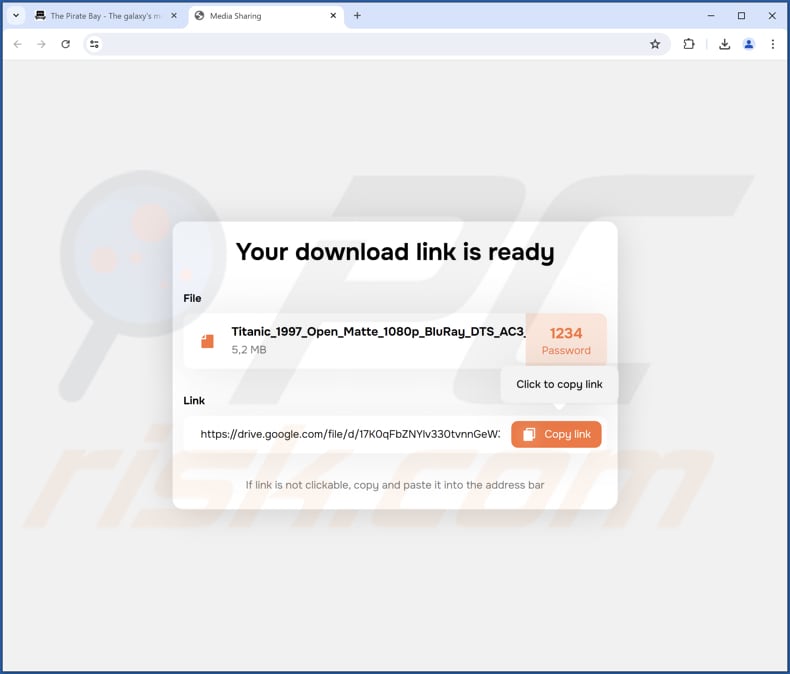
AQURA Onyx running in the Task Manager:
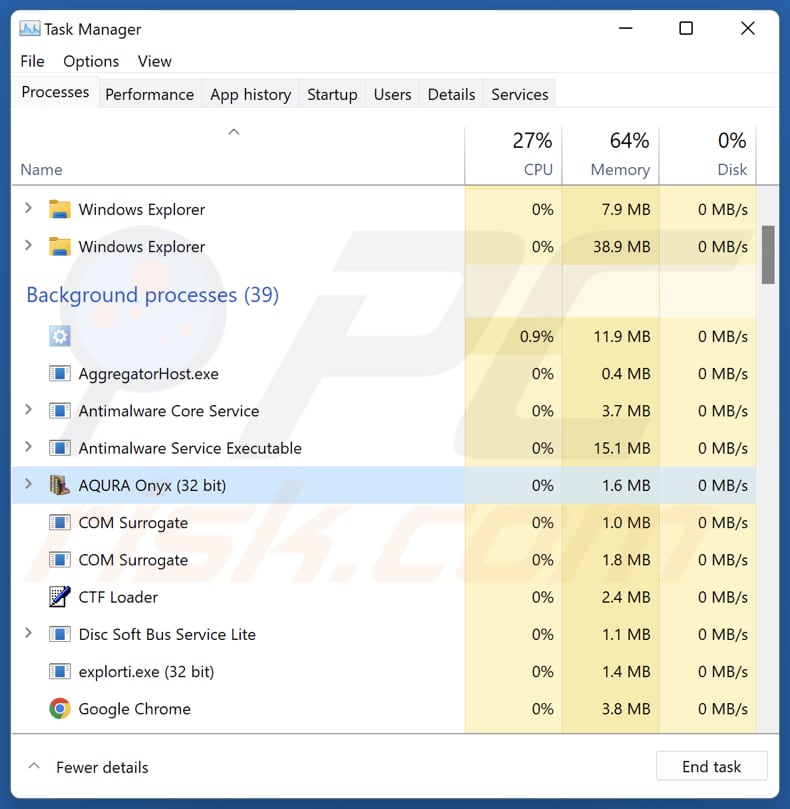
Instant automatic malware removal:
Manual threat removal might be a lengthy and complicated process that requires advanced IT skills. Combo Cleaner is a professional automatic malware removal tool that is recommended to get rid of malware. Download it by clicking the button below:
DOWNLOAD Combo CleanerBy downloading any software listed on this website you agree to our Privacy Policy and Terms of Use. To use full-featured product, you have to purchase a license for Combo Cleaner. 7 days free trial available. Combo Cleaner is owned and operated by RCS LT, the parent company of PCRisk.com.
Quick menu:
- What is AQURA Onyx?
- STEP 1. Uninstall deceptive applications using Control Panel.
- STEP 2. Remove rogue extensions from Google Chrome.
- STEP 3. Remove unwanted plug-ins from Mozilla Firefox.
- STEP 4. Remove rogue extensions from Safari.
- STEP 5. Remove rogue plug-ins from Microsoft Edge.
Removal of unwanted applications:
Windows 11 users:

Right-click on the Start icon, select Apps and Features. In the opened window search for the application you want to uninstall, after locating it, click on the three vertical dots and select Uninstall.
Windows 10 users:

Right-click in the lower left corner of the screen, in the Quick Access Menu select Control Panel. In the opened window choose Programs and Features.
Windows 7 users:

Click Start (Windows Logo at the bottom left corner of your desktop), choose Control Panel. Locate Programs and click Uninstall a program.
macOS (OSX) users:

Click Finder, in the opened screen select Applications. Drag the app from the Applications folder to the Trash (located in your Dock), then right click the Trash icon and select Empty Trash.
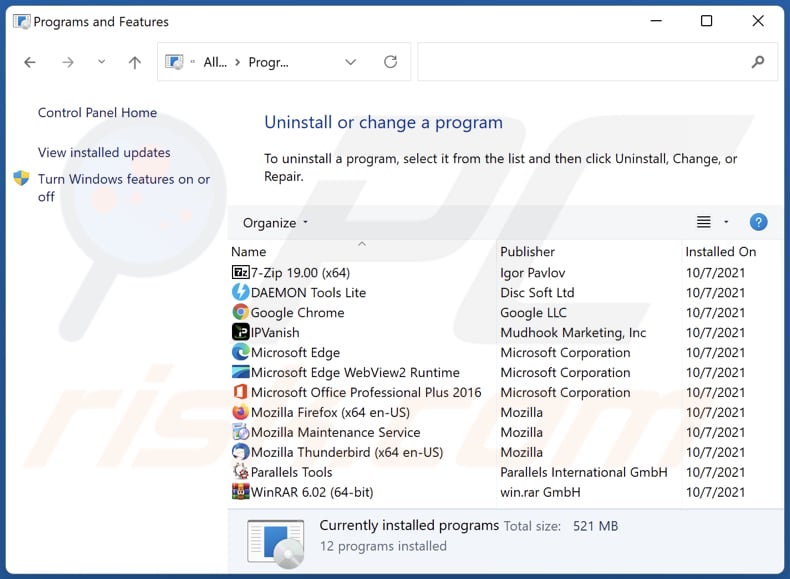
In the uninstall programs window, look for suspicious applications, select these entries and click "Uninstall" or "Remove".
After uninstalling the potentially unwanted application, scan your computer for any remaining unwanted components or possible malware infections. To scan your computer, use recommended malware removal software.
DOWNLOAD remover for malware infections
Combo Cleaner checks if your computer is infected with malware. To use full-featured product, you have to purchase a license for Combo Cleaner. 7 days free trial available. Combo Cleaner is owned and operated by RCS LT, the parent company of PCRisk.com.
Remove rogue extensions from Internet browsers:
At time of research, AQURA Onyx did not install any unwanted browser extensions, however, some unwanted applications can be installed together with adware and browser hijackers. If you experience unwanted ads or redirects when browsing the Internet, continue with the removal guide below.
Video showing how to remove potentially unwanted browser add-ons:
 Remove malicious extensions from Google Chrome:
Remove malicious extensions from Google Chrome:
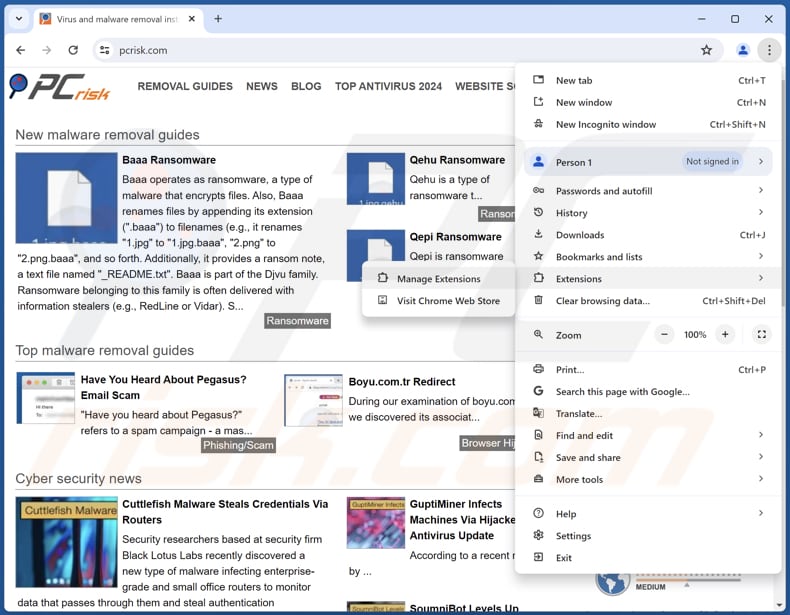
Click the Chrome menu icon ![]() (at the top right corner of Google Chrome), select "Extensions" and click "Manage Extensions". Locate all recently-installed suspicious extensions, select these entries and click "Remove".
(at the top right corner of Google Chrome), select "Extensions" and click "Manage Extensions". Locate all recently-installed suspicious extensions, select these entries and click "Remove".
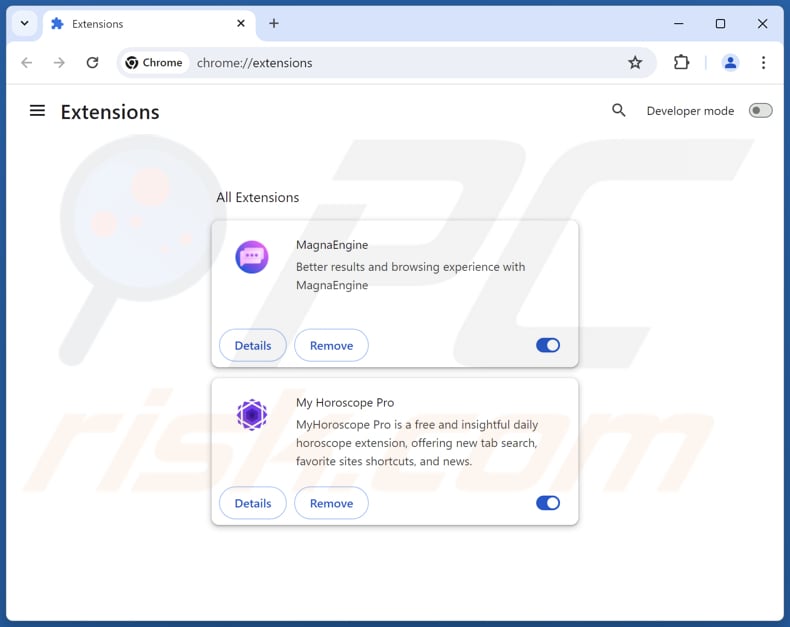
Optional method:
If you continue to have problems with removal of the aqura onyx unwanted program, reset your Google Chrome browser settings. Click the Chrome menu icon ![]() (at the top right corner of Google Chrome) and select Settings. Scroll down to the bottom of the screen. Click the Advanced… link.
(at the top right corner of Google Chrome) and select Settings. Scroll down to the bottom of the screen. Click the Advanced… link.

After scrolling to the bottom of the screen, click the Reset (Restore settings to their original defaults) button.

In the opened window, confirm that you wish to reset Google Chrome settings to default by clicking the Reset button.

 Remove malicious plugins from Mozilla Firefox:
Remove malicious plugins from Mozilla Firefox:
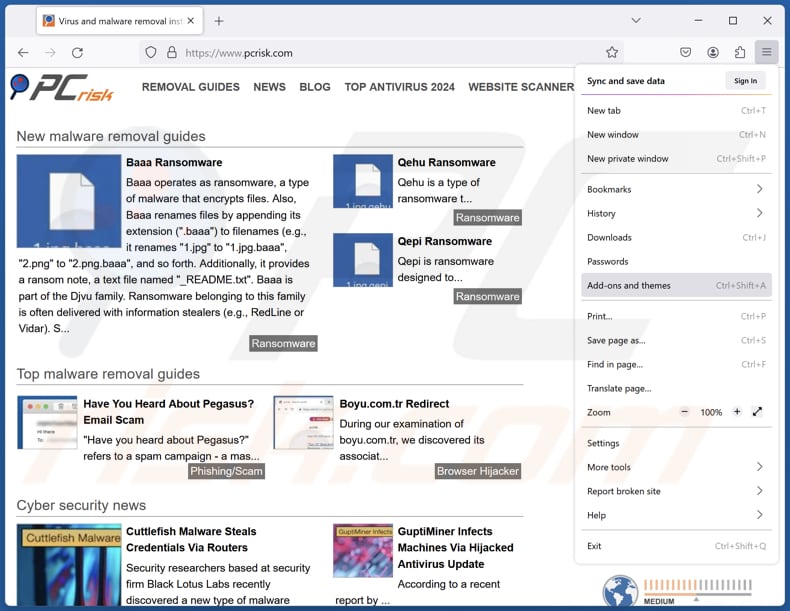
Click the Firefox menu ![]() (at the top right corner of the main window), select "Add-ons and themes". Click "Extensions", in the opened window locate all recently-installed suspicious extensions, click on the three dots and then click "Remove".
(at the top right corner of the main window), select "Add-ons and themes". Click "Extensions", in the opened window locate all recently-installed suspicious extensions, click on the three dots and then click "Remove".
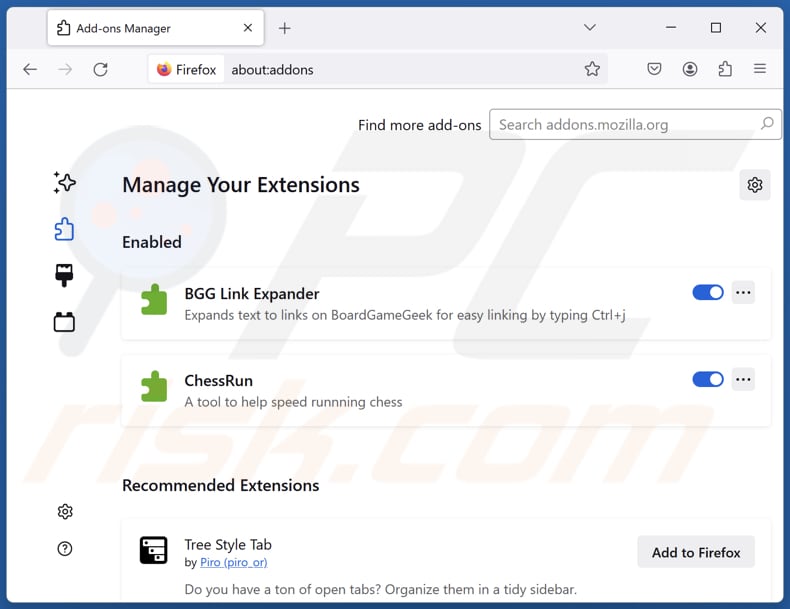
Optional method:
Computer users who have problems with aqura onyx unwanted program removal can reset their Mozilla Firefox settings.
Open Mozilla Firefox, at the top right corner of the main window, click the Firefox menu, ![]() in the opened menu, click Help.
in the opened menu, click Help.

Select Troubleshooting Information.

In the opened window, click the Refresh Firefox button.

In the opened window, confirm that you wish to reset Mozilla Firefox settings to default by clicking the Refresh Firefox button.

 Remove malicious extensions from Safari:
Remove malicious extensions from Safari:

Make sure your Safari browser is active, click Safari menu, and select Preferences....

In the opened window click Extensions, locate any recently installed suspicious extension, select it and click Uninstall.
Optional method:
Make sure your Safari browser is active and click on Safari menu. From the drop down menu select Clear History and Website Data...

In the opened window select all history and click the Clear History button.

 Remove malicious extensions from Microsoft Edge:
Remove malicious extensions from Microsoft Edge:

Click the Edge menu icon ![]() (at the upper-right corner of Microsoft Edge), select "Extensions". Locate all recently-installed suspicious browser add-ons and click "Remove" below their names.
(at the upper-right corner of Microsoft Edge), select "Extensions". Locate all recently-installed suspicious browser add-ons and click "Remove" below their names.

Optional method:
If you continue to have problems with removal of the aqura onyx unwanted program, reset your Microsoft Edge browser settings. Click the Edge menu icon ![]() (at the top right corner of Microsoft Edge) and select Settings.
(at the top right corner of Microsoft Edge) and select Settings.

In the opened settings menu select Reset settings.

Select Restore settings to their default values. In the opened window, confirm that you wish to reset Microsoft Edge settings to default by clicking the Reset button.

- If this did not help, follow these alternative instructions explaining how to reset the Microsoft Edge browser.
Summary:
 Commonly, adware or potentially unwanted applications infiltrate Internet browsers through free software downloads. Note that the safest source for downloading free software is via developers' websites only. To avoid installation of adware, be very attentive when downloading and installing free software. When installing previously-downloaded free programs, choose the custom or advanced installation options – this step will reveal any potentially unwanted applications listed for installation together with your chosen free program.
Commonly, adware or potentially unwanted applications infiltrate Internet browsers through free software downloads. Note that the safest source for downloading free software is via developers' websites only. To avoid installation of adware, be very attentive when downloading and installing free software. When installing previously-downloaded free programs, choose the custom or advanced installation options – this step will reveal any potentially unwanted applications listed for installation together with your chosen free program.
Post a comment:
If you have additional information on aqura onyx unwanted program or it's removal please share your knowledge in the comments section below.
Frequently Asked Questions (FAQ)
What is the purpose of an unwanted application?
The purpose of an unwanted application is typically to generate revenue for its developers through various means. This can include displaying intrusive advertisements, collecting and selling user data, offering in-app purchases, redirecting web traffic to certain sites, or bundling additional unwanted software.
Is AQURA Onyx unwanted application legal?
In most cases, unwanted applications are considered legal because their End User License Agreements (EULA) inform users about their potential behavior.
Is having AQURA Onyx installed on my computer dangerous?
This program may collect personal information and be bundled with potentially malicious programs. Thus, installing it may lead to privacy and security risks.
Will Combo Cleaner help me remove AQURA Onyx unwanted application?
Yes, Combo Cleaner will scan your computer and remove all malicious/unwanted applications. Manual removal is not always effective, as some files may remain hidden in the system.
Share:

Tomas Meskauskas
Expert security researcher, professional malware analyst
I am passionate about computer security and technology. I have an experience of over 10 years working in various companies related to computer technical issue solving and Internet security. I have been working as an author and editor for pcrisk.com since 2010. Follow me on Twitter and LinkedIn to stay informed about the latest online security threats.
PCrisk security portal is brought by a company RCS LT.
Joined forces of security researchers help educate computer users about the latest online security threats. More information about the company RCS LT.
Our malware removal guides are free. However, if you want to support us you can send us a donation.
DonatePCrisk security portal is brought by a company RCS LT.
Joined forces of security researchers help educate computer users about the latest online security threats. More information about the company RCS LT.
Our malware removal guides are free. However, if you want to support us you can send us a donation.
Donate
▼ Show Discussion