How to uninstall AERO Sample from computers
Potentially unwanted applicationAlso Known As: AERO Sample unwanted program
Get free scan and check if your device is infected.
Remove it nowTo use full-featured product, you have to purchase a license for Combo Cleaner. Seven days free trial available. Combo Cleaner is owned and operated by RCS LT, the parent company of PCRisk.com.
What is AERO Sample?
During our examination of a dubious web page offering pirated content, we discovered the AERO Sample program. Upon installing it, we found that it had no clear purpose or functionality. This suggests that the program may be designed for malicious intent. Therefore, it is advisable to avoid programs like AERO Sample.
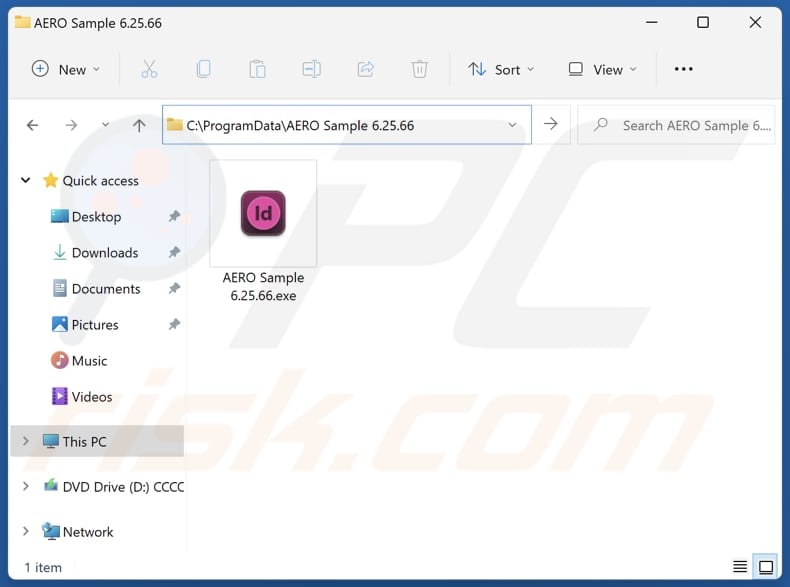
Potentially unwanted application overview
It is common for programs like AERO Sample to be designed to deliver unwanted advertisements (e.g., coupons, banners, and pop-ups). If clicked, these ads may lead users to potentially malicious web pages, such as sites hosting unwanted and malicious software, technical support scams, phishing sites, etc.
Also, programs like AERO Sample tend to be designed to promote fake search engines or other unreliable sites by changing the settings of web browsers. This can diminish web browsing experience. Additionally, AERO Sample might be capable of gathering browsing-related data and even sensitive details (e.g., login credentials).
Furthermore, we found that AERO Sample is bundled with other unwanted apps (it gets installed alongside other shady programs). These apps may include browser hijackers, adware, or even malicious software. Therefore, having AERO Sample and associated programs installed on a computer can result in various issues.
For instance, users may be bombarded with unwanted ads, lose control over their browsers, become victims of identity theft, experience issues related to online privacy and safety, etc. As a result, AERO Sample should be avoided and removed from already affected systems as soon as possible.
| Name | AERO Sample unwanted program |
| Threat Type | Unwanted program, unwanted application |
| Detection Names (Installer) | AliCloud (Trojan:Win/Agent.gyf), ESET-NOD32 (A Variant Of Win64/Kryptik.EKH), G-Data (Archive.Trojan.Agent.USDHVG), Microsoft (Trojan:Win32/Sonbokli.A!cl), Tencent (Win32.Trojan.Agent.Ngil), Full List Of Detections (VirusTotal) |
| Detection Names (Application) | Avast (Win32:AdwareX-gen [Adw]), Combo Cleaner (Trojan.Generic.36479896), ESET-NOD32 (A Variant Of Win32/Kryptik.HVKA), Kaspersky (Trojan.Win32.Ekstak.axyng), Microsoft (Trojan:Win32/Caynamer.A!ml), Full List Of Detections (VirusTotal) |
| Symptoms | A program that you do not recall installing suddenly appeared on your computer. A new application is performing computer scans and displays warning messages about 'found issues'. Asks for payment to eliminate the supposedly found errors. |
| Possible Distribution Methods | Deceptive pop-up ads, free software installers (bundling), shady websites, third-party downloaders, P2P networks. |
| Damage | Monetary loss (unnecessary purchase of fake software), unwanted warning pop-ups, slow computer performance. |
| Malware Removal (Windows) |
To eliminate possible malware infections, scan your computer with legitimate antivirus software. Our security researchers recommend using Combo Cleaner. Download Combo CleanerTo use full-featured product, you have to purchase a license for Combo Cleaner. 7 days free trial available. Combo Cleaner is owned and operated by RCS LT, the parent company of PCRisk.com. |
Conclusion
Unwanted apps, such as those obtained from dubious sources or with unclear purposes, pose various risks. They can compromise security and privacy, disrupt device performance, consume resources, and introduce vulnerabilities that malicious actors can exploit. Users should exercise caution when downloading apps, stick to reputable sources, and regularly review installed applications.
More examples of apps sharing similarities with AERO Sample are PrivAci, PubSurf, and JoisApp.
How did unwanted applications install on my computer?
AERO Sample is distributed via web pages offering pirated content. Another popular distribution method used to trick users into installing unwanted programs is bundling. When users finish installations without changing the provided settings (e.g., "Advanced" or "Custom") or unticking checkboxes, they agree to install additionally included apps.
Additionally, unwanted installations can be caused via misleading advertisements, fake pop-ups offering updates or "useful" software, P2P networks, unofficial app stores, third-party downloaders, and similar channels.
How to avoid installation of unwanted applications?
Before downloading an app, check user reviews. Avoid downloading apps with no or bad reviews. Obtain software only from reputable sources such as official app stores or developer websites. During installations, check installers for unwanted offers and deselect them. Avoid interacting with pop-ups, ads, buttons, and links on suspicious websites.
Regularly update the operating system and software. Additionally, scan your computer for unwanted software and threats using a reputable security tool. If your computer is already infected with rogue apps, we recommend running a scan with Combo Cleaner Antivirus for Windows to automatically eliminate them.
Website promoting AERO Sample application:
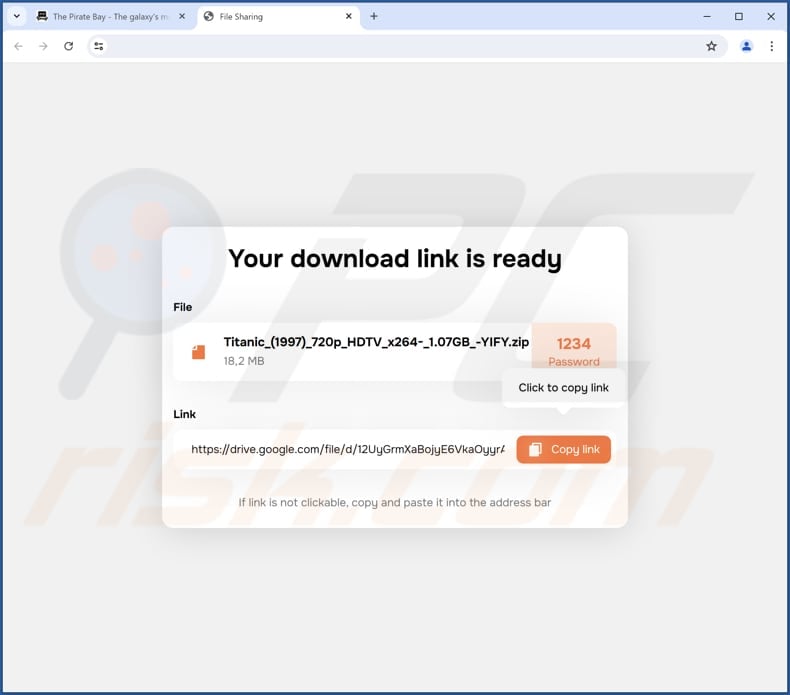
AERO Sample running in the Task Manager as "Aero Sample":
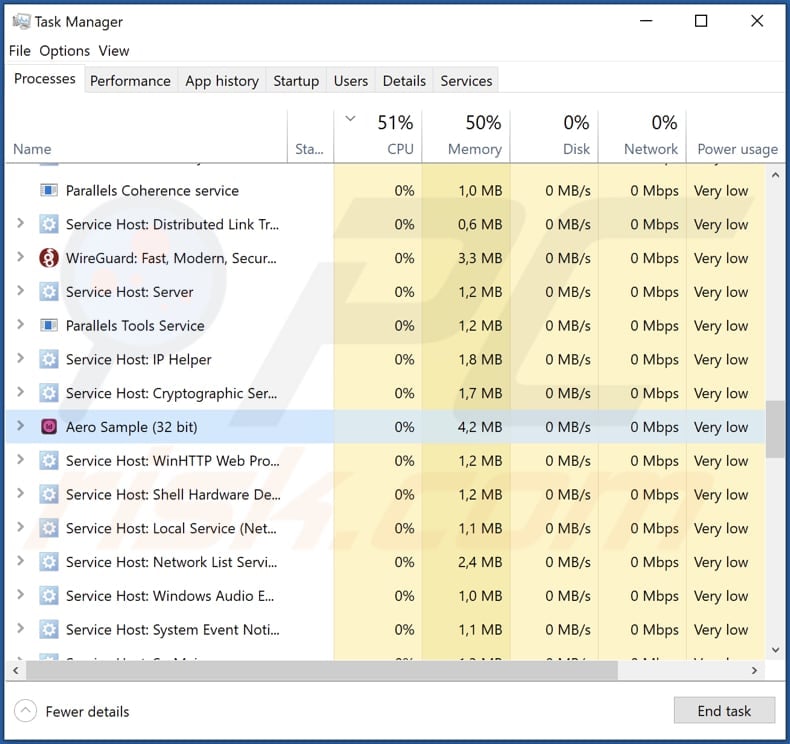
Instant automatic malware removal:
Manual threat removal might be a lengthy and complicated process that requires advanced IT skills. Combo Cleaner is a professional automatic malware removal tool that is recommended to get rid of malware. Download it by clicking the button below:
DOWNLOAD Combo CleanerBy downloading any software listed on this website you agree to our Privacy Policy and Terms of Use. To use full-featured product, you have to purchase a license for Combo Cleaner. 7 days free trial available. Combo Cleaner is owned and operated by RCS LT, the parent company of PCRisk.com.
Quick menu:
- What is AERO Sample?
- STEP 1. Uninstall deceptive applications using Control Panel.
- STEP 2. Remove rogue extensions from Google Chrome.
- STEP 3. Remove unwanted plug-ins from Mozilla Firefox.
- STEP 4. Remove rogue extensions from Safari.
- STEP 5. Remove rogue plug-ins from Microsoft Edge.
Removal of unwanted applications:
Windows 11 users:

Right-click on the Start icon, select Apps and Features. In the opened window search for the application you want to uninstall, after locating it, click on the three vertical dots and select Uninstall.
Windows 10 users:

Right-click in the lower left corner of the screen, in the Quick Access Menu select Control Panel. In the opened window choose Programs and Features.
Windows 7 users:

Click Start (Windows Logo at the bottom left corner of your desktop), choose Control Panel. Locate Programs and click Uninstall a program.
macOS (OSX) users:

Click Finder, in the opened screen select Applications. Drag the app from the Applications folder to the Trash (located in your Dock), then right click the Trash icon and select Empty Trash.
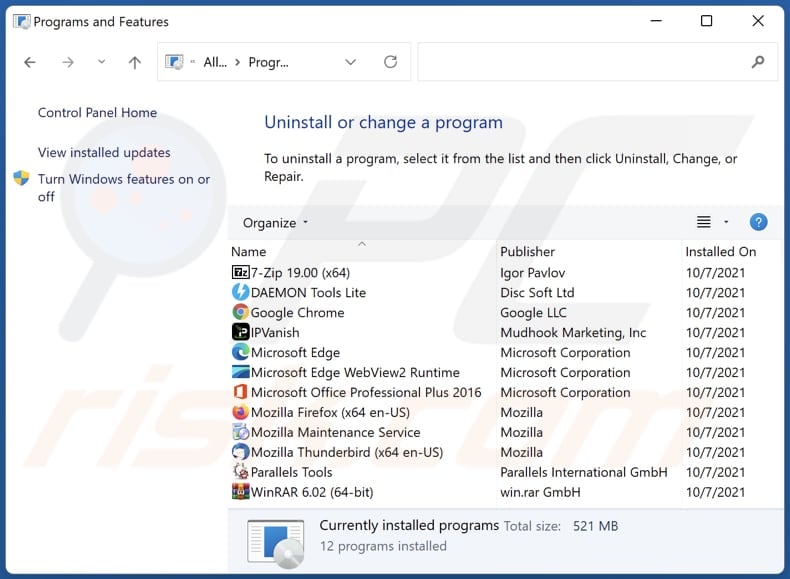
In the uninstall programs window, look for suspicious applications, select these entries and click "Uninstall" or "Remove".
After uninstalling the potentially unwanted application, scan your computer for any remaining unwanted components or possible malware infections. To scan your computer, use recommended malware removal software.
DOWNLOAD remover for malware infections
Combo Cleaner checks if your computer is infected with malware. To use full-featured product, you have to purchase a license for Combo Cleaner. 7 days free trial available. Combo Cleaner is owned and operated by RCS LT, the parent company of PCRisk.com.
Remove rogue extensions from Internet browsers:
At time of research, AERO Sample did not install any unwanted browser extensions, however, some unwanted applications can be installed together with adware and browser hijackers. If you experience unwanted ads or redirects when browsing the Internet, continue with the removal guide below.
Video showing how to remove potentially unwanted browser add-ons:
 Remove malicious extensions from Google Chrome:
Remove malicious extensions from Google Chrome:
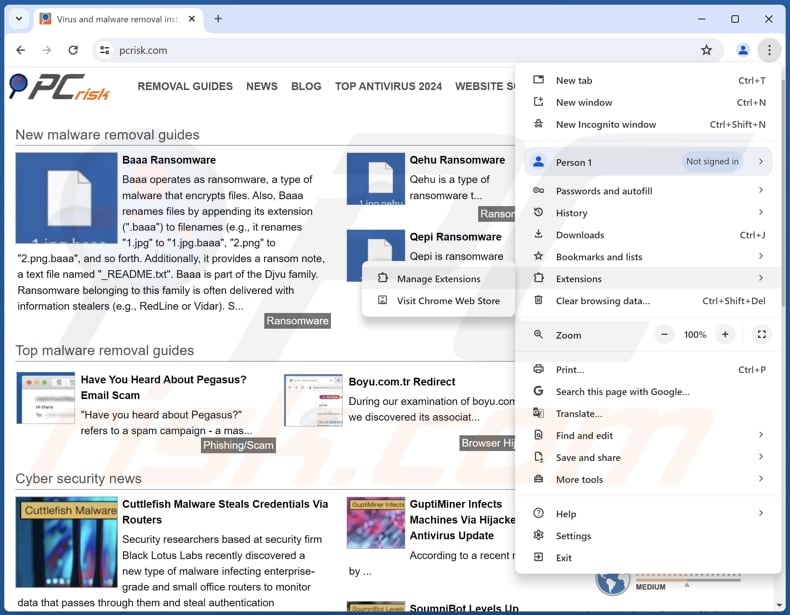
Click the Chrome menu icon ![]() (at the top right corner of Google Chrome), select "Extensions" and click "Manage Extensions". Locate all recently-installed suspicious extensions, select these entries and click "Remove".
(at the top right corner of Google Chrome), select "Extensions" and click "Manage Extensions". Locate all recently-installed suspicious extensions, select these entries and click "Remove".
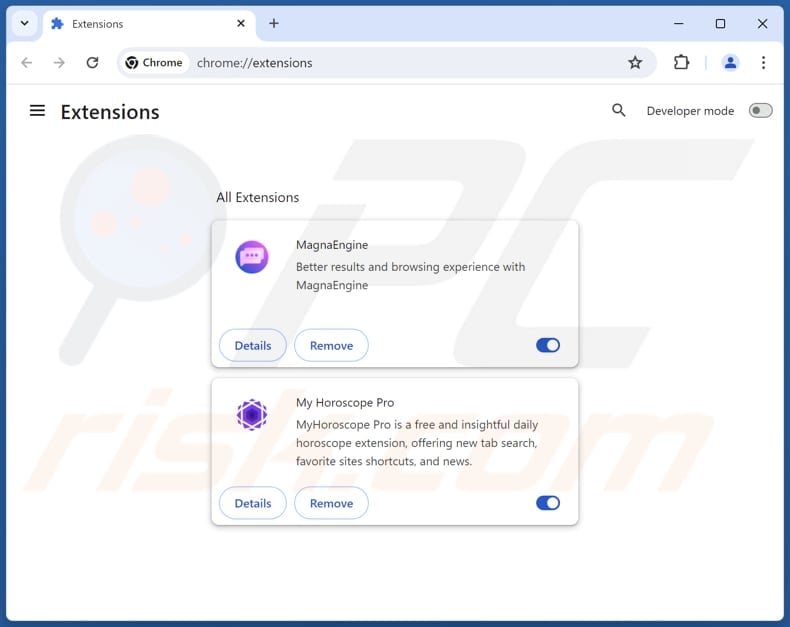
Optional method:
If you continue to have problems with removal of the aero sample unwanted program, reset your Google Chrome browser settings. Click the Chrome menu icon ![]() (at the top right corner of Google Chrome) and select Settings. Scroll down to the bottom of the screen. Click the Advanced… link.
(at the top right corner of Google Chrome) and select Settings. Scroll down to the bottom of the screen. Click the Advanced… link.

After scrolling to the bottom of the screen, click the Reset (Restore settings to their original defaults) button.

In the opened window, confirm that you wish to reset Google Chrome settings to default by clicking the Reset button.

 Remove malicious plugins from Mozilla Firefox:
Remove malicious plugins from Mozilla Firefox:
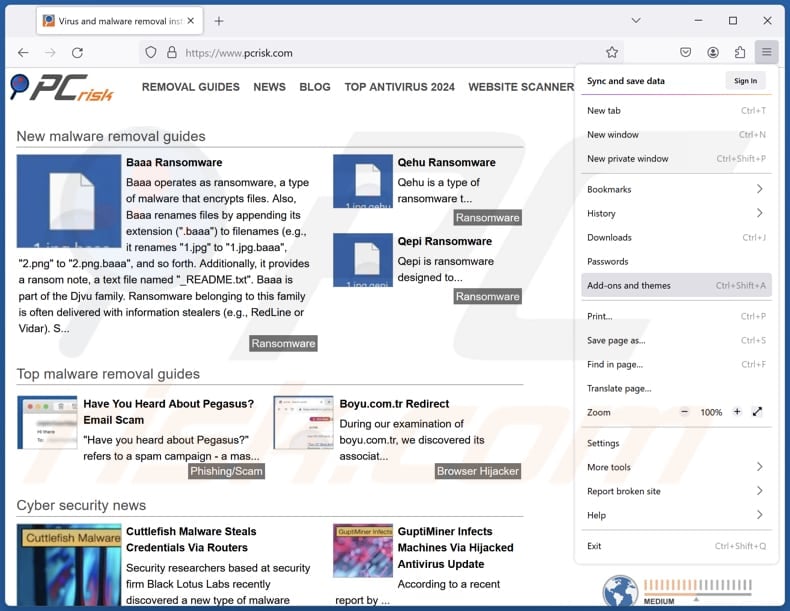
Click the Firefox menu ![]() (at the top right corner of the main window), select "Add-ons and themes". Click "Extensions", in the opened window locate all recently-installed suspicious extensions, click on the three dots and then click "Remove".
(at the top right corner of the main window), select "Add-ons and themes". Click "Extensions", in the opened window locate all recently-installed suspicious extensions, click on the three dots and then click "Remove".
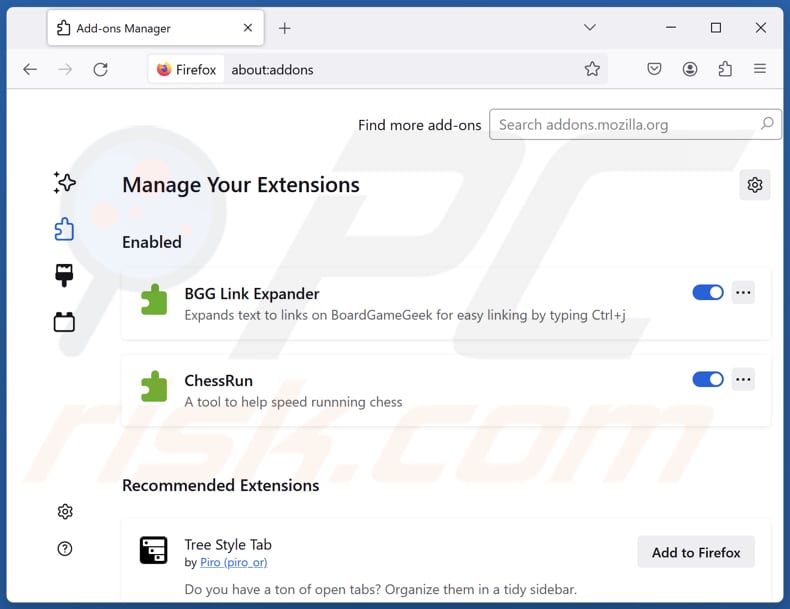
Optional method:
Computer users who have problems with aero sample unwanted program removal can reset their Mozilla Firefox settings.
Open Mozilla Firefox, at the top right corner of the main window, click the Firefox menu, ![]() in the opened menu, click Help.
in the opened menu, click Help.

Select Troubleshooting Information.

In the opened window, click the Refresh Firefox button.

In the opened window, confirm that you wish to reset Mozilla Firefox settings to default by clicking the Refresh Firefox button.

 Remove malicious extensions from Safari:
Remove malicious extensions from Safari:

Make sure your Safari browser is active, click Safari menu, and select Preferences....

In the opened window click Extensions, locate any recently installed suspicious extension, select it and click Uninstall.
Optional method:
Make sure your Safari browser is active and click on Safari menu. From the drop down menu select Clear History and Website Data...

In the opened window select all history and click the Clear History button.

 Remove malicious extensions from Microsoft Edge:
Remove malicious extensions from Microsoft Edge:

Click the Edge menu icon ![]() (at the upper-right corner of Microsoft Edge), select "Extensions". Locate all recently-installed suspicious browser add-ons and click "Remove" below their names.
(at the upper-right corner of Microsoft Edge), select "Extensions". Locate all recently-installed suspicious browser add-ons and click "Remove" below their names.

Optional method:
If you continue to have problems with removal of the aero sample unwanted program, reset your Microsoft Edge browser settings. Click the Edge menu icon ![]() (at the top right corner of Microsoft Edge) and select Settings.
(at the top right corner of Microsoft Edge) and select Settings.

In the opened settings menu select Reset settings.

Select Restore settings to their default values. In the opened window, confirm that you wish to reset Microsoft Edge settings to default by clicking the Reset button.

- If this did not help, follow these alternative instructions explaining how to reset the Microsoft Edge browser.
Summary:
 Commonly, adware or potentially unwanted applications infiltrate Internet browsers through free software downloads. Note that the safest source for downloading free software is via developers' websites only. To avoid installation of adware, be very attentive when downloading and installing free software. When installing previously-downloaded free programs, choose the custom or advanced installation options – this step will reveal any potentially unwanted applications listed for installation together with your chosen free program.
Commonly, adware or potentially unwanted applications infiltrate Internet browsers through free software downloads. Note that the safest source for downloading free software is via developers' websites only. To avoid installation of adware, be very attentive when downloading and installing free software. When installing previously-downloaded free programs, choose the custom or advanced installation options – this step will reveal any potentially unwanted applications listed for installation together with your chosen free program.
Post a comment:
If you have additional information on aero sample unwanted program or it's removal please share your knowledge in the comments section below.
Frequently Asked Questions (FAQ)
What is the purpose of an unwanted application?
The purpose of an unwanted application is often to generate revenue for its developers through methods such as displaying ads, collecting user data, or offering in-app purchases.
Is AERO Sample unwanted application legal?
In most cases, applications of this kind are deemed legal as their End User License Agreements (EULA) usually inform users about the possible actions and behaviors of the software.
Is having AERO Sample installed on my computer dangerous?
This app may gather sensitive data, display deceptive ads, or perform other unwanted actions. Also, it is distributed alongside other unwanted apps that may cause privacy and security issues.
Will Combo Cleaner help me remove AERO Sample unwanted application?
Yes, Combo Cleaner will thoroughly scan your computer and remove all unwanted applications. Manual removal may not be enough, as remnants of the unwanted software may remain hidden in the system. Even after deleting the unwanted software, some components might continue to operate.
Share:

Tomas Meskauskas
Expert security researcher, professional malware analyst
I am passionate about computer security and technology. I have an experience of over 10 years working in various companies related to computer technical issue solving and Internet security. I have been working as an author and editor for pcrisk.com since 2010. Follow me on Twitter and LinkedIn to stay informed about the latest online security threats.
PCrisk security portal is brought by a company RCS LT.
Joined forces of security researchers help educate computer users about the latest online security threats. More information about the company RCS LT.
Our malware removal guides are free. However, if you want to support us you can send us a donation.
DonatePCrisk security portal is brought by a company RCS LT.
Joined forces of security researchers help educate computer users about the latest online security threats. More information about the company RCS LT.
Our malware removal guides are free. However, if you want to support us you can send us a donation.
Donate
▼ Show Discussion