Removal instructions for the TroxApp unwanted application
Potentially unwanted applicationAlso Known As: TroxApp potentially unwanted application
Get free scan and check if your device is infected.
Remove it nowTo use full-featured product, you have to purchase a license for Combo Cleaner. Seven days free trial available. Combo Cleaner is owned and operated by RCS LT, the parent company of PCRisk.com.
What kind of application is TroxApp?
Our research team discovered an installer containing TroxApp promoted by a scam page, which was accessed via redirect generated by a Torrent website that utilizes rogue advertising networks. Upon inspection, we determined that TroxApp is a PUA (Potentially Unwanted Application).
Apps within this category typically possess harmful capabilities. It is pertinent to mention that the setup promoting TroxApp that we analyzed included other suspicious and possibly dangerous software.
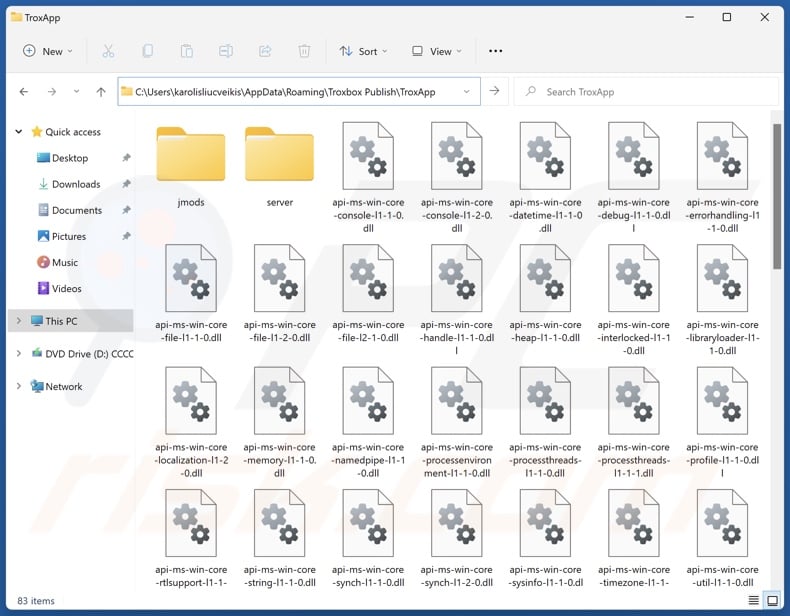
Potentially unwanted application overview
Potentially unwanted applications can exhibit a variety of hazardous abilities. Adware-type functionalities are prevalent. Software within this classification generates revenue through advertising. It may display ads on various interfaces or cause redirects.
Adware-delivered adverts endorse online scams, unreliable/hazardous software, and even malware. When clicked on, some of these advertisements can carry out sneaky downloads/installations.
Browser hijacking is another common capability. Browser hijackers reassign browsers' default search engines, homepages, and new tabs/windows. Due to these modifications, users can get redirected to promoted sites when they search the Web via the URL bar or open a new browser tab/window.
Browser-hijacking software promotes fake search engines, which cannot produce search results and redirect to legitimate Internet search websites (e.g., Bing, Yahoo, Google, etc.). If an illegitimate search engine can generate search results, they are inaccurate and may include sponsored, untrustworthy, and possibly malicious content.
By far the most widely encountered PUA functionality is data tracking. Targeted information may include: visited URLs, viewed webpages, searched queries, Internet cookies, usernames/passwords, personally identifiable details, credit card numbers, etc. This sensitive data can then be monetized through sale to third-parties (potentially, cyber criminals).
To summarize, unwanted software like TroxApp may cause system infections, serious privacy issues, financial losses, and even identity theft.
| Name | TroxApp potentially unwanted application |
| Threat Type | PUP (Potentially Unwanted Program), PUA (Potentially Unwanted Application) |
| Detection Names (installer) | N/A (VirusTotal) |
| Detection Names (app) | N/A (VirusTotal) |
| Symptoms | A program that you do not recall installing suddenly appeared on your computer. Seeing advertisements not originating from the sites you are browsing. Intrusive pop-up ads. Rogue redirects. Decreased Internet browsing speed. |
| Distribution Methods | Deceptive pop-up ads, free software installers (bundling). |
| Damage | Privacy issues, potential monetary loss, unwanted pop-ups, slow computer performance. |
| Malware Removal (Windows) |
To eliminate possible malware infections, scan your computer with legitimate antivirus software. Our security researchers recommend using Combo Cleaner. Download Combo CleanerTo use full-featured product, you have to purchase a license for Combo Cleaner. 7 days free trial available. Combo Cleaner is owned and operated by RCS LT, the parent company of PCRisk.com. |
Potentially unwanted application examples
We have analyzed countless unwanted apps; PrivAci, PubQuo, JoisApp, and PubSurf are just some examples of ones identical to TroxApp.
These applications rarely look illegitimate or otherwise suspicious – they tend to appear ordinary and harmless. Users can be lured into downloading/installing the software by promises of various handy features. However, these functions seldom work as advertised, and in most cases – they do not work at all.
Keep in mind that even if an application or a browser extension operates as indicated by its promotional material – that is not definitive proof of either legitimacy or safety.
How did potentially unwanted applications install on my computer?
We acquired an installation setup containing TroxApp (and other suspect software) from a deceptive webpage. Most visitors to such sites access them via redirects caused by websites employing rogue advertising networks, intrusive ads, spam browser notifications, misspelled URLs, and installed adware.
PUAs can also be bundled with (packed alongside) regular programs. These apps (bundled or otherwise) can be downloaded from a variety of untrustworthy sources, e.g., freeware and free file-hosting sites, Peer-to-Peer sharing networks, and so on.
The presence of unwanted/malicious additions in installers can be hidden – hence, the inclusion of these supplements can be missed by rushing through installation processes (e.g., ignoring terms, skipping steps or sections, using "Easy/Express" settings, etc.).
Furthermore, unwanted software is proliferated by intrusive advertisements. Once clicked on, some of these adverts can execute scripts to perform downloads/installations without user consent.
How to avoid installation of potentially unwanted applications?
We highly recommend researching software and downloading it only from official/verified channels. Installation processes must be treated with care by reading terms, inspecting available options, using the "Custom/Advanced" settings, and opting out of all supplementary apps, extensions, tools, etc.
Fraudulent and malicious online content usually appears legitimate and harmless – hence, it is essential to exercise caution while browsing. For example, while intrusive adverts may look innocuous – they redirect users to unreliable and questionable websites (e.g., scam-promoting, gambling, pornography, etc.).
In case of continuous encounters with advertisements and/or redirects of this kind, check the device and immediately remove all suspicious applications and browser extensions/plug-ins. If your computer is already infected with PUAs, we recommend running a scan with Combo Cleaner Antivirus for Windows to automatically eliminate them.
Deceptive website promoting TroxApp application:
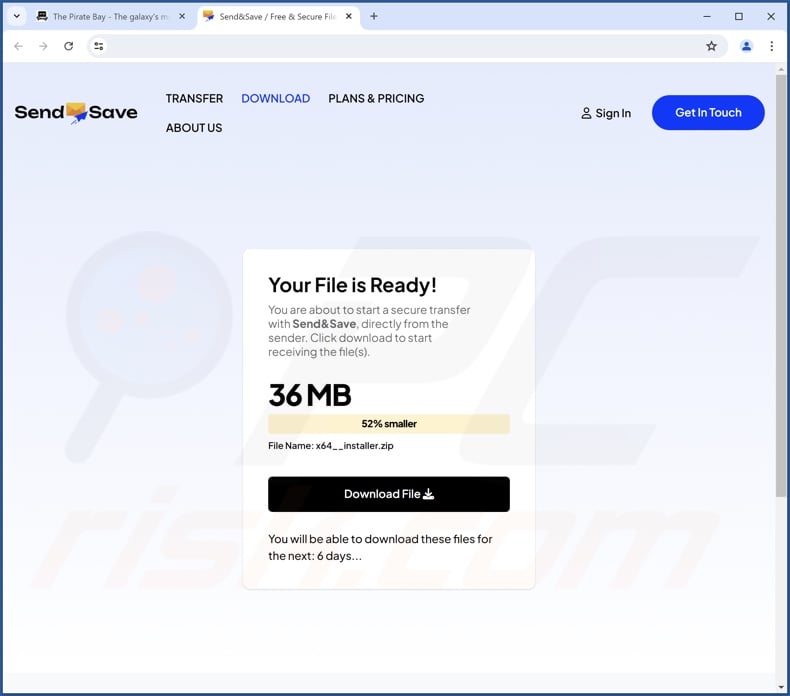
Instant automatic malware removal:
Manual threat removal might be a lengthy and complicated process that requires advanced IT skills. Combo Cleaner is a professional automatic malware removal tool that is recommended to get rid of malware. Download it by clicking the button below:
DOWNLOAD Combo CleanerBy downloading any software listed on this website you agree to our Privacy Policy and Terms of Use. To use full-featured product, you have to purchase a license for Combo Cleaner. 7 days free trial available. Combo Cleaner is owned and operated by RCS LT, the parent company of PCRisk.com.
Quick menu:
- What is TroxApp?
- STEP 1. Uninstall deceptive applications using Control Panel.
- STEP 2. Remove rogue extensions from Google Chrome.
- STEP 3. Remove potentially unwanted plug-ins from Mozilla Firefox.
- STEP 4. Remove rogue extensions from Safari.
- STEP 5. Remove rogue plug-ins from Microsoft Edge.
Removal of potentially unwanted applications:
Windows 11 users:

Right-click on the Start icon, select Apps and Features. In the opened window search for the application you want to uninstall, after locating it, click on the three vertical dots and select Uninstall.
Windows 10 users:

Right-click in the lower left corner of the screen, in the Quick Access Menu select Control Panel. In the opened window choose Programs and Features.
Windows 7 users:

Click Start (Windows Logo at the bottom left corner of your desktop), choose Control Panel. Locate Programs and click Uninstall a program.
macOS (OSX) users:

Click Finder, in the opened screen select Applications. Drag the app from the Applications folder to the Trash (located in your Dock), then right click the Trash icon and select Empty Trash.
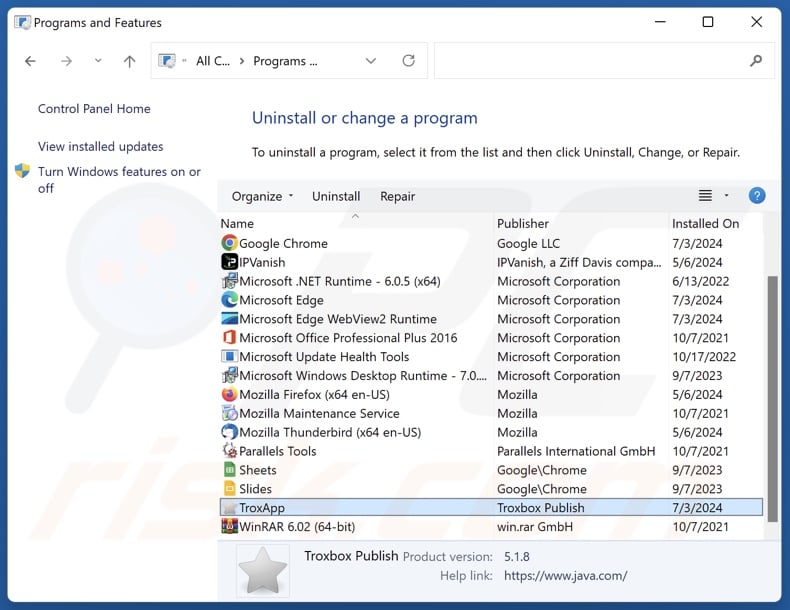
In the uninstall programs window, look for "TroxApp" and other suspicious/recently-installed applications, select these entries and click "Uninstall" or "Remove".
After uninstalling the potentially unwanted application, scan your computer for any remaining unwanted components or possible malware infections. To scan your computer, use recommended malware removal software.
DOWNLOAD remover for malware infections
Combo Cleaner checks if your computer is infected with malware. To use full-featured product, you have to purchase a license for Combo Cleaner. 7 days free trial available. Combo Cleaner is owned and operated by RCS LT, the parent company of PCRisk.com.
Remove rogue extensions from Internet browsers:
The installer containing TroxApp that we analyzed included other suspect software (possibly adware, browser hijackers, etc.). If you experience unwanted ads or redirects when browsing the Internet, continue with the removal guide below.
Video showing how to remove potentially unwanted browser add-ons:
 Remove malicious extensions from Google Chrome:
Remove malicious extensions from Google Chrome:
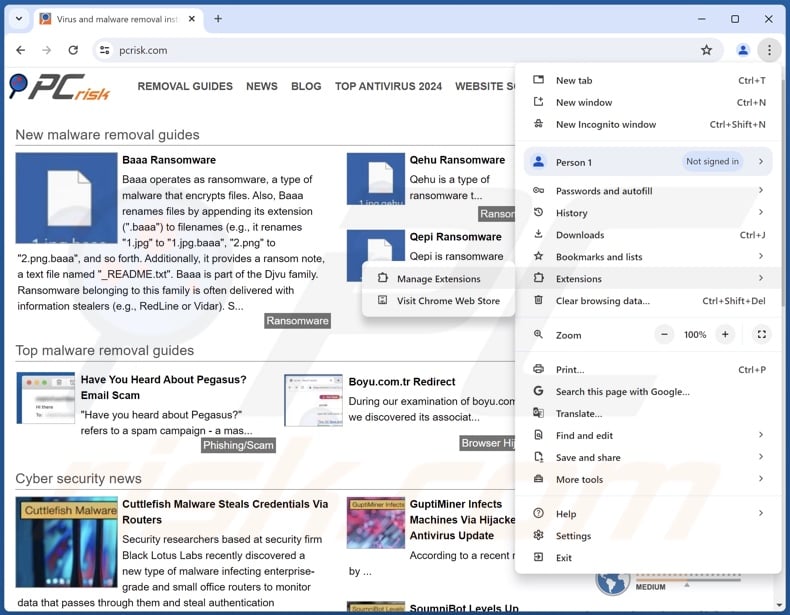
Click the Chrome menu icon ![]() (at the top right corner of Google Chrome), select "More Tools" and click "Extensions". Locate all recently-installed suspicious extensions, select these entries and click "Remove".
(at the top right corner of Google Chrome), select "More Tools" and click "Extensions". Locate all recently-installed suspicious extensions, select these entries and click "Remove".
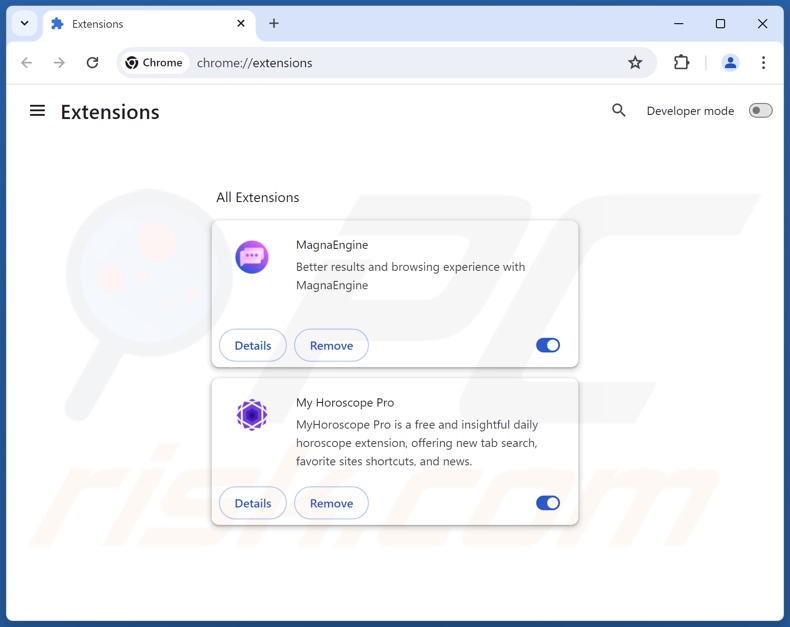
Optional method:
If you continue to have problems with removal of the troxapp potentially unwanted application, reset your Google Chrome browser settings. Click the Chrome menu icon ![]() (at the top right corner of Google Chrome) and select Settings. Scroll down to the bottom of the screen. Click the Advanced… link.
(at the top right corner of Google Chrome) and select Settings. Scroll down to the bottom of the screen. Click the Advanced… link.

After scrolling to the bottom of the screen, click the Reset (Restore settings to their original defaults) button.

In the opened window, confirm that you wish to reset Google Chrome settings to default by clicking the Reset button.

 Remove malicious plugins from Mozilla Firefox:
Remove malicious plugins from Mozilla Firefox:
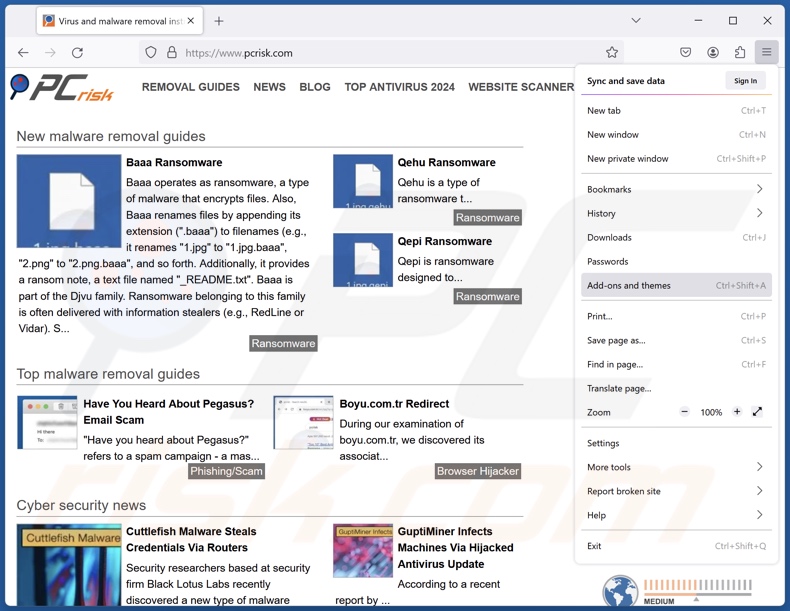
Click the Firefox menu ![]() (at the top right corner of the main window), select "Add-ons and themes". Click "Extensions", in the opened window locate all recently-installed suspicious extensions, click on the three dots and then click "Remove".
(at the top right corner of the main window), select "Add-ons and themes". Click "Extensions", in the opened window locate all recently-installed suspicious extensions, click on the three dots and then click "Remove".
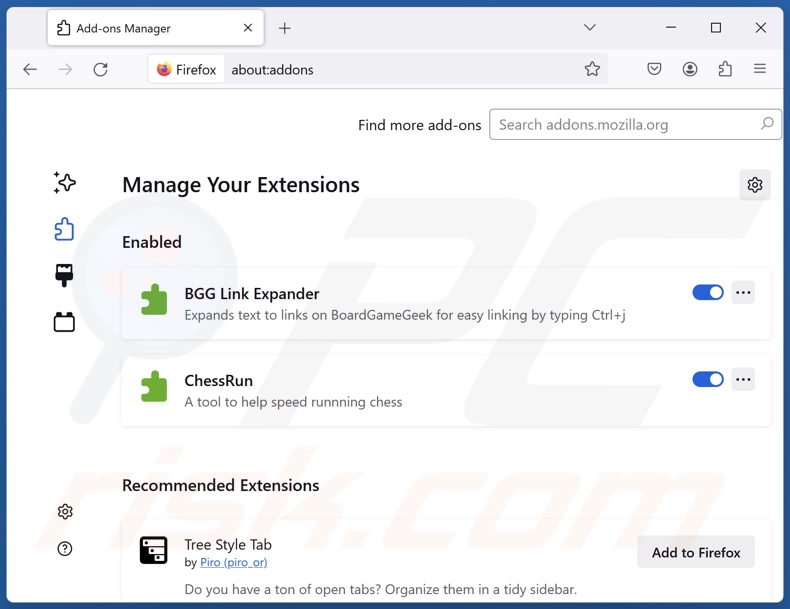
Optional method:
Computer users who have problems with troxapp potentially unwanted application removal can reset their Mozilla Firefox settings.
Open Mozilla Firefox, at the top right corner of the main window, click the Firefox menu, ![]() in the opened menu, click Help.
in the opened menu, click Help.

Select Troubleshooting Information.

In the opened window, click the Refresh Firefox button.

In the opened window, confirm that you wish to reset Mozilla Firefox settings to default by clicking the Refresh Firefox button.

 Remove malicious extensions from Safari:
Remove malicious extensions from Safari:

Make sure your Safari browser is active, click Safari menu, and select Preferences....

In the opened window click Extensions, locate any recently installed suspicious extension, select it and click Uninstall.
Optional method:
Make sure your Safari browser is active and click on Safari menu. From the drop down menu select Clear History and Website Data...

In the opened window select all history and click the Clear History button.

 Remove malicious extensions from Microsoft Edge:
Remove malicious extensions from Microsoft Edge:

Click the Edge menu icon ![]() (at the upper-right corner of Microsoft Edge), select "Extensions". Locate all recently-installed suspicious browser add-ons and click "Remove" below their names.
(at the upper-right corner of Microsoft Edge), select "Extensions". Locate all recently-installed suspicious browser add-ons and click "Remove" below their names.

Optional method:
If you continue to have problems with removal of the troxapp potentially unwanted application, reset your Microsoft Edge browser settings. Click the Edge menu icon ![]() (at the top right corner of Microsoft Edge) and select Settings.
(at the top right corner of Microsoft Edge) and select Settings.

In the opened settings menu select Reset settings.

Select Restore settings to their default values. In the opened window, confirm that you wish to reset Microsoft Edge settings to default by clicking the Reset button.

- If this did not help, follow these alternative instructions explaining how to reset the Microsoft Edge browser.
Summary:
 Commonly, adware or potentially unwanted applications infiltrate Internet browsers through free software downloads. Note that the safest source for downloading free software is via developers' websites only. To avoid installation of adware, be very attentive when downloading and installing free software. When installing previously-downloaded free programs, choose the custom or advanced installation options – this step will reveal any potentially unwanted applications listed for installation together with your chosen free program.
Commonly, adware or potentially unwanted applications infiltrate Internet browsers through free software downloads. Note that the safest source for downloading free software is via developers' websites only. To avoid installation of adware, be very attentive when downloading and installing free software. When installing previously-downloaded free programs, choose the custom or advanced installation options – this step will reveal any potentially unwanted applications listed for installation together with your chosen free program.
Post a comment:
If you have additional information on troxapp potentially unwanted application or it's removal please share your knowledge in the comments section below.
Frequently Asked Questions (FAQ)
What is the purpose of an unwanted application?
Unwanted applications are developed for profit. The apps achieve this goal through nefarious means, such as endorsing misleading/harmful content (via ads, redirects, etc.), tricking users into buying fake activation keys, promoting bogus in-app purchases, collecting/selling private information, and so forth.
Is TroxApp unwanted application legal?
In most cases, unwanted applications are deemed illegal because their EULAs (End User License Agreements) provide information concerning the software's modus operandi.
Is having TroxApp installed on my computer dangerous?
Typically, unwanted apps have harmful capabilities (e.g., displaying advertisements, force-opening webpages, gathering sensitive data, etc.). Additionally, this software tends to infiltrate systems in bundles (alongside other apps or extensions). The presence of unwanted applications on devices is associated with system infections, privacy issues, financial losses, and even identity theft.
Will Combo Cleaner help me remove TroxApp unwanted application?
Yes, Combo Cleaner will scan your computer and eliminate unwanted/malicious apps that are installed. It must be mentioned that manual removal (performed without security programs) might not be an ideal solution. In some cases, after an application has been manually removed – file leftovers remain hidden within the system. These remnants might continue to run and cause problems. Therefore, it is paramount to eliminate unwanted software thoroughly.
Share:

Tomas Meskauskas
Expert security researcher, professional malware analyst
I am passionate about computer security and technology. I have an experience of over 10 years working in various companies related to computer technical issue solving and Internet security. I have been working as an author and editor for pcrisk.com since 2010. Follow me on Twitter and LinkedIn to stay informed about the latest online security threats.
PCrisk security portal is brought by a company RCS LT.
Joined forces of security researchers help educate computer users about the latest online security threats. More information about the company RCS LT.
Our malware removal guides are free. However, if you want to support us you can send us a donation.
DonatePCrisk security portal is brought by a company RCS LT.
Joined forces of security researchers help educate computer users about the latest online security threats. More information about the company RCS LT.
Our malware removal guides are free. However, if you want to support us you can send us a donation.
Donate
▼ Show Discussion