How to uninstall the PubQuo potentially unwanted application
Potentially unwanted applicationAlso Known As: PubQuo potentially unwanted application
Get free scan and check if your device is infected.
Remove it nowTo use full-featured product, you have to purchase a license for Combo Cleaner. Seven days free trial available. Combo Cleaner is owned and operated by RCS LT, the parent company of PCRisk.com.
What kind of application is PubQuo?
Our research team discovered an installer containing PubQuo promoted by a deceptive webpage, which was accessed via a redirect generated by a Torrenting website using rogue advertising networks. PubQuo is a PUA (Potentially Unwanted Application).
Software within this classification typically has harmful capabilities, and it tends to infiltrate devices alongside other suspicious programs.
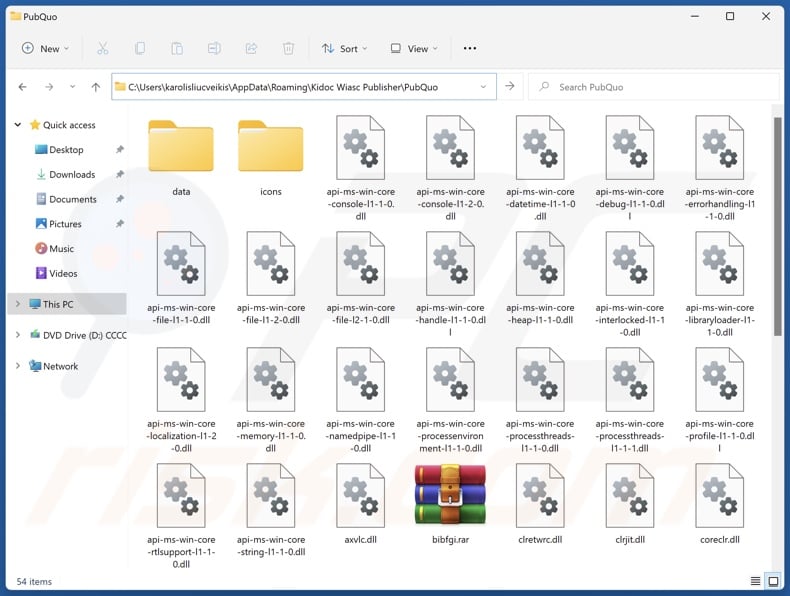
Potentially unwanted application overview
Potentially unwanted applications commonly have data-tracking functionalities. Information of interest may include browsing and search engine histories, Internet cookies, account log-in credentials (usernames/passwords), personally identifiable details, credit card numbers, and so on. The gathered data can then be shared with and/or sold to third-parties (potentially, cyber criminals).
PUAs can also operate as adware by displaying ads or generating redirects. Advertising-supported software can place third-party graphical content on visited webpages or other interfaces.
The advertisements can promote deceptive and dangerous content. Stealthy downloads are another concern, as some of the adverts can carry them out upon being clicked.
Another potential functionality of unwanted apps is browser hijacking. Browser hijackers assign the addresses of promoted sites as browsers' default search engines, homepages, and new tab/window URLs. Hence, users can be forced to visit the webpage when a new browser tab/window is opened or a search query is entered into the URL bar.
This software endorses fake search engines. These websites cannot provide search results and redirect to legitimate Internet search sites (e.g., Google, Bing, Yahoo, etc.). If they can generate search results, they are inaccurate and may include sponsored, unreliable, and possibly malicious content.
To summarize, the presence of unwanted software on devices may result in system infections, severe privacy issues, financial losses, and even identity theft.
| Name | PubQuo potentially unwanted application |
| Threat Type | PUP (Potentially Unwanted Program), PUA (Potentially Unwanted Application) |
| Detection Names (installer) | N/A (VirusTotal) |
| Detection Names (app) | N/A (VirusTotal) |
| Symptoms | A program that you do not recall installing suddenly appeared on your computer. Seeing advertisements not originating from the sites you are browsing. Intrusive pop-up ads. Rogue redirects. Decreased Internet browsing speed. |
| Distribution Methods | Deceptive pop-up ads, free software installers (bundling). |
| Damage | Monetary loss (unnecessary purchase of fake software), privacy issues, unwanted warning pop-ups, slow computer performance. |
| Malware Removal (Windows) |
To eliminate possible malware infections, scan your computer with legitimate antivirus software. Our security researchers recommend using Combo Cleaner. Download Combo CleanerTo use full-featured product, you have to purchase a license for Combo Cleaner. 7 days free trial available. Combo Cleaner is owned and operated by RCS LT, the parent company of PCRisk.com. |
Potentially unwanted application examples
PubSurf, JoisApp, TjboApp, and CiviApp are merely some of our latest articles on PUAs. These apps can appear legitimate and innocuous.
Users may be enticed into downloading/installing this software by promises of "handy" and "advantageous" functionalities. However, these functions seldom work as promised, and in most cases – they do not work at all. Fake anti-viruses are an example, as these applications lure users into purchasing, although they are nonoperational.
Keep in mind that even if a piece of software works as advertised – that is not definitive proof of either legitimacy or safety.
How did potentially unwanted applications install on my computer?
We downloaded an installation setup containing PubQuo from a scam page. PUA-promoting websites are primarily entered via redirects caused by intrusive ads, webpages utilizing rogue advertising networks, spam browser notifications, mistyped URLs, and installed adware (with browser force-opening abilities).
"Bundling" is also used to distribute unwanted applications, i.e., they can be bundled together with regular programs. The risk of inadvertently allowing bundled content into systems is increased by downloading from dubious channels (e.g., freeware and third-party sites, P2P sharing networks, etc.) and by rushing through installations (e.g., ignoring terms, using "Easy/Quick" settings, etc.).
Additionally, unwanted software is proliferated by intrusive adverts. Once clicked on, some of these advertisements can execute scripts to perform downloads/installations without user consent.
How to avoid installation of potentially unwanted applications?
We highly recommend researching software and downloading it only from official/verified sources. Installation processes must be treated with care, e.g., by reading terms, exploring available options, using the "Custom/Advanced" settings, and opting out of all additional apps, extensions, tools, etc.
Another recommendation is to be careful while browsing since fake and dangerous online content usually appears harmless. For example, while intrusive adverts may look innocuous – they redirect to highly questionable websites (e.g., scam-promoting, gambling, pornography, etc.).
In case of continuous encounters with such advertisements and/or redirects, check the system and immediately remove all suspicious applications and browser extensions/plug-ins. If your computer is already infected with PUAs, we recommend running a scan with Combo Cleaner Antivirus for Windows to automatically eliminate them.
Deceptive website promoting PubQuo application:
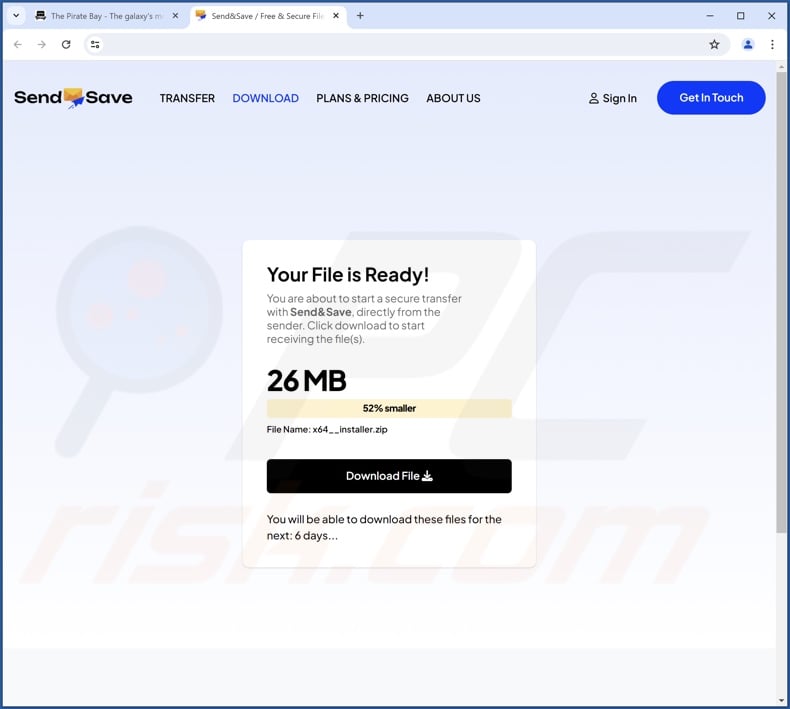
Instant automatic malware removal:
Manual threat removal might be a lengthy and complicated process that requires advanced IT skills. Combo Cleaner is a professional automatic malware removal tool that is recommended to get rid of malware. Download it by clicking the button below:
DOWNLOAD Combo CleanerBy downloading any software listed on this website you agree to our Privacy Policy and Terms of Use. To use full-featured product, you have to purchase a license for Combo Cleaner. 7 days free trial available. Combo Cleaner is owned and operated by RCS LT, the parent company of PCRisk.com.
Quick menu:
- What is PubQuo?
- STEP 1. Uninstall deceptive applications using Control Panel.
- STEP 2. Remove rogue extensions from Google Chrome.
- STEP 3. Remove potentially unwanted plug-ins from Mozilla Firefox.
- STEP 4. Remove rogue extensions from Safari.
- STEP 5. Remove rogue plug-ins from Microsoft Edge.
Removal of potentially unwanted applications:
Windows 11 users:

Right-click on the Start icon, select Apps and Features. In the opened window search for the application you want to uninstall, after locating it, click on the three vertical dots and select Uninstall.
Windows 10 users:

Right-click in the lower left corner of the screen, in the Quick Access Menu select Control Panel. In the opened window choose Programs and Features.
Windows 7 users:

Click Start (Windows Logo at the bottom left corner of your desktop), choose Control Panel. Locate Programs and click Uninstall a program.
macOS (OSX) users:

Click Finder, in the opened screen select Applications. Drag the app from the Applications folder to the Trash (located in your Dock), then right click the Trash icon and select Empty Trash.
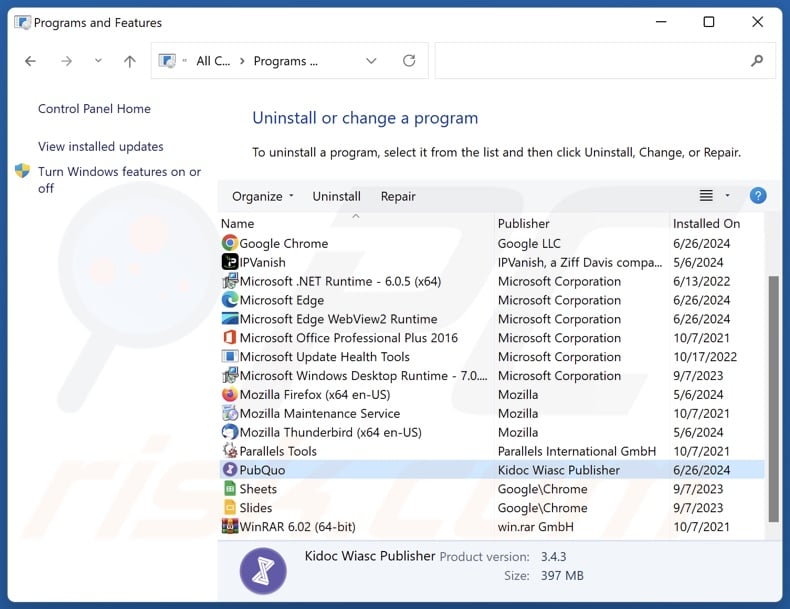
In the uninstall programs window, look for "PubQuo" and other suspicious/recently-installed applications, select these entries and click "Uninstall" or "Remove".
After uninstalling the potentially unwanted application, scan your computer for any remaining unwanted components or possible malware infections. To scan your computer, use recommended malware removal software.
DOWNLOAD remover for malware infections
Combo Cleaner checks if your computer is infected with malware. To use full-featured product, you have to purchase a license for Combo Cleaner. 7 days free trial available. Combo Cleaner is owned and operated by RCS LT, the parent company of PCRisk.com.
Remove rogue extensions from Internet browsers:
At time of research, PubQuo did not install any unwanted browser extensions, however, some unwanted applications can be installed together with adware and browser hijackers. If you experience unwanted ads or redirects when browsing the Internet, continue with the removal guide below.
Video showing how to remove potentially unwanted browser add-ons:
 Remove malicious extensions from Google Chrome:
Remove malicious extensions from Google Chrome:
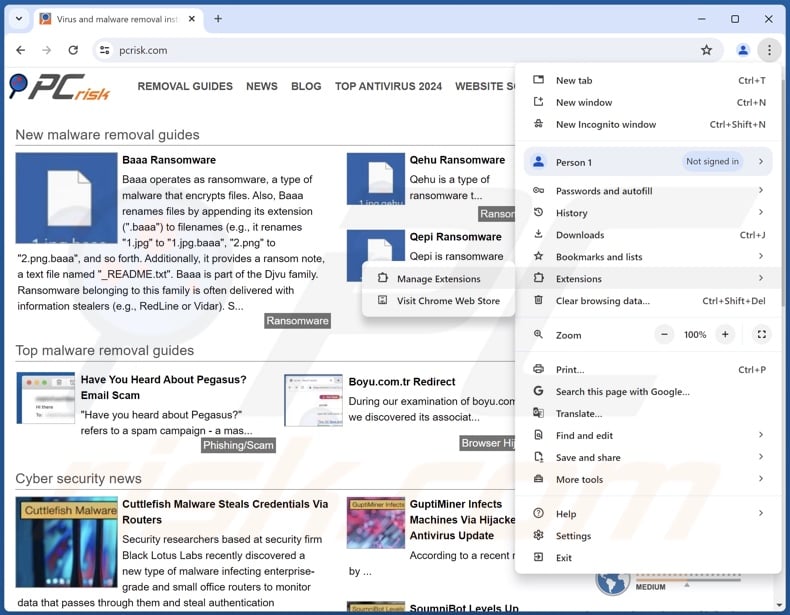
Click the Chrome menu icon ![]() (at the top right corner of Google Chrome), select "More Tools" and click "Extensions". Locate all recently-installed suspicious extensions, select these entries and click "Remove".
(at the top right corner of Google Chrome), select "More Tools" and click "Extensions". Locate all recently-installed suspicious extensions, select these entries and click "Remove".
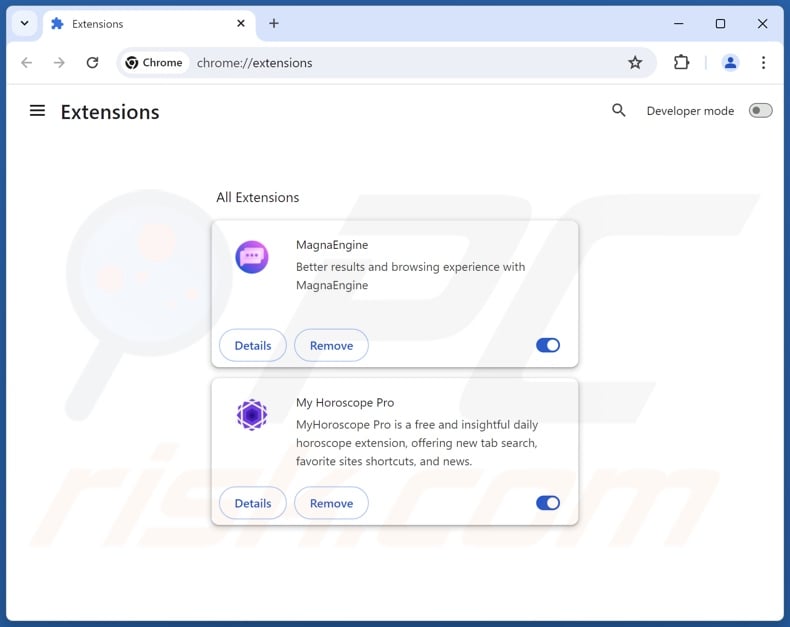
Optional method:
If you continue to have problems with removal of the pubquo potentially unwanted application, reset your Google Chrome browser settings. Click the Chrome menu icon ![]() (at the top right corner of Google Chrome) and select Settings. Scroll down to the bottom of the screen. Click the Advanced… link.
(at the top right corner of Google Chrome) and select Settings. Scroll down to the bottom of the screen. Click the Advanced… link.

After scrolling to the bottom of the screen, click the Reset (Restore settings to their original defaults) button.

In the opened window, confirm that you wish to reset Google Chrome settings to default by clicking the Reset button.

 Remove malicious plugins from Mozilla Firefox:
Remove malicious plugins from Mozilla Firefox:
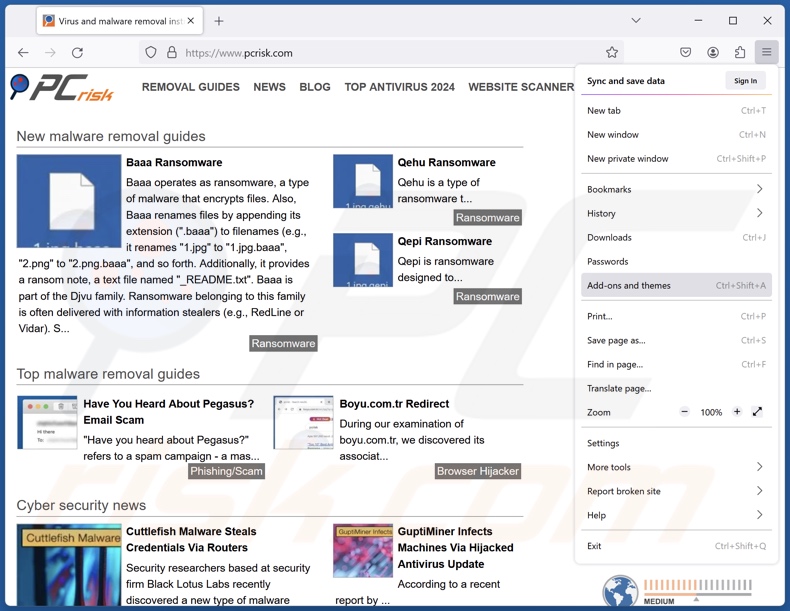
Click the Firefox menu ![]() (at the top right corner of the main window), select "Add-ons and themes". Click "Extensions", in the opened window locate all recently-installed suspicious extensions, click on the three dots and then click "Remove".
(at the top right corner of the main window), select "Add-ons and themes". Click "Extensions", in the opened window locate all recently-installed suspicious extensions, click on the three dots and then click "Remove".
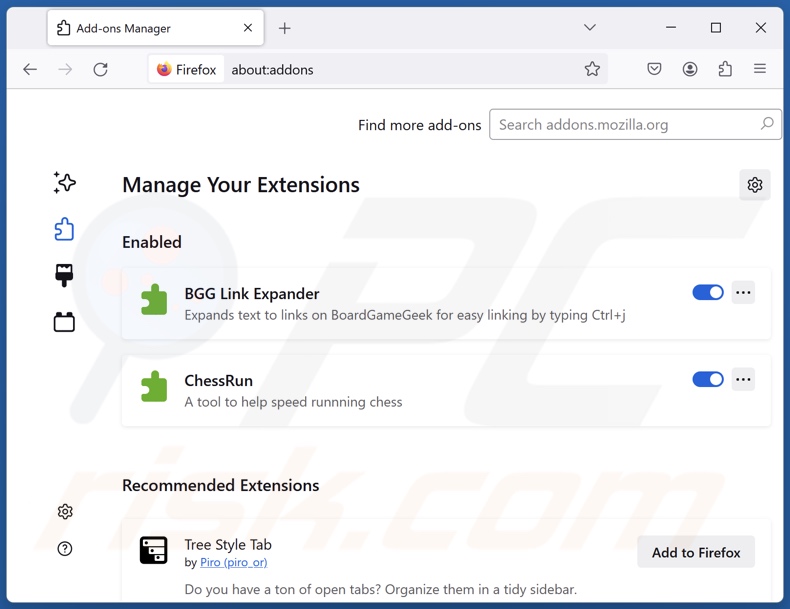
Optional method:
Computer users who have problems with pubquo potentially unwanted application removal can reset their Mozilla Firefox settings.
Open Mozilla Firefox, at the top right corner of the main window, click the Firefox menu, ![]() in the opened menu, click Help.
in the opened menu, click Help.

Select Troubleshooting Information.

In the opened window, click the Refresh Firefox button.

In the opened window, confirm that you wish to reset Mozilla Firefox settings to default by clicking the Refresh Firefox button.

 Remove malicious extensions from Safari:
Remove malicious extensions from Safari:

Make sure your Safari browser is active, click Safari menu, and select Preferences....

In the opened window click Extensions, locate any recently installed suspicious extension, select it and click Uninstall.
Optional method:
Make sure your Safari browser is active and click on Safari menu. From the drop down menu select Clear History and Website Data...

In the opened window select all history and click the Clear History button.

 Remove malicious extensions from Microsoft Edge:
Remove malicious extensions from Microsoft Edge:

Click the Edge menu icon ![]() (at the upper-right corner of Microsoft Edge), select "Extensions". Locate all recently-installed suspicious browser add-ons and click "Remove" below their names.
(at the upper-right corner of Microsoft Edge), select "Extensions". Locate all recently-installed suspicious browser add-ons and click "Remove" below their names.

Optional method:
If you continue to have problems with removal of the pubquo potentially unwanted application, reset your Microsoft Edge browser settings. Click the Edge menu icon ![]() (at the top right corner of Microsoft Edge) and select Settings.
(at the top right corner of Microsoft Edge) and select Settings.

In the opened settings menu select Reset settings.

Select Restore settings to their default values. In the opened window, confirm that you wish to reset Microsoft Edge settings to default by clicking the Reset button.

- If this did not help, follow these alternative instructions explaining how to reset the Microsoft Edge browser.
Summary:
 Commonly, adware or potentially unwanted applications infiltrate Internet browsers through free software downloads. Note that the safest source for downloading free software is via developers' websites only. To avoid installation of adware, be very attentive when downloading and installing free software. When installing previously-downloaded free programs, choose the custom or advanced installation options – this step will reveal any potentially unwanted applications listed for installation together with your chosen free program.
Commonly, adware or potentially unwanted applications infiltrate Internet browsers through free software downloads. Note that the safest source for downloading free software is via developers' websites only. To avoid installation of adware, be very attentive when downloading and installing free software. When installing previously-downloaded free programs, choose the custom or advanced installation options – this step will reveal any potentially unwanted applications listed for installation together with your chosen free program.
Post a comment:
If you have additional information on pubquo potentially unwanted application or it's removal please share your knowledge in the comments section below.
Frequently Asked Questions (FAQ)
What is the purpose of an unwanted application?
Unwanted apps are designed to generate revenue for their developers/publishers. Profit can be made by deceiving users into buying fake activation keys, promoting in-app purchases, endorsing content (e.g., via ads, redirects, etc.), gathering/selling private information, and so on.
Is PubQuo unwanted application legal?
Because their End User License Agreements (EULA) typically provide information regarding behavior – unwanted applications are considered legal.
Is having PubQuo installed on my computer dangerous?
Unwanted apps usually have harmful capabilities, such as collecting information, displaying advertisements, generating redirects, etc. Furthermore, these applications tend to infiltrate devices in bundles (alongside other suspect software). The primary risks include system infections, serious privacy issues, financial losses, and identity theft.
Will Combo Cleaner help me remove PubQuo unwanted application?
Yes, Combo Cleaner can scan computers and eliminate unwanted/malicious applications detected. It is noteworthy that manual removal (performed without programs) might not be a perfect solution. In some cases, after an app has been manually removed – leftover files can remain hidden within the system. Furthermore, the remnants can continue running and causing issues. Therefore, it is essential to eliminate unwanted software thoroughly.
Share:

Tomas Meskauskas
Expert security researcher, professional malware analyst
I am passionate about computer security and technology. I have an experience of over 10 years working in various companies related to computer technical issue solving and Internet security. I have been working as an author and editor for pcrisk.com since 2010. Follow me on Twitter and LinkedIn to stay informed about the latest online security threats.
PCrisk security portal is brought by a company RCS LT.
Joined forces of security researchers help educate computer users about the latest online security threats. More information about the company RCS LT.
Our malware removal guides are free. However, if you want to support us you can send us a donation.
DonatePCrisk security portal is brought by a company RCS LT.
Joined forces of security researchers help educate computer users about the latest online security threats. More information about the company RCS LT.
Our malware removal guides are free. However, if you want to support us you can send us a donation.
Donate
▼ Show Discussion