Removal instructions for the PubSurf unwanted app
Potentially unwanted applicationAlso Known As: PubSurf potentially unwanted application
Get free scan and check if your device is infected.
Remove it nowTo use full-featured product, you have to purchase a license for Combo Cleaner. Seven days free trial available. Combo Cleaner is owned and operated by RCS LT, the parent company of PCRisk.com.
What kind of application is PubSurf?
PubSurf is a Potentially Unwanted Application (PUA). Software within this classification typically possesses harmful capabilities, such as collecting information, generating redirects, displaying ads, etc. Additionally, PUAs often arrive onto systems in bundled installers (i.e., packed with other suspicious apps, extensions, etc.).
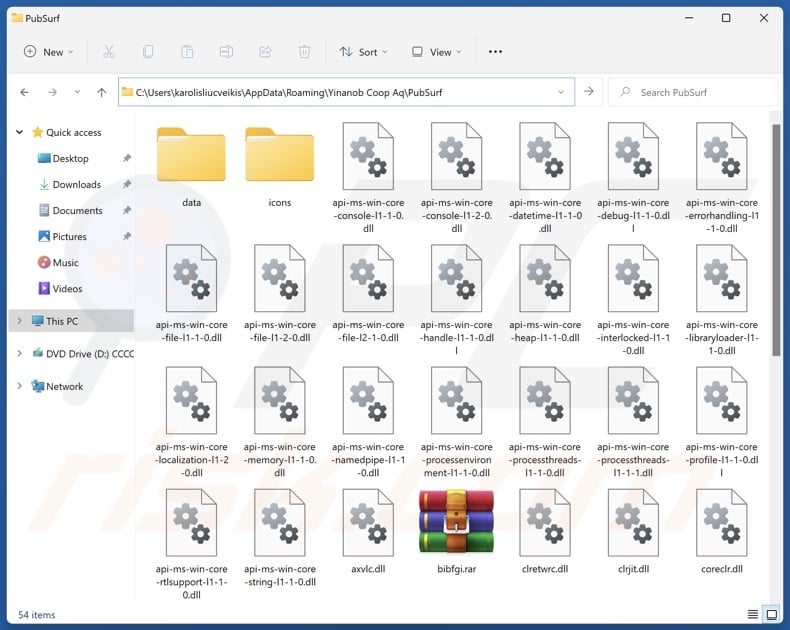
Potentially unwanted application overview
As mentioned in the introduction, potentially unwanted applications commonly have undesirable or hazardous functionalities.
In many cases, these apps exhibit data-tracking abilities. Targeted information can include: browsing and search engine histories, Internet cookies, usernames/passwords, personally identifiable details, credit card numbers, etc. This sensitive data can be sold to third-parties or otherwise abused for profit.
PUAs can also operate as adware, i.e., place third-party graphical content (e.g., pop-ups, coupons, surveys, overlays, banners, and other ads) on various interfaces. Adware-delivered advertisements can promote deceptive and malicious content. Stealthy downloads/installations are another concern, as these adverts might carry them out upon being clicked.
Additionally, unwanted applications may have browser-hijacking capabilities. These apps can modify browser settings (e.g., homepages, default search engines, new browser tab/window URLs, etc.) in order to generate redirects. The modifications are utilized to force users into visiting promoted sites when they enter a search query via the URL bar or open a new browser tab/window.
Usually, browser-hijacking software endorses fake search engines, which cannot provide search results and redirect to legitimate Internet search websites (e.g., Google, Yahoo, Bing, etc.). In the rare instances where fraudulent search engines can generate search results – they are inaccurate and include sponsored, unreliable, deceptive, and possibly dangerous content.
To summarize, PUAs can have a host of harmful features, not limited to those previously described – hence, their presence on devices is linked to system infections, serious privacy issues, financial losses, and even identity theft.
| Name | PubSurf potentially unwanted application |
| Threat Type | PUP (Potentially Unwanted Program), PUA (Potentially Unwanted Application) |
| Detection Names (installer) | Gridinsoft (no cloud) (Malware.U.Gen.tr), Full List Of Detections (VirusTotal) |
| Detection Names (app) | N/A (VirusTotal) |
| Symptoms | A program that you do not recall installing suddenly appeared on your computer. Seeing advertisements not originating from the sites you are browsing. Intrusive pop-up ads. Rogue redirects. Decreased Internet browsing speed. |
| Distribution Methods | Deceptive pop-up ads, free software installers (bundling). |
| Damage | Monetary loss (unnecessary purchase of fake software), privacy issues, unwanted warning pop-ups, slow computer performance. |
| Malware Removal (Windows) |
To eliminate possible malware infections, scan your computer with legitimate antivirus software. Our security researchers recommend using Combo Cleaner. Download Combo CleanerTo use full-featured product, you have to purchase a license for Combo Cleaner. 7 days free trial available. Combo Cleaner is owned and operated by RCS LT, the parent company of PCRisk.com. |
Potentially unwanted application examples
JoisApp, TjboApp, CiviApp, Mixability, and DrawPad Graphic Design are merely some of our newest articles on unwanted apps.
PUAs may appear legitimate and offer "useful" functionalities. However, these applications rarely operate as indicated by their promotional material. Promises of various features are usually used as bait to trick users into downloading/installing the software – therefore, they do not need to be functional for this purpose.
It must be stressed that even if a piece of software works as advertised – that alone does not guarantee legitimacy or safety.
How did potentially unwanted applications install on my computer?
"Bundling" is prevalent in PUA distribution. This deceptive marketing technique involves packing ordinary program installation setups with (often multiple) unwanted/malicious additions.
These setups can be downloaded from freeware and free file-hosting websites, Peer-to-Peer sharing networks (e.g., Torrent clients, eMule, etc.), and other suspicious sources.
The risk of inadvertently allowing bundled content into the system is compounded by rushing through installation processes, e.g., ignoring terms, skipping steps or sections, using "Easy/Express" settings, etc.
Furthermore, PUAs are promoted on legitimate-looking download pages and scam sites. Most visitors enter these webpages via redirects generated by intrusive ads, websites that use rogue advertising networks, misspelled URLs, spam browser notifications, and installed adware (with browser force-opening abilities).
Additionally, unwanted software is proliferated by intrusive advertisements. Once clicked on, some of these adverts can execute scripts to perform downloads/installations without user consent.
How to avoid installation of potentially unwanted applications?
It is essential to research software before downloading or purchasing. All downloads must be made from official and verified channels. We recommend approaching installation with caution, e.g., by reading terms, exploring available options, using the "Custom/Advanced" settings, and opting out of all supplementary apps, extensions, features, etc.
Fraudulent and dangerous online content usually appears legitimate and innocuous – therefore, we advise vigilance when browsing. For example, while intrusive ads may look harmless – they redirect users to highly questionable sites (e.g., scam-promoting, gambling, pornography, etc.).
In case of continuous encounters with such advertisements and/or redirects, inspect the device and immediately remove all dubious applications and browser extensions/plug-ins. If your computer is already infected with PUAs, we recommend running a scan with Combo Cleaner Antivirus for Windows to automatically eliminate them.
Screenshot of a deceptive website promoting the PubSurf unwanted application:
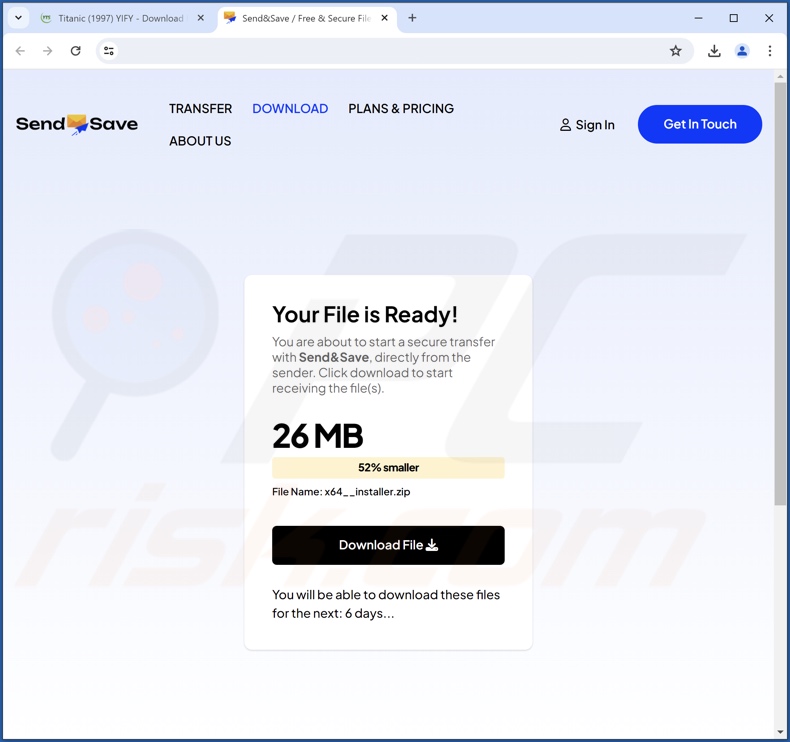
Instant automatic malware removal:
Manual threat removal might be a lengthy and complicated process that requires advanced IT skills. Combo Cleaner is a professional automatic malware removal tool that is recommended to get rid of malware. Download it by clicking the button below:
DOWNLOAD Combo CleanerBy downloading any software listed on this website you agree to our Privacy Policy and Terms of Use. To use full-featured product, you have to purchase a license for Combo Cleaner. 7 days free trial available. Combo Cleaner is owned and operated by RCS LT, the parent company of PCRisk.com.
Quick menu:
- What is PubSurf?
- STEP 1. Uninstall deceptive applications using Control Panel.
- STEP 2. Remove rogue extensions from Google Chrome.
- STEP 3. Remove potentially unwanted plug-ins from Mozilla Firefox.
- STEP 4. Remove rogue extensions from Safari.
- STEP 5. Remove rogue plug-ins from Microsoft Edge.
Removal of potentially unwanted applications:
Windows 11 users:

Right-click on the Start icon, select Apps and Features. In the opened window search for the application you want to uninstall, after locating it, click on the three vertical dots and select Uninstall.
Windows 10 users:

Right-click in the lower left corner of the screen, in the Quick Access Menu select Control Panel. In the opened window choose Programs and Features.
Windows 7 users:

Click Start (Windows Logo at the bottom left corner of your desktop), choose Control Panel. Locate Programs and click Uninstall a program.
macOS (OSX) users:

Click Finder, in the opened screen select Applications. Drag the app from the Applications folder to the Trash (located in your Dock), then right click the Trash icon and select Empty Trash.
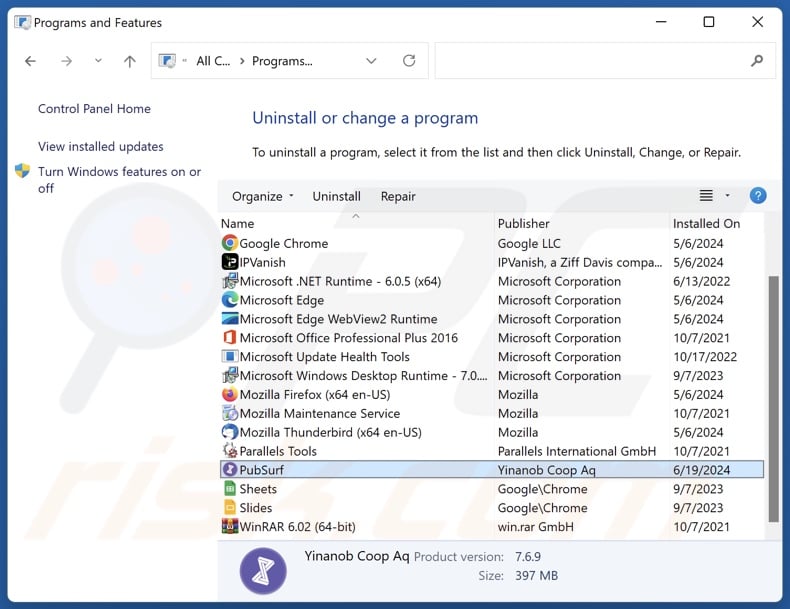
In the uninstall programs window, look for "PubSurf" and other suspicious/recently-installed applications, select these entries and click "Uninstall" or "Remove".
After uninstalling the potentially unwanted application, scan your computer for any remaining unwanted components or possible malware infections. To scan your computer, use recommended malware removal software.
DOWNLOAD remover for malware infections
Combo Cleaner checks if your computer is infected with malware. To use full-featured product, you have to purchase a license for Combo Cleaner. 7 days free trial available. Combo Cleaner is owned and operated by RCS LT, the parent company of PCRisk.com.
Remove rogue extensions from Internet browsers:
At time of research, PubSurf did not install any unwanted browser extensions, however, some unwanted applications can be installed together with adware and browser hijackers. If you experience unwanted ads or redirects when browsing the Internet, continue with the removal guide below.
Video showing how to remove potentially unwanted browser add-ons:
 Remove malicious extensions from Google Chrome:
Remove malicious extensions from Google Chrome:
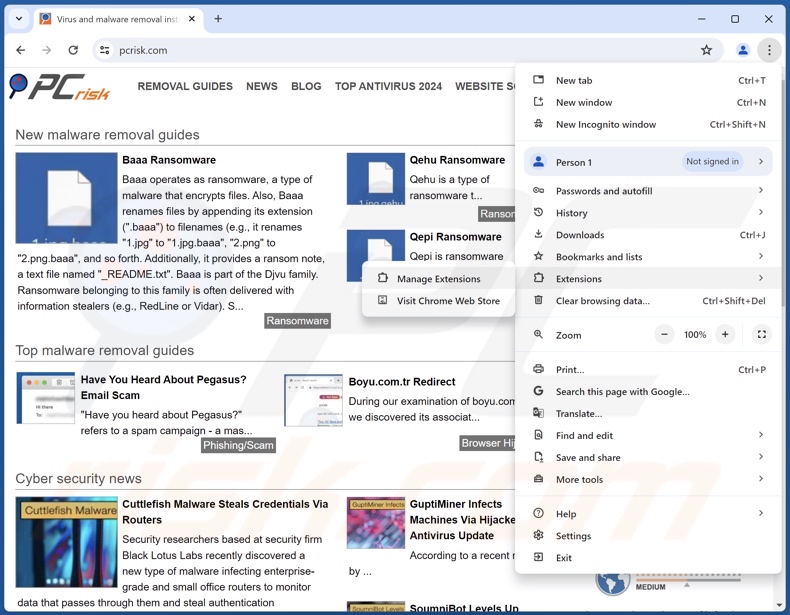
Click the Chrome menu icon ![]() (at the top right corner of Google Chrome), select "More Tools" and click "Extensions". Locate all recently-installed suspicious extensions, select these entries and click "Remove".
(at the top right corner of Google Chrome), select "More Tools" and click "Extensions". Locate all recently-installed suspicious extensions, select these entries and click "Remove".
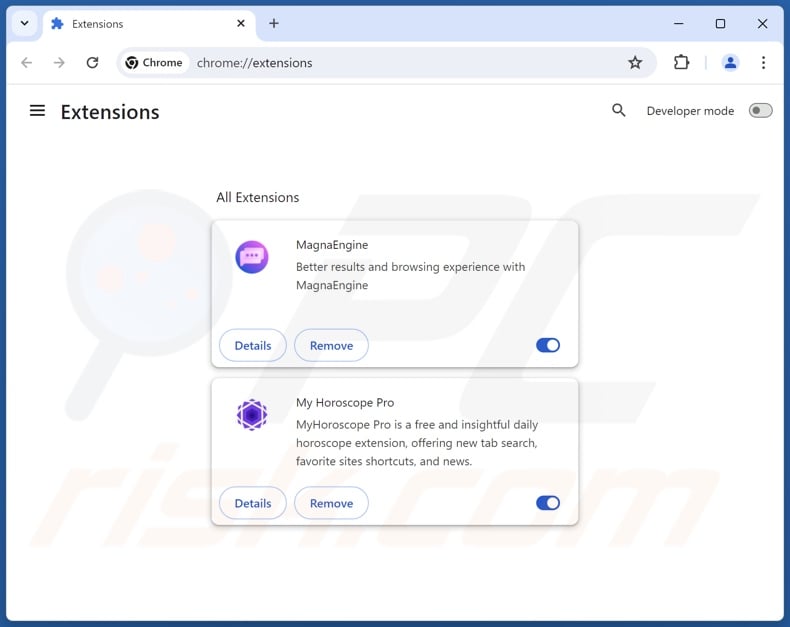
Optional method:
If you continue to have problems with removal of the pubsurf potentially unwanted application, reset your Google Chrome browser settings. Click the Chrome menu icon ![]() (at the top right corner of Google Chrome) and select Settings. Scroll down to the bottom of the screen. Click the Advanced… link.
(at the top right corner of Google Chrome) and select Settings. Scroll down to the bottom of the screen. Click the Advanced… link.

After scrolling to the bottom of the screen, click the Reset (Restore settings to their original defaults) button.

In the opened window, confirm that you wish to reset Google Chrome settings to default by clicking the Reset button.

 Remove malicious plugins from Mozilla Firefox:
Remove malicious plugins from Mozilla Firefox:
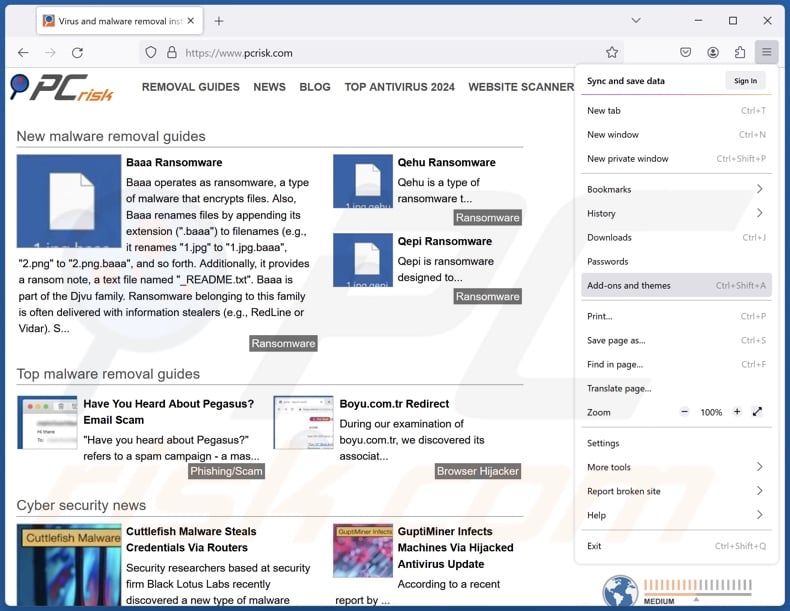
Click the Firefox menu ![]() (at the top right corner of the main window), select "Add-ons and themes". Click "Extensions", in the opened window locate all recently-installed suspicious extensions, click on the three dots and then click "Remove".
(at the top right corner of the main window), select "Add-ons and themes". Click "Extensions", in the opened window locate all recently-installed suspicious extensions, click on the three dots and then click "Remove".
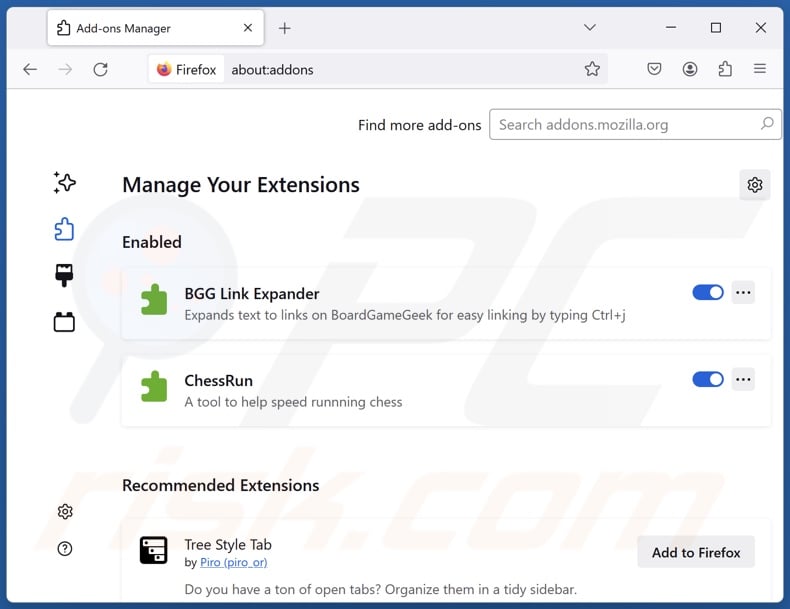
Optional method:
Computer users who have problems with pubsurf potentially unwanted application removal can reset their Mozilla Firefox settings.
Open Mozilla Firefox, at the top right corner of the main window, click the Firefox menu, ![]() in the opened menu, click Help.
in the opened menu, click Help.

Select Troubleshooting Information.

In the opened window, click the Refresh Firefox button.

In the opened window, confirm that you wish to reset Mozilla Firefox settings to default by clicking the Refresh Firefox button.

 Remove malicious extensions from Safari:
Remove malicious extensions from Safari:

Make sure your Safari browser is active, click Safari menu, and select Preferences....

In the opened window click Extensions, locate any recently installed suspicious extension, select it and click Uninstall.
Optional method:
Make sure your Safari browser is active and click on Safari menu. From the drop down menu select Clear History and Website Data...

In the opened window select all history and click the Clear History button.

 Remove malicious extensions from Microsoft Edge:
Remove malicious extensions from Microsoft Edge:

Click the Edge menu icon ![]() (at the upper-right corner of Microsoft Edge), select "Extensions". Locate all recently-installed suspicious browser add-ons and click "Remove" below their names.
(at the upper-right corner of Microsoft Edge), select "Extensions". Locate all recently-installed suspicious browser add-ons and click "Remove" below their names.

Optional method:
If you continue to have problems with removal of the pubsurf potentially unwanted application, reset your Microsoft Edge browser settings. Click the Edge menu icon ![]() (at the top right corner of Microsoft Edge) and select Settings.
(at the top right corner of Microsoft Edge) and select Settings.

In the opened settings menu select Reset settings.

Select Restore settings to their default values. In the opened window, confirm that you wish to reset Microsoft Edge settings to default by clicking the Reset button.

- If this did not help, follow these alternative instructions explaining how to reset the Microsoft Edge browser.
Summary:
 Commonly, adware or potentially unwanted applications infiltrate Internet browsers through free software downloads. Note that the safest source for downloading free software is via developers' websites only. To avoid installation of adware, be very attentive when downloading and installing free software. When installing previously-downloaded free programs, choose the custom or advanced installation options – this step will reveal any potentially unwanted applications listed for installation together with your chosen free program.
Commonly, adware or potentially unwanted applications infiltrate Internet browsers through free software downloads. Note that the safest source for downloading free software is via developers' websites only. To avoid installation of adware, be very attentive when downloading and installing free software. When installing previously-downloaded free programs, choose the custom or advanced installation options – this step will reveal any potentially unwanted applications listed for installation together with your chosen free program.
Post a comment:
If you have additional information on pubsurf potentially unwanted application or it's removal please share your knowledge in the comments section below.
Frequently Asked Questions (FAQ)
What is the purpose of an unwanted application?
The reason behind developing unwanted applications is profit. The developers/publishers may generate revenue through content promotion (via redirects, ads, etc.), aggressive/deceptive in-app purchases, data collection/sale, and so on.
Is PubSurf unwanted application legal?
In most instances, unwanted apps are considered legal because their EULAs (End User License Agreements) detail the software's behavior.
Is having PubSurf installed on my computer dangerous?
Unwanted applications typically have harmful capabilities, such as displaying advertisements, generating redirects, gathering private information, etc. Generally, the presence of such software on devices is associated with system infections, severe privacy issues, financial losses, and even identity theft.
Will Combo Cleaner help me remove PubSurf unwanted application?
Yes, Combo Cleaner will scan your computer and eliminate detected unwanted/malicious apps. Note that manual removal (unaided by security software) might not be a perfect solution. In some cases, after an application has been manually removed – various leftovers (files) remain hidden within the system. These remnants might continue to run and cause issues. Therefore, unwanted software must be eliminated thoroughly.
Share:

Tomas Meskauskas
Expert security researcher, professional malware analyst
I am passionate about computer security and technology. I have an experience of over 10 years working in various companies related to computer technical issue solving and Internet security. I have been working as an author and editor for pcrisk.com since 2010. Follow me on Twitter and LinkedIn to stay informed about the latest online security threats.
PCrisk security portal is brought by a company RCS LT.
Joined forces of security researchers help educate computer users about the latest online security threats. More information about the company RCS LT.
Our malware removal guides are free. However, if you want to support us you can send us a donation.
DonatePCrisk security portal is brought by a company RCS LT.
Joined forces of security researchers help educate computer users about the latest online security threats. More information about the company RCS LT.
Our malware removal guides are free. However, if you want to support us you can send us a donation.
Donate
▼ Show Discussion