Get free scan and check if your device is infected.
Remove it nowTo use full-featured product, you have to purchase a license for Combo Cleaner. Seven days free trial available. Combo Cleaner is owned and operated by RCS LT, the parent company of PCRisk.com.
What is Cartt?
Cartt presents itself as an online-shopping assistant helping users to save time and money. According to the developers, Cartt displays various coupons and special deals/discounts available within online stores, enables comparison shopping, and other similar functions.
Many users believe that Cartt is a legitimate and useful application, however, this software is categorized as adware and a potentially unwanted program (PUP), since it infiltrates systems without users' permission, monitors Internet browsing activity, and delivers intrusive advertisements.
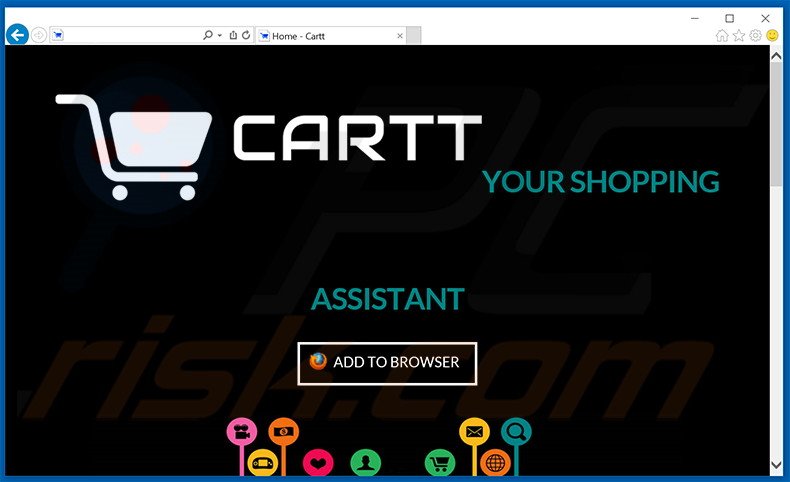
Cartt generates coupon, price comparison, pop-up, and other similar advertisements. To achieve this, developers employ a virtual layer, which enables placement of third party graphical content on any visited website.
Most redirect to online stores, websites offering certain services, and other similar e-commerce sites, however, users might also be redirected to bogus websites containing infectious content. Therefore, clicking these ads is risky and may lead to further adware/malware infections.
Furthermore, they conceal underlying web content, thereby significantly diminishing the Internet browsing experience. Cartt continually tracks Internet browsing activity and gathers various software and hardware information such as Internet service provider (ISP), Internet Protocol (IP) addresses (to determine geographic location), websites visited, pages viewed, search queries, and so on.
This data (some of which may be personally identifiable) is later shared with third party companies. Thus, the presence of Cartt adware on your system can lead to serious privacy issues or even identity theft. If you are concerned with your privacy and Internet browsing safety, uninstall this adware immediately.
Cartt Privacy Policy regarding data sharing with third parties:
By using our CARTT services, you approve our sharing or transferring of information, including Personal Information, internally, within our group of companies.
Non-Personal Information may be shared with third parties, in order to provide, maintain or improve our services and operation. Third parties can better provide you with offers you may be interested in.
This PUP is virtually identical to FunFeedr and Shoppr. There are also hundreds of other adware-type applications with similar characteristics including, for example, Up Pro, CandyBox, and FindsPro. These apps attempt to trick users to install by offering valuable features.
In fact, the purpose of these apps is simply to generate intrusive online advertisements (via the 'Pay Per Click' [PPC] advertising model), and collecting personally identifiable information (which is later sold to third parties). Applications such as Cartt are created solely to generate revenue for the developers - they provide no real value for users.
How did Cartt install on my computer?
The developers distribute Cartt adware using a deceptive software marketing method called bundling - stealth installation of third party applications with regular software/apps. Developers conceal this type of program within the 'Custom' or 'Advanced' download/installation settings.
By rushing these processes and skipping most/all of the steps, users often install Cartt and other similar apps inadvertently. In doing so, users expose their systems to risk of infection and compromise their online privacy.
How to avoid installation of potentially unwanted applications?
Pay close attention during download and installation of any software. Closely analyze each step of these processes using the 'Custom' or 'Advanced' settings. All third party applications listed for download/installation should be cancelled - you can never be sure that these promoted apps are legitimate.
Instant automatic malware removal:
Manual threat removal might be a lengthy and complicated process that requires advanced IT skills. Combo Cleaner is a professional automatic malware removal tool that is recommended to get rid of malware. Download it by clicking the button below:
DOWNLOAD Combo CleanerBy downloading any software listed on this website you agree to our Privacy Policy and Terms of Use. To use full-featured product, you have to purchase a license for Combo Cleaner. 7 days free trial available. Combo Cleaner is owned and operated by RCS LT, the parent company of PCRisk.com.
Quick menu:
- What is Cartt?
- STEP 1. Uninstall Cartt application using Control Panel.
- STEP 2. Remove Cartt adware from Internet Explorer.
- STEP 3. Remove Cartt ads from Google Chrome.
- STEP 4. Remove 'Ads by Cartt' from Mozilla Firefox.
- STEP 5. Remove Cartt ads from Safari.
- STEP 6. Remove rogue plug-ins from Microsoft Edge.
Cartt adware removal:
Windows 11 users:

Right-click on the Start icon, select Apps and Features. In the opened window search for the application you want to uninstall, after locating it, click on the three vertical dots and select Uninstall.
Windows 10 users:

Right-click in the lower left corner of the screen, in the Quick Access Menu select Control Panel. In the opened window choose Programs and Features.
Windows 7 users:

Click Start (Windows Logo at the bottom left corner of your desktop), choose Control Panel. Locate Programs and click Uninstall a program.
macOS (OSX) users:

Click Finder, in the opened screen select Applications. Drag the app from the Applications folder to the Trash (located in your Dock), then right click the Trash icon and select Empty Trash.
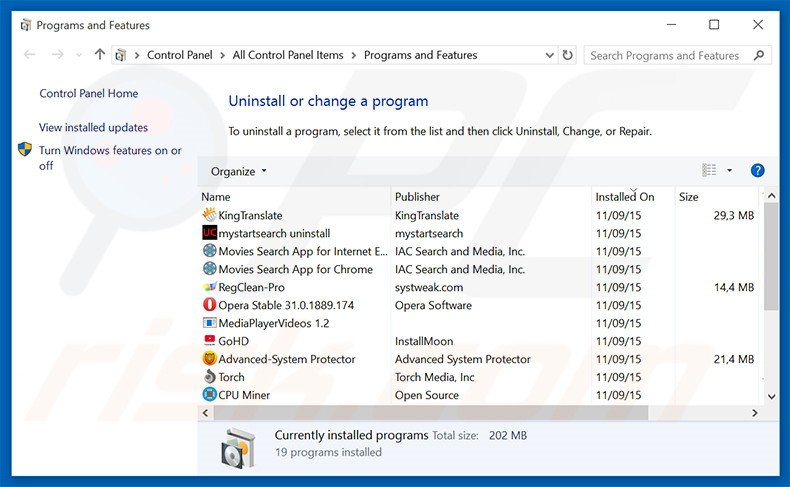
In the uninstall programs window, look for "Cartt", select this entry and click "Uninstall" or "Remove".
After uninstalling the potentially unwanted program that causes Cartt ads, scan your computer for any remaining unwanted components or possible malware infections. To scan your computer, use recommended malware removal software.
DOWNLOAD remover for malware infections
Combo Cleaner checks if your computer is infected with malware. To use full-featured product, you have to purchase a license for Combo Cleaner. 7 days free trial available. Combo Cleaner is owned and operated by RCS LT, the parent company of PCRisk.com.
Remove Cartt adware from Internet browsers:
Video showing how to remove potentially unwanted browser add-ons:
 Remove malicious add-ons from Internet Explorer:
Remove malicious add-ons from Internet Explorer:

Click the "gear" icon ![]() (at the top right corner of Internet Explorer), select "Manage Add-ons". Look for "Cartt", select this entry and click "Remove".
(at the top right corner of Internet Explorer), select "Manage Add-ons". Look for "Cartt", select this entry and click "Remove".

Optional method:
If you continue to have problems with removal of the ads by cartt, reset your Internet Explorer settings to default.
Windows XP users: Click Start, click Run, in the opened window type inetcpl.cpl In the opened window click the Advanced tab, then click Reset.

Windows Vista and Windows 7 users: Click the Windows logo, in the start search box type inetcpl.cpl and click enter. In the opened window click the Advanced tab, then click Reset.

Windows 8 users: Open Internet Explorer and click the gear icon. Select Internet Options.

In the opened window, select the Advanced tab.

Click the Reset button.

Confirm that you wish to reset Internet Explorer settings to default by clicking the Reset button.

 Remove malicious extensions from Google Chrome:
Remove malicious extensions from Google Chrome:

Click the Chrome menu icon ![]() (at the top right corner of Google Chrome), select "Tools" and click "Extensions". Locate "Cartt", select this entry and click the trash can icon.
(at the top right corner of Google Chrome), select "Tools" and click "Extensions". Locate "Cartt", select this entry and click the trash can icon.

Optional method:
If you continue to have problems with removal of the ads by cartt, reset your Google Chrome browser settings. Click the Chrome menu icon ![]() (at the top right corner of Google Chrome) and select Settings. Scroll down to the bottom of the screen. Click the Advanced… link.
(at the top right corner of Google Chrome) and select Settings. Scroll down to the bottom of the screen. Click the Advanced… link.

After scrolling to the bottom of the screen, click the Reset (Restore settings to their original defaults) button.

In the opened window, confirm that you wish to reset Google Chrome settings to default by clicking the Reset button.

 Remove malicious plug-ins from Mozilla Firefox:
Remove malicious plug-ins from Mozilla Firefox:

Click the Firefox menu ![]() (at the top right corner of the main window), select "Add-ons". Click "Extensions", in the opened window, remove "Cartt".
(at the top right corner of the main window), select "Add-ons". Click "Extensions", in the opened window, remove "Cartt".

Optional method:
Computer users who have problems with ads by cartt removal can reset their Mozilla Firefox settings.
Open Mozilla Firefox, at the top right corner of the main window, click the Firefox menu, ![]() in the opened menu, click Help.
in the opened menu, click Help.

Select Troubleshooting Information.

In the opened window, click the Refresh Firefox button.

In the opened window, confirm that you wish to reset Mozilla Firefox settings to default by clicking the Refresh Firefox button.

 Remove malicious extensions from Safari:
Remove malicious extensions from Safari:

Make sure your Safari browser is active, click Safari menu, and select Preferences....

In the opened window click Extensions, locate any recently installed suspicious extension, select it and click Uninstall.
Optional method:
Make sure your Safari browser is active and click on Safari menu. From the drop down menu select Clear History and Website Data...

In the opened window select all history and click the Clear History button.

 Remove malicious extensions from Microsoft Edge:
Remove malicious extensions from Microsoft Edge:

Click the Edge menu icon ![]() (at the upper-right corner of Microsoft Edge), select "Extensions". Locate all recently-installed suspicious browser add-ons and click "Remove" below their names.
(at the upper-right corner of Microsoft Edge), select "Extensions". Locate all recently-installed suspicious browser add-ons and click "Remove" below their names.

Optional method:
If you continue to have problems with removal of the ads by cartt, reset your Microsoft Edge browser settings. Click the Edge menu icon ![]() (at the top right corner of Microsoft Edge) and select Settings.
(at the top right corner of Microsoft Edge) and select Settings.

In the opened settings menu select Reset settings.

Select Restore settings to their default values. In the opened window, confirm that you wish to reset Microsoft Edge settings to default by clicking the Reset button.

- If this did not help, follow these alternative instructions explaining how to reset the Microsoft Edge browser.
Summary:
 Commonly, adware or potentially unwanted applications infiltrate Internet browsers through free software downloads. Note that the safest source for downloading free software is via developers' websites only. To avoid installation of adware, be very attentive when downloading and installing free software. When installing previously-downloaded free programs, choose the custom or advanced installation options – this step will reveal any potentially unwanted applications listed for installation together with your chosen free program.
Commonly, adware or potentially unwanted applications infiltrate Internet browsers through free software downloads. Note that the safest source for downloading free software is via developers' websites only. To avoid installation of adware, be very attentive when downloading and installing free software. When installing previously-downloaded free programs, choose the custom or advanced installation options – this step will reveal any potentially unwanted applications listed for installation together with your chosen free program.
Post a comment:
If you have additional information on ads by cartt or it's removal please share your knowledge in the comments section below.
Share:

Tomas Meskauskas
Expert security researcher, professional malware analyst
I am passionate about computer security and technology. I have an experience of over 10 years working in various companies related to computer technical issue solving and Internet security. I have been working as an author and editor for pcrisk.com since 2010. Follow me on Twitter and LinkedIn to stay informed about the latest online security threats.
PCrisk security portal is brought by a company RCS LT.
Joined forces of security researchers help educate computer users about the latest online security threats. More information about the company RCS LT.
Our malware removal guides are free. However, if you want to support us you can send us a donation.
DonatePCrisk security portal is brought by a company RCS LT.
Joined forces of security researchers help educate computer users about the latest online security threats. More information about the company RCS LT.
Our malware removal guides are free. However, if you want to support us you can send us a donation.
Donate
▼ Show Discussion