Get free scan and check if your device is infected.
Remove it nowTo use full-featured product, you have to purchase a license for Combo Cleaner. Seven days free trial available. Combo Cleaner is owned and operated by RCS LT, the parent company of PCRisk.com.
What kind of malware is Stealc_v2?
Stealc_v2 is the second version of the Stealc stealer-type malware. This new variant was released in April 2025. Stealc_v2 is written in the C++ programming language. This malicious program is designed to extract and exfiltrate vulnerable data from infected systems and installed apps. At the time of writing, Stealc_v2 developers are offering it for sale.
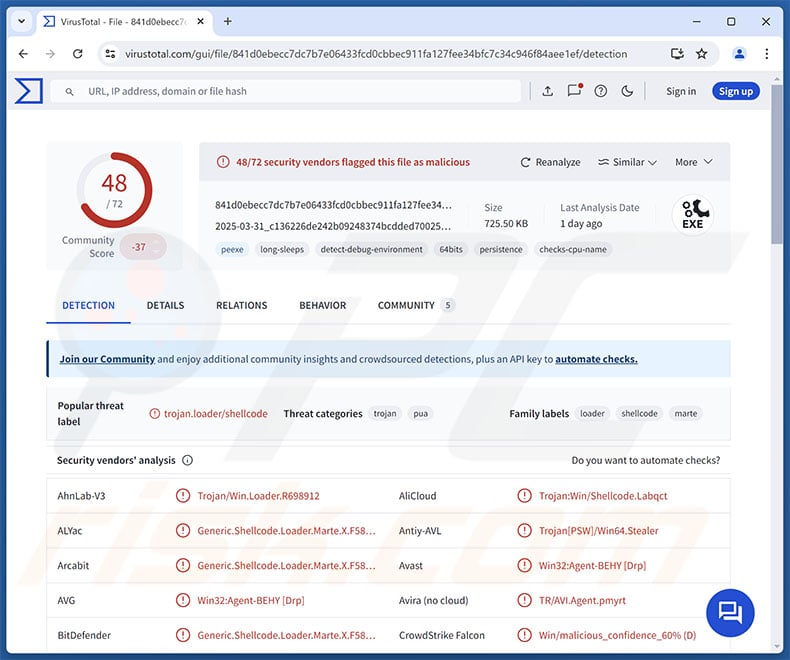
Stealc_v2 malware overview
Stealc_v2 – the new version of Stealc – is classed as a stealer, i.e., this malware is designed to steal sensitive information from devices. It is a customizable program – hence, cyber criminals using it can configure the malware to fit their needs. This stealer is incredibly lightweight – approximately 770 KB (may vary based on build). It also includes obfuscated code to aid in its anti-detection/anti-analysis efforts.
Stealc_v2 can extract data from over twenty Chromium and Gecko based browsers. It attempts to steal browsing histories, Internet cookies, auto-fills (e.g., personally identifiable details, usernames, etc.), passwords (except for Mozilla Firefox), and credit/debit card numbers. Stealc_v2 tries to obtain data associated with over one hundred browser extensions, including those linked to cryptocurrency.
The malware targets information related to other software, such as email clients (Mozilla Thunderbird, Microsoft Outlook, etc.), messengers (Discord, Telegram, Tox, Pidgin, etc.), VPN (Virtual Private Network) clients (OpenVPN, ProtonVPN, etc.), and gaming software (Battle.net, Steam, Ubisoft Connect, etc.). Stealc_v2 also aims to steal over fifteen cryptocurrency wallets; it may even be able to obtain wallet log-in credentials through brute-force attacks.
Additionally, this malware has grabber capabilities; it can search and download (steal) various files (based on configurable values). The stealer can take screenshots as well. Stealc_v2 has a built-in loader – i.e., it can download and execute files. It might even be able to run the file as an administrator if the UAC (User Account Control) is bypassed successfully.
This means that the program can cause chain infections by downloading/installing additional malware or malicious components. Theoretically, loaders can cause just about any type of infection (e.g., trojans, ransomware, cryptominers, etc.) – however, in practice, they tend to operate within certain specifications or limitations.
It is noteworthy that malware developers often improve upon their creations and methodologies. Therefore, potential future variants of Stealc_v2 could have additional/different capabilities or a broader target list.
To summarize, the presence of software like Stealc_v2 on devices can lead to multiple system infections, serious privacy issues, financial losses, and identity theft.
| Name | Stealc_v2 malware |
| Threat Type | Trojan, stealer, password-stealing virus. |
| Detection Names | Avast (Win32:Agent-BEHY [Drp]), Combo Cleaner (Generic.Shellcode.Loader.Marte.X.F58F664E), ESET-NOD32 (Win64/Agent.FQU), Kaspersky (Trojan-PSW.Win64.Stealer.algk), Microsoft (Trojan:Win32/Wacatac.B!ml), Full List Of Detections (VirusTotal) |
| Symptoms | Trojans are designed to stealthily infiltrate the victim's computer and remain silent, and thus no particular symptoms are clearly visible on an infected machine. |
| Distribution methods | Infected email attachments, malicious online advertisements, social engineering, software 'cracks'. |
| Damage | Stolen passwords and banking information, identity theft, the victim's computer added to a botnet. |
| Malware Removal (Windows) |
To eliminate possible malware infections, scan your computer with legitimate antivirus software. Our security researchers recommend using Combo Cleaner. Download Combo CleanerTo use full-featured product, you have to purchase a license for Combo Cleaner. 7 days free trial available. Combo Cleaner is owned and operated by RCS LT, the parent company of PCRisk.com. |
Stealer-type malware examples
We have written about numerous malicious programs; TROX, RustySpy, OctopuZ, Arcane, and Exo Stealer are merely some of our latest articles on stealers.
These programs are often used in combination with others, and data-stealing functionalities are prevalent in general. Yet regardless of how malware operates or what (if any) data it targets – its presence on a system endangers device integrity and user safety. Hence, all threats must be removed immediately upon detection.
How did Stealc_v2 infiltrate my computer?
At the time of research, Stealc_v2 stealer was offered for sale (in different builds) on hacker forums. The developers are renting this program for one to six months. Since Stealc_v2 can be purchased – how it is proliferated may differ based on the cyber criminals using it (i.e., methods might vary between attacks).
Generally, malware is distributed by relying on phishing and social engineering tactics. Malicious programs are often presented as or bundled with ordinary software/media. Virulent files can be executables (.exe, .run, etc.), archives (RAR, ZIP, etc.), documents (PDF, Microsoft Office, Microsoft OneNote, etc.), JavaScript, and so on.
Malware is primarily spread through backdoor/loader-type trojans, drive-by (stealthy/deceptive) downloads, malicious attachments/links in spam (e.g., emails, DMs/PMs, social media posts, etc.), malvertising, online scams, suspicious download sources (e.g., unofficial and free file-hosting websites, P2P sharing networks, etc.), pirated content, illegal software activation ("cracking") tools, and fake updates.
Furthermore, some malicious programs can self-proliferate via local networks and removable storage devices (e.g., USB flash drives, external hard drives, etc.).
How to avoid installation of malware?
We highly recommend being careful while browsing since fraudulent and malicious online content usually appears genuine and harmless. Incoming emails and other messages must be approached with caution. Attachments or links found in dubious/irrelevant mail must not be opened, as they can be infectious.
Another recommendation is to download only from official and verified channels. Additionally, all programs must be activated and updated using legitimate functions/tools, as those acquired from third-parties may contain malware.
It is paramount to device integrity and user safety to have a reputable antivirus installed and kept updated. This software must be used to perform regular system scans and to remove detected threats/issues. If you believe that your computer is already infected, we recommend running a scan with Combo Cleaner Antivirus for Windows to automatically eliminate infiltrated malware.
Screenshot of Stealc_v2 stealer's admin panel:
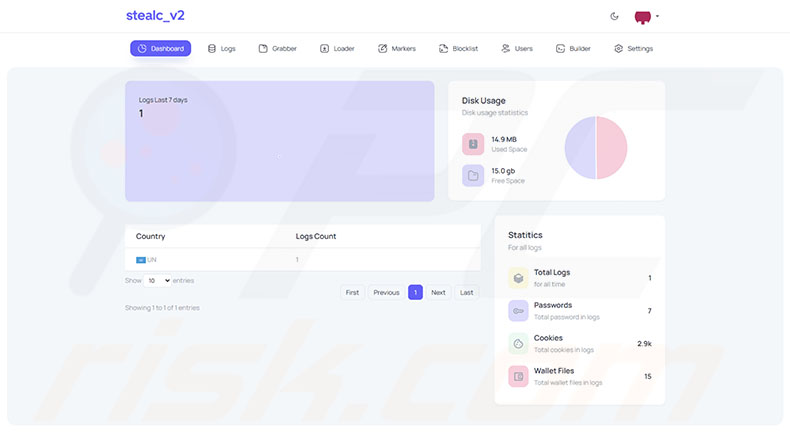
Screenshot of Stealc_v2 stealer promoted on hacker forums:
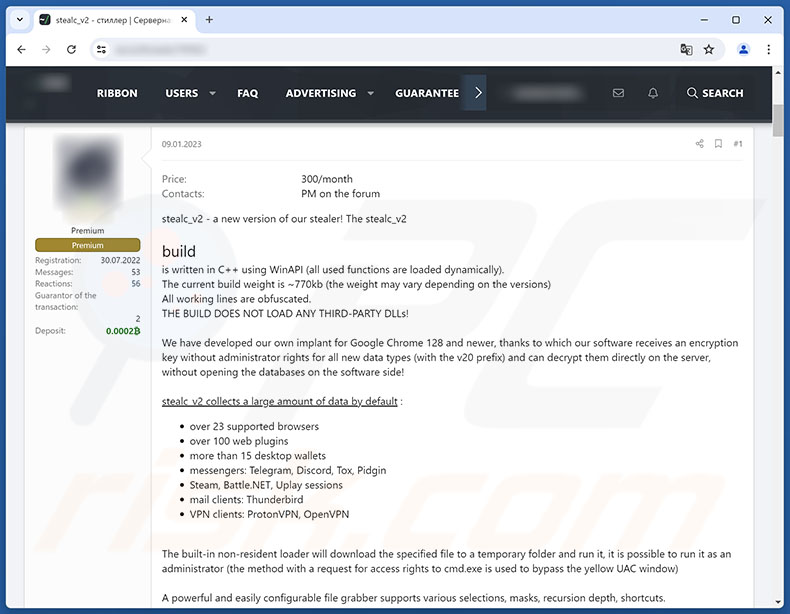
Instant automatic malware removal:
Manual threat removal might be a lengthy and complicated process that requires advanced IT skills. Combo Cleaner is a professional automatic malware removal tool that is recommended to get rid of malware. Download it by clicking the button below:
DOWNLOAD Combo CleanerBy downloading any software listed on this website you agree to our Privacy Policy and Terms of Use. To use full-featured product, you have to purchase a license for Combo Cleaner. 7 days free trial available. Combo Cleaner is owned and operated by RCS LT, the parent company of PCRisk.com.
Quick menu:
- What is Stealc_v2?
- STEP 1. Manual removal of Stealc_v2 malware.
- STEP 2. Check if your computer is clean.
How to remove malware manually?
Manual malware removal is a complicated task - usually it is best to allow antivirus or anti-malware programs to do this automatically. To remove this malware we recommend using Combo Cleaner Antivirus for Windows.
If you wish to remove malware manually, the first step is to identify the name of the malware that you are trying to remove. Here is an example of a suspicious program running on a user's computer:

If you checked the list of programs running on your computer, for example, using task manager, and identified a program that looks suspicious, you should continue with these steps:
 Download a program called Autoruns. This program shows auto-start applications, Registry, and file system locations:
Download a program called Autoruns. This program shows auto-start applications, Registry, and file system locations:

 Restart your computer into Safe Mode:
Restart your computer into Safe Mode:
Windows XP and Windows 7 users: Start your computer in Safe Mode. Click Start, click Shut Down, click Restart, click OK. During your computer start process, press the F8 key on your keyboard multiple times until you see the Windows Advanced Option menu, and then select Safe Mode with Networking from the list.

Video showing how to start Windows 7 in "Safe Mode with Networking":
Windows 8 users: Start Windows 8 is Safe Mode with Networking - Go to Windows 8 Start Screen, type Advanced, in the search results select Settings. Click Advanced startup options, in the opened "General PC Settings" window, select Advanced startup.
Click the "Restart now" button. Your computer will now restart into the "Advanced Startup options menu". Click the "Troubleshoot" button, and then click the "Advanced options" button. In the advanced option screen, click "Startup settings".
Click the "Restart" button. Your PC will restart into the Startup Settings screen. Press F5 to boot in Safe Mode with Networking.

Video showing how to start Windows 8 in "Safe Mode with Networking":
Windows 10 users: Click the Windows logo and select the Power icon. In the opened menu click "Restart" while holding "Shift" button on your keyboard. In the "choose an option" window click on the "Troubleshoot", next select "Advanced options".
In the advanced options menu select "Startup Settings" and click on the "Restart" button. In the following window you should click the "F5" button on your keyboard. This will restart your operating system in safe mode with networking.

Video showing how to start Windows 10 in "Safe Mode with Networking":
 Extract the downloaded archive and run the Autoruns.exe file.
Extract the downloaded archive and run the Autoruns.exe file.

 In the Autoruns application, click "Options" at the top and uncheck "Hide Empty Locations" and "Hide Windows Entries" options. After this procedure, click the "Refresh" icon.
In the Autoruns application, click "Options" at the top and uncheck "Hide Empty Locations" and "Hide Windows Entries" options. After this procedure, click the "Refresh" icon.

 Check the list provided by the Autoruns application and locate the malware file that you want to eliminate.
Check the list provided by the Autoruns application and locate the malware file that you want to eliminate.
You should write down its full path and name. Note that some malware hides process names under legitimate Windows process names. At this stage, it is very important to avoid removing system files. After you locate the suspicious program you wish to remove, right click your mouse over its name and choose "Delete".

After removing the malware through the Autoruns application (this ensures that the malware will not run automatically on the next system startup), you should search for the malware name on your computer. Be sure to enable hidden files and folders before proceeding. If you find the filename of the malware, be sure to remove it.

Reboot your computer in normal mode. Following these steps should remove any malware from your computer. Note that manual threat removal requires advanced computer skills. If you do not have these skills, leave malware removal to antivirus and anti-malware programs.
These steps might not work with advanced malware infections. As always it is best to prevent infection than try to remove malware later. To keep your computer safe, install the latest operating system updates and use antivirus software. To be sure your computer is free of malware infections, we recommend scanning it with Combo Cleaner Antivirus for Windows.
Frequently Asked Questions (FAQ)
My computer is infected with Stealc_v2 malware, should I format my storage device to get rid of it?
Most likely, no, as malware removal rarely requires such drastic measures.
What are the biggest issues that Stealc_v2 malware can cause?
The threats associated with an infection depend on the malicious program's capabilities and the cyber criminals' goals. Stealc_v2 is a stealer that aims to extract various passwords, credit/debit card numbers, sensitive files, and other data from devices. It can also cause chain infections. Therefore, the presence of this software can result in multiple system infections, privacy issues, financial loss, and identity theft.
What is the purpose of Stealc_v2 malware?
Malware is primarily used for financial gain. However, attackers can also use malicious software to amuse themselves, realize personal vendettas, disrupt processes (e.g, sites, services, etc.), engage in hacktivism, and launch politically/geopolitically motivated attacks.
How did Stealc_v2 malware infiltrate my computer?
The most widespread malware distribution techniques include: drive-by downloads, trojans, dubious download channels (e.g., free and free file-hosting websites, Peer-to-Peer sharing networks, etc.), spam mail, online scams, malvertising, pirated software/media, illegal product activation tools ("cracks"), and fake updates. Some malicious programs can even self-spread through local networks and removable storage devices.
Will Combo Cleaner protect me from malware?
Yes, Combo Cleaner is capable of detecting and removing nearly all known malware infections. It must be stressed that since sophisticated malicious software tends to hide deep within systems – performing a full system scan is crucial.
Share:

Tomas Meskauskas
Expert security researcher, professional malware analyst
I am passionate about computer security and technology. I have an experience of over 10 years working in various companies related to computer technical issue solving and Internet security. I have been working as an author and editor for pcrisk.com since 2010. Follow me on Twitter and LinkedIn to stay informed about the latest online security threats.
PCrisk security portal is brought by a company RCS LT.
Joined forces of security researchers help educate computer users about the latest online security threats. More information about the company RCS LT.
Our malware removal guides are free. However, if you want to support us you can send us a donation.
DonatePCrisk security portal is brought by a company RCS LT.
Joined forces of security researchers help educate computer users about the latest online security threats. More information about the company RCS LT.
Our malware removal guides are free. However, if you want to support us you can send us a donation.
Donate
▼ Show Discussion